Snow always reminds people of romance and calmness and makes people happier whenever seeing it. Nowadays, creating a snowy video or photo is easy as you don't need to wait until it snows. Instead, you can rely on snow overlays to add some magic to your media resources.
Keep scrolling to learn how to add free snow overlay effects to your video or picture for making an atmosphere of relax, romance, and more.

Part One: How to Add Snow Overlay Video to Videos
A video with animated falling snow is achievable with a professional editing program like FlexClip. FlexClip has loads of snow overly effects and powerful editing tools to bring the best out of your video. Besides, it also provides extensive snow videos and animations to offer the flexible possibility to help you make fantastic snow effects in your project.
With FlexClip, you can easily add free snow overlays to your video by following the steps below:
Method 1. Apply the Snow Overlay Effect
FlexClip packs loads of pre-made overlay effects that give your video a fine-tune touch. Aside from snow overlay, there are many stunning overlay templates including fire overlay, flare overlay, old film overlay and more.
Here simply follow steps below to give your video a magic look.
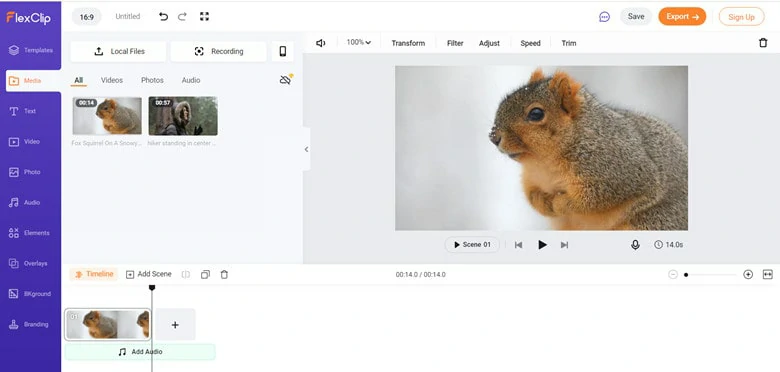
Upload Media Resources to FlexClip
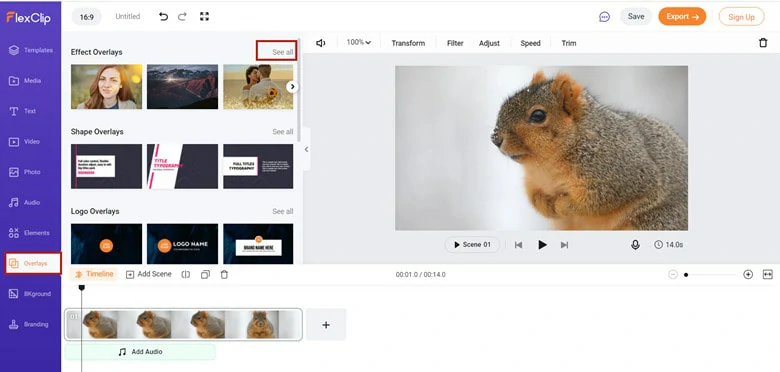
Navigate to Overlay Section
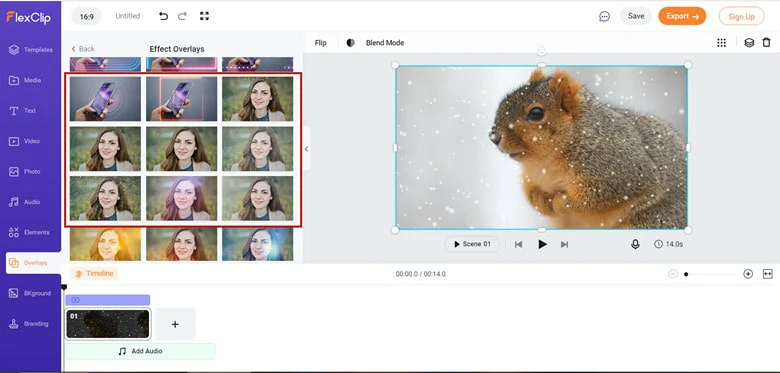
Pick Your Favorite Snow Overlay
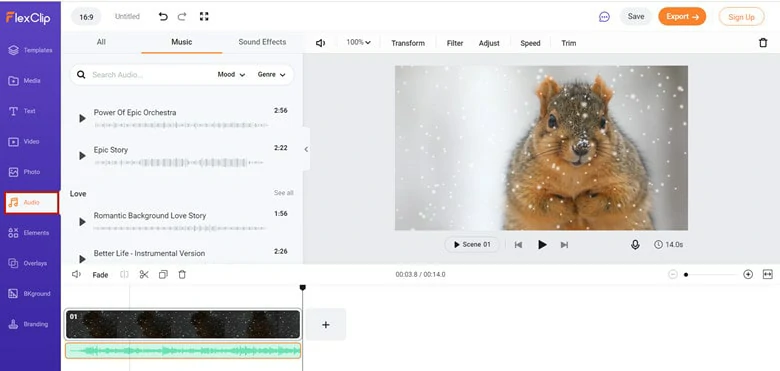
Perfect the Video
Method 2: Use the Snow Video as the Free Snow Overlay
If you already have a snow video, you can use it as the free snow overlay. To achieve this, do as follows.
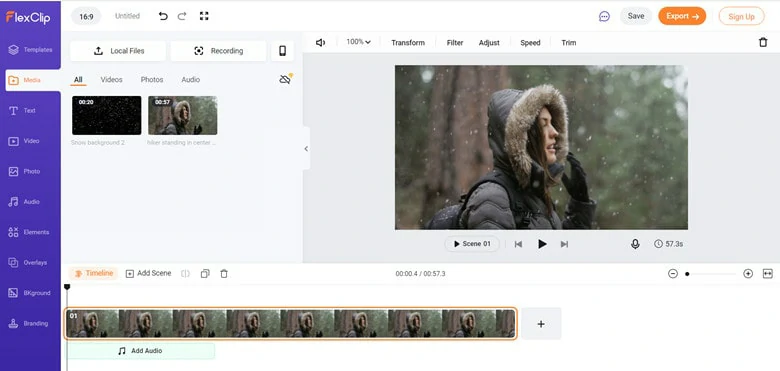
Upload and Drag Video to Timeline
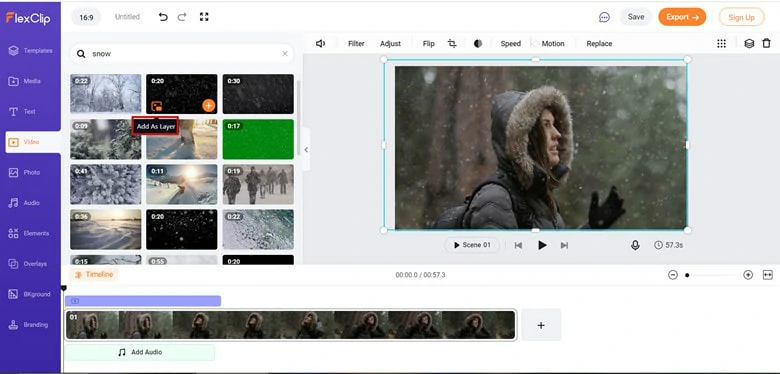
Find a Snow Video and Layer it to Original Video
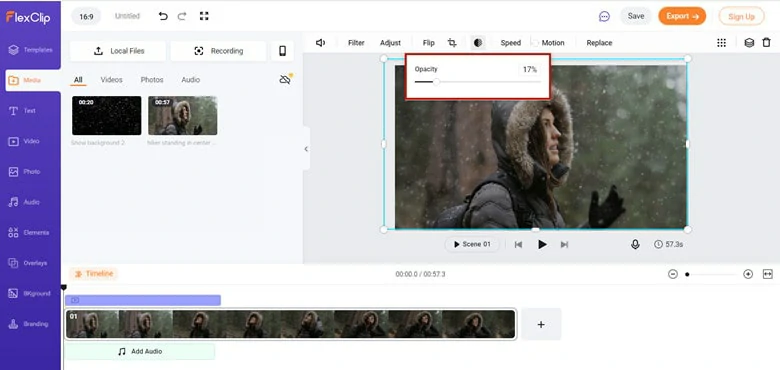
Customize the Opacity Value
Part Two: How to Add Snow Overlay Effect to Photos
Taking a photo is easy but sometimes it's challenging to capture the falling snowflakes and the subject simultaneously. To give your photo magic and a snowy look, Photoshop is the best tool available for you to add either light snowfall or full-blown blizzard to still photos. See how it works below.
Create an Atmospheric Smoke Effect in Adobe After Effects
The Bottom Line
Adding snow overlays can make the video look more attractive and compelling. FlexClip is a good video editor with thousands of free snow overlays. Don't wait anymore! Come to add free snow overlay to your photos and videos right now!















