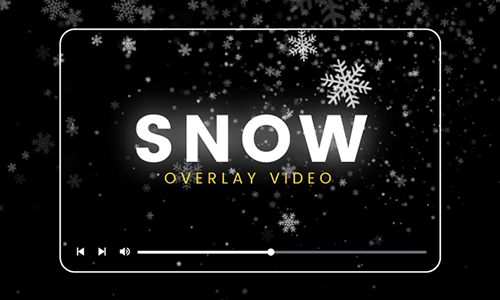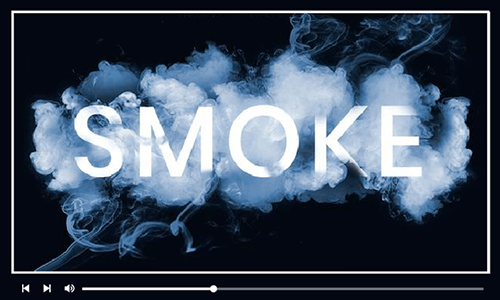Overlays are a great way to add some drama to your video or any picture. You can add the overlay effect to your video or picture to create a particular atmosphere in a video, which can be romantic or inspiring, depending on what type of overlay you choose to incorporate.
Fire overlays might be one of the most commonly used overlay effects in video editing. Be it the flame effect for highlighting the visual effects of a firework event or the promo video visuals of your fire sale, a delicate fire overlay is what you need to make your video go viral.
This blog shows learn how to add free fire overlay effects to your video, picture or text for making an atmosphere of tension, danger, and more. Keep scrolling to explore it.
Fire Overlay Video Templates Free Download:



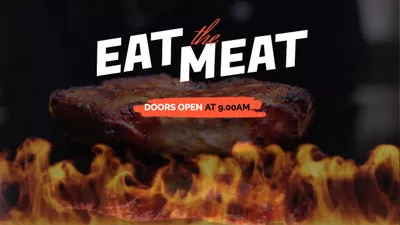
Also Read: How to Add Rain Effect Overlay to Videos/Pictures>
Part 1. The Best Fire Effect Maker to Add Fire Overlay to Video/Photo/Text
To incorporate captivating fire overlay effects into your videos, images, or text, you'll require a video editor capable of layering flame animations, fire images, or videos above your desired background. Thankfully, numerous editing programs offer this capability, each with its own array of features. Among these, FlexClip emerges as the must-go solution for imbuing your projects with dynamic fire effects.
FlexClip serves as a comprehensive video editor, empowering users with not only a suite of editing tools tailored for fire effects but also an extensive library boasting thousands of fire video and image overlays. This abundance of resources enables flexibility, ensuring you can craft stunning fire effects effortlessly, regardless of prior editing experience or the need for additional downloads.
Key Features of FlexClip:
Part 2. How to Make Fire Edits in FlexClip
After familiarizing yourself with this fire effect maker, it’s time to make fire edits. In the following part, we’ll discuss how to add fire overlay effect to videos, photos and texts separately. Let’s dive in it right now.
1)Add Fire Effect to Video Online Using FlexClip
FlexClip simplifies the process of adding fire effects to your videos by offering two straightforward methods. Whether you opt for a pre-set fire effect or choose to overlay your own fire video, the process can be completed with just a few clicks. Follow our guide below to discover how to achieve stunning results effortlessly.
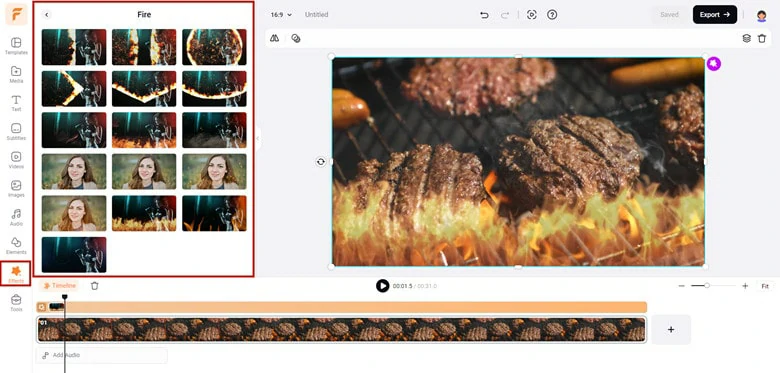
Integrate Fire Overlay to Your Video
Alternatively, you can enhance your video by layering your own fire footage above the background. Simply upload your fire video under the Media section (or access FlexClip's video stock for options) and click Add As Layer to incorporate it into your project.
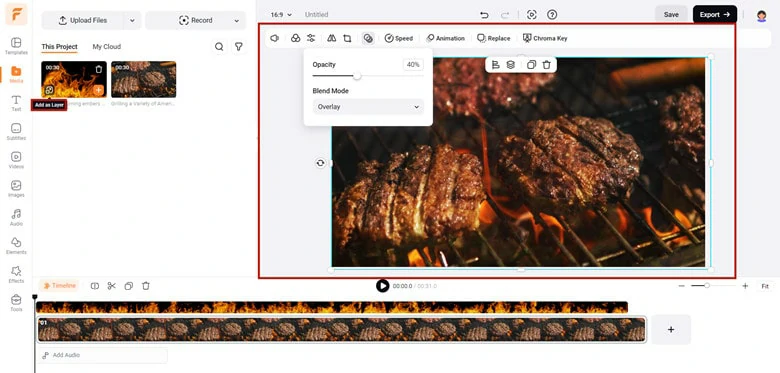
Add Your Own Videos to Create Fire Effect
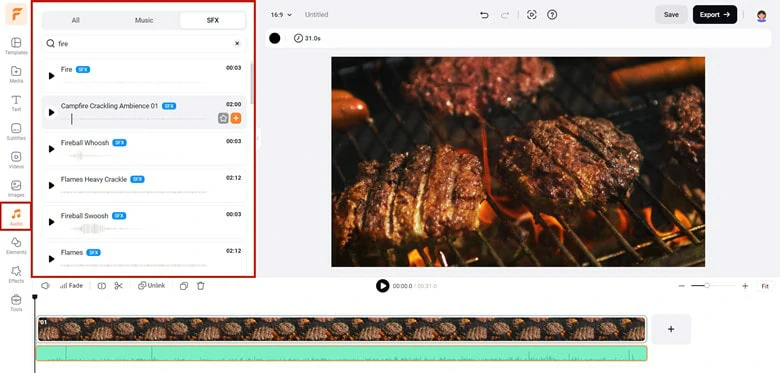
Fine-tune the Fire Effect with Sound Effects
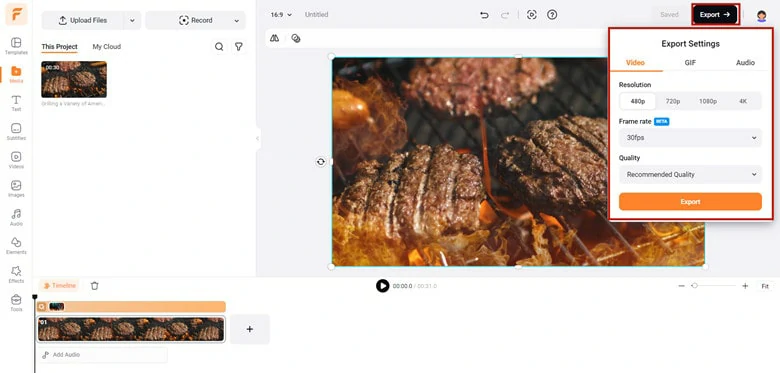
Download the Edited Fire Effect Video
2)Add Fire Animation to Photo with FlexClip
Unlike Photoshop presents a complex process for adding fire animations to pictures, FlexClip offers a user-friendly solution that achieves the same effect with ease. Additionally, you can export your creation as either a static picture in JPG format or an animated GIF, all accomplished in just a few clicks.
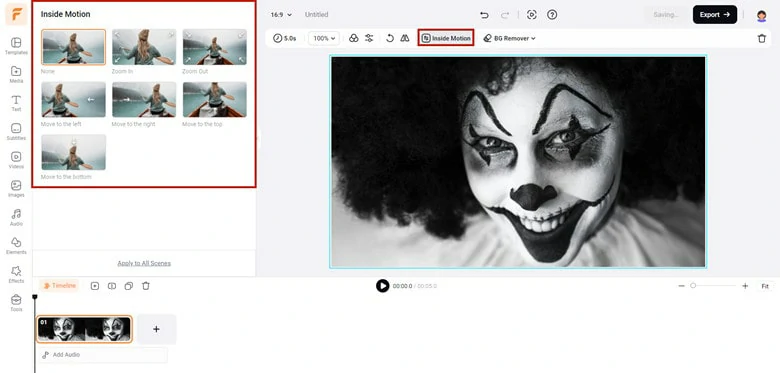
Upload Your Picture to FlexClip and Disable Zoom-in Animation
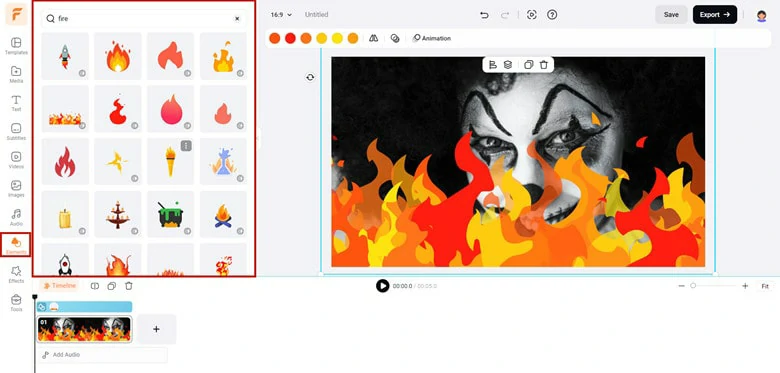
Add Fire Animation Element to Your Photo
Alternatively, you can utilize the fire presets available in the Effects tab to apply realistic flame overlays.
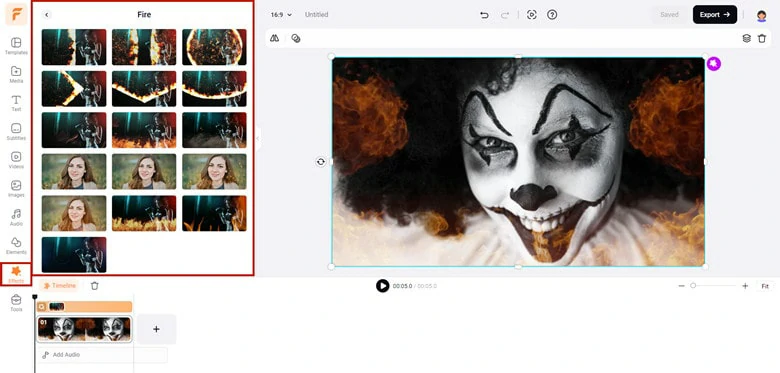
Add Fire Effect Overlay to Your Photo
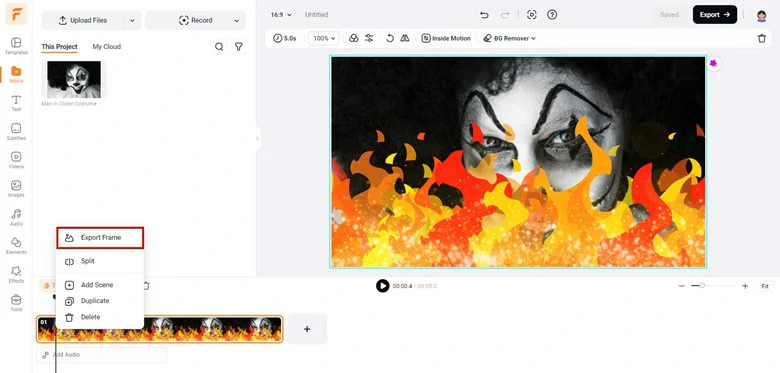
Click on Export Frame Icon to Save Fire Picture
Alternatively, click on the Export icon and save the fire animation photo in GIF format.
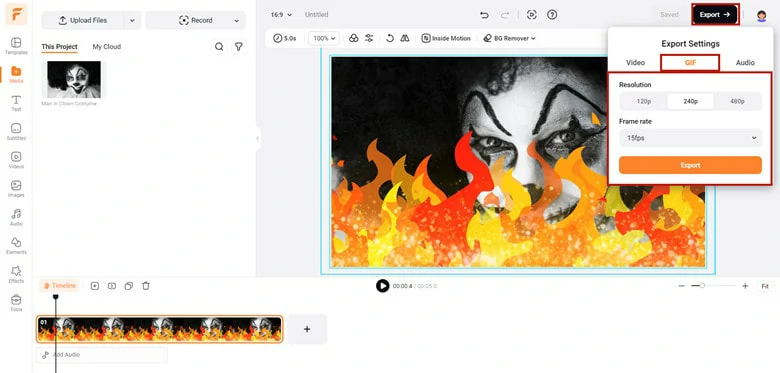
Save the Fire Effect Picture as GIF
3)Add Fire Effect to Text Online Using FlexClip
Fire or flame text adds an engaging touch to intros or textual elements. No matter what your purpose is, FlexClip empowers you to achieve this effect effortlessly with its text mask feature. Follow our guide below to explore the steps.
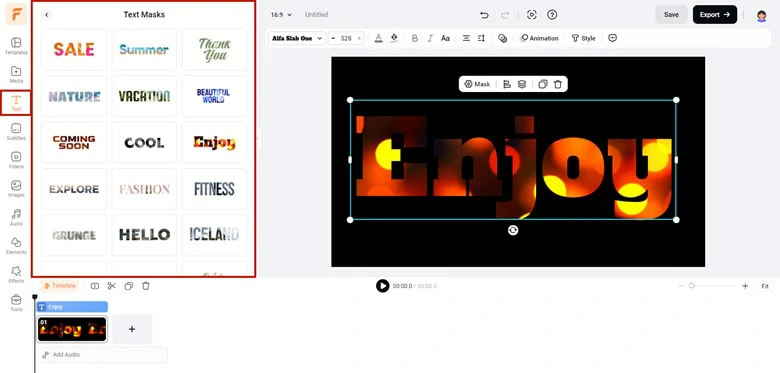
Find a Text Mask Preset in FlexClip
Alternatively, personalize the text with your own words. Select your preferred text preset, add your desired words, then navigate to Text Style > Create a Text Mask. Drag and drop your fire footage onto the mask to create a fire effect.
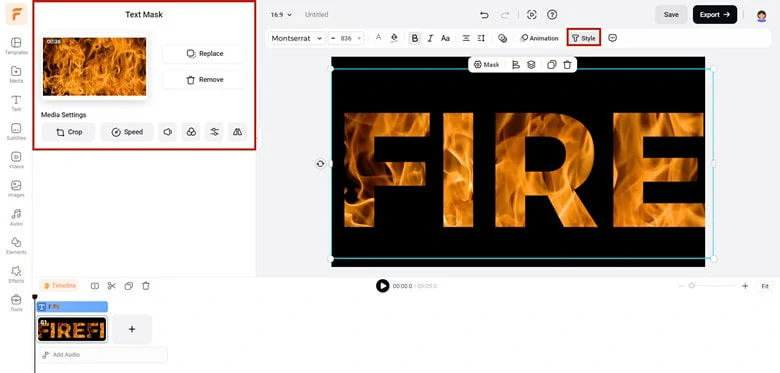
Add Text for Creating Fire Text Mask
FAQs
Pranking friends with special effects in Instagram messages is a popular trend, with the flame effect being a favorite choice. If you're keen on sending fire-text messages on Instagram, here's how:
Step 1: Ensure you have the latest Instagram version installed on your device.
Step 2: Open any chat on Instagram and compose your message.
Step 3: Tap the Search option to access GIFs and stickers. Among the options at the top, you'll find four text effects: gift, heart, fire, and petal.
Step 4: Select the fire effect, and send your message adorned with flames.
Numerous online platforms offer a diverse array of fire overlay templates. One such platform is Vecteezy, an online marketplace where users can license stock photos, vector graphics, and stock footage from artists. It's a go-to destination for many. Alternatively, if you're interested in making fire edits, you can directly access multiple fire overlay presets in FlexClip.
The Bottom Line
Creating a fire effect overlay is super easy if you have a right tool. In this article, we've introduced you to an online fire effect maker that empowers you to seamlessly integrate fire effects into videos, photos, and text. Ready to have a try? Now it’s your turn to have a try.