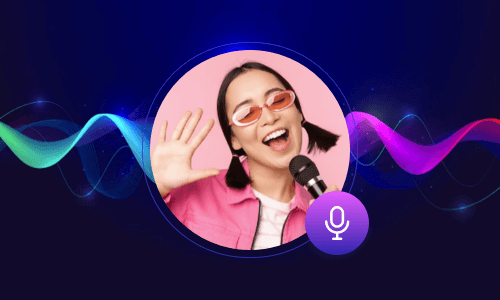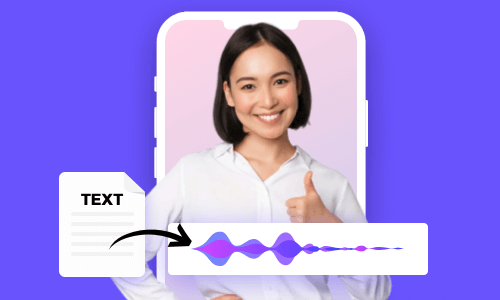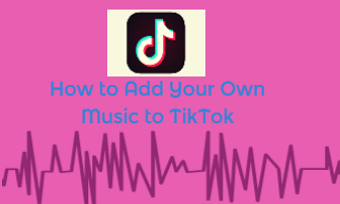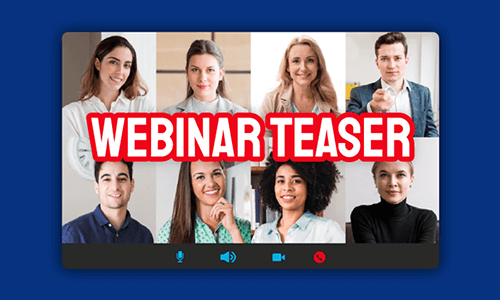If you can’t afford the time to find a great Japanese voiceover artist to record audio narration for your YouTube video, promo video, presentations, audiobooks, etc., having a versatile Japanese text-to-speech voice generator to convert Japanese text to speech can be a great workaround and save you tons of time and money.
So, in this tutorial, we’ve rounded up a list of the 4 best Japanese text-to-speech generators that can help you create realistic Japanese AI voices for voiceovers in your video project. Without further ado, let’s find out which one works best for your needs.
Here’s what you’ll learn:
Also, read how to use text-to-speech on Instagram Reels.
1. FlexClip
If you need to convert Japanese text to speech mainly for video projects, such as YouTube videos, promo videos, tutorial videos, webinars, newscasts, etc. the feature-rich FlexClip online video maker with its powerful text-to-speech generator is your best bet. With FlexClip, you can easily convert Japanese text to speech and blend realistic Japanese AI voices into videos using its versatile in-browser video maker.
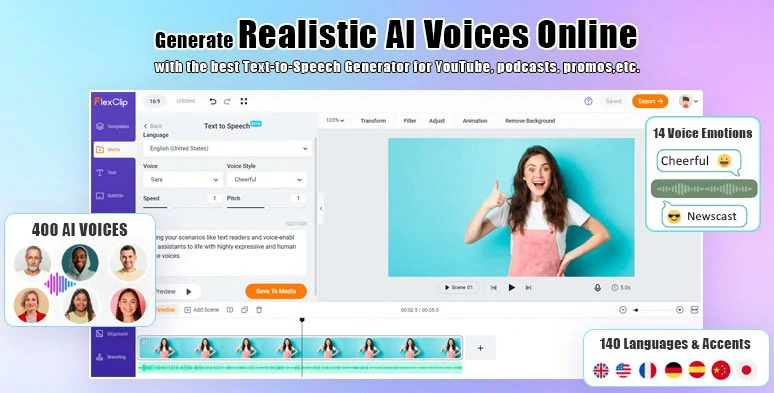
Use FlexClip Japanese text-to-speech generator to convert Japanese text to realistic Japanese voices.
Among FlexClip AI voice generator’s 400 AI voices in 140 languages, there are 7 realistic Japanese AI voices to choose from, covering child, male, and female Japanese voices. You can preview their Japanese accents and select your favorite Japanese AI voice avatar and customize voice style (cheerful, chat, customer service), voice speed, and pitch to create lifelike Japanese AI voices in your videos.
Besides, you can find thousands of designer-made and fully-customizable video templates available, with which you can drag and drop your video assets to create a compelling video in minutes.




What’s more, tons of video editing tools and video assets are also readily available, such as AI subtitle generator, image background remover, video-to-audio converter, trending transitions, text animations, royalty-free music & sound effects, stock image, GIF and videos, filters, speed controls, picture in picture, etc. to unlock your creativity.
How to Convert Japanese Text to Speech by FlexClip Online:
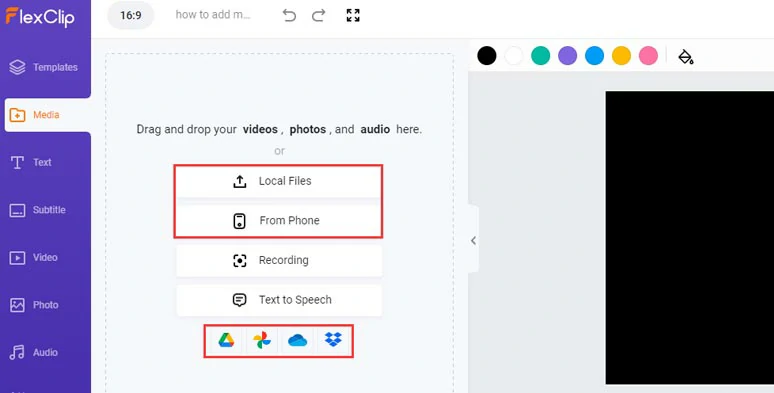
Upload your video assets to FlexClip.
You can click your profile icon and easily switch from an English to a Japanese user interface if you prefer.
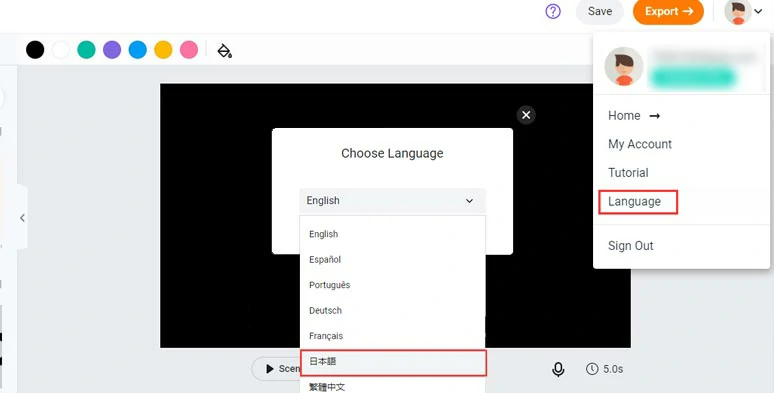
Set the English interface to Japanese if you prefer.
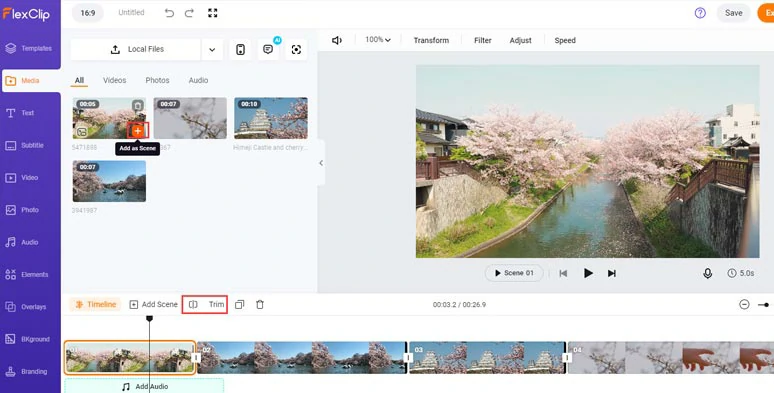
Add clips to the timeline and trim or split clips when needed.
Click the Media tab > hit the text-to-speech icon > select the Japanese language > preview and select a Japanese AI voice avatar to your liking > set the video style (such as cheerful, chat, etc.), voice speed, and pitch > paste your video script > preview converted Japanese voices > hit Save to Media.
Select the Japanese AI voice avatar and set voice styles and convert Japanese text to realistic Japanese voices.
Then, FlexClip will automatically convert Japanese text to realistic Japanese voiceovers and save it to the Media library. Meanwhile, a backup Japanese audio file in MP3 format will also be saved to your PC. Now, you can add Japanese AI voices to match the different video scenes. You can adjust the voice’s volume, move, trim or split the Japanese voices with ease.
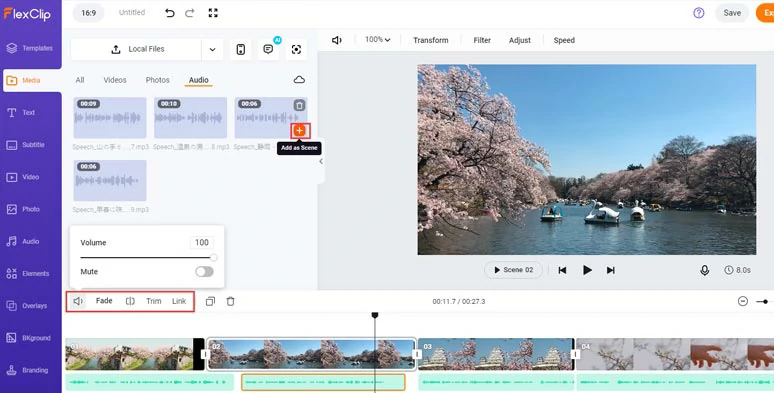
Add the Japanese text-to-speech to the right scene and adjust the voice’s volume or trim or split audio.
To ensure your video can reach more viewers even when the sound is off, you can use FlexClip’s AI subtitle generator to automatically convert Japanese voiceovers to text with one click and up to 95% accuracy.
Just click the Subtitle tab > Auto AI subtitle > select the Japanese language > hit Next > select the style of subtitle > press Generate Subtitles button. Then, FlexClip shall auto-generate subtitles in your video.
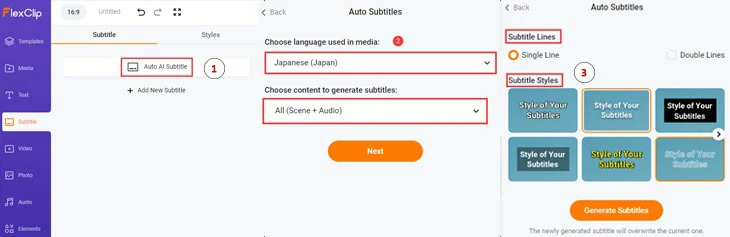
Convert Japanese text to speech with realistic Japanese voices and accents.
Later, you can adjust the subtitle’s fonts, text size, color, text background fill, alignment, opacity, etc. you may press Enter to split long subtitles or merge two short subtitles. Pretty handy!
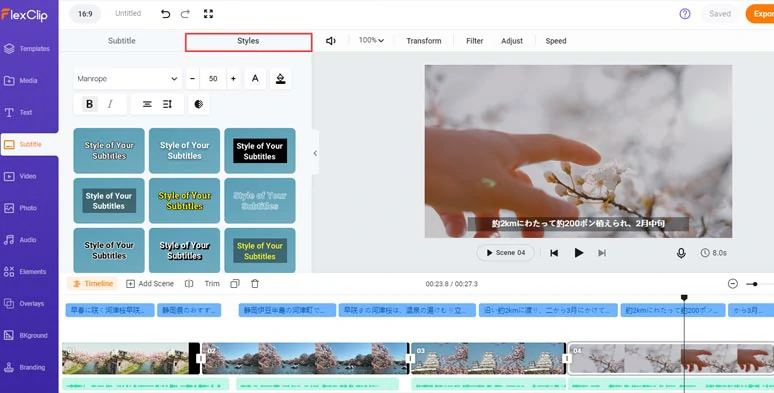
Customize the styles of auto-generated Japanese subtitles in videos.
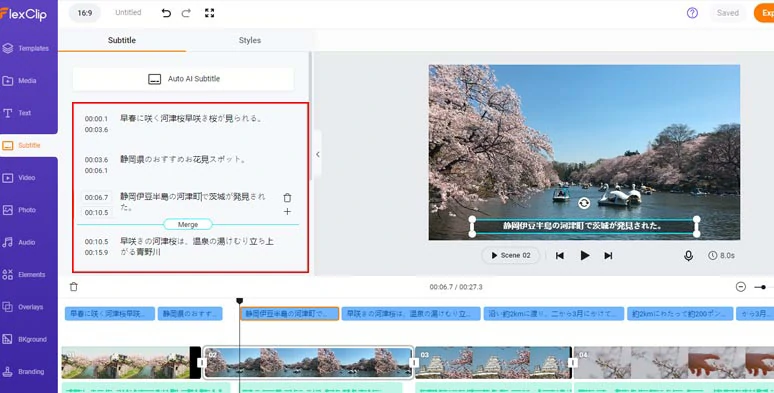
Split or merge auto-generated Japanese subtitles in a breeze.
Click the Audio tab and you can access 7,400+ royalty-free music and sound effects. You may add multiple music or sound effects to create the vibes and rhythm for your video, or add text animations, animated GIPHY GIFs, illustrations, effect overlays, liquid transitions, etc. to take your video up a notch.
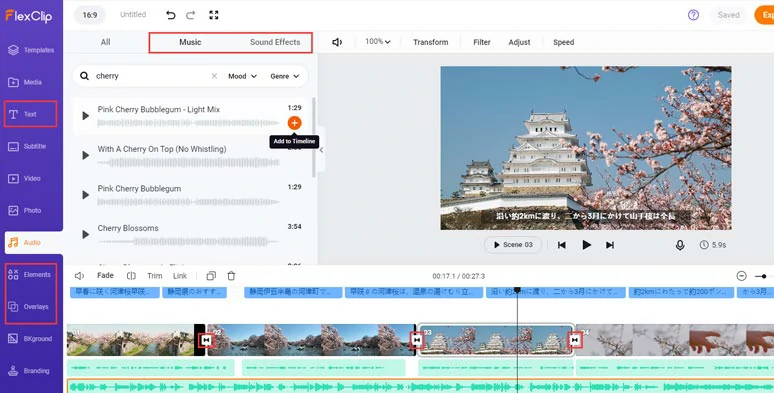
Add royalty-free music, sound effects, or trending transitions and text animations to spice up your videos.
Click the Export button to download the 1080P video to your PC or directly share it to YouTube, Google Drive, One Drive, Dropbox, or even TikTok; a sharable link and an embed code are also available for your blogs, newsletters, or other repurposings.
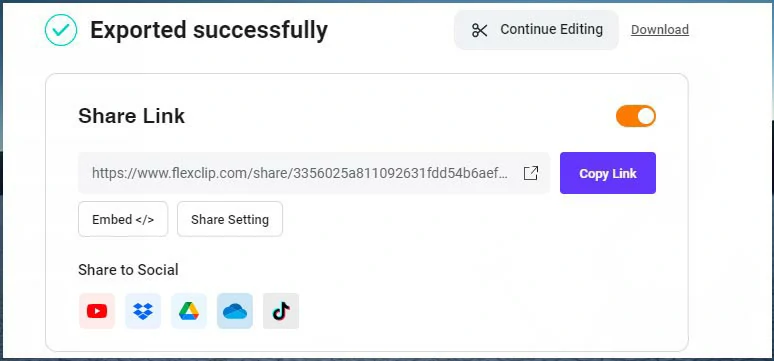
Easily share or repurpose your videos in multiple ways.
2. Narakeet
If you need to convert Japanese text to speech from a document like Word, Text, Excel, or PDF file for audiobooks, video reports, language learning, etc., then look no further than Narakeet. It’s a user-friendly Japanese text-to-speech generator that can generate human-like Japanese AI voices with ease online.
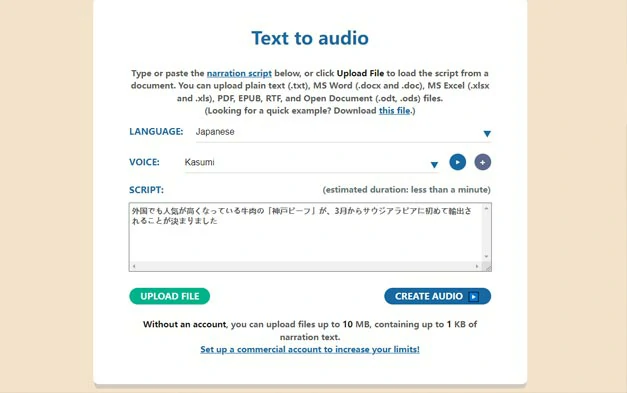
Convert Japanese text to speech with Narakeet online.
There are 11 Japanese AI voices available, covering mainly male and female Japanese voices. You can customize Japanese AI voice avatars’ voice speed and volume and choose which audio format needed, such as MP3, M4A, and WAV. Besides, Narakeet can even export Japanese AI voice, along with closed captions for video projects.
The only drawback with Nararkeet is that you can’t directly add generated Japanese AI voices to the video in one place like FlexClip does and there is no way to control the emotions or voice styles of Japanese AI voice avatars.
How to Convert Japanese Text to Speech by Narakeet:
3. MicMonster
MicMonster is another straightforward Japanese text-to-speech generator that helps you generate realistic Japanese AI voices within your browser. With an intuitive user interface, MicMonster is extremely easy to use for everyone. All you need to do is select from 7 Japanese AI voices and type in your texts and click Generate button to convert Japanese text to realistic Japanese AI voices and download the MP3 file.
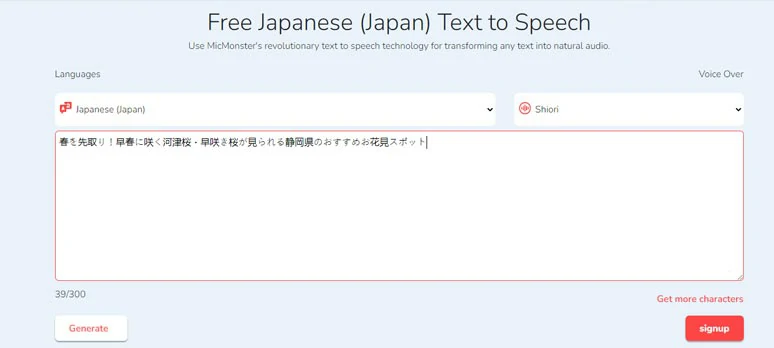
Convert Japanese to text with MicMonster.
The only downside with MicMonster is that for free users, you can only enter 300 characters. Not until you upgrade to the pro plan can you enjoy an editor where you can customize the speaking speed, pitch, and voice styles of Japanese AI voices and can enter up to 12k characters and enjoy royalty-free music.
How to Convert Japanese Text to Speech by MicMonster:
4. FreeTTS
As the name suggests that FreeTTS is a free Japanese text-to-speech generator that generates natural-sounding Japanese AI voices for videos, podcasts, etc. You can convert up to 6000 Japanese characters to voices per week. Or you can spend 6$ and get 1M characters for Japanese text-to-speech service.
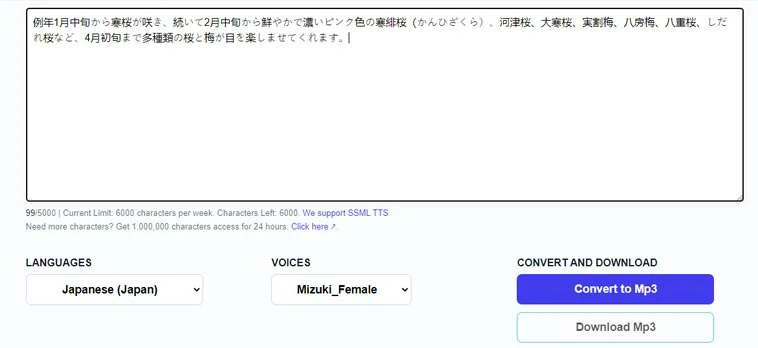
Use FreeTTS to convert Japanese text to speech.
There are 6 Japanese AI voices to be chosen from, with male and female Japanese voices available. One thing worth mentioning is that FreeTTs allows you to paste ready-made SSML codes between Japanese texts to pause or emphasize to control the tonality of Japanese AI voices. Then, FreeTTS will handle the rest.
The only drawback with FreeTTS is that you can’t preview the voice of each Japanese AI avatar and some of the Japanese voices still sound robotic. As a free Japanese text-to-speech generator, annoying ads will appear on 3 sides of the interface.
How to Convert Japanese Text to Speech by FreeTTS:
Now, It's Your Move
So, whether you want to create Japanese audiobooks for language learning or add realistic Japanese AI voices to engage Japanese viewers in YouTube videos, video presentations, etc. in your niche, these 4 Japanese text-to-speech voice generators shall serve your needs perfectly. Please feel free to experiment with them all and share this post on Facebook or Twitter and tell us which one works best for you. Much appreciated!