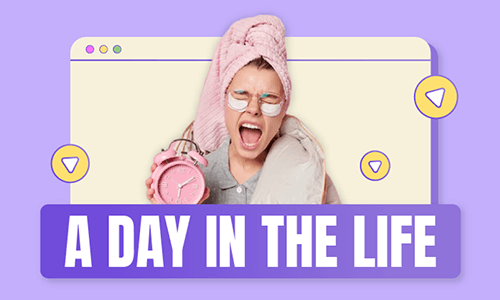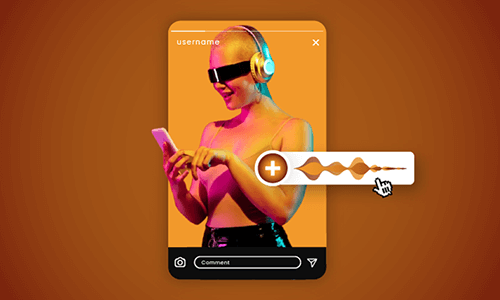Adding the right music to TikTok is what makes or breaks your TikTok videos, whether you are doing lip-syncing, dancing, transition challenges, or promo videos on TikTok.
So, in this tutorial, we will walk you through the 3 best ways to add any music to TikTok. Whether you are new to TikTok and want to learn how to add music to TikTok from TikTok’s native music library or want to figure out how to add your own music to TikTok on PC or from your phone, we’ve got you all covered.
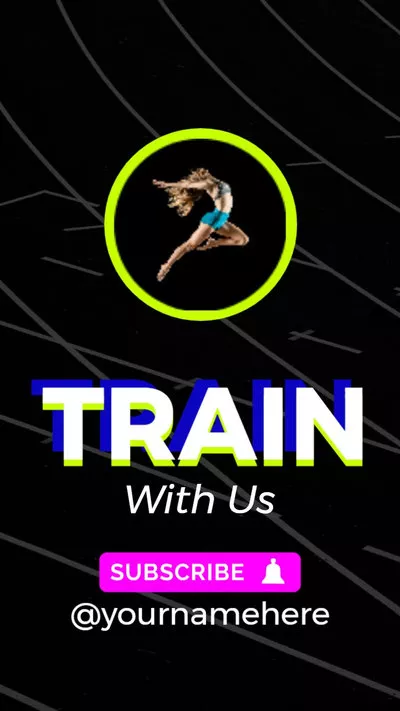


Here’s What You Will Learn:
Also, read how to add audio to Instagram Story.
How to Add Music to TikTok from TikTok’s Native Music Library
If you are a first-timer to TikTok, then using TikTok’s in-app music library is the easiest way to add music to TikTok video.

Tap the plus button on TikTok.
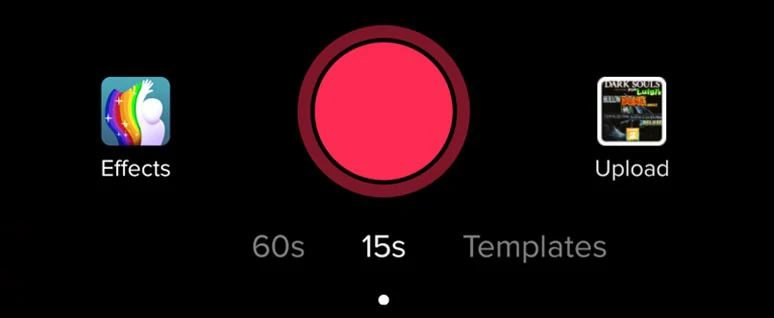
Tap the record button on TikTok.
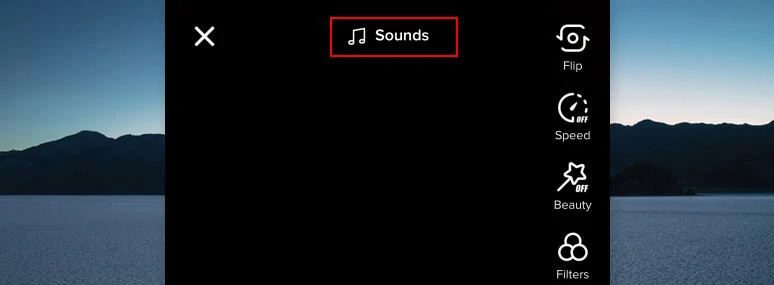
Tap Sounds to open TikTok’s music library.
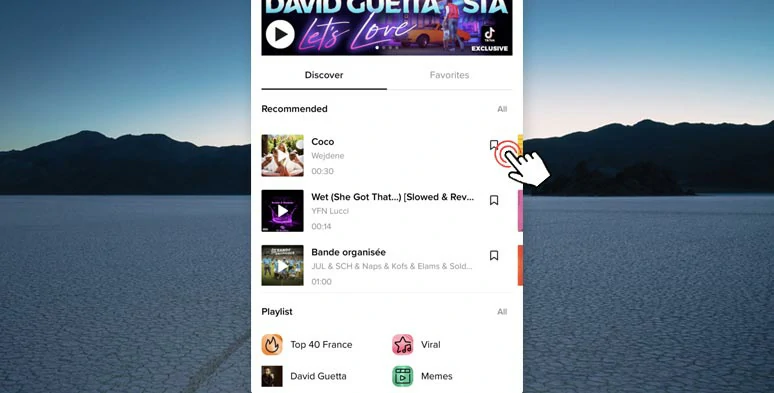
Tap the checkmark to add music to a TikTok video.
If you need to use only portions of music or songs in your TikTok video, you can click the Trim icon on the sidebar to trim the music and adjust its volume as well. After that, you can tap “Next” to add a caption, cover photo, hashtags, and decide who can view and comment, etc. to your TikTok video before posting it.
How to Add Your Own Music to Tiktok
Well, though you can easily add music to TikTok using TikTok’s native music library, there are certain drawbacks if you want to get more creative for your TikTok videos:
So, a great workaround to easily add your own music to TikTok is using the user-friendly and feature-packed FlexClip online video maker.
Add your own music to TikTok by FlexClip online video maker.
With FlexClip, you can:
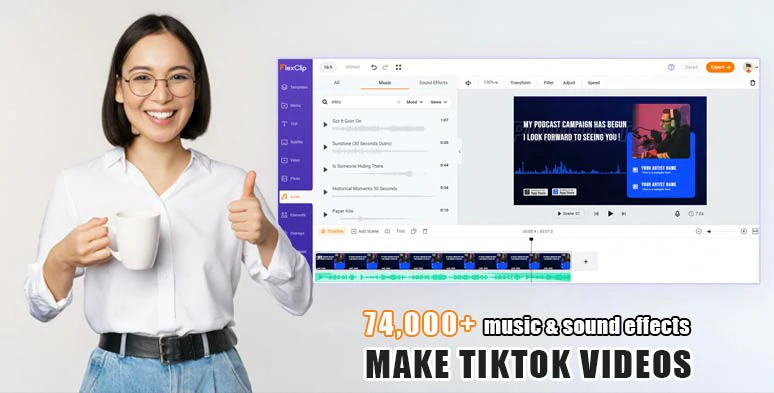
Vast royalty-free music and sound effects for your TikTok videos.
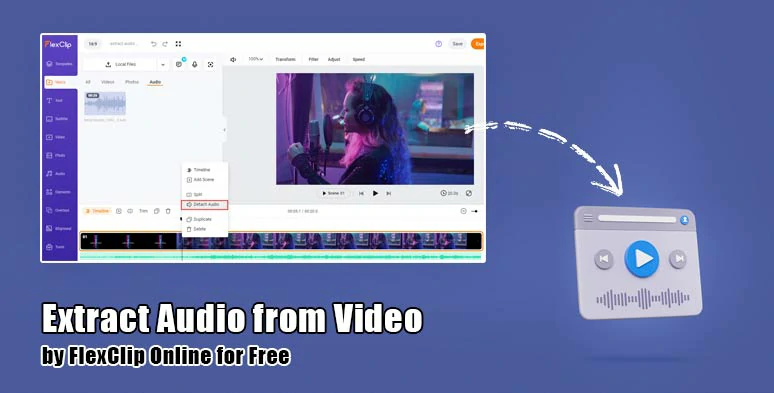
Easily extract audio from videos for audio mixing in your TikTok videos.
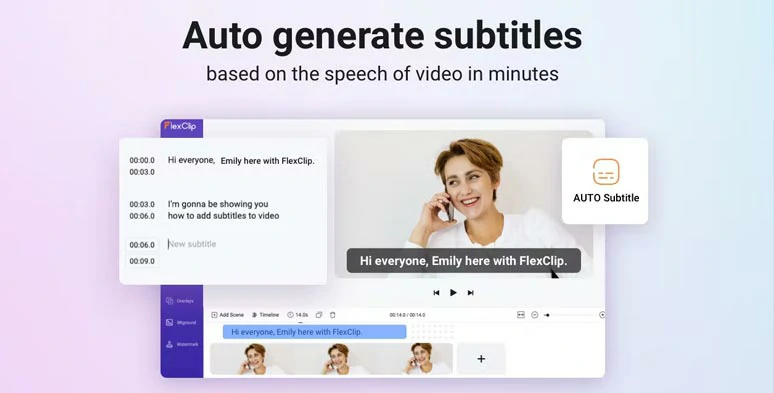
Automatically generate subtitles for your TikTok videos.
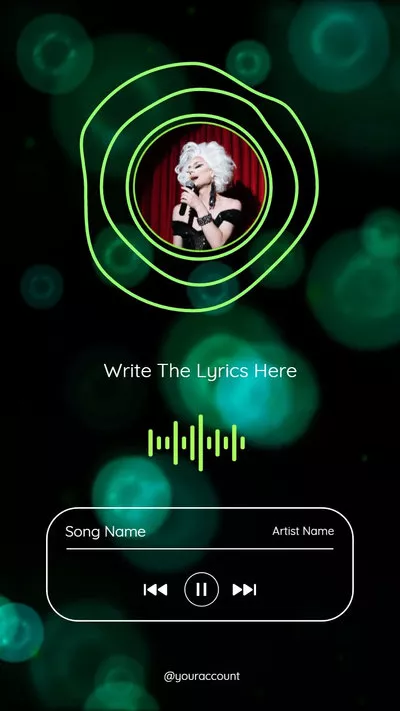


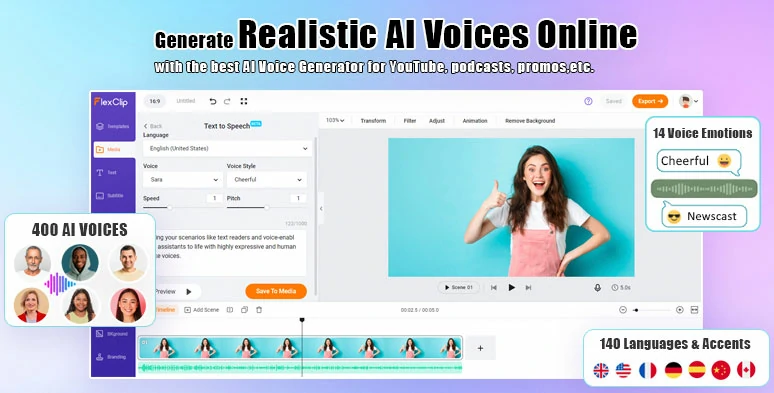
Easily convert text to realistic AI voices in your TikTok videos for free.
How to Add Your Own Music to TikTok by FlexClip online:
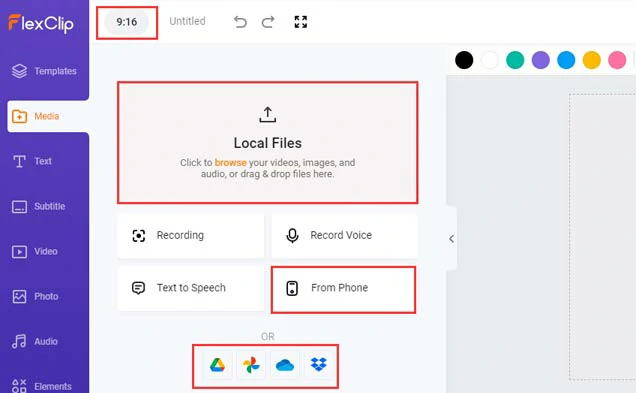
Upload your pre-recorded TikTok videos and music to FlexClip and set the video aspect ratio to 9:16.
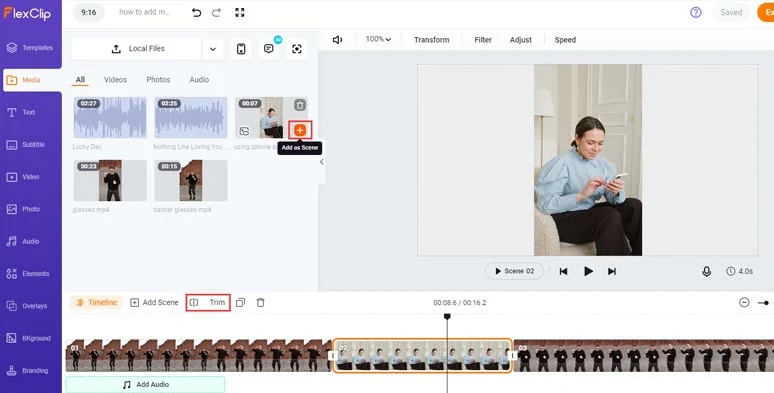
Add TikTok videos to the timeline and trim or split clips when needed.
Click the plus sign to add your own music below the video tracks. You can trim or split the music or songs, adjust the audio’s volume, or apply fade in/out effect to make a seamless audio transition.
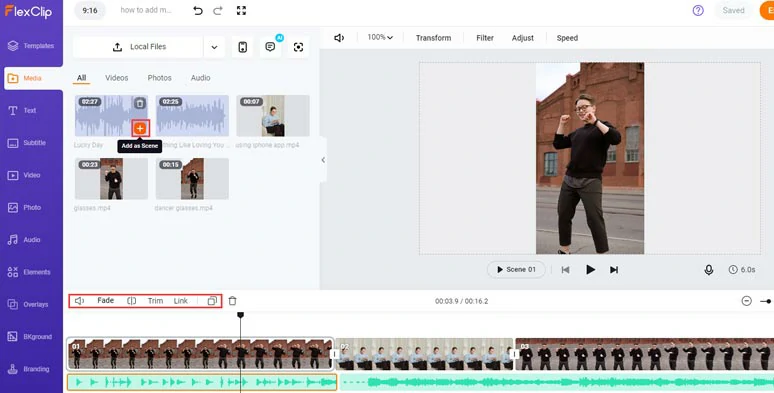
Easily add your own music to TikTok videos with one click.
Alternatively, you can click the Audio tab > select from 74,000+ music tracks or add funny cricket or fart sound effects to inject a sense of humor in parts of your TikTok videos.
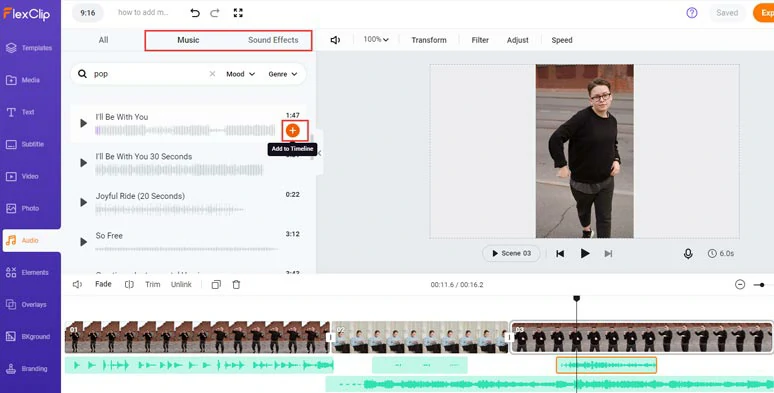
Add royalty-free music or sound effects to TikTok videos.
Another workaround is that you can import a video > add it to the timeline > right-click the video > select “Detach Audio” to extract audio from the video > trim or split the audio for portions of audio needed > add the audio to TikTok video for audio mixing. Pretty helpful!
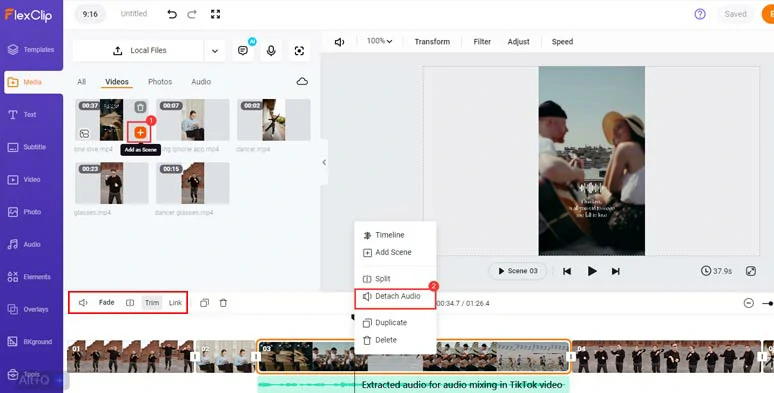
Extract audio from imported videos for audio mixing in TikTok videos.
BTW, please keep in mind that if the extracted audio is copyright-protected, you can’t use it for commercial purposes whatsoever. Or, you can add music under Creative Commons (CC) licenses to TikTok videos to avoid copyright infringement.
After you add your own music or songs to TikTok video, you can use FlexClip’s auto AI subtitle generator to add captions to your TiKTok video.
Just click the Subtitle tab > Auto AI Subtitle > identify the language and accents in your TikTok music > hit Next > set the style of your subtitles > press Generate Subtitles button. Then, FlexClip shall automatically subscribe the audio to text for you with up to 95% accuracy.
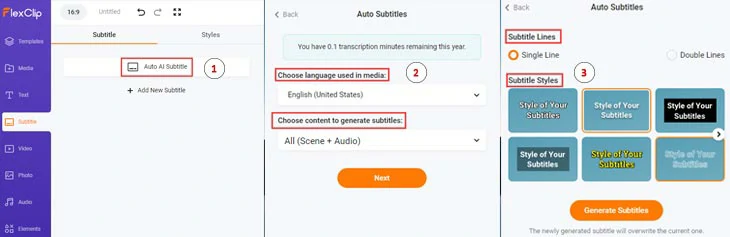
Automatically add lyrics to TikTok videos with FlexClip’s AI subtitle generator.
Then, you can customize the text fonts, text color, text background fill, alignment, opacity, etc. Or you can press Enter to split a long lyrics or merge two short lyrics in one click. Awesome!
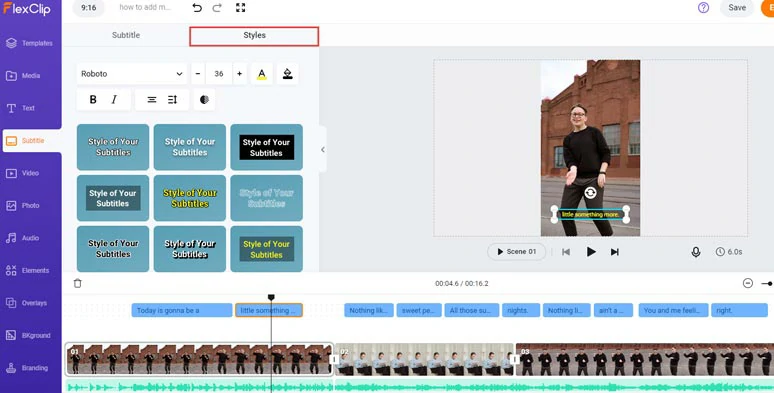
Customize the text styles of auto-generated lyrics of TikTok videos.
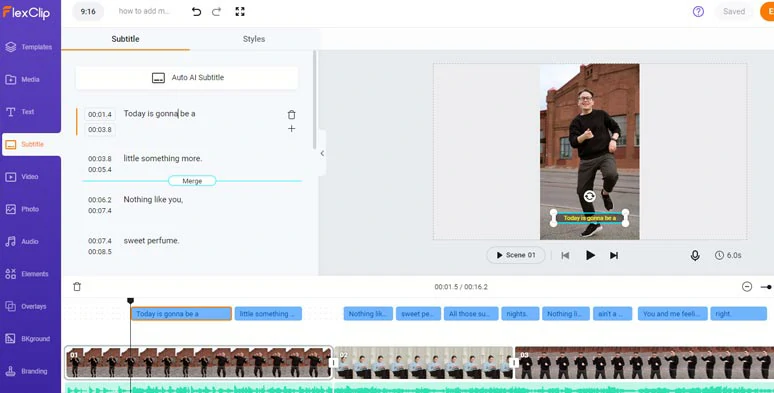
Split or merge lyrics in TikTok videos.
Done with the editing. You can click the Export button to download the TikTok video to your PC, or directly upload the TikTok video to the TikTok from your PC; you may also save it to Google Drive, One Drive, Dropbox. Besides, a clickable link and an embed code are also available for your blogs, newsletters, or other repurposings.
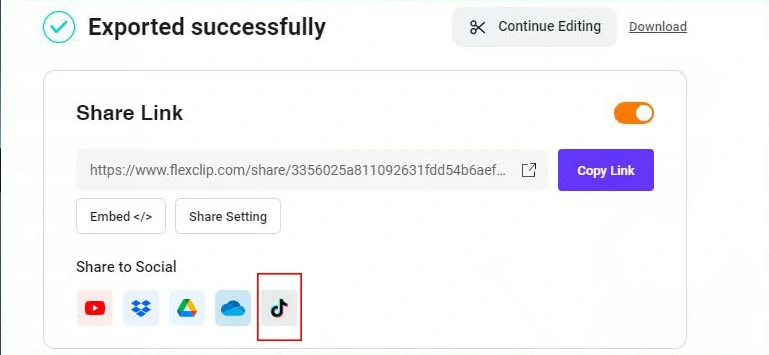
Directly share your TikTok videos to TikTok from your PC.
How to Add Music to TikTok from Phone
Well, is there an easy way to add any music or songs to TikTok from your phone directly? Let’s say, add music on TikTok from iPhone. Yes, definitely. To do so, you need to use the built-in screen recorder on your iPhone to record the music as a video and later add this song to your TikTok video. If you have an Android, you can use other any other free screen recorders.
Go to “Settings” > “Control Center” > Tap the green plus button next to “Screen Recording”. Check the 5 best screen recorders for iPhone.
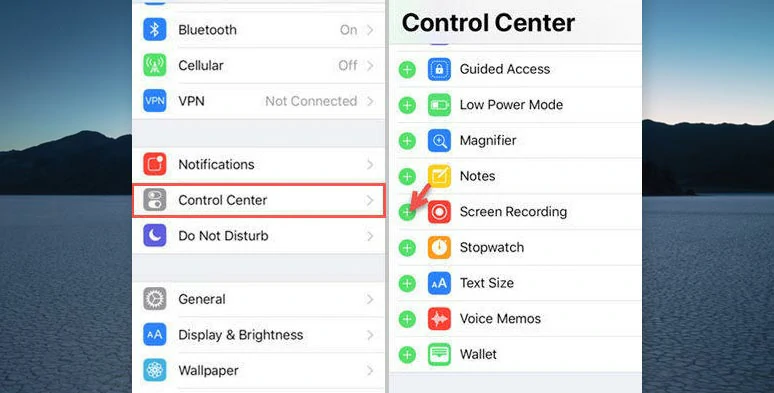
Switch on screen recording app on iPhone.
Open a music app like Spotify > play the music you like > then swipe down from the top of the iPhone’s screen > tap the screen recording button, which looks like two circles. Then, the screen recording begins. To, end the recording, tap the red bar on the top left corner. Then the music will be saved as a video in your photo album.
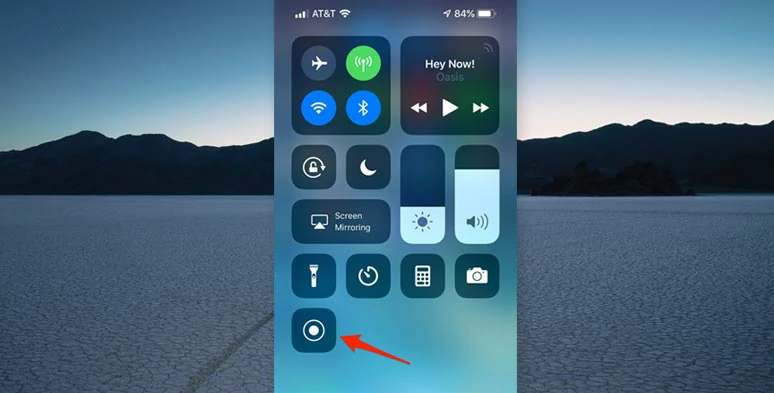
Record your favorite music.
Go back to TikTok > tap the “+” button > tap “upload video” to select the recorded video with music > tap the “Next” button > tap “ who can watch this video” and select “Private” > Post it.
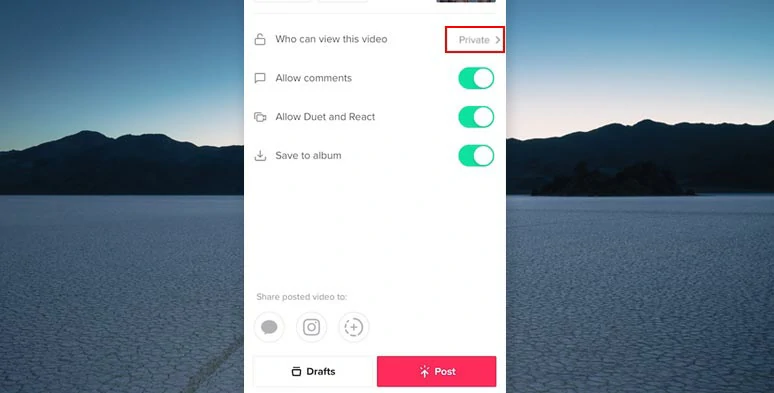
Set the TikTok video to private and post it.
Play this private video > tap the spinning record icon at the bottom of the right corner > tap Use This Sound > now, you can tap the red button to record a TikTok or upload a recorded video and the music will be automatically added to the new TikTok video.
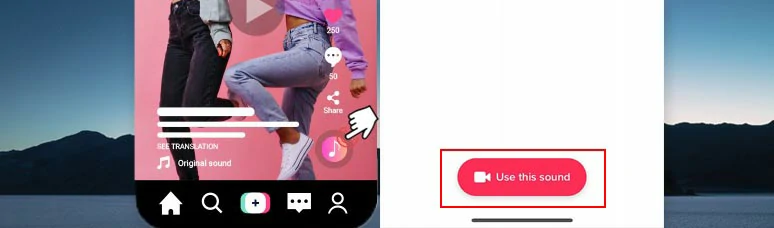
Use recorded music or sound for your TikTok videos.
Now, It's Your Move
So, now you know how to add music to TikTok videos using either TikTok’s built-in music library of other online and screen recording workarounds. Given the flexibility and versatility, FlexClip online video maker can be your best solution. Please feel free to experiment with them all and share this post on your Facebook or Twitter and tell us your take. Cheers!