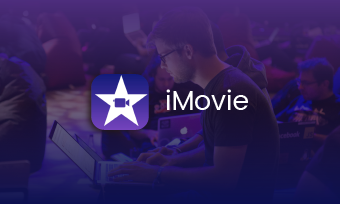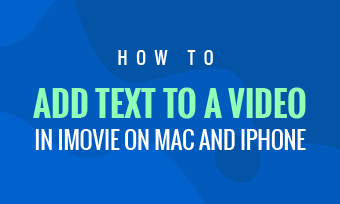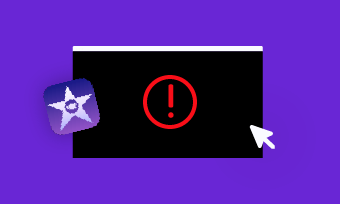Sometimes, you may want to cut away to another shot while keep the voice or sound from the main track when editing your video project. For example, when you're doing an interview and your guest mentions a particular event, you may want to add a clip or image of said event to your video.
We call those cutaways b rolls, which help to splice all the main shots together, demonstrate the point, and also helps to create a smooth and cohesive video project.
The b roll makes your video look advanced and professional indeed, but it doesn't mean the process of adding b rolls to your video is complicated. If you're trying to do b-roll in a video using iMovie, with the Cutaway feature of iMovie, it is a total breeze. Here's how you can do it!
Contents:
Also Read: Typewriter Effect iMovie: How to Add Typewriter Effect in iMovie >
Part 1 How to Add B Roll with iMovie Cutaway on iPhone/iPad/Mac
You can use the cutaway feature to add a b-roll over another clip to show two different perspectives of a single event. Now, let's take a look at how to add b roll in iMovie with Cutaway effect and also how do you edit your iMovie cutaway clip, such as adjust fade or opacity.
1.1 How to Do a Cutaway in iMovie to Add a B-roll on Mac
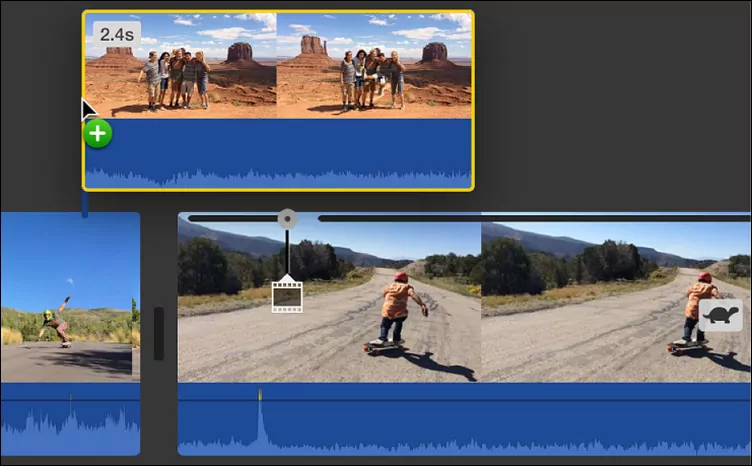
How to Do a Cutaway in iMovie on Mac
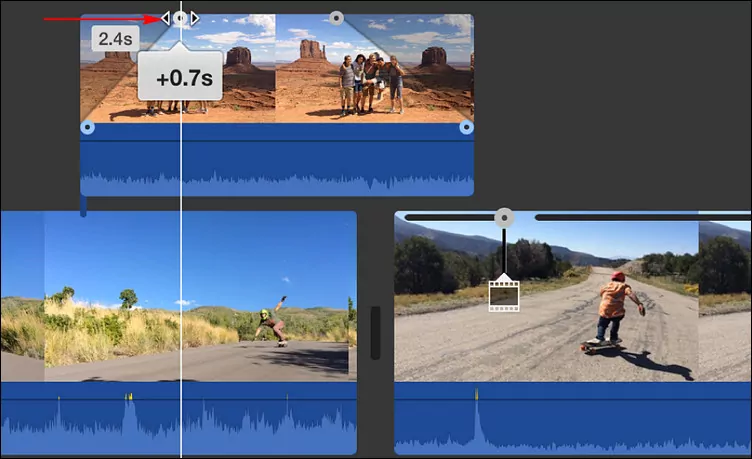
How to Do a Cutaway in iMovie on Mac - Edit
1.2 How to Do a Cutaway in iMovie to Add a B-roll on iPhone/iPad
Like on Mac, you can easily add a cutaway footage or b roll to your movie on your iPhone or iPad
How to Do a Cutaway B-roll in iMovie on iPad/iPhone
Part 2 How to Add B Roll to Video with the Online iMovie Alternative
As the iMovie is proprietary software for Apple users, many others users may look for an iMovie alternative to easily add b roll in a video.
Here comes FlexClip, a free online video editor helps you to add b roll to your video in breeze and also make more edits to level up your video with its powerful editing tool. What's more, it comes with an user-friendly interface and rich special effects, allowing you to add cutaway footage/b roll and edit them with fade-in/fade out effects and more with great ease, no editing experience is required.
Click the Get Started Now button and follow the simple steps below to learn how to add b roll to video online for free.
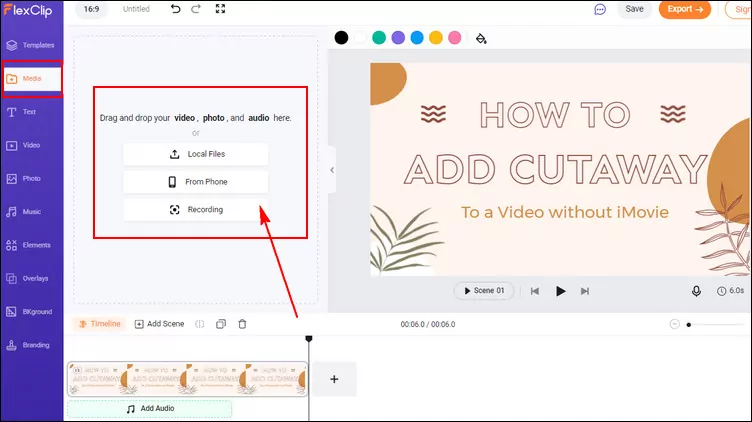
How to Cutaway/B Roll to Video - Upload
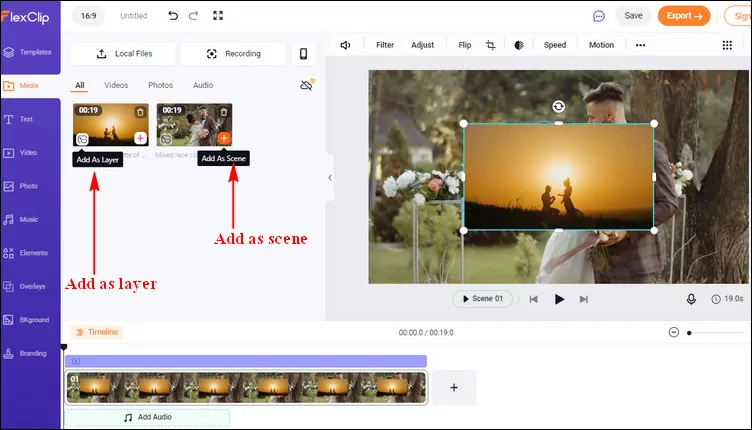
How to Cutaway/B Roll to Video - Add Footage to Timeline
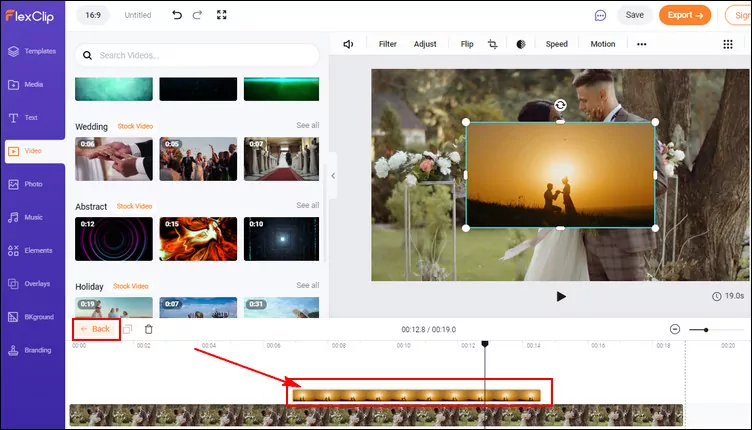
How to Cutaway/B Roll to Video - Edit the Cutaway
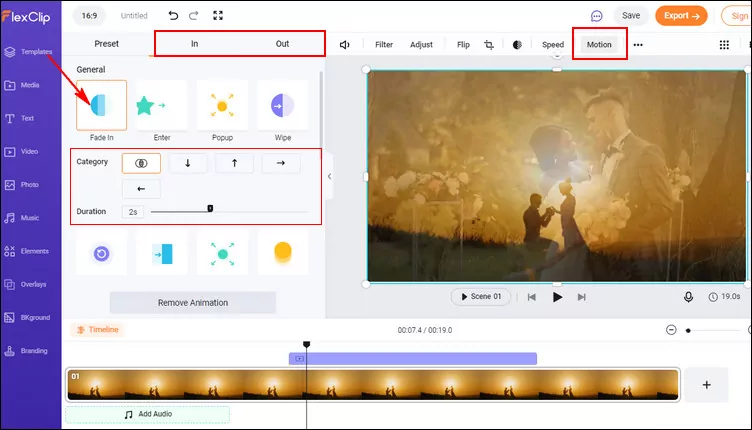
How to Cutaway/B Roll to Video - Fade in/out Cutaway
While you're in the editor, you can use FlexClip's powerful tools to make any other edits you'd like to your video:
- Add transition effects, filters to the video;
- Add watermark, overlays & voice over;
- Split, trim, and rotate the video;
Also, you can make a stunning video with FlexClip's pre-made video templates:


Final Words
And there you have it, one professional looking cutaway b-roll in your video without any fuss or complicated editing tools! Just with iMovie on your apple device or use the online iMovie alternation on any computer, you can easily add cutaways or b rolls in your video for free.