"how do i put my face on another body?"
Ever wanted to put your face on another picture to see what you'd look like as a celebrity, a famous painting, or even a cartoon character?
With today’s technology, putting your face on another picture has never been easier. Whether you’re looking for a quick and simple online solution or want to dive into more advanced editing, there are many tools and techniques to help you put your face on another picture.
From online face-swap tools that let you swap faces with just a few taps, to professional software like Photoshop that gives you total control over the final image, this guide will walk you through the different ways to put your face on another picture. Get ready to create and impress!
Bonus: Free Video Templates You Might Love


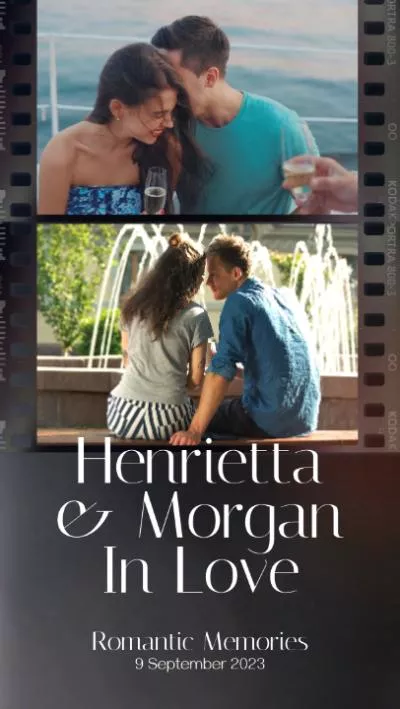

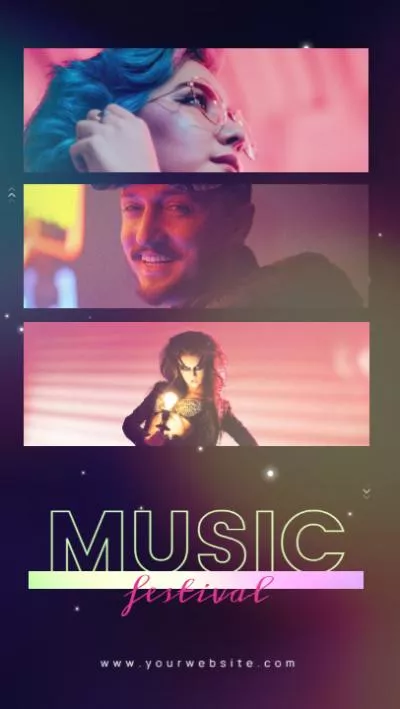
Create Video Faster with FlexClip’s Pre-Made Templates →
Start from Scratch Easily with FlexClip's Online Video Maker →
Also Read: 7 Best Tools for Gender Swap Filter Online: Discover Another Version of You with AI >
Put Your Face on Another Picture with FlexClip's Face Swapper
Looking for a quick and easy solution to put your face on another picture? There are several online tools that can help you to swap faces within clicks directly from your browser. They are great for quick edits and don't require advanced technical skills.
FlexClip’s AI face swap tool is just one of them. It uses AI technology to analyze facial features and adjust the swap based on lighting, perspective, and even facial expressions.
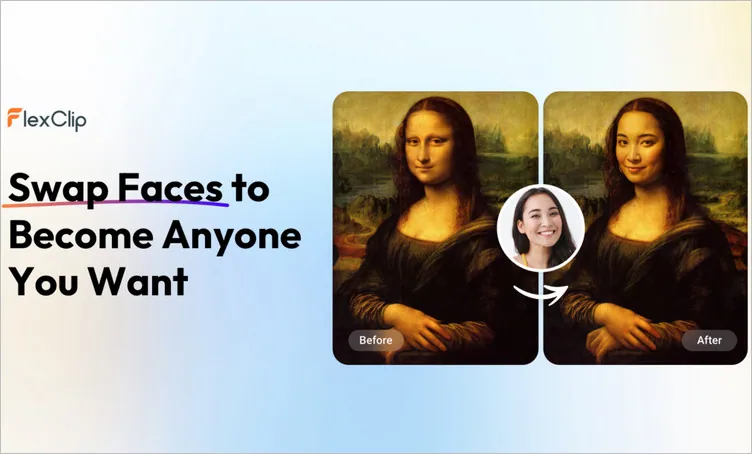
FlexClip's Face Swapper - Easy and Quick Online Solution
Let’s check the detailed steps below:
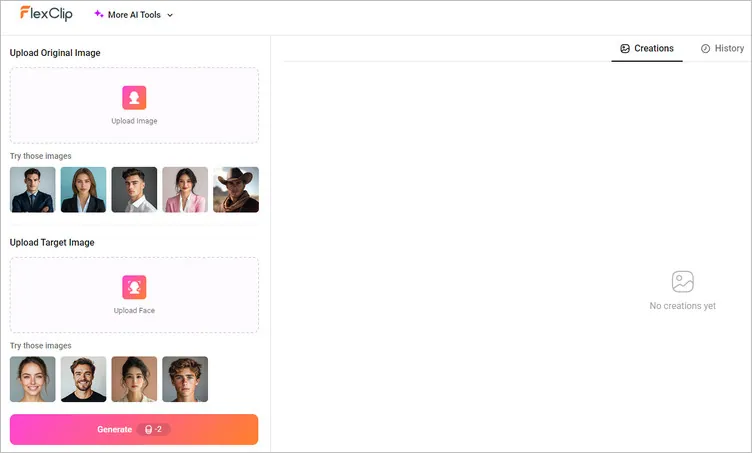
Put Your Face on Another Picture Online with FlexClip - Tool Page
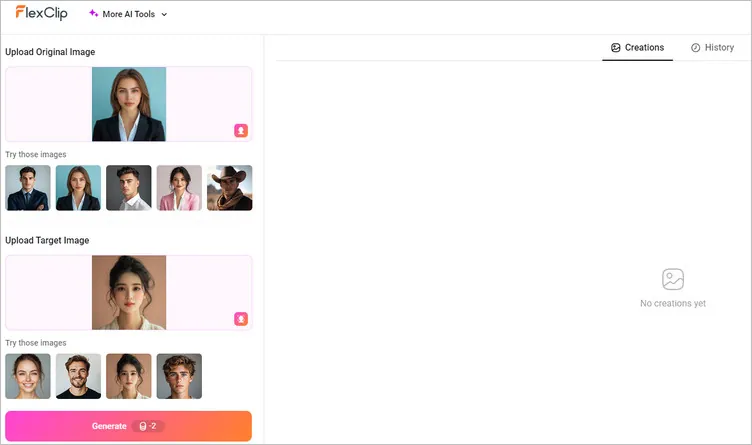
Put Your Face on Another Picture Online with FlexClip - Upload
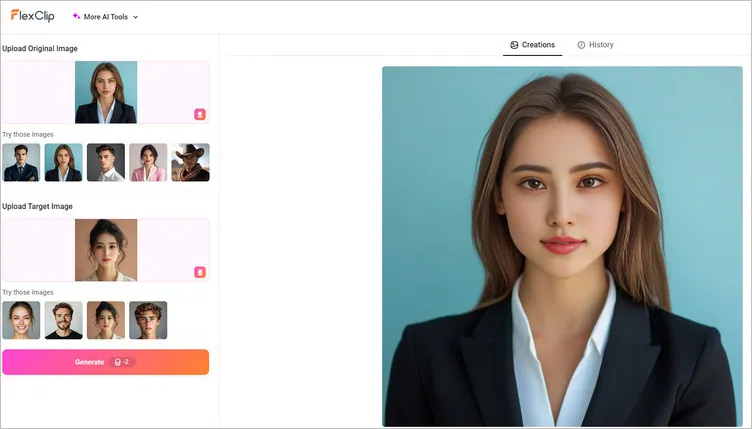
Put Your Face on Another Picture Online with FlexClip - Result
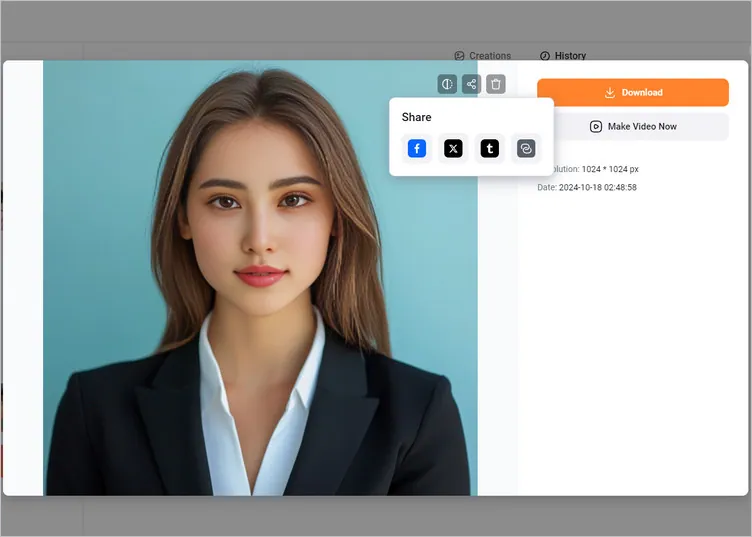
Put Your Face on Another Picture Online with FlexClip - Download
Backed up the advanced artificial intelligence, FlexClip's AI image face swap tool makes it possible that everyone can easily put your face on another picture. Along with the face swap tool, FlexClip also comes with photo to cartoon converter, AI image upscaler and AI old photo restoration tools which help you enhance your images.
FlexClip AI Suite: A Better Way to Transform Your Images
Put Your Face on Another Picture with Photoshop
For those with a bit more experience in image editing, Adobe Photoshop must be a great oprion. It offers a professional-level solution for putting your face on another picture. This professional editing program gives you more control over the details and quality of the final product.
Check the detailed steps below to learn how to put your face on another picture using Photoshop.
Put Your Face on Another Picture with Photoshop
Put Your Face on Another Picture with Face Swap Apps
To put your face on another picture, you can also try some mobile apps to do a face-swap effect on your phone directly. Here are some popular options:
Reface ( iOS / Android)
Reface is known for its impressive ability to swap your face on photos and videos instantly. It doesn’t stop at face swapping in still-life images. It even offers believable face-swapping AI tools that cut out your face and switch it throughout your video.
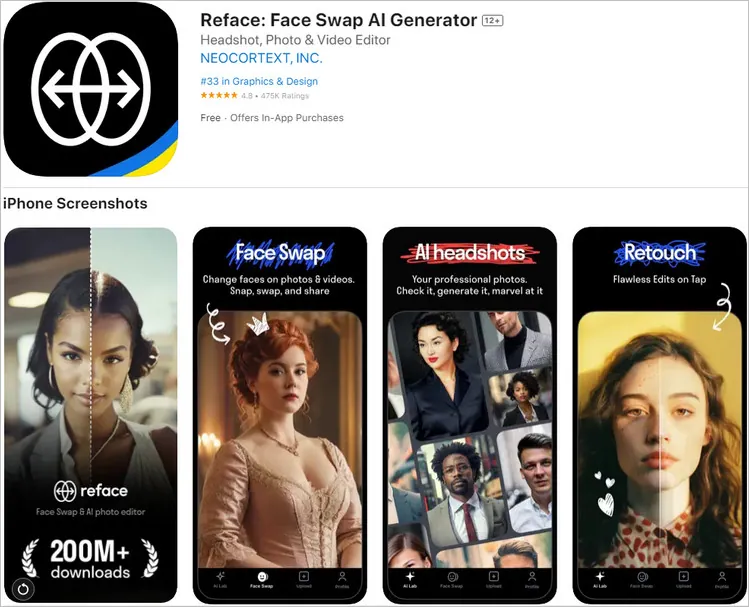
Face Swap App - Reface
FaceApp (iOS & Android)
FaceApp is a mobile app that uses AI for photo editing purposes. It has been extremely popular mainly for its gender swap and face swap features. You can use this app to put your face on other photos with just a few taps. Interestingly, you can use its Old and Young filters to see older or younger versions of photos.
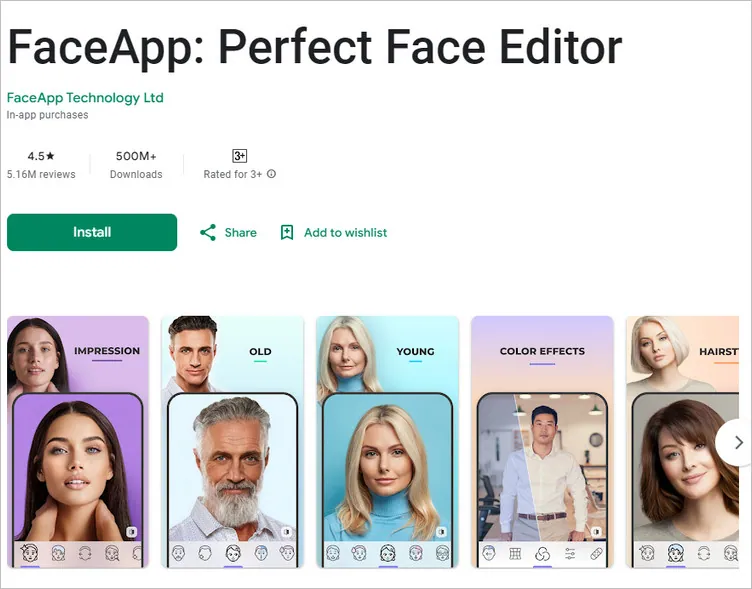
Face Swap App - FaceApp
Faceover (iOS)
Faceover is a face swap app that can help you put your face on another photo on iOS devices. It gives you the option to either cut out or instantly swap the faces in your photo. You can make edits as you make the swap, and if you have multiple people in your picture, you can swap everyone’s face at once.
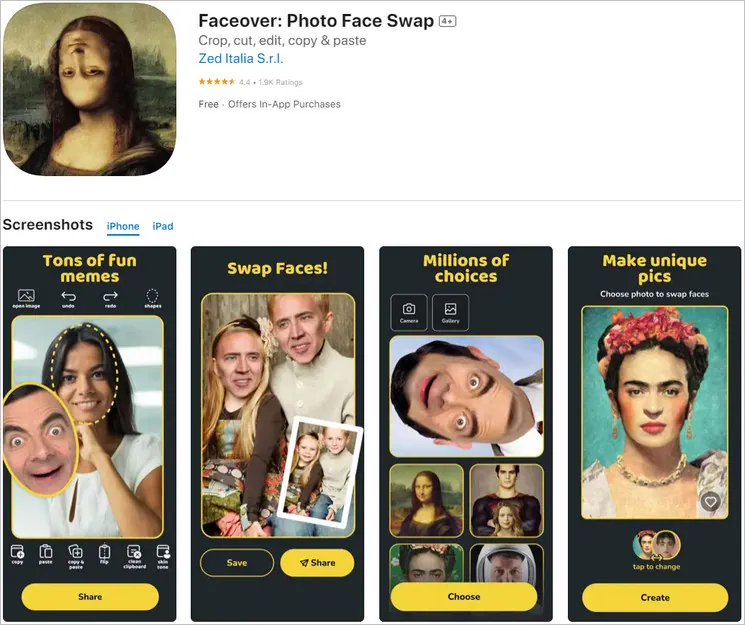
Face Swap App - Faceover
Final Words
That’s all for the ways to put your face on another picture we’d like to share with you. With so many options available, its never been easier to put your face on another body and create amazing face swap effects. So why not try it out and see what you can create? Let your imagination take the lead!















