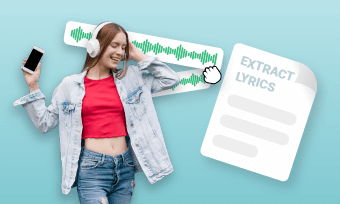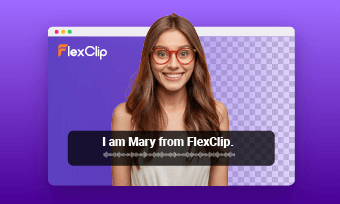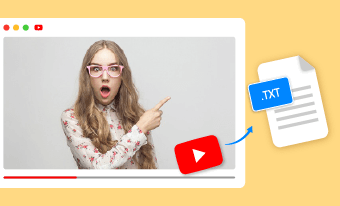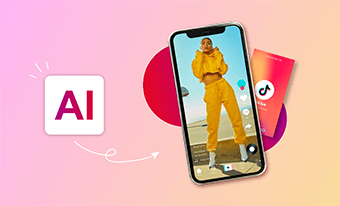Oh no! Suddenly find that your favorite photos taken on your last trip aren't as sharp as you'd hoped, and when you load them onto your computer, they turned out blurry!!! Luckily, you can still fix blurry pictures to make them clearer using some photo editing software, like Photoshop.
Photoshop offers a variety of tools, filters, and masks that give you fine control over image sharpness (or blur) to make your image clearer. Check this quick and easy tip on how to make an image clearer in PhotoShop.
Contents:
Bonus: Free Customizable Video Templates to Collect Your Cherished Memories




Create Video Faster with FlexClip’s Pre-Made Templates →
Start from Scratch Easily with FlexClip's Online Video Maker →
Also Read: 10 Best 4K Video Editors to Help Create Better Visual Stories >
How to Fix Blurry Images and Make Them Clearer in PhotoShop
There are many ways to fix blurry pictures and make them clearer in Photoshop, here we’ll introduce the quickest and easiest way to make pictures clearer in Photoshop using its Unsharp Mask feature.
Unsharp Mask works quite well for sharpening blurry pictures to help remove blur and make your images clearer. Keep in mind that the unsharp mask cannot correct a severely blurred image, it is ideal for photos that you’ve just slightly missed the focal point and want to return them to a high-enough quality to still be usable.
Check the steps below to learn how to use the Unsharp Mask to fix and clear up a blurry image in Photoshop:
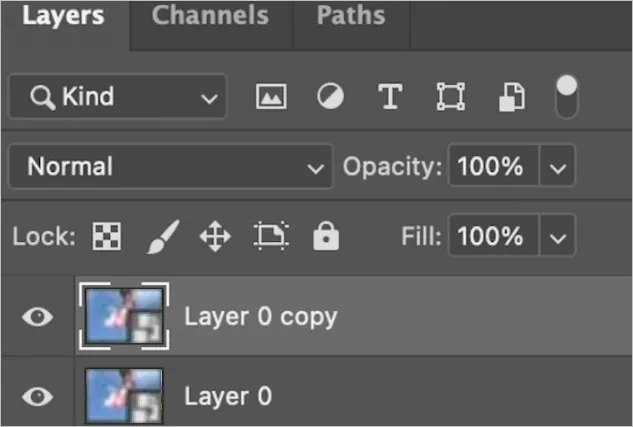
How to Make an Image Clearer in Photoshop - Copy Layer
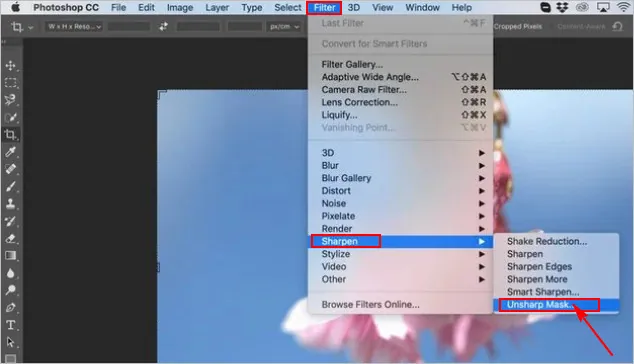
How to Make an Image Clearer in Photoshop - Unsharp Mask
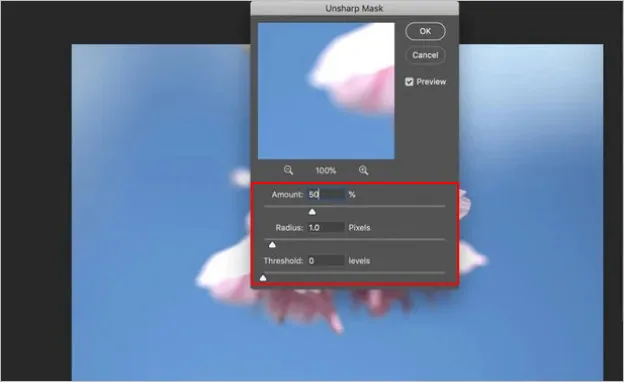
How to Make an Image Clearer in Photoshop - Adjust Setting
How to Make a Photo Clearer Online in One Click with AI Image Upscaler
Perhaps you have tried to make an image clearer using Photoshop, but are tired of these complicated editing steps? You don't have to. Here we’ll share an effective online AI image upscaler to help you make pictures clearer within one click.
Any blurry photo can be quickly fixed and become a clearer one with FlexClip's AI image upscaler. Integrate with the latest AI technology, this tool sharpens your blurry pictures and make them clearer in seconds. It even provides the ultimate solution for batch upscaling, helping you make multiple pictures clearer in bulk.
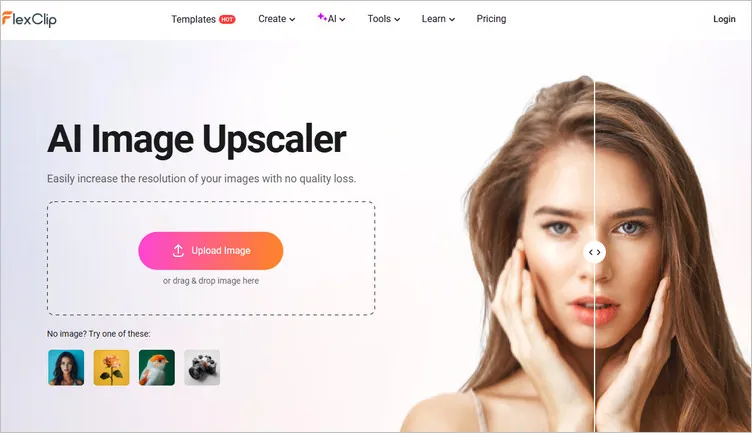
Online AI Image Upscaler - FlexClip
Here’s how to make a picture clearer online within just one click using FlexClip’s AI image upscaler:
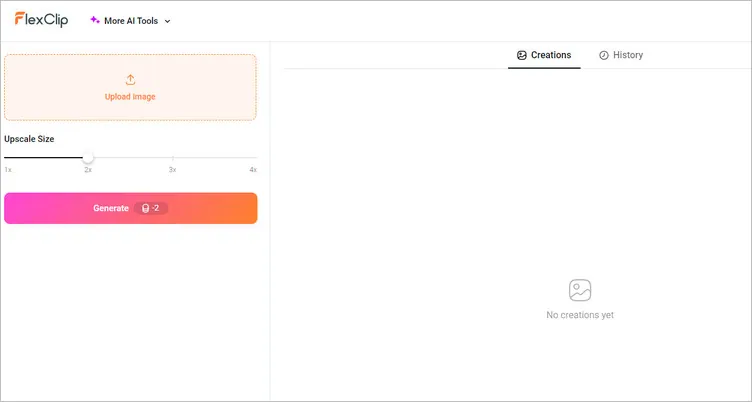
How to Make an Image Clearer in FlexClip - Upload
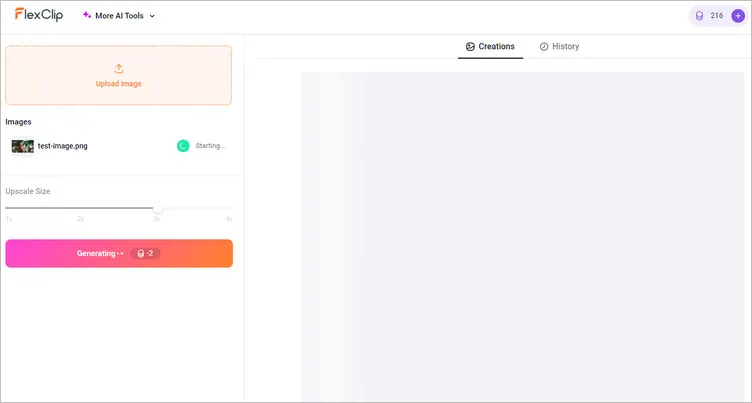
How to Make an Image Clearer in FlexClip - Setting
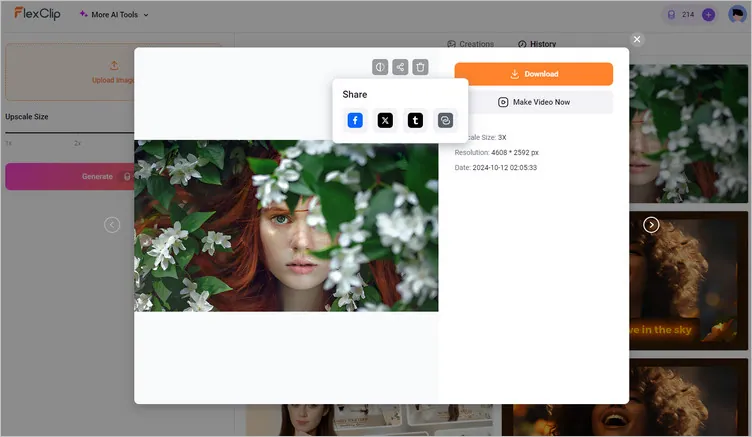
How to Make an Image Clearer in FlexClip - Download
Bonus: Along with the upscaler tool helping you make your image clearer, FlexClip also comes with AI old photo restoration, Image extender and photo colorizer tools which help you do more to transform your photo. Explore all methods and AI tools to enhance your photos at FlexClip!
FlexClip AI Suite: A Better Way to Transform Your Images