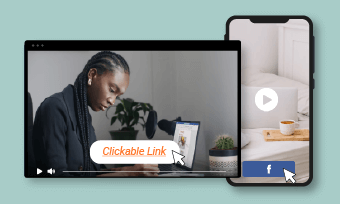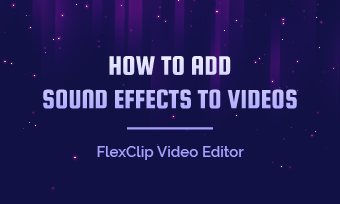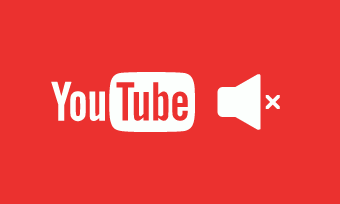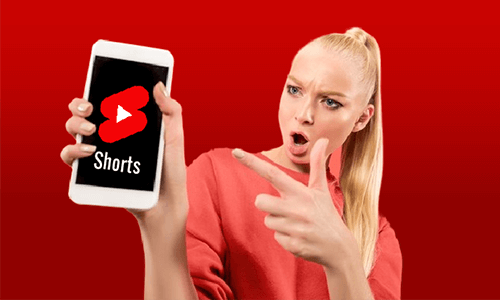Looking for easy ways to embed YouTube videos in Facebook? You've come to the right place. In this article, we will take a look at the simple methods about how to embed YouTube videos in Facebook posts using desktop and mobile. But, here is a problem, you may find that the embedded YouTube video won't play automatically inside the Facebook page. So, we also share two approaches to help you address the problem. Let's check out!
Part 1: How to Embed YouTube video in Facebook
There are two ways to embed YouTube videos in Facebook on desktop - using the "Share" feature on YouTube or the YouTube video URL.
1) Using the "Share" feature
After you find a video on YouTube, follow the steps below:
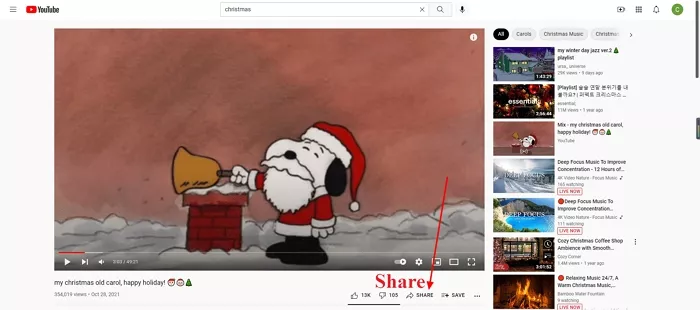
Embed YouTube video in Facebook on Desktop - Step 1
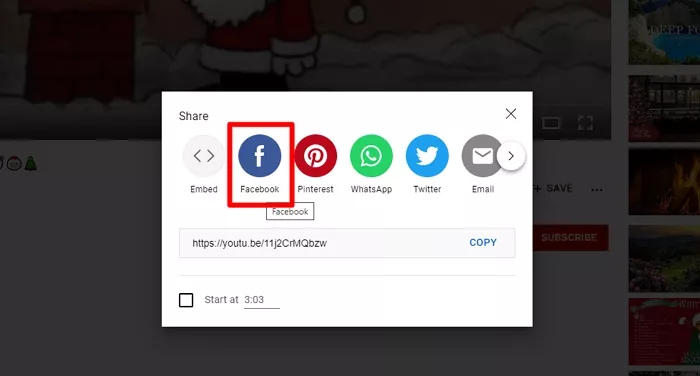
Embed YouTube video in Facebook on Desktop - Step 2
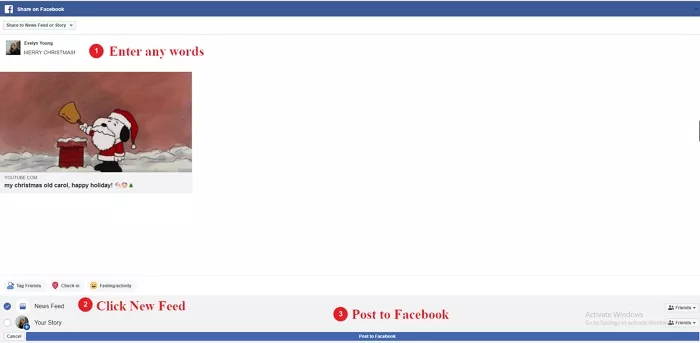
Embed YouTube video in Facebook on Desktop - Step 3
Now, you can see the embedded YouTube video on your Facebook post
2) Using the URL of the YouTube video
On the YouTube video page, select the URL at the top of the screen and right click on it to copy the URL.
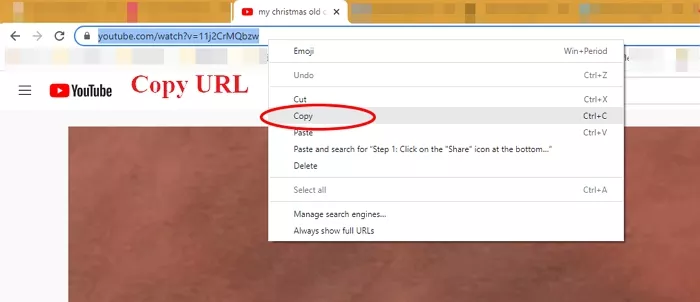
Embed YouTube video in Facebook on Desktop - Step 2-1
Go to your Facebook Home page and click on "Create Post."
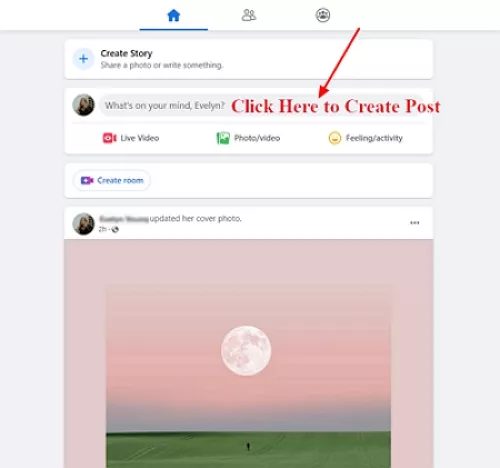
Embed YouTube video in Facebook on Desktop - Step 2-2
Right click the tab and select paste. Once the URL is pasted, the YouTube video will pop up on the screen. If necessary, you can add some words to the Facebook post.
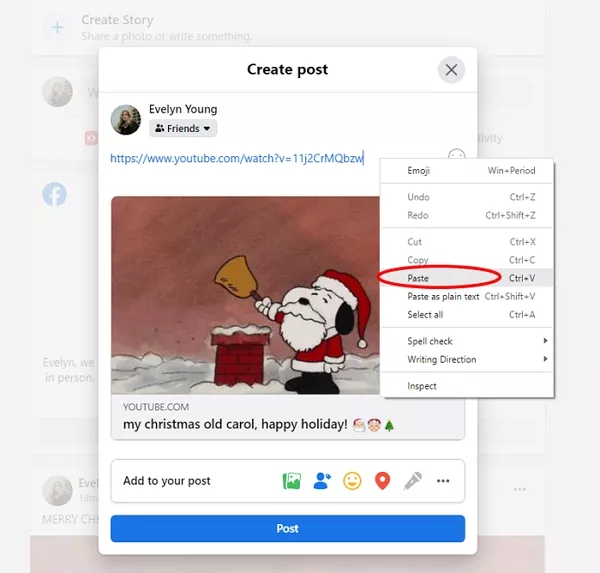
Embed YouTube video in Facebook on Desktop - Step 2-3
Now, you can see the embedded YouTube video on your Facebook post
Click "Post" at the bottom. Now, the YouTube video is embedded in your Facebook post.
Embedding YouTube videos on Facebook is also very easy on your smartphone. Here is the guide:
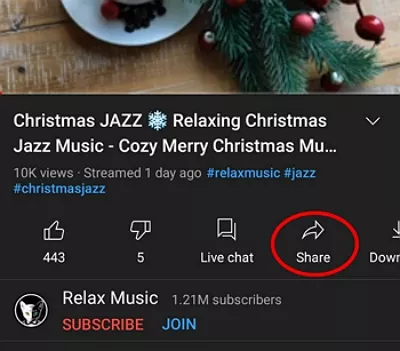
Embed YouTube video in Facebook on Mobile - Step 3-1
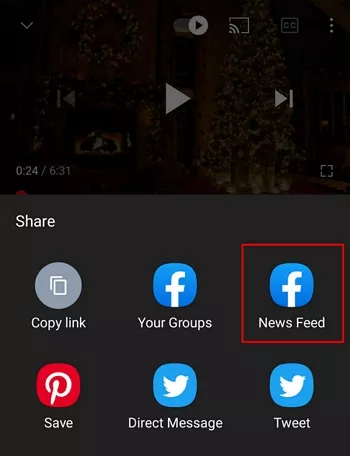
Embed YouTube video in Facebook on Mobile - Step 3-2
How to Embed YouTube video in Facebook So It Plays Automatically?
As is known to all, embedded YouTube can't play automatically on Facebook. So, how do we address the issue? There are two methods. First, download the YouTube video and then post it to Facebook. Second, you can use a thirty-party application to solve the problem. The following video shows how to make the YouTube video play automatically using the YouTube Tab application. Check it out!
How to Direct Play YouTube Video on Facebook (AutoPlay on Facebook)
Embed YouTube Video in Facebook with More Flexibility Using Screen Recording Tool
If none of the ways work or you prefer a solution with more flexibility in editing of the YouTube video embedded in Facebook, then >FlexClip, a free and powerful screen recorder & video editor, can be nice choice. Unlike some recorders produce low-resolution result or add brand-watermark, FlexClip helps you record YouTube videos in high resolution while giving you freedom for settings, including recording area, whether to record audio and the audio capture ways, delivering a watermark-free YouTube recording in no time.
Most importantly, there are powerful tools for crafting recording. Whether you want to ,trim, split, or merge the YouTube videos, this powerful tool can help you out within minutes. Apart from these, you can customize the video by adding text animations, funny stickers, background music, creating a thumbnail, and much more. Meanwhile, there is no installation required. Just give FlexClip's Screen Recording a Try now>
How to Direct Play YouTube Video on Facebook (AutoPlay on Facebook)
The Bottom Line
Although Facebook doesn't support playing embedded YouTube video automatically, we can still find ways to settle this problem - download the YouTube video and then post it on Facebook, or use a third-party tool to achieve this goal. If you are interested in editing the YouTube video or creating new content on YouTube and Facebook, FlexClip is available at any time. It offers you powerful editing tools as well as pre-made YouTube /Facebook video templates. Since it is free and easy to use, why not give it a try?