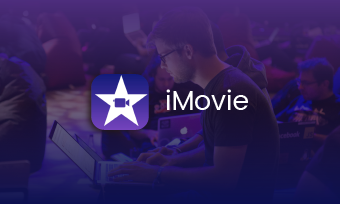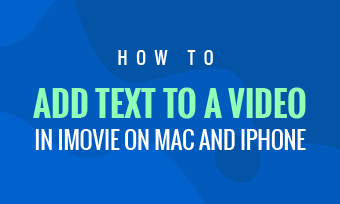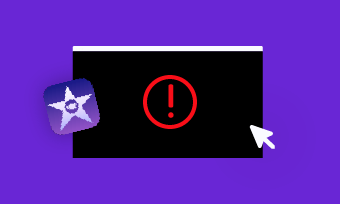How to change the duration of a title?
How do I change how long text lasts in iMovie?
How do you change the time of text in iMovie on iPhone?
Are you an iMovie user trapped in changing text duration in your iMovie project? You've come to the right place! Just learn how to change the duration of text in iMovie on your iPhone or Mac in the iMovie text duration tutorial.
Contents:
Also Read: Quick Guide About How to Add Text in iMovie Without Effects>
Part 1 How to Change Duration of Text in iMovie on iPhone/iPad
You can easily change how long a title or any text appears onscreen in your iMovie project on your phone or iPad. Haven't found the duration option in your iMovie on iPhone/iPad to adjust the text length of time? Just follow the simple steps below to edit the duration of text in iMovie on your iPhone.
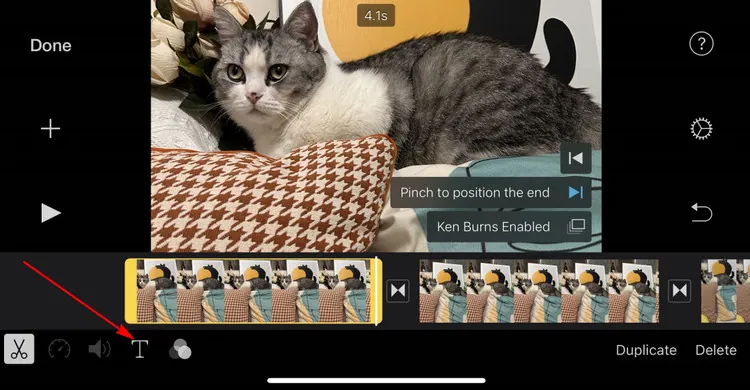
Change Duration of Text in iMovie on iPhone/iPad - Text Effect
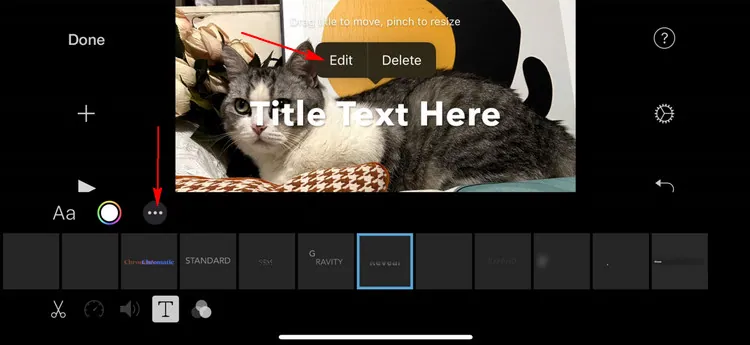
Change Duration of Text in iMovie on iPhone/iPad - Add Text
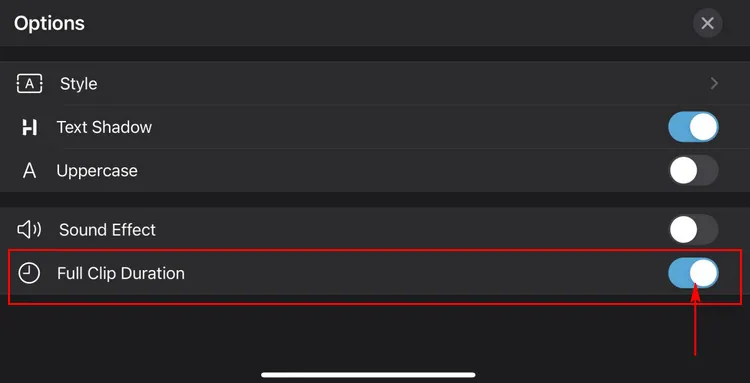
Change Duration of Text in iMovie on iPhone/iPad - Change Text Duration
Part 2 How to Change Text Duration in iMovie on Mac
If you're working on a project on a Mac, you have much more flexibility for your iMovie text, giving you two easy ways to change the text duration.
In the iMovie app on a Mac, you can do one of the following to either extend or shorten how the text appears on the screen.
Method 1 Drag the Text to the Length You Want
Add text to iMovie on your Mac as you usually would, then click the text layer in the Timeline and then move to either the beginning or end of it to make the text longer or shorter. As you do this, the duration will change as you wish.
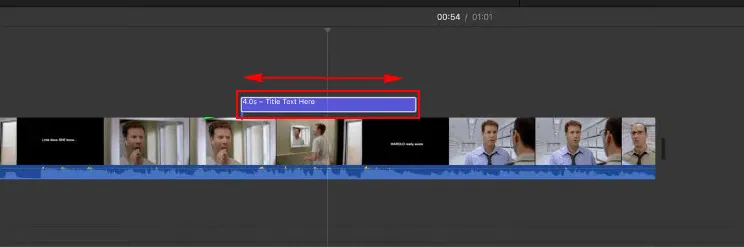
Image Board: Drag the Text to the Length You Want in iMovie on Mac
Method 2 Manually Set an Exact Duration for the Text
Once you have added the text in iMovie on your Mac, select the text layer in the Timeline, click the Information button (small letter "i") above the Viewer, and type in the desired time for the text in the Duration box.
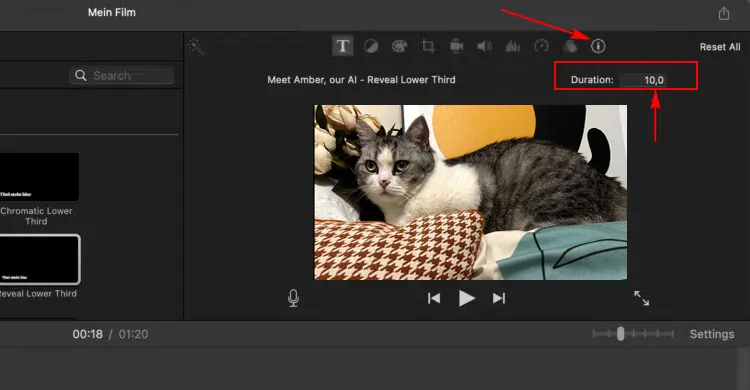
Image Board: Manually Set an Exact Duration for the Text in iMovie on Mac
Bonus: Recommended Way to Add Text to Video with iMovie Alternative
iMovie provides essential editing tools to help Apple users edit their videos, but most people complain about why iMovie is so much different on the phone than on a computer. And it's so frustrating and confusing to edit when they work on different devices, especially on their iPhone or iPad.
Then it's time to add text or edit your video with a free online iMovie alternative like FlexClip. Whether you're trying to add text to a video on your Mac, or want to edit some footage from your iPhone, you can quickly access them in your browser without downloading or installing anything.
Edit/Make Videos Easily with FlexClip
Packed with various text templates and flexible customization options, FlexClip enables you to add fantastic text and edit them in all ways easily. Besides, it lets you animate your text with various motion effects, like the typewriter effect, fade in/out, wavy text, etc., to bring your still text to life.
Moreover, 4000+ stylish templates with stunning text effects are ready to help you unleash creativity for free. High-quality videos are within your reach with its user-friendly interface and handy editing tools.


Such a powerful online video editor you can't miss! Just turn to FlexClip and explore more!
Final Words
Changing the text duration in iMovie is easy, but it sometimes confuses you on different devices. Therefore, using an iMovie alternative - FlexClip for adding text with flexible editing options is better. Just feel free to experience it right now!