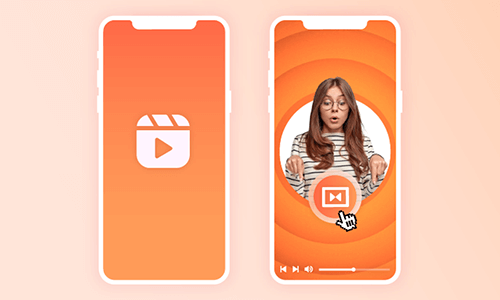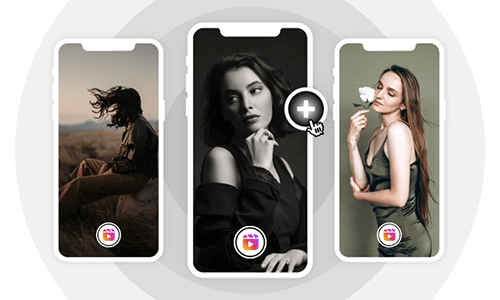Well, great Instagram story highlights are worth sharing more than once, esp. when you are stuck for new ideas to make engaging Reels. Then creating a Reel from your Story highlights would be a perfect solution to repurpose your Instagram Story and get more likes, comments, and shares.
So, in this tutorial, we will walk you through how to use Instagram’s latest Convert to Reel feature to make Reels on Instagram Story and offer you another workaround to make scroll-stopping Reels from your Story highlights.
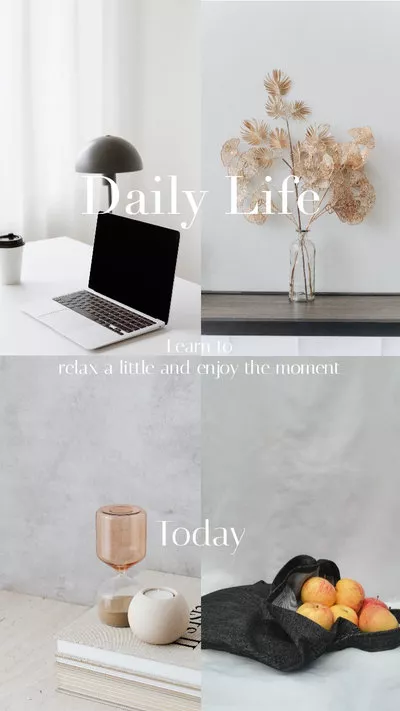

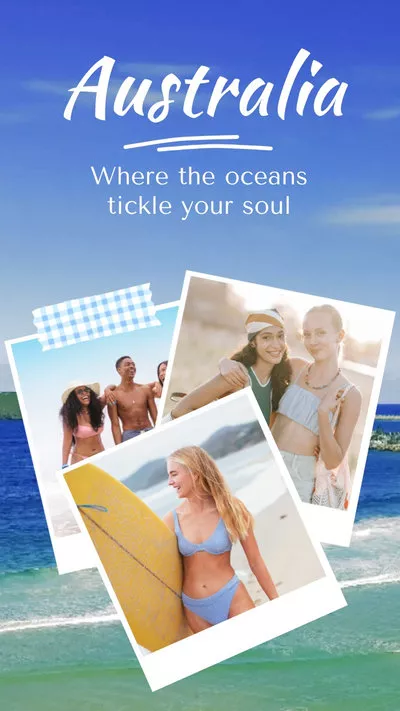
Here’s What You Will Learn:
Also, read How to add original audio to Reels in 4 best ways.
How to Make Reels on Instagram Story
With Instagram’s latest Convert to Reel feature, you can directly create a reel from your Story highlights without manually downloading the Story video and uploading it to Instagram Reels for edits. So, here is how to make Reels on Instagram Story.
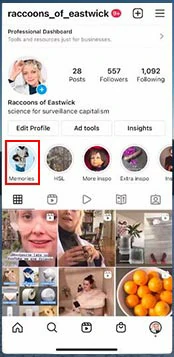
Tap one of the Story highlights for Reels.
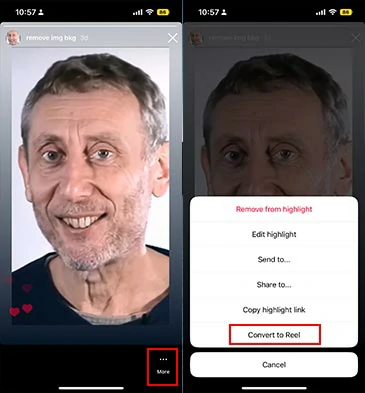
Tap the Convert to Reel button to turn the Story highlight to a Reel.
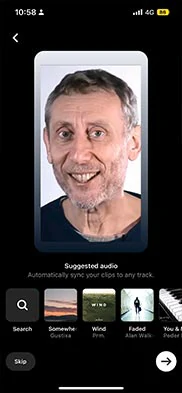
Add suggested audio or search for a song for your Reels.
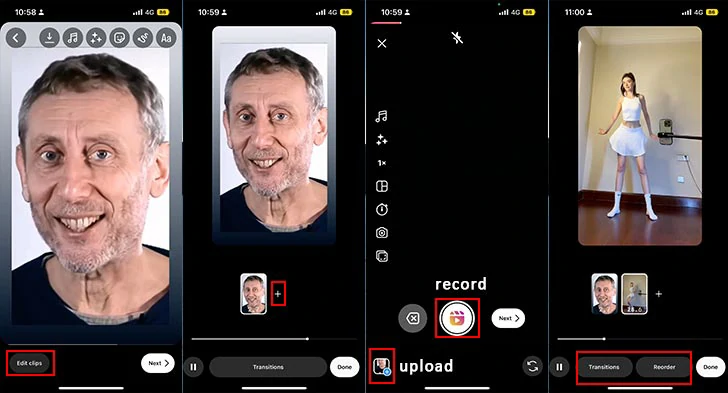
Upload or record new clips to make Reels.
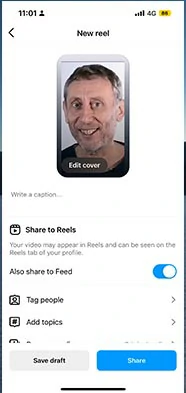
Add captions, etc., and share the Reel made from Story highlights.
Other Workaround: Make Reels from Story Highlights by FlexClip Online
Well, though you can easily make reels from Story highlights using Instagram’s native convert to Reel feature, it’s not glitch-free. You may run into some trouble as follows:
So, if you want to combine multiple Story highlights and use any audio/song and much more trending transitions and effects to make creative Reels, another great workaround is using FlexClip online video maker.
Make creative Reels from Instagram Story highlights by FlexClip online.
With FlexClip, you can select from a wide array of stylish and fully-customizable Instagram Reels templates and drag and drop your Story highlights to customize them into a compelling Reel in minutes.
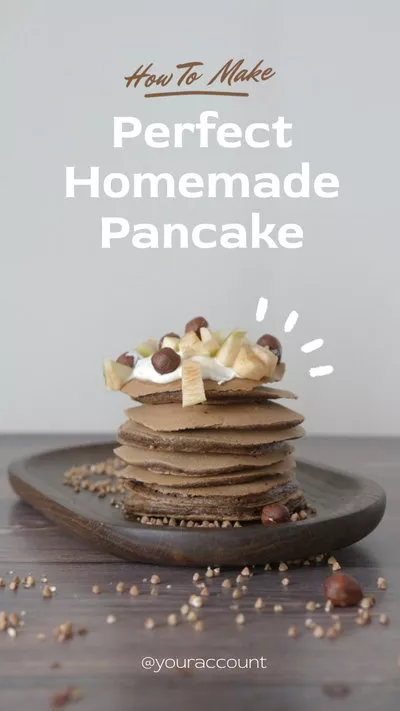
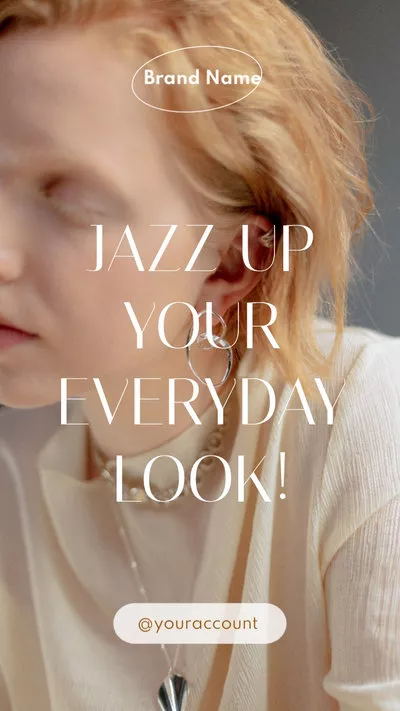
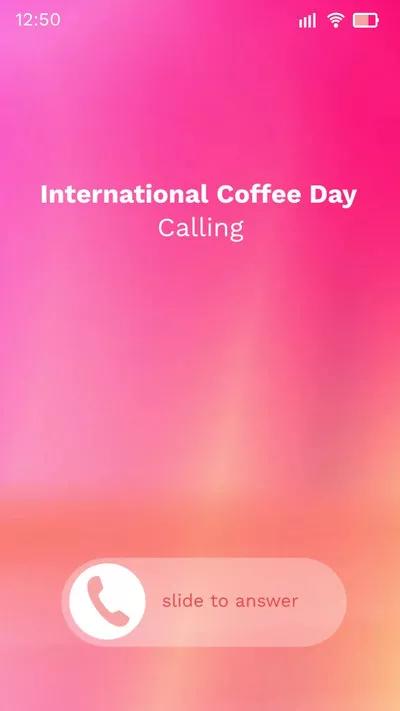
You may also upload your original songs or select from 74,000+ music tracks and sound effects and 200+ trending transitions and 3M+ animate elements to make Reels that vow your viewers and get more likes, comments, and shares.

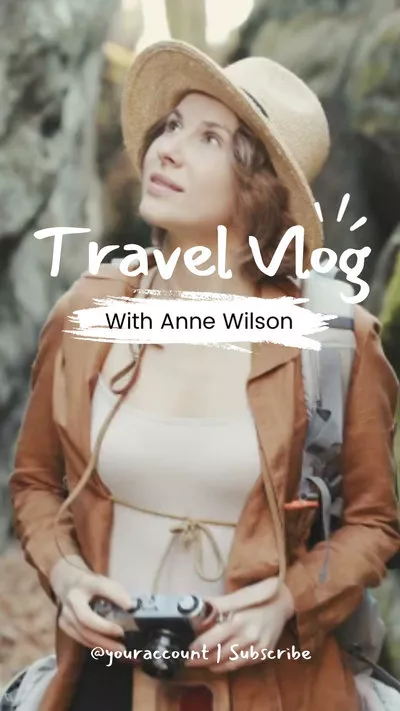
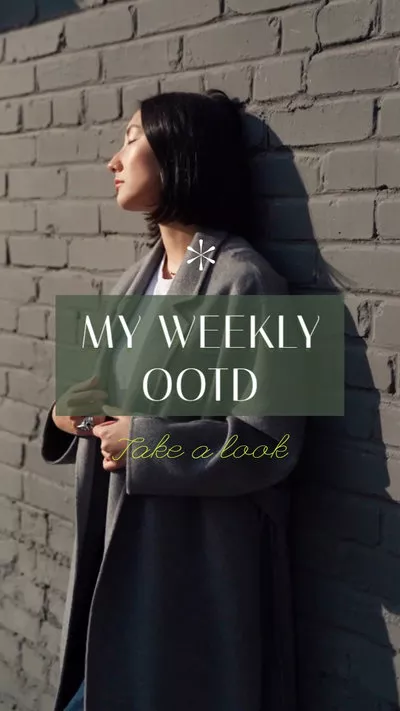
Go to your Instagram app’s profile page > tap the “three lines” icon at the top of the right corner > Archive > you can see your latest Story highlights or search for previous Stories in the calendar tab or location tab > tap one Story highlight > More > Save Video.
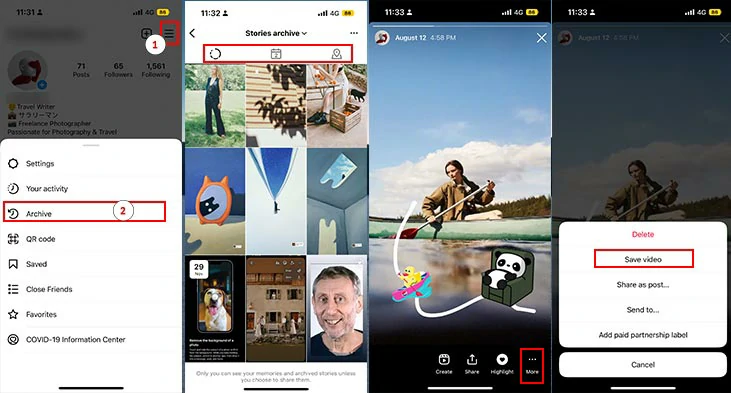
Save your Story highlights to the phone.
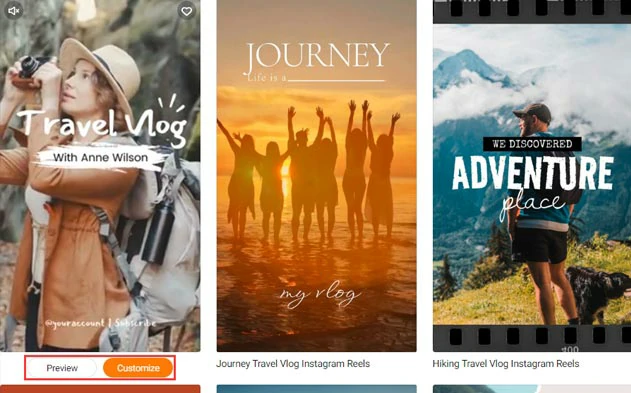
Select an Instagram Reel template from FlexClip.
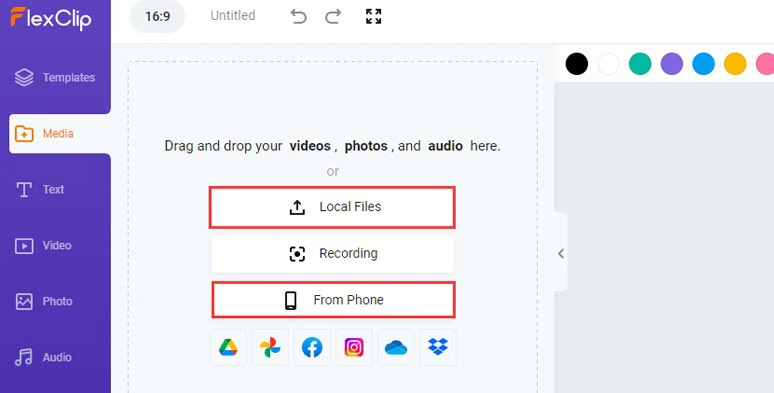
Upload your Story highlights and other video assets to FlexClip.
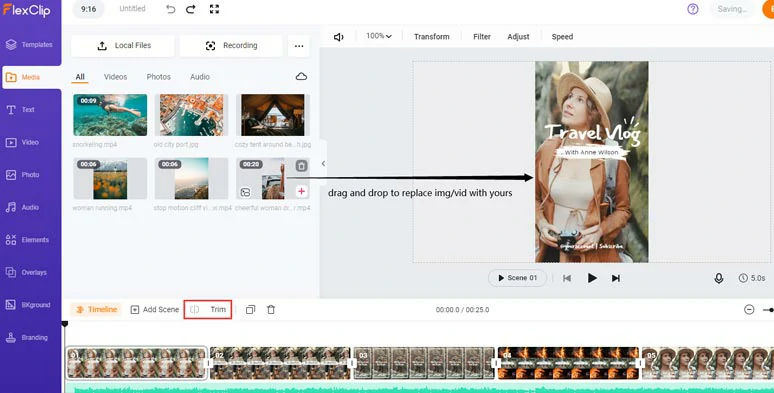
Drag and drop to replace premade images or videos with yours.
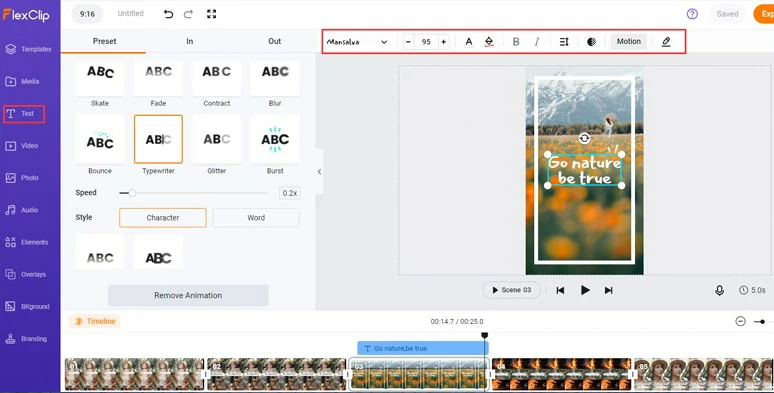
Customize the text, fonts and text animations,etc.
You can select from 200+ creative transitions like liquid, circle, glitch, etc. to smooth out clips or add funny GIPHY GIFs and aesthetic illustrations, and overlay effects to take your Reels to a whole new level.
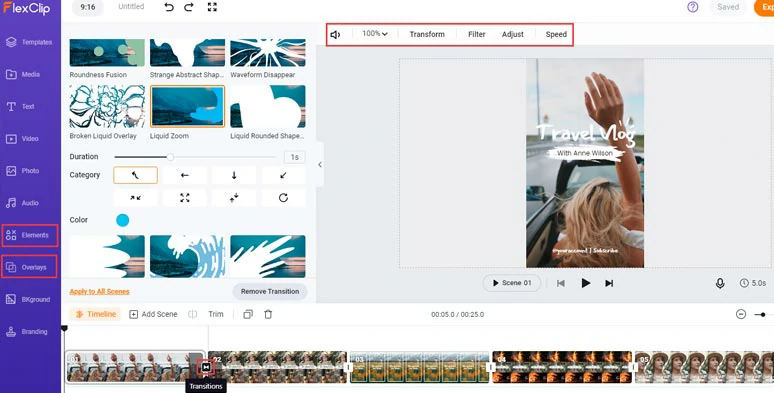
Add trending transitions, animated illustrations, GIPHY stickers and effect overlays to Reels.
Though each premade Instagram Reels template has music included, if you don’t like it, you can upload your original songs or select from thousands of royalty-free music and sound effects and add multiple soundtracks to evoke emotions for your Reels.
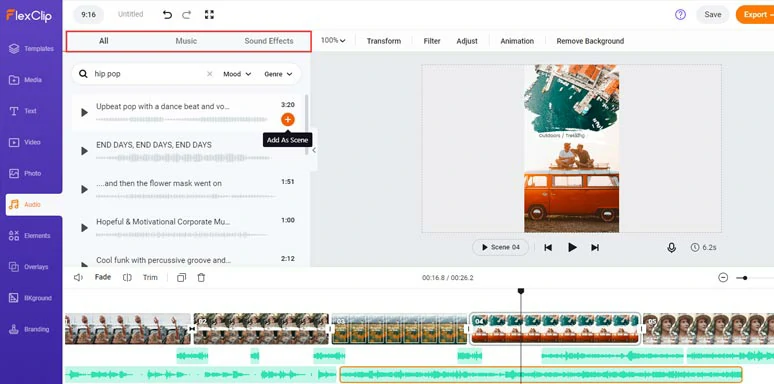
Add multiple royalty-free music and sound effects to your Reels.
You can download the 1080P Reels video to your hard drive or share it to Google Drive and Dropbox and download it to your phone for Reels; a clickable link and an embed code are also available for repurposing.
Now, It's Your Move
So, now it’s time for you to create a Reel from your Story highlights either using Instagram’s native Convert to Reel feature or FlexClip’s more versatile online video maker. If you find this tutorial helpful, do share it on your Facebook or Twitter and share your thoughts with us. Cheers!