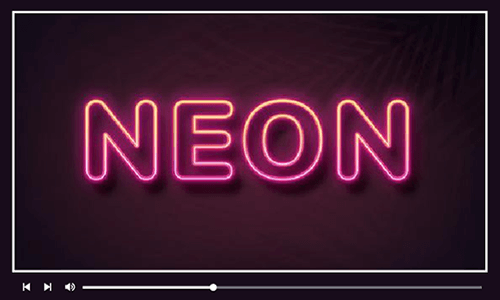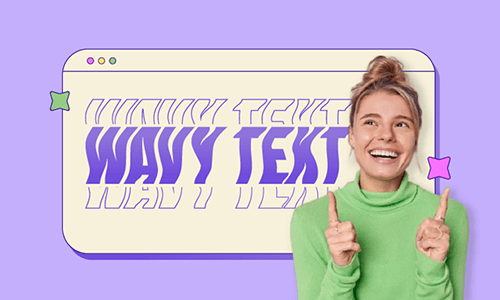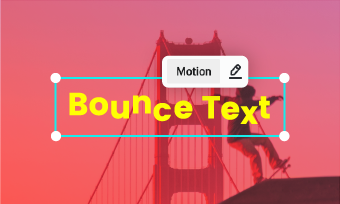In a world where creativity knows no bounds, one trend has sparked a magical transformation in digital design - glowing text. With its captivating radiance and mesmerizing allure, glowing text has taken the design industry by storm, captivating viewers and breathing life into ordinary words.
Whether it’s for enchanting social media posts like TikTok glowing lyrics videos or eye-catching logos, the illuminating allure of glowing text has become an essential tool for artists and marketers alike. Looking for ways to create glowing text effortlessly? Keep reading and uncover the secrets of making glowing text with three handy tools.
Free and Customizable Glowing Text Video Template for You:




#1. How to Make Glowing Text Effect Online
Say goodbye to making text glow with complex processes! Now with the help of FlexClip, you can create glowing text in one-click operation, regardless of your editing experience. What’s more, it has various animation effects and multiple font presets that you can use to create creative videos like trending glowing TikTok lyrics video or glowing typography videos with ease.
Need inspiration for creating a glowing text video? Browse FlexClip’s inbuilt template library with 6000+ templates to spark your creativity. Looking to make album covers with glowing text effects? Edit it on FlexClip and save it in a JPG format. Produce the same Photoshop-quality glowing text effect but no complex editing procedure is needed!
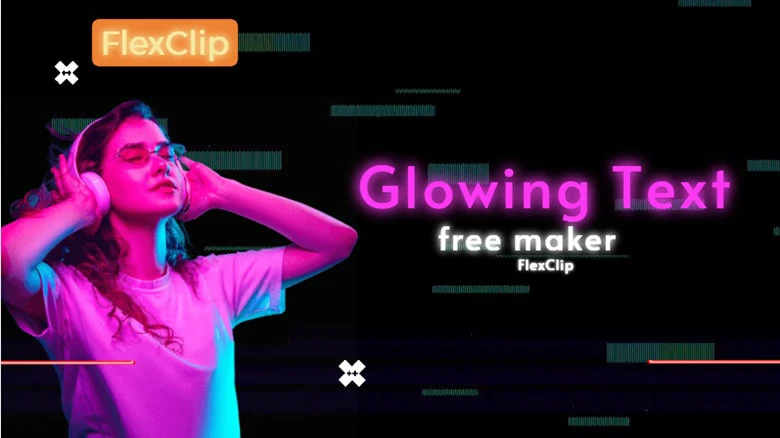
The Best Glowing Text Maker Online - FlexClip
Key Features of FlexClip:
How to Make Glowing Text Online Using FlexClip
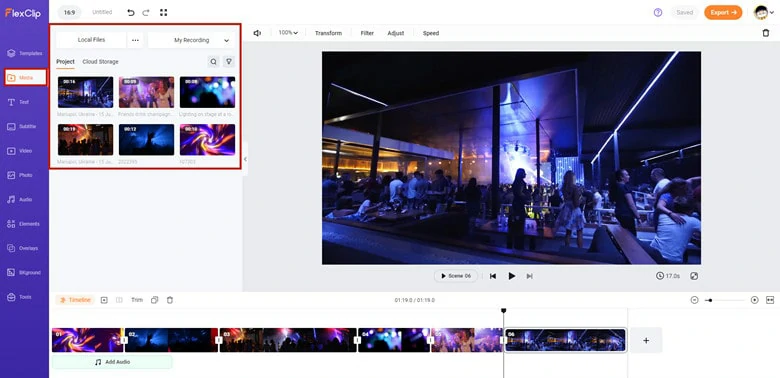
Upload the Footage You Want to Add Glowing Text
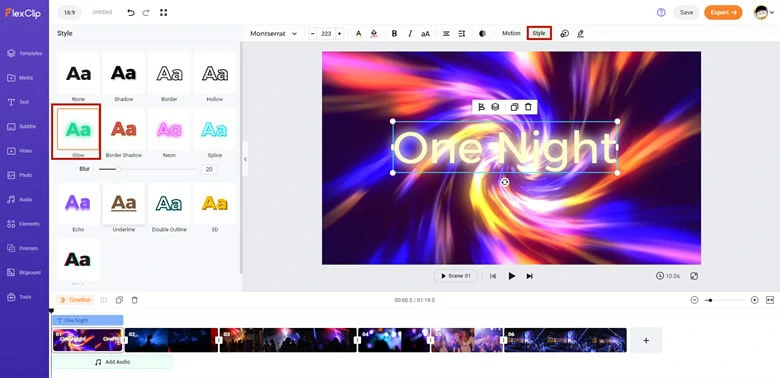
Add Glowing Text to Your Footage
Well if you’re making glowing text for targeted themes, such as wedding, promo and social media, why not use a stylish text design and then change the text style to glowing? In FlexClip’s text preset stock, you can always find a satisfying pre-made design.
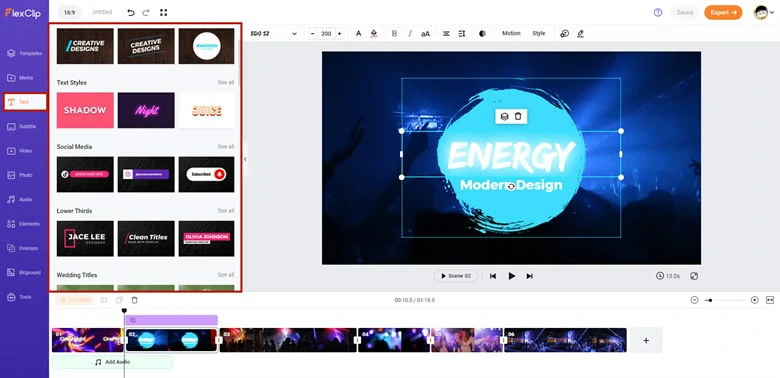
Stylish Text Design in FlexClip
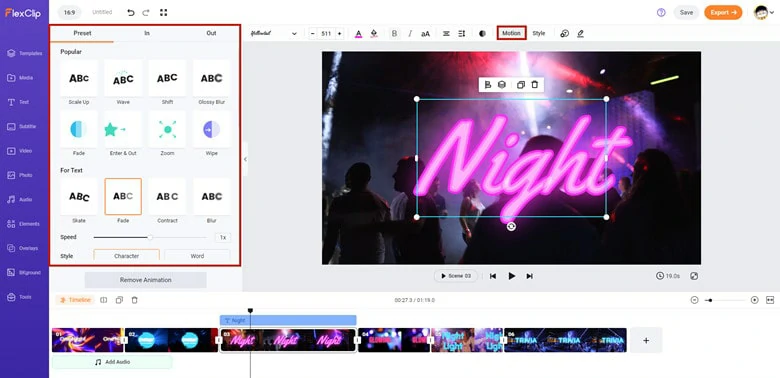
Make Your Glowing Text Animated
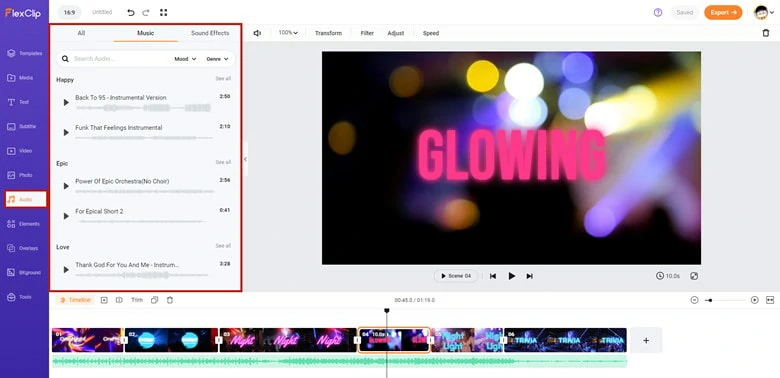
Perfect Your Glowing Text Video with Other Elements
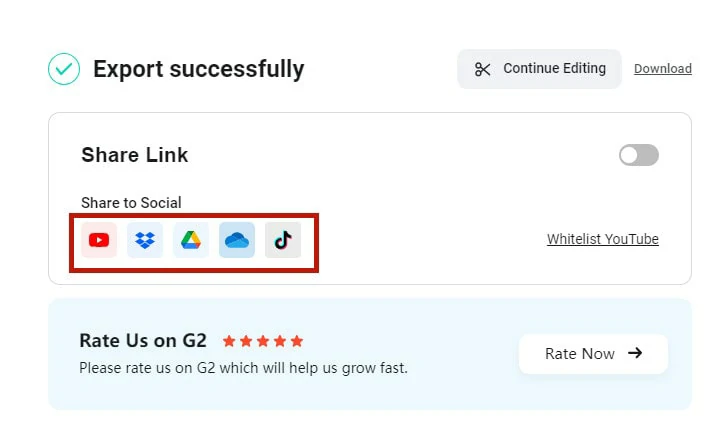
Download or Share Your Glowing Text Video
#2. How to Create Glowing Font Text on Desktop
Photoshop is the top-notch graphic editing software that helps millions of users craft breathtaking images. Thanks to its powerful and flexible features, you can edit any details of your images while keeping their original quality. As for creating glowing font text, Photoshop offers multiple ways with complete control over all the parameters that graphic professionals embrace. Here we’ll take you through the most straightforward way! Let’s see how it works now!

How to Create Glowing Font Text in Photoshop
How to Create Neon Glow Text Effect on Image Using Photoshop
The super easy and quick way to add glow to text in Photoshop is using layers, a technique to make light sources in your image look more realistic. Follow the step below to start adding glowing text in Photoshop.
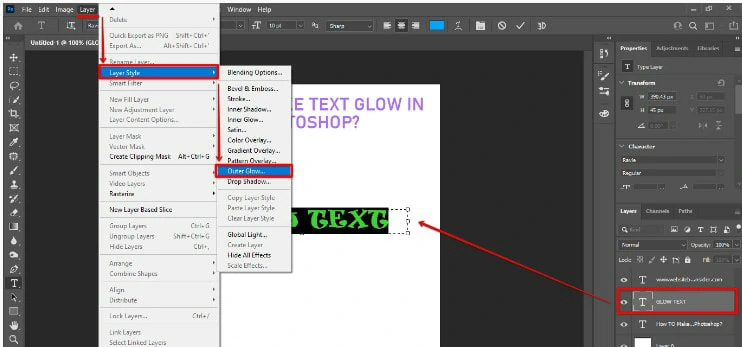
Open Layers Operation Panel in Photoshop
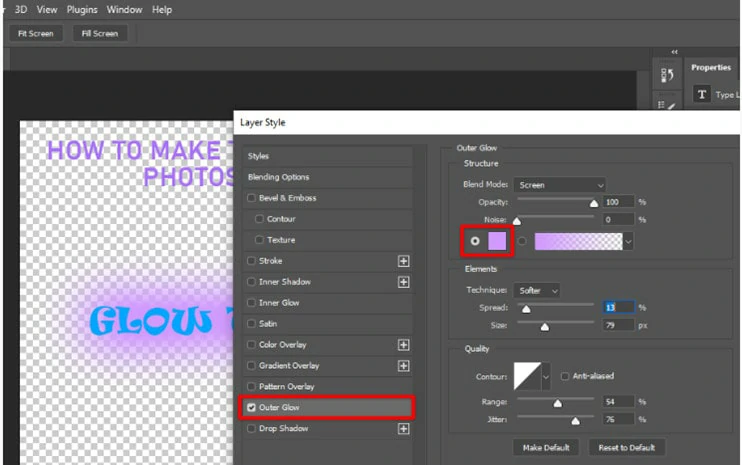
Change the Color of Your Glowing Text
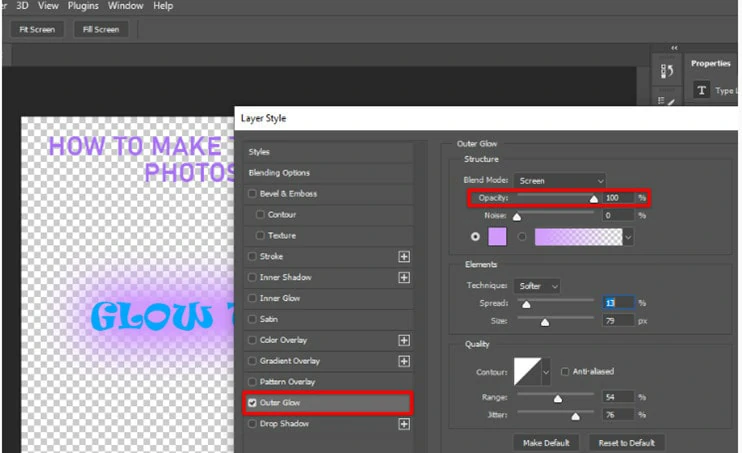
Adjust the Opacity Value of Your Glowing Text
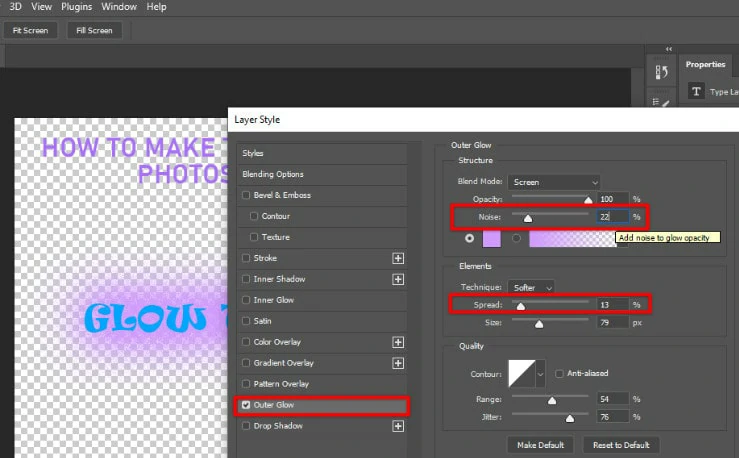
Make Setting of Noise and Spread Parameter
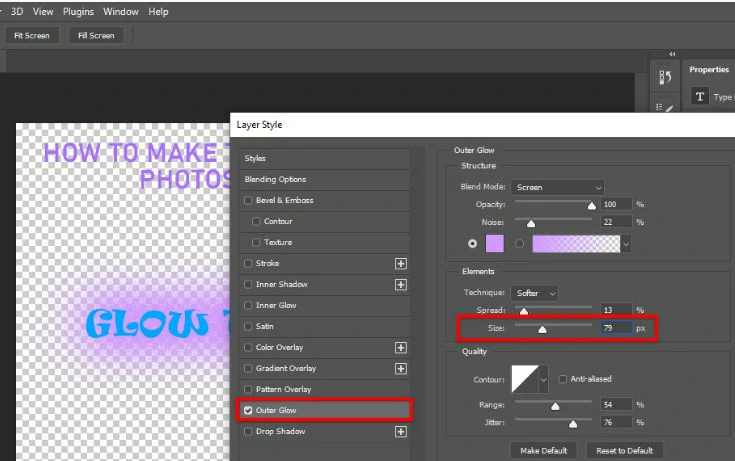
Change the Size of Your Glowing Text
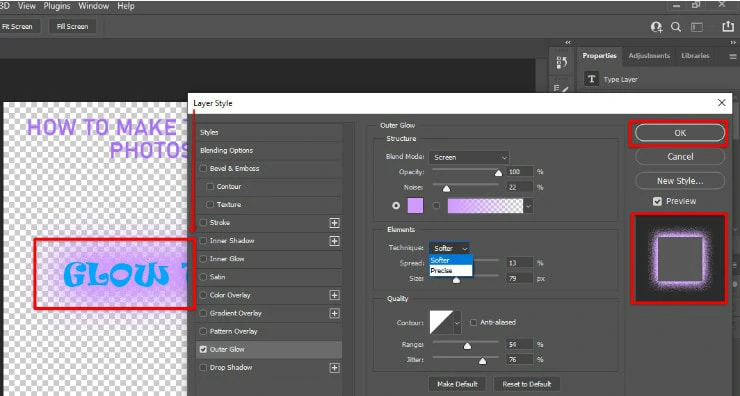
Save Changes and Export Glowing Text Image
#3. How to Make Text Glow on Mobile Phone
CapCut is a treasure box for mobile users to unbox the magic of video editing, even the beginner can create stunning videos in minutes. Whether you need a source of media content or want to do creative editing, this timeline-based video editor will lend you a hand with high flexibility and easy operation. When it comes to making glow text, there is also a workaround for you to reach the goal in seconds. Let’s see it right now!
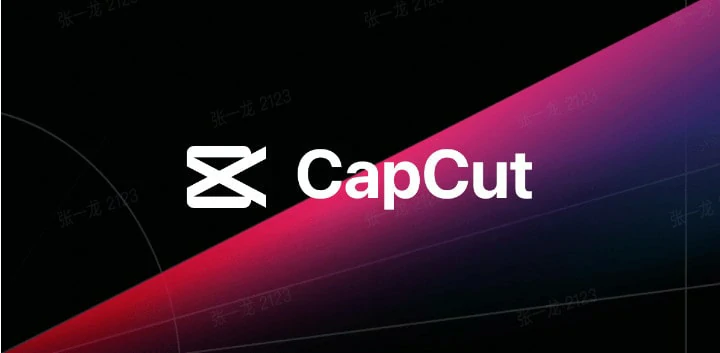
How to Create Glowing Font Text in CapCut
How to Make Text Glow on Mobile Phone Using CapCut
How to Create Glowing Font Text in CapCut
The Bottom Line
That’s all for how to make glowing text on your computer and mobile phone. By the way, if you prefer a tool that assists you in creating glowing text in video and making glow text in your photo, FlexClip is your best bet. Now it’s your turn!