Even though lots of photo and video editors do provide tons of text editing tools and text styles, unique text effects, like fire effects, floral effects are irreplaceable in terms of meeting specific design goals, visual impact, and reinforcing brand identity.
The ice or glass text effects make text look as if they were made of ice or glass. They can evoke a sense of coldness, clarity or elegance. Here is an example of an animated ice and glass text video.
Ice/Glass Text Effect
In this post, we will be showing you how to create a glass or ice text effect with an image, or a video, with the most famous editing tools PhotoShop, and FlexClip. Please refer to the parts you need.
Read More: How to Put Text Behind an Object >
How to Create Glass or Text Effects with PhotoShop
In the following part, we will be using PhotoShop CC. You can follow the steps below with other versions of PhotoShop.
Before getting started, you will need a background picture and a picture with a glass or ice texture. Get some royalty-free images from websites like Pixabay, Pexels, Unsplash.
Step 1. Preparation
Launch PhotoShop on your computer and then open the background photo. Enter any text with the desired font and color. We suggest you use bold fonts and make the text bigger so that the glass and ice effect will look good.
Step 2. Add Wind Effect to the Text
Go to Image > Image Rotation > 90 degree Clockwise to rotate the text.
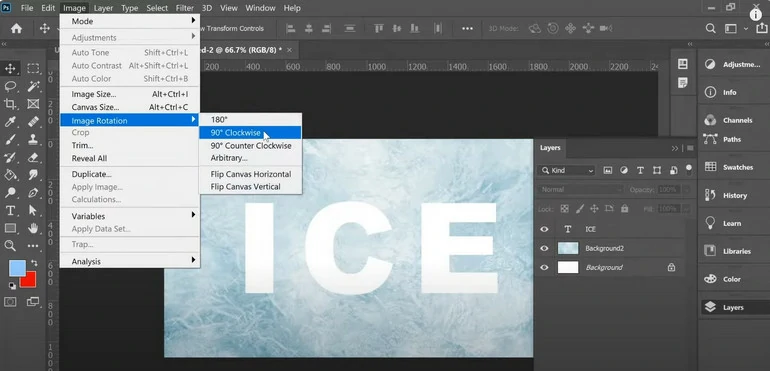
Rotate Image
Select the text layer. Go to the Filter > Stylize > Wind. Rasterize it and hit OK to confirm. This will add some melting feeling to the text. Repeat the process if you feel like adding more Wind effects.
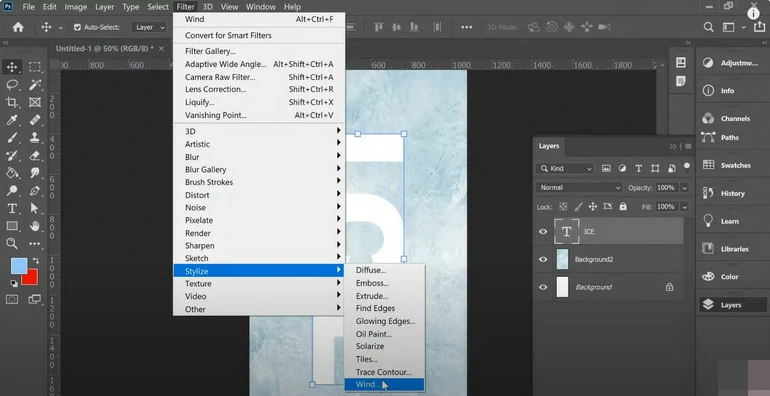
Add Wind Effect to Text
After successfully adding the Wind effect to the text, go to Image > Image Rotation > 90 degree counter clockwise to flip the text back.
Step 3. Add Ice/Glass Effect to Text
Right-click on the text layer, select Blending Options.
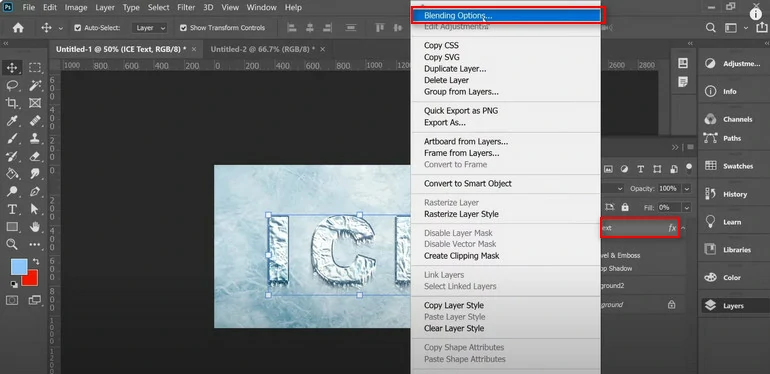
Access Blending Options
Tick the box next to Bevel and Emboss, and then follow the parameters to reach excellent text effect.
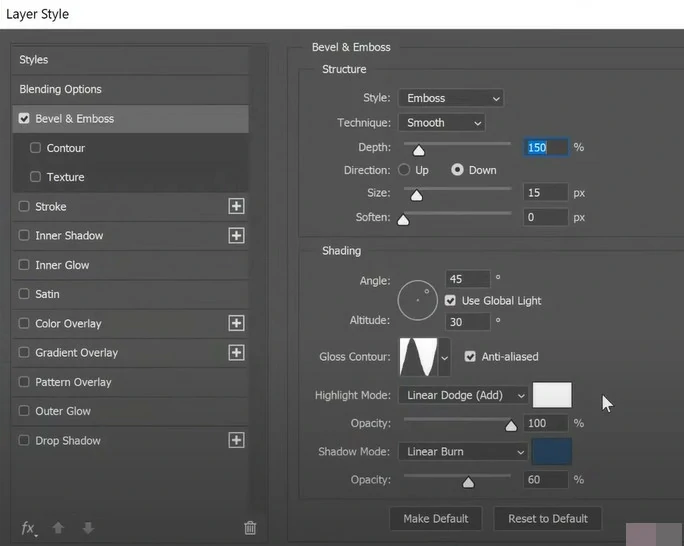
Adobe PhotoShop Blending Options
Move to the Texture, add the picture of ice or glass and confirm. You can scale the photo or rotate it a little.
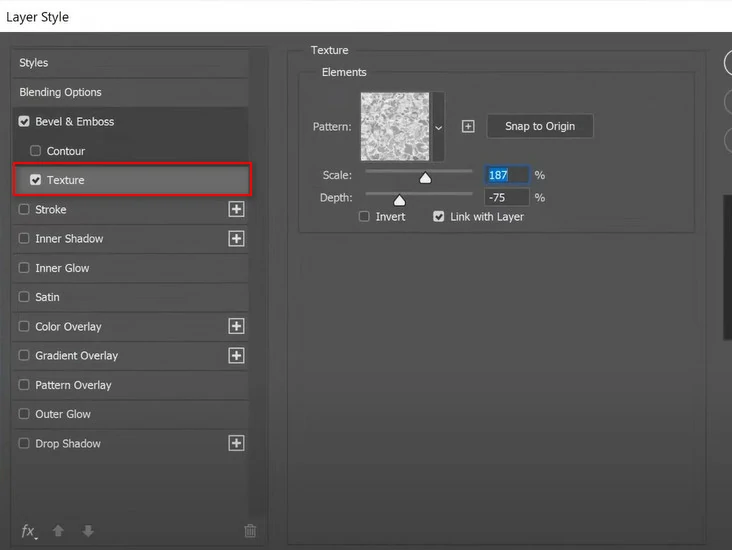
Use Image as Texture
Step 4. Add Shadows to the Text
Go to the Drop Shadow, set the Blend Mode to Multiply, opacity to 14%, angle to 45 degree. Spread to 10%, and size to 7. Confirm the changes.
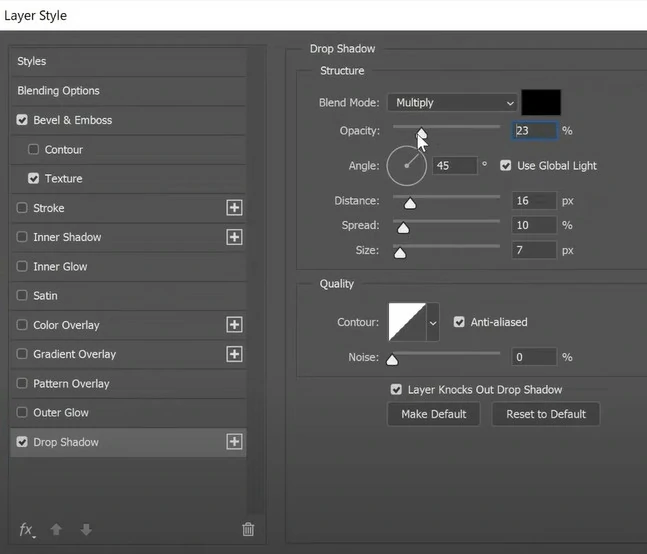
Add Shadow to Text
How to Create Glass or Text Effect with FlexClip
Doubtlessly, PhotoShop always creates excellent ice and glass text effects. The thing is, PhotoShop is not friendly for those who are new to graphic design. Besides, you can’t animate the ice or text effect or add it to the video.
This is where FlexClip kicks in. Everyone can create a text mask and animate it without any editing skills, resources, or downloading anything to a computer. Click on the Create Ice/Glass Text Effect button and follow.
Step 1. Use the Right Resources
Once you are at FlexClip’s editing panel, move to the Video or Photo section, find some background pictures for ice or glass text you feel like using. Drag the background photo to the timeline first. You can also use set pure color as background.
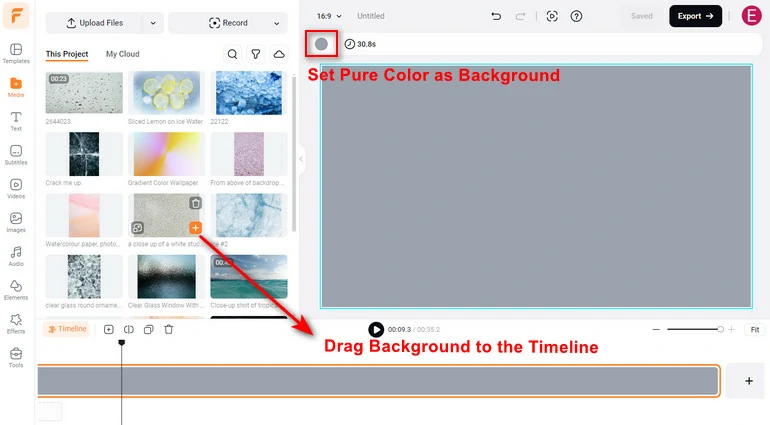
Set Proper Background
Step 2. Add Text to the Background
Now, move to the Text section, enter any text you like, then adjust its font, size, color, position. There are also tons of text styles designed by professionals. Feel free to use them.
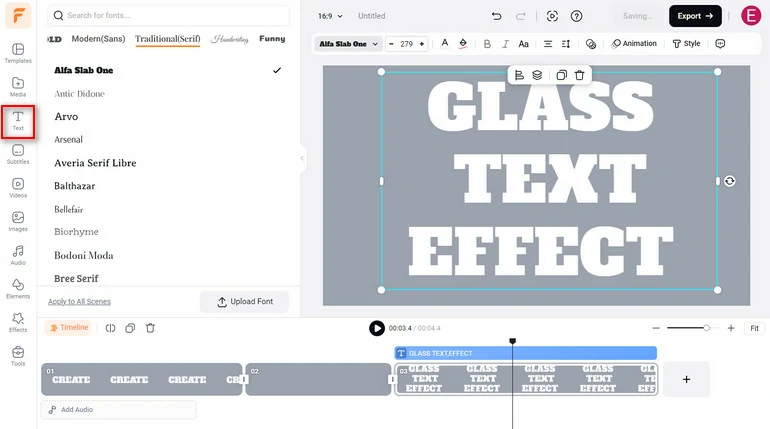
Add Text to Background
Step 3. Add Ice/Glass Touch to the Text
Click on the Style > Create a Text Mask. Follow the prompt to choose an ice or glass image. Now, the text you’ve entered is like glass or ice.
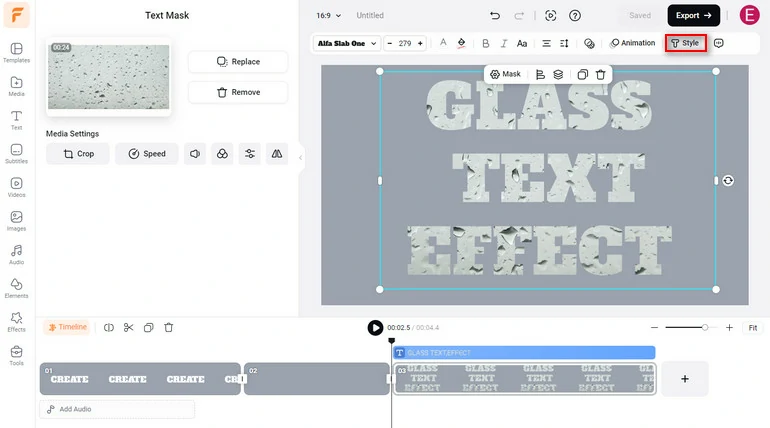
Create Glass/Ice Text Effect
Click on Animation, choose the right animation, time duration, and direction to animate the ice or glass text effect.
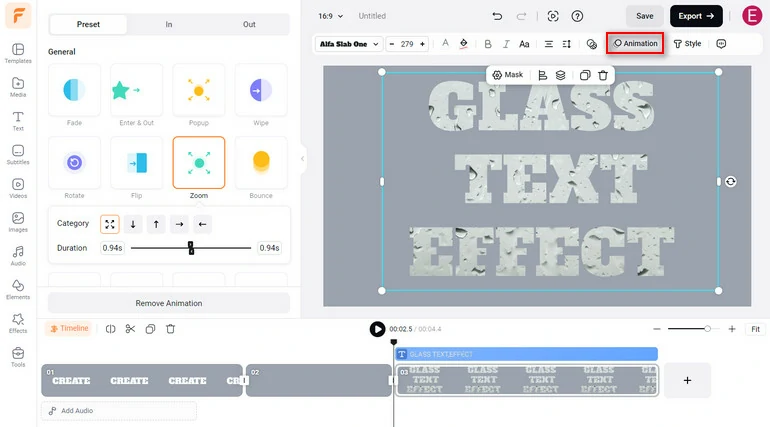
Animate Glass/Ice Text Effect
Step 4. Export & Share
At FlexClip, you can download the ice or text effect as a JPG image, or save as MP4 video.
The Bottom Line
In conclusion, generating a glass or ice text effect opens up a world of creative possibilities for designers and content creators. Both FlexClip and PhotoShop seamlessly blend text with ice or glass images. What are you waiting for? Dive into the process and unleash your creativity with ice or glass text effects.















