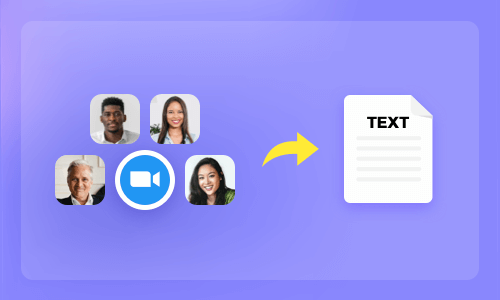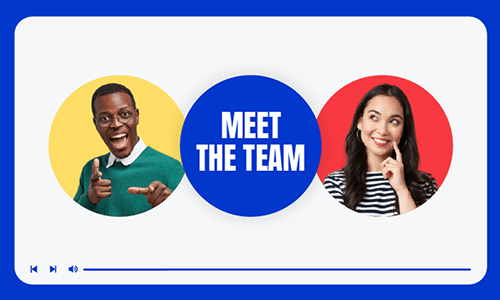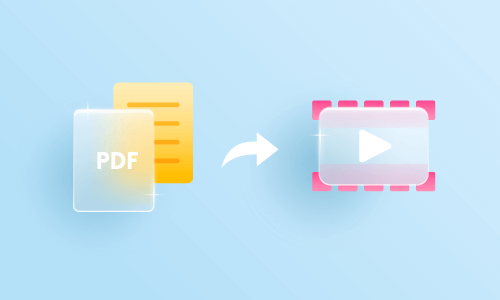Converting PDF to MP3 makes it easier for you to listen to your documents, academic papers, and books while driving, doing chores, jogging, etc. Besides, the converted MP3 audio file can also make your written content more sharable to visually impaired clients and relieve eye strain when you can read the articles through your ears.
So, in this tutorial, we’ve rounded up the 3 best PDF to MP3 converters online and will walk you through how to use them to easily convert PDF to MP3 for free.
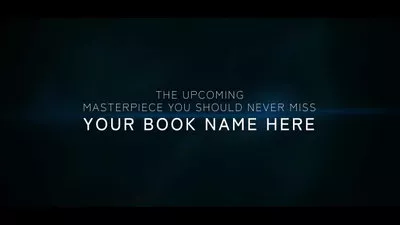
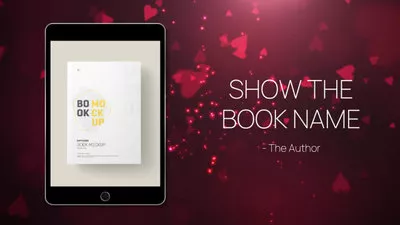
Here’s What You Will Learn:
Also, read how to make great book trailers online.
1. FlexClip
Whether you wanna convert PDF to MP3 for business documents, academic essays, ebooks, user manuals, etc., having a great PDF to MP3 converter means that you have diverse options for lifelike text-to-speech voices, and it must be easy-to-use and hopefully 100% free.
To that end, as a feature-packed online video maker and one of the best PDF to MP3 converters, FlexClip can meet all the above requirements and help you convert PDF to MP3 with ease.
Easily convert PDF to MP3 by FlexClip online.
With FlexClip’s powerful text-to-speech generator, you can select from 400 realistic AI voices with gender and age variants across 140 languages. Meanwhile, you can customize the voice styles, emotions, and voice speed and pitch that fit best for your PDF content.
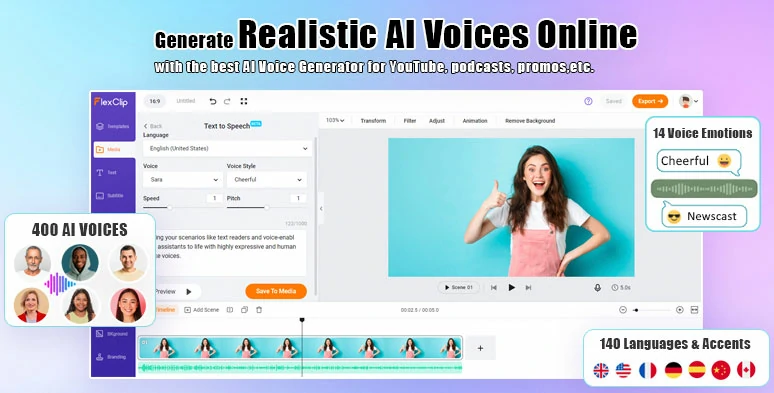
Add realistic AI voices for voiceovers for your PDF by FlexClip text-to-speech generator.
Then, you can export the video for free and later use FlexClip’s free video-to-audio converter to extract the audio as an MP3/WAV audio from the MP4 video and save it to your PC for free.
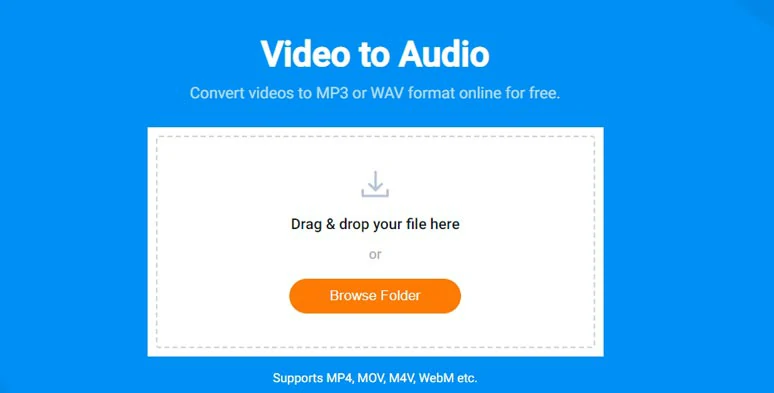
Convert video to mp3 audio file with FlexClip’s free video-to-audio converter.
So, now, let me walk you through how to convert PDF to MP3 by FlexClip in detail:
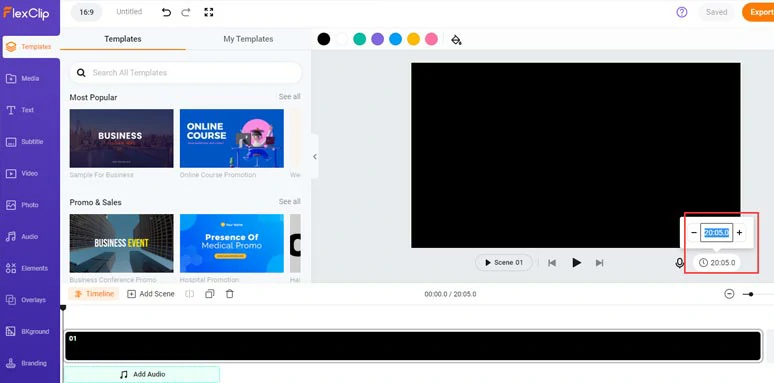
Set an estimated video time for PDF audio narration.
Click the Media tab > text to speech generator > select the language, AI voice avatar, voice style (friendly, chat, newscast, excited, customer service, whispering, etc), voice speed, and pitch > copy and paste the PDF text > preview the AI-generated voices > click Save to Media.
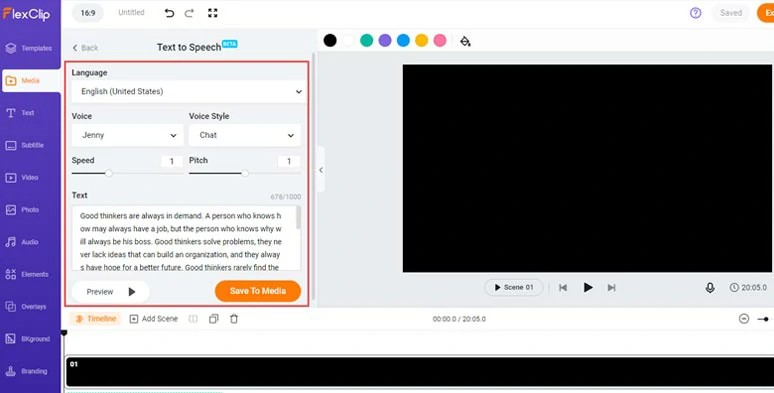
Select an AI voices, set voice styles, voice speed, and pitch, and paste PDF text and convert text to speech.
Then, FlexClip will auto-generate appealing and realistic AI voices with emotions and rhythm for you and add them to the Media Library. A backup MP3 audio file will also be saved to your PC. Now, you can add the AI voices to the timeline and adjust their volume. Next, you can repeat the same step to convert the rest of the PDF to MP3 audio.
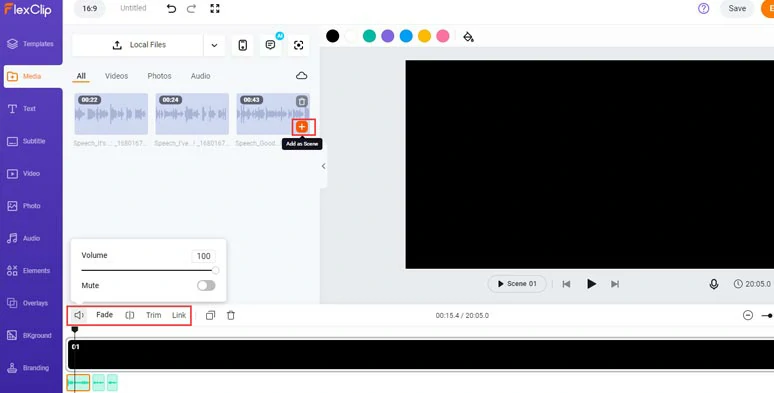
Add AI voices to the timeline and adjust the voice’s volume, etc.
Alternatively, if you need to convert PDF to MP3 and add the MP3 audio into the video for YouTube, you can upload your footage, images or use royalty-free music, sound effects, footage, images, and video background to match the video scenes. While royalty-free music and sound effects are also available.
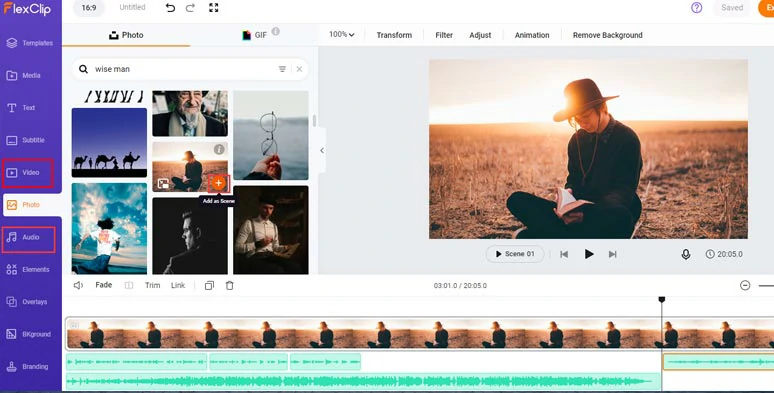
Add royalty-free footage, images, and music to PDF video.
Besides, the auto subtitle generator is also available to help you add subtitles to your video with one click and up to 95% accuracy and you can easily customize the style of subtitles as well.
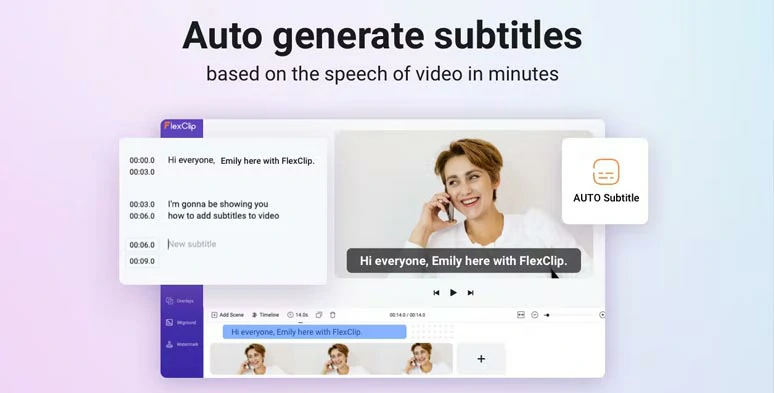
Auto-generate subtitles for your PDF video with up to 95% accuracy.
After you are satisfied with the converted audio, click the Export button to save the video to your PC.
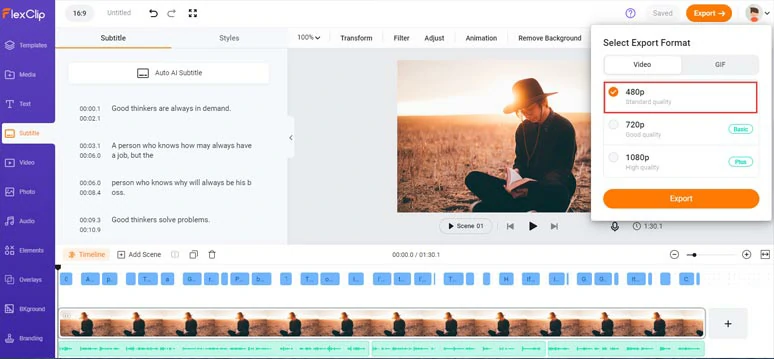
Export the PDF as an MP4 video.
Access FlexClip’s free video-to-audio converter > upload your MP4 video > select MP3 or WAV audio file > click Start > you can click the preview button to preview MP3 audio and hit the Download button to save the MP3 audio to your PC.
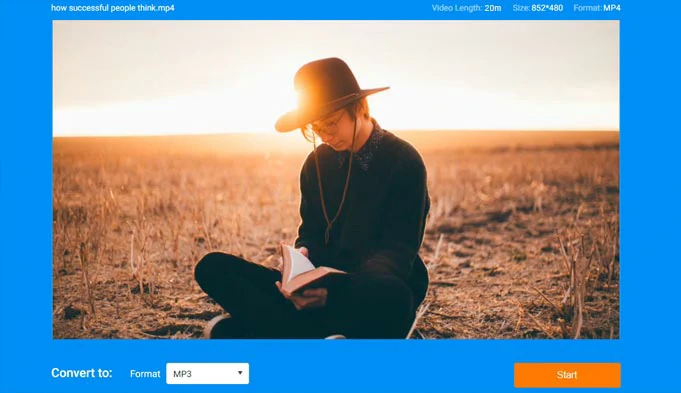
Convert the MP4 video to MP3 audio for free.
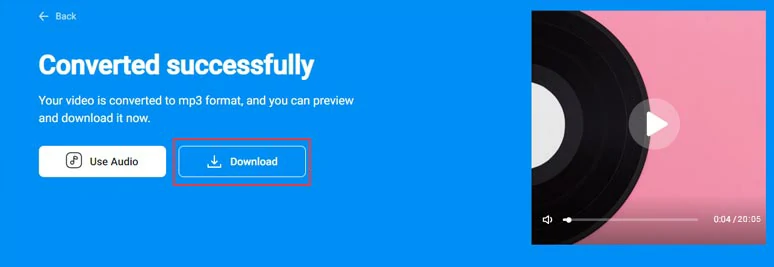
Download the PDF MP3 audio to your PC.
2. Speechify
Another free workaround to convert PDF to MP3 is using Speechify, a great text-to-speech voice reader available in the browser, and IOS/Android mobile apps. You can upload your PDF to Speechify’s web/mobile app and select an AI voice to read your PDF file aloud effortlessly.
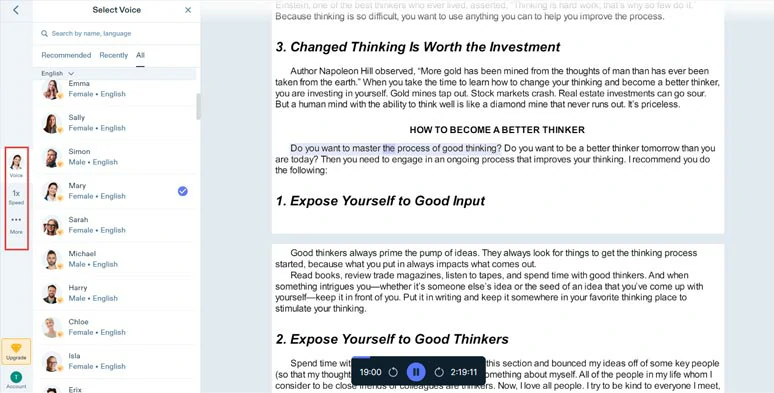
Convert PDF to MP3 by Speechify online.
The only downside with Speecify is that as a professional text-to-speech reader, you have no option to download the converted MP3 audio file to your PC and mobile phone and there is no voice style to choose from.
3. Zamzar
If all you need is to convert PDF to MP3 audio for free on your PC and you care nothing about the voice styles, pitch, speaker’s gender, and age, etc. then Zamzar PDF to MP3 converter can be another viable free option.
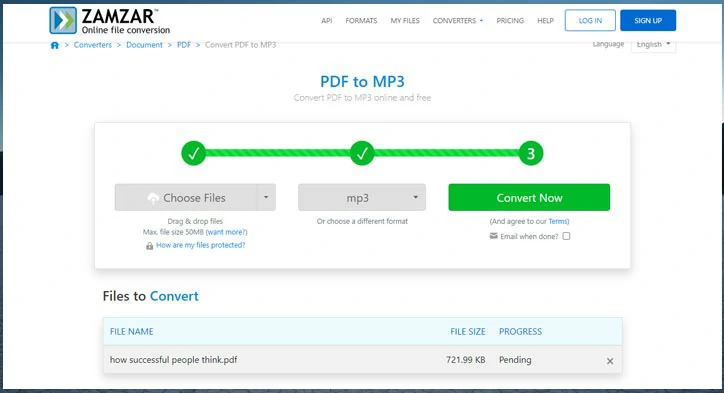
Convert PDF to MP3 by Zamzar online for free.
The drawback with Zamzar PDF to MP3 converter is that only a male voice is available for reading PDF content and his voice may sound a bit robotic. However, for a 100% PDF to MP3 converter, there is nothing to blame for it.
Now, It's Your Move
To sum up, converting PDF to MP3 audio files offers you an easy way to multitask and allows your written content to reach more viewers and even ease your eye strain. With these 3 flexible PDF to MP3 converters, you can easily convert PDF to MP3 for videos, audiobooks, or personal listening. If you’ve found this tutorial, please share this post on Facebook or Twitter and tell us which solution works best for your needs. Much appreciated!