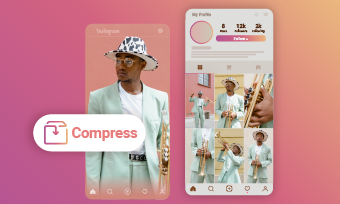Being one of the most popular social platforms worldwide and especially liked by young online users, Snapchat, renowned for its fun filters and stylish effects, has increasingly become go-to place for sharing image and videos with friends. However, sharing videos on Snapchat could be a challenging due to its size limit. If you’ve ever encountered a greyed-out "Send" button, it’s likely because your video exceeds the platform's size restrictions.
To resolve this, using a reliable video compressor for Snapchat is essential. It makes sharing effortless, ensuring your friends don’t miss out on the fun. Look no further! In this blog, we’ve gathered 5 best video compressors for Snapchat to help you reduce video size seamlessly without compromising quality. Keep reading to discover the perfect tools for hassle-free sharing!
Also Interested in: Top 6 Video Compressors To Reduce Video File Size For Free>>
Part 1. Requirement for Snapchat Video Upload
Before compressing a video for Snapchat, it’s important to understand the platform’s specifications to ensure optimal playback. Here’s a quick reference:
Now that you’re familiar with Snapchat’s guidelines, let’s explore how to compress longer and larger videos for seamless sharing.
Part 2. 5 Best Compressors to Compress Videos for Snapchat Online and Offline
In this section, we’ll introduce the 5 best video compressors for Snapchat to help you reduce video size both online and offline, ensuring a seamless sharing experience. Plus, they’re all free to use, so you can compress and share your videos without spending a dime.
1.Online Video Compressor for Snapchat - FlexClip
FlexClip is a powerful video editor known for its simplicity and flexibility, and its video compressor offers the same level of performance. As an online Snapchat video compressor, it efficiently reduces the quality and resolution of your videos on its user-friendly interface, without requiring you to download any additional software. For video dimension, you can choose from 1080p, 720p, 480p and 360p, helping you easily shrink video size to meet Snapchat’s requirements.
However, FlexClip doesn’t stop there! FlexClip doesn’t stop at simple video compression—it provides additional features to elevate your Snapchat videos. Whether it’s adding music, applying stunning filters, or creating entirely new videos using AI-powered tools and thousands of ready-made templates, FlexClip has you covered.
More Reasons to Recommend FlexClip as a Video Compressor for Snapchat:
How to Compress Video for Snapchat Using FlexClip:
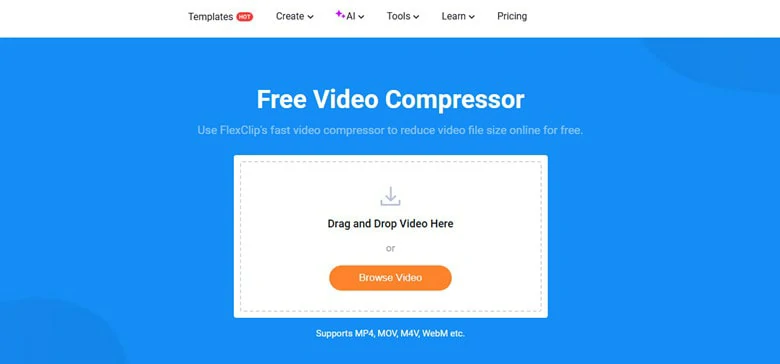
Upload the Video You Want to Compress to FlexClip
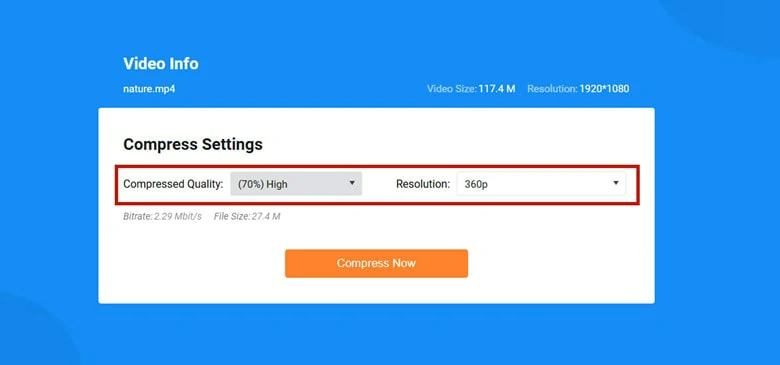
Select Quality and Resolution of the Compressed Video
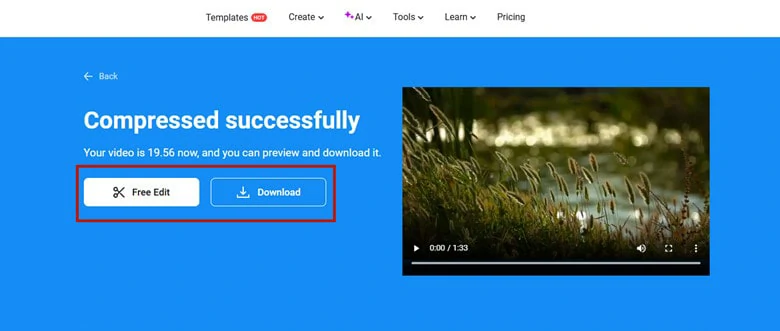
Automatically Compressed Video Download to Local
If you want to make further edits, tap on Make More Edits to access FlexClip’s editor and embark your joyful creation journey.
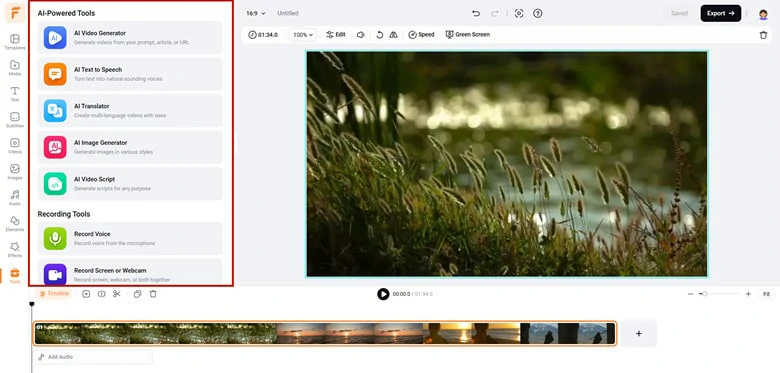
Make More Edits to Your Compressed Video with FlexClip
2.Online Video Compressor for Snapchat - FreeConvert
If you’re looking for an online video compressor to reduce video size for Snapchat uploads, FreeConvert is an excellent choice. It offers multiple ways to upload videos and allows you to easily set the target output size using a simple slider. Additionally, with support of a wide range of formats, including MP4, FLV, MKV, 3GP, and MOV, FreeConvert makes it easy to compress Snapchat videos from various sources with minimal hassle.
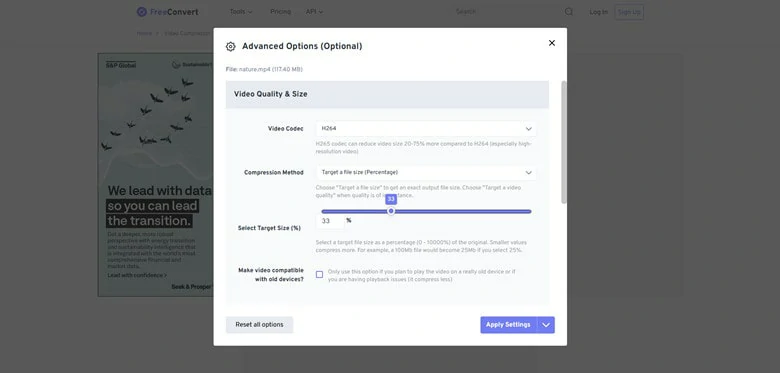
Compress Video for Snapchat Online Using FreeConvert
How to Compress Video for Snapchat Online Using FreeConvert
3.Offline Video Compressor for Snapchat - VLC Media Player
If you’d rather compress videos offline, VLC Media Player—the popular media player likely already installed on your computer—can be a lifesaver for shrinking videos for Snapchat. VLC provides several easy-to-use video compression options, including changing video encoding, downscaling resolution, converting codec formats, altering audio encoding, and cropping unwanted parts.For Snapchat, downscaling video resolution is the most effective method to reduce video size while maintaining quality.
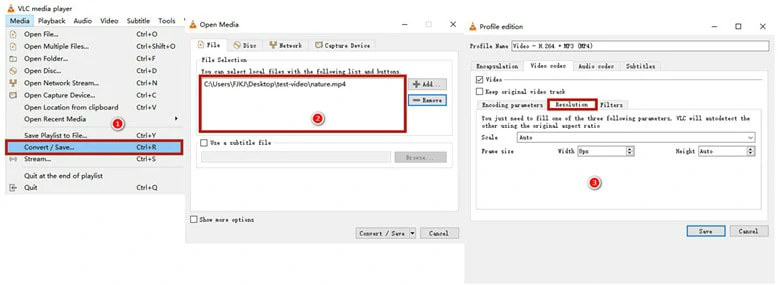
Compress Video for Snapchat Online Using VLC Media Player
How to Compress Video for Snapchat Offline Using VLC
4.Online Video Compressor for Snapchat - VEED
We recommend VEED for its claim of compressing a Snapchat video online while not compromising video quality. To reduce video size, it offers you two modes: the normal mode by modifying quality & resolution and advanced mode with additional control of frame rate and CRF. Currently, resolutions between 480p and 1080p are available. Additionally, after applying your settings, a notification window will display the final size of your compressed video, giving you clear feedback in advance.
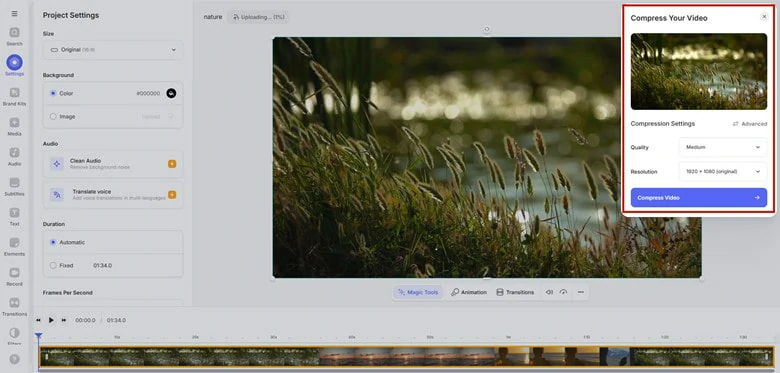
Compress Video for Snapchat Online Using VEED
How to Compress Video for Snapchat Online Using VEED
5.Offline Video Compressor for Snapchat - HandBrake
The last recommend video compressor for Snapchat is called HandBrake, an open-source video editor for Windows, Mac and Linux. With a clean-interface, you can effortlessly lower the Snapchat size by selecting from various preset resolutions. For professionals seeking more control, HandBrake allows you to adjust parameters like Dimensions, Filters, Audio, and Video settings to fine-tune the compression process. If you need to compress multiple Snapchat videos, HandBrake’s batch processing feature will significantly boost your efficiency.
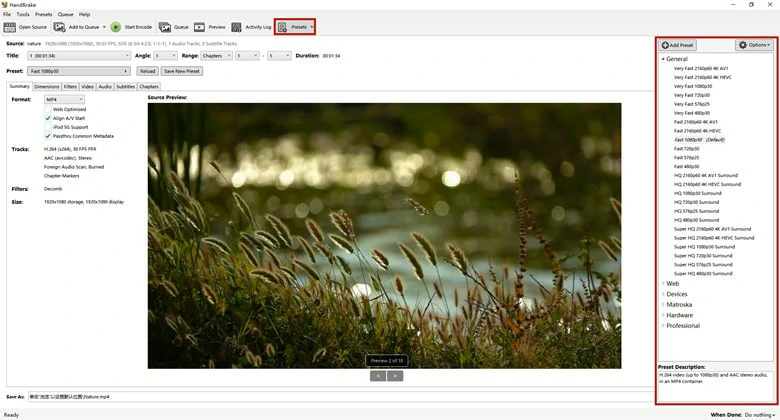
Compress Video for Snapchat Offline Using HandBrake
How to Compress Video for Snapchat Offline Using HandBrake
Part 3. Frequently Asked Questions
You can compress the size of a large Snapchat video to share or generate a clickable link of the large video without the compression process. Here a Snapchat video compressor called FlexClip can help you out with both two ways!
Yes, Snapchat automatically compresses videos to save storage and bandwidth. This is why you can't choose the High Definition option when watching videos on the platform.
Using a video compressor app is the easiest way to reduce the size of a Snapchat video for smooth sharing. Popular apps like Panda Video Compress & Convert can help you compress videos directly on your mobile device.