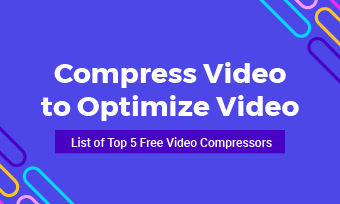When capturing a video, we often tend to shoot it in the best mode on the present system or device, which always produces a high-quality video in a large file size. However, videos recorded in high-quality like 4K can be a huge problem when sharing them through Internet or uploading to social media networks with size limits.
In such cases, PC owners who often upload videos to their social media accounts can compress videos on Windows 10. There are loads of compressors to help you reduce video size but which one you will choose depends on your actual needs.
In this article, we will take you through the top 10 video compressors for Windows 10 and view the summary of each tool's pros and cons. Let's dive in.
1. FlexClip
FlexClip is an all-in-one online tool that allows you to convert, compress and edit videos without downloading any launchers or apps. As a browser toolkit, it's compatible with Google Chrome, Firefox, Safari, and Edge, making it easy to compress on Windows 10 no matter what browser you have. Besides, it supports a wide range of video formats, including MP4, MOV, WebM, MOV and more.
To compress a video, you need to upload files, make settings and hit the compress button to get the smaller size video. You can change the video resolution or quality to make it smaller. In addition to compressing, you can use the video editor to make more edits.
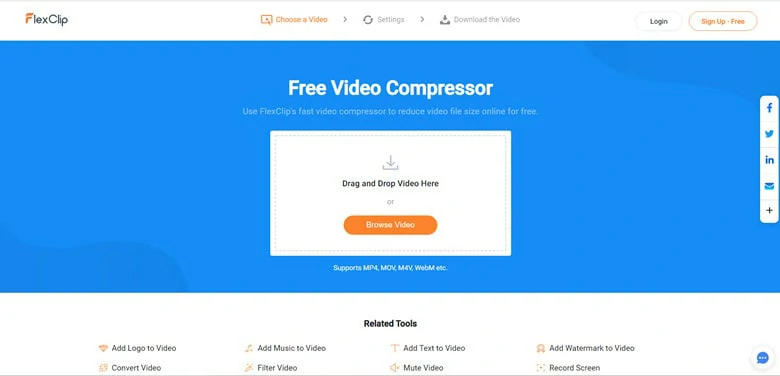
Best Compressor Video Editor for Windows 10 - FlexClip
Key Features of FlexClip to Reduce Video Size:
Cons:
2. Video Editor
Video Editor is an in-born app on Windows 10 that offers a broad spectrum of video editing tools. With the help of this editor, you can enhance your videos by trimming, merging, adding text and filters in clicks even for a novice.
You can't find the Compress icon as it doesn't directly offer a compression feature to shrink videos. Instead, it reduces the video size by saving it at a lower resolution. So to compress a video, you need to create a project, add the desired video, and adjust the video quality to High (1080p), Medium(720p) or Low (540) before exporting it. It's helpful if you want to quickly compress a video before sharing it on social media networks.
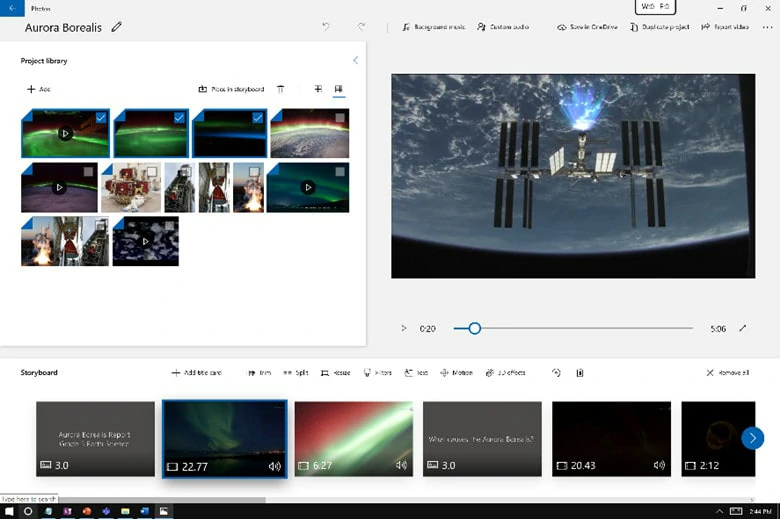
Best Compressor Video Editor for Windows 10 - Video Editor
Key Features of Video Editor to Shrink Videos on Windows 10:
Cons:
3. VLC
VLC is a famous media player, thanks to its ability to play almost any audio and video format. Besides the media playback capability, it also has a wealth of editing features, ranging from adding filters to converting videos.
When it comes to reducing video size, VLC provides three options. You can compress a video by changing its output format, adjusting the frame rate or cropping out any unwanted part to make the video smaller. It's a go-to application to shrink videos on Windows 10 if you don't need any advanced edits.
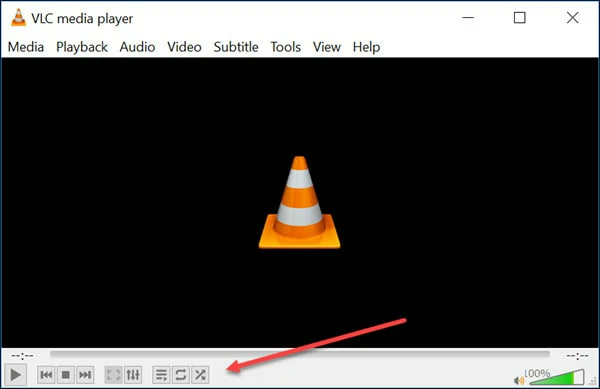
Best Compressor Video Editor for Windows 10 - VLC
Key Features of VLC to Compress Videos on Windows 10:
Cons:
4. HandBrake
HandBrake is a well-known open-source transcoder for digital video files, available for Windows 10, macOS and Linux operating systems. It enables you to compress video without compromising video quality by lowering video bit range, frame rate, resolution, resizing and changing video codec format, and various audio and video setting options.
Besides, it supports whatever videos you import, including MP4, MKV, HEVC, H.264, VP8, VP9, Theora, and more. Although the interface is a little complicated, it's still a trustworthy compressor.
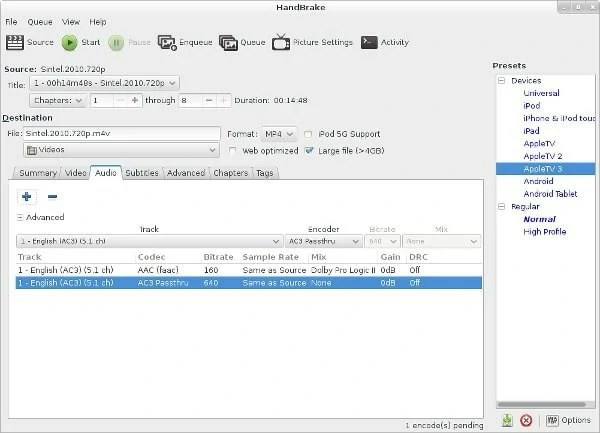
Best Compressor Video Editor for Windows 10 - HandBrake
Key Features of HandBrake to Shrink Videos on Windows 10:
Cons:
5. Movavi Video Converter
Movavi Video Converter is a famous compressor for Windows 10 users that helps you compress, edit and convert videos into 180 formats. Whether you want to compress an individual video or shrink videos in batch, this tool offers the most straightforward without losing video quality. Besides compression, you can use it to rotate video or add a watermark if you want.

Best Compressor Video Editor for Windows 10 - Movavi Video Converter
Key Features of Movavi Video Converter:
Cons:
6.FFmpeg
FFmpeg is a free and open-source software compatible with Windows, Mac and Linux operating systems. Supporting multiple video formats, it empowers you to compress any large video file into a smaller one. Apart from video compression, you can also use it for format transcoding, basic editing (trimming and concatenation), video scaling, video post-production effects and standards compliance (SMPTE, ITU).
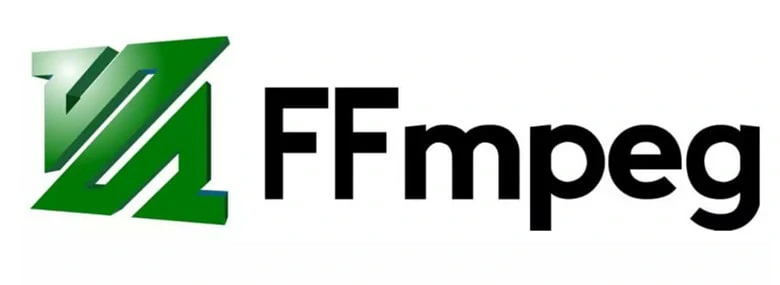
Best Compressor Video Editor for Windows 10 - FFmpeg
Key Features of FFmpeg:
Cons:
7.Freemake Video Converter
Freemake provides various high-quality freeware to help Windows users handle video editing problems, including video converter, video resizer and movie maker. With the help of Freemake, you can automatically shrink the size of a local video or an online clip. Meanwhile, it supports MP4, AVI, WMV, MKV and more as your compressed video format.
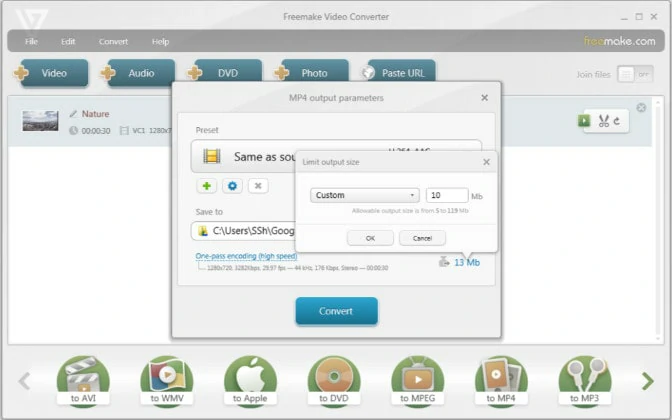
Best Compressor Video Editor for Windows 10 - Freemake Video Converter
Key Features of Freemake Video Converter:
Cons:
8.Any Video Converter
Any Video Converter is a flexible video shrink software for Windows 10 with a user-friendly interface and many preset. It supports NVIDIA NVENC, AMD AMF, Intel QSV hardware acceleration, making the video compression a little faster. Additionally, it's 100% ad-free and reduces your video file without adding bothering watermark.
However, many users complain that it runs almost 100 percent CUP and memory to conduct the video compression, which would be a disaster for those who own a computer with low configuration.
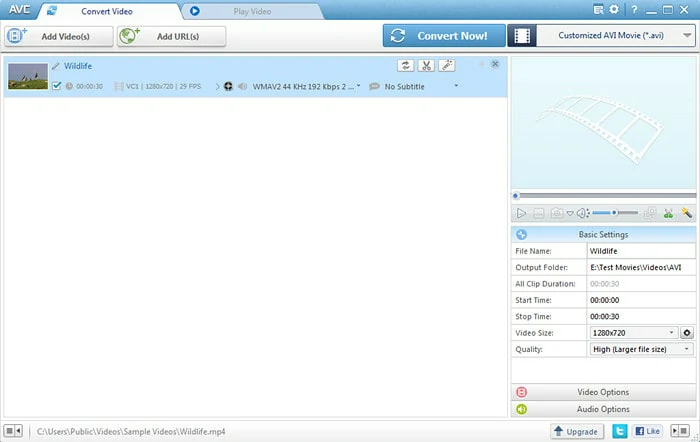
Best Compressor Video Editor for Windows 10 - Any Video Converter
Key Features of Any Video Converter:
Cons:
9.WinZip
WinZip is the leading zip utility for file compression, encryption, sharing, and backup. It shrinks videos to a wide range of formats, such as MP4, AVI, MKV, WMV, etc so that you can share videos with ease. To use this free video compressor tool, choose the video file or folder you'd like to compress, click Add to Zip, and choose a folder to save your shrunk video files.
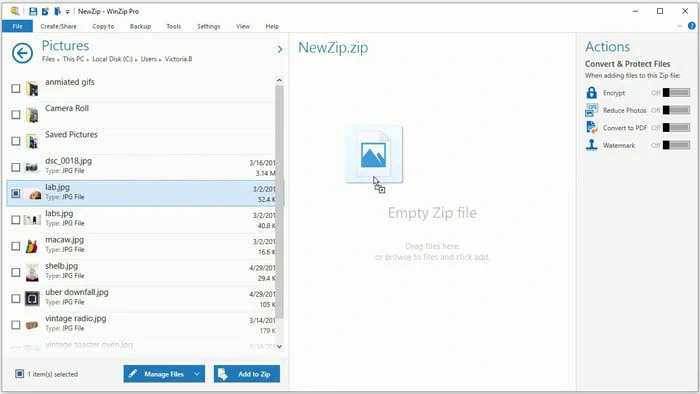
Best Compressor Video Editor for Windows 10 - WinZip
Key Features of WinZip:
Cons:
10.VSDC Free Video Converter
Many people use VSDC Video Converter as a quick solution to transform video format. However, it also includes other features like a built-in editor to delete, split, and merge files and compress videos. Advanced presets for exporting videos in high-quality and popular formats are also available here. To compress videos in VSDC Video Converter, you just need to set the video resolution to a lower one.
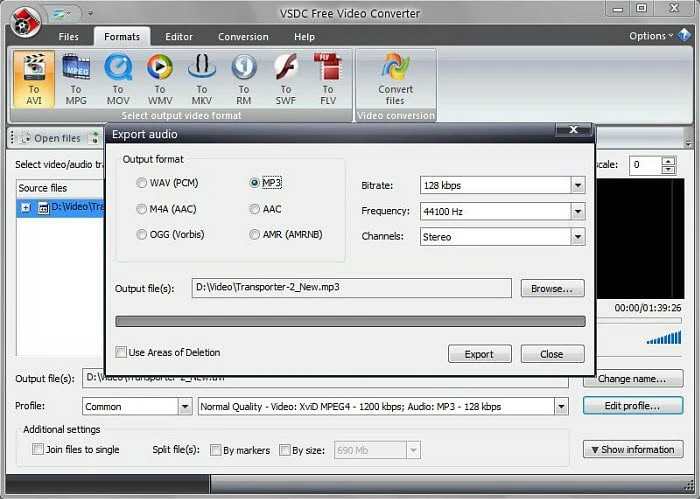
Best Compressor Video Editor for Windows 10 - VSDC Free Video Converter
Key Features of VSDC Video Converter:
Cons:
The Bottom Line
Compressing videos on Windows 10 is a smooth workflow regardless of the video compressor tool you choose. This blog discusses 10 best video compressors for Windows 10 along with their features and shortcomings. If you still don't make up your mind, FlexClip is the right tool you can't miss. Give it a try!