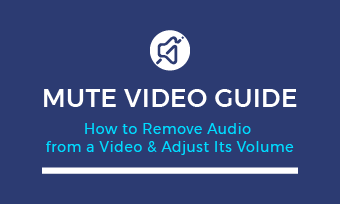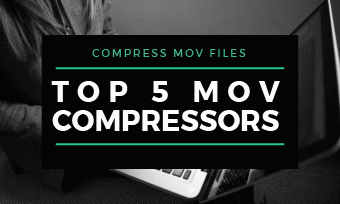Summary: This article will show you different ways to compress video for email on PC and Mac. With these methods, you can easily compress a video file, and send it via email effortlessly.
Have you ever had the experience that every time you're trying to share a video with others via email, but always get an error message saying that "the file that you are trying to send exceeds the attachment limit".
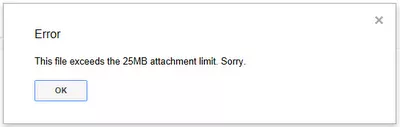
Image Board: Error: File too Large to Send via Email
File sizes increase as video quality improves, but the maximum size of email attachments is still small by comparison. The large size of video files makes it difficult to send them via email because of file-size limits on most email services. How to fix it?
The best solution is compressing the video to make it smaller before you attach it in an email.
Can't Miss: Top 5 Online MOV Compressors>
Attachment Size Limit for Gmail, Outlook, Yahoo
Before we jump into compressing a video for email, let's have a quick look at the largest file size you can email through the 3 widely-used email providers: Gmail, Outlook, and Yahoo.
- For Gmail, you can attach a file with a size of up to 25MB.
- In Outlook.com, the maximum attachment file you can send in an email is 20MB, while for the Exchange accounts, it limits the file size to 10MB.
- In Yahoo, you can send a file up to 25MB as an attachment in an email.
You can see that the max attachment size of the email is usually 25MB to 20MB, and a large video file can easily exceed the limit. Therefore, we often look for a way to compress a video and make it smaller for sending via email.
Top Recommended: Online Video Compressor for PC & Mac
Our top recommended way to compress a video for email is by using an online video compressor.
An online video compressor can help you shrink the video size for sending via email on both MAC and Windows without download or install any software, so you can directly reduce the file size online with a few steps to save your time.
Frankly, many video compressors can be used to reduce file size. Among all them, FlexClip has our recommendation, because:
- It is super easy to use, and you can compress a video file with FlexClip, only taking a few clicks.
- It's totally free for all users, and you can download the compressed video without a watermark.
- Never need to worry about privacy and security because we have no access to your uploaded video files.
- It supports reducing video size in various formats, like MOV, M4V, AVI, WMV, FLV, MKV.
- While doing the compression, you can set the export video quality, change the video resolution, and preview the export video size.
Try FlexClip's free online video compressor to shrink your video file size quickly with only three easy steps:
Step 1 Go to FlexClip video compressor, drag and drop the video to the server or click the "Browse Video" button to upload your video file.
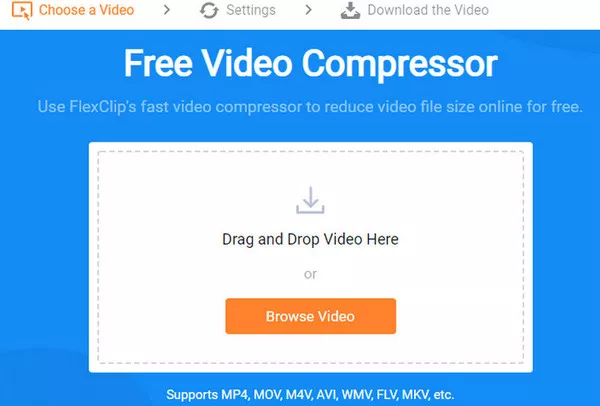
Image Board: Online Video Compressor - FlexClip 1
Step 2 Select video quality and resolution, and then click on Compress Now button.
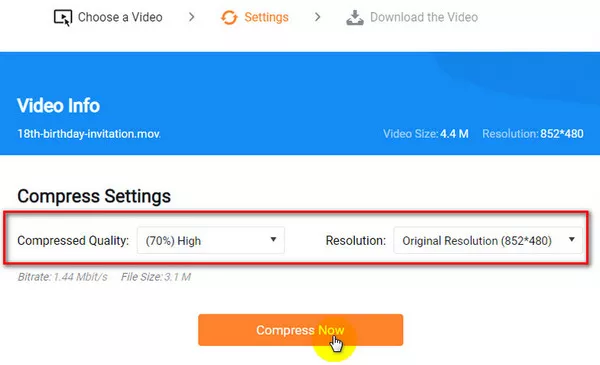
Image Board: Online Video Compressor - FlexClip 2
Step 3 After finishing the compressing, the system will download the compressed video automatically in MP4 format.
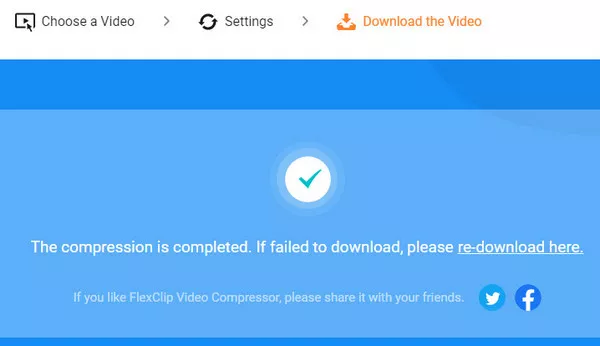
Image Board: Online Video Compressor - FlexClip 3
Here you can also Make More Edits to your video make it far more appealing. Once you access to the FlexClip's online video editor, you can use its rich features to level up your video:
- Add & edit text animation to the video;
- Add transition effects, filters to the video;
- Add watermark, overlays & voice over;
- Split, trim, and rotate the video;
Create a Zip File for Sending via Email
Converting the video into a zip file might sound like a very traditional and old way, but it also the easiest fix for sending a large video file via email. The video file will be shrunk in size, and the quality won't be affected. However, you won't see a huge decrease in the file size.
Zip a video is available for both Windows and Mac users:
Right-click the video you want to convert:
#1 For Windows users, choose Send to > Compressed (zipped) folder;
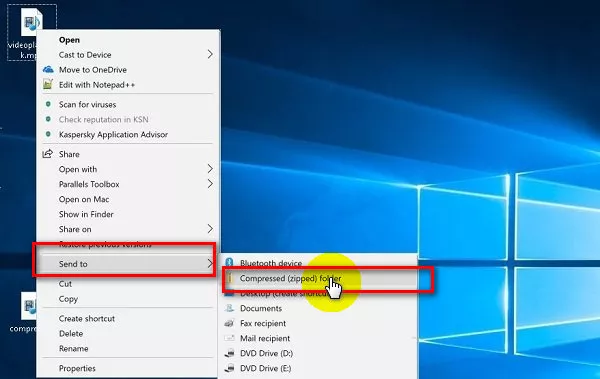
Image Board: Zip a Video - Windows
#2 For Mac users, choose Compress
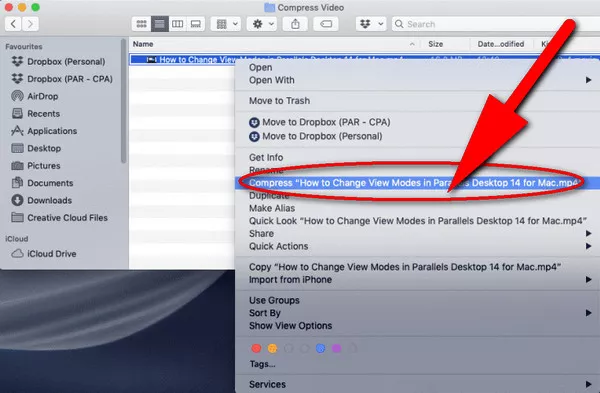
Image Board: Zip a Video - Mac
Then the file will automatically be compressed and converter into a Zip file.
Compress a Video for Email on Mac Using iMovie
Most Mac devices now come with the iMovie app, the free movie editing tool from Apple. Then you can export an email-friendly video file with iMovie with great ease.
1: Launch iMovie on your Mac. Import the video you want to compress and drag it the timeline.
2: To export the video, click File > Share > Email and choose Small to decrease the file size.
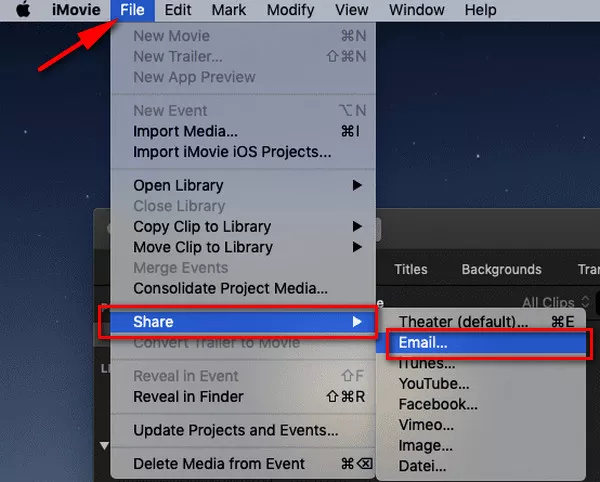
Image Board: Compress a Video for Email on iMovie
3: iMovie will show the estimated file size of the video. If it is 25MB or smaller, just tap Next to start the compression.
Compress a Video for Email on PC Using Windows Movie Maker
For a Windows user, compressing a video for email is also quite easy with Movie Maker. Windows Movie Maker is a popular and user-friendly tool that allows users to shrink video file size quickly and simply.
1: Launch Movie Maker on your PC and import the video file you want to compress, then drag it to the Timeline panel of the software.
2: Export the video file with new size settings by clicking File > Save Movie File > Create custom setting to open the Settings window.
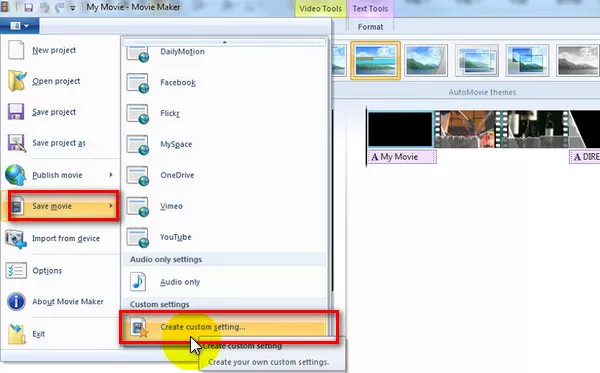
Image Board: Compress a Video for Email on Windows Movie Maker
3: Then a new window will pop up, just select from the predefined settings or manually change the file parameters, according to your own requirements. When you're happy with the settings, click Save for Movie Maker to compress the video.
Final Words
That's all about the ways to compress a video for email, and you can choose one to start compressing a video with ease. By the way, our top recommendation FlexClip can also offer you an easy way to make and edit your videos online without any trouble. Just try it now!