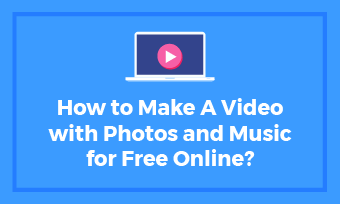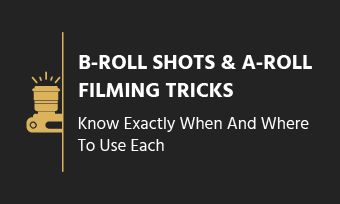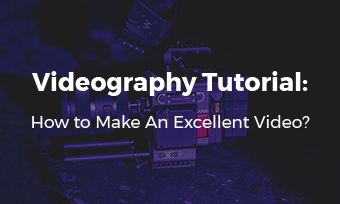CONTENTS:
Noticeable audio delay & audio offsetting are No.1 uncomfortable user experience, when audiences watch a video. Let's fix audio delay issue now!
2 Common Reasons of Audio Delay
How to Sync Audio and Video with 3 Free Audio Sync Software
1) FlexClip Audio Sync App Online:
If you've recorded a separate audio and want to make a short intriguing video, then FlexClip online video editor can be your perfect assistant to sync audio and video free online.(Zero design experience required!) Click on the following Sync Video for Free button to get started.
How to Synchronize Audio and Video with FlexClip
Go to the Media section. Click on Local Files to choose a video from a local folder to upload. Alternatively, you can upload a video from your phone, or cloud services like Google Drive, Google Photos, OneDrive after giving FlexClip the permission to access your cloud service .
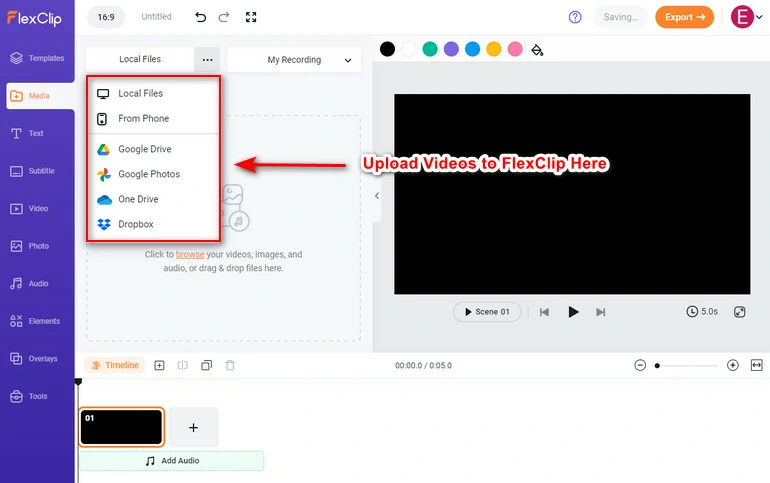
Upload Media Resources to FlexClip
Click on Add as Scene icon below your video. Your video will be automatically added to the timeline. Drag and drop will also do.
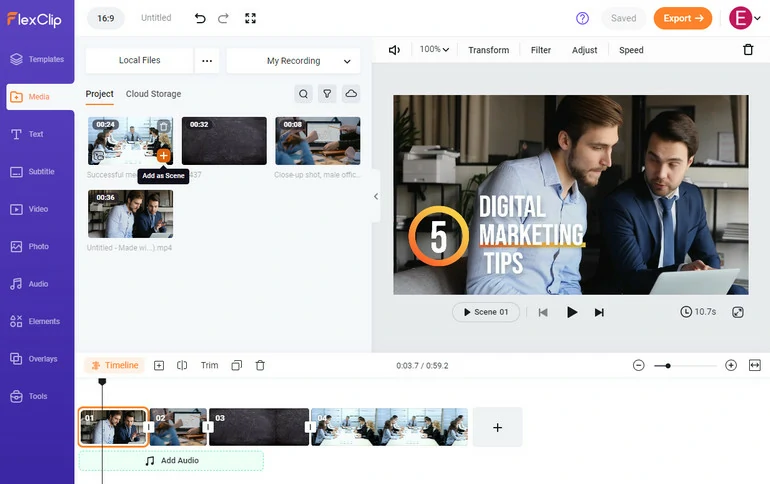
Add a Video to The Timeline
Right-click the video on the timeline, select Detach Audio. The audio from the video is now bring detached.
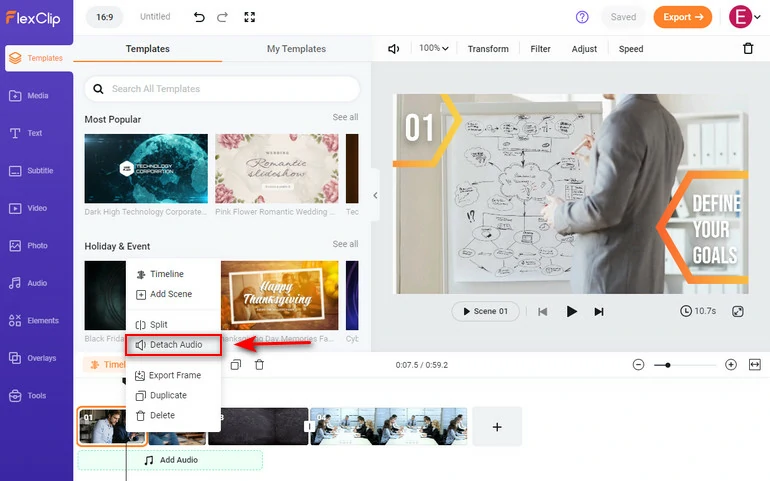
Detach Audio and Video
Now you can make edits on the audio. You can trim or split the audio, then drag the audio track to synchronize the audo and video.
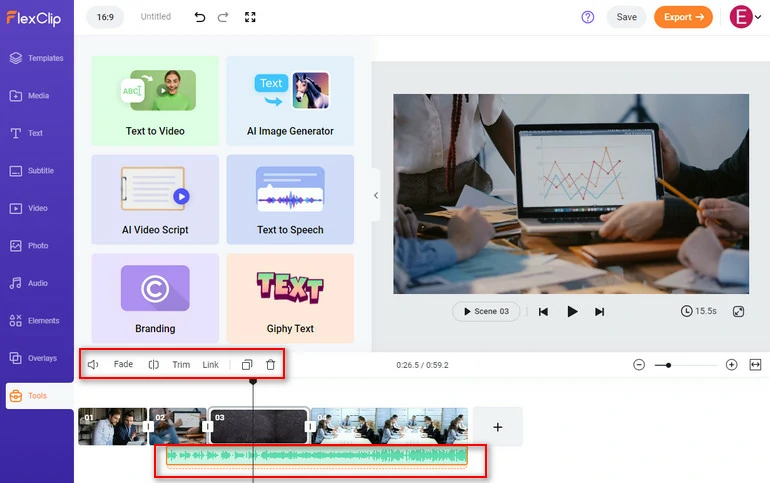
Sync Audio to Video
With FlexClip, you can directly download the perfectly synced video with audio. FlexClip also allows you to share a video via a short link or directly keep it on cloud services.
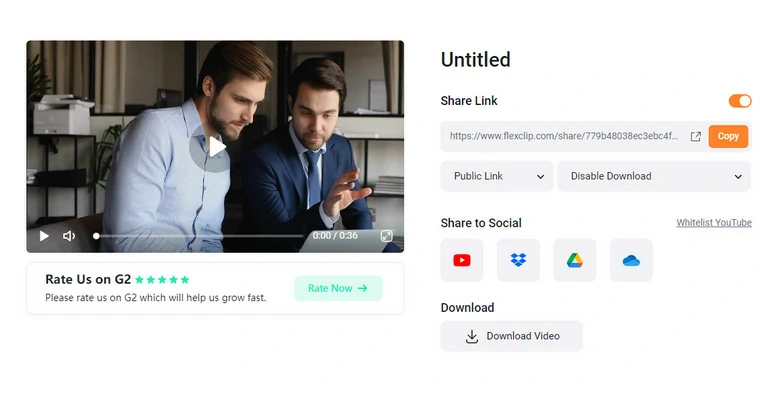
Video Download and Share
2)Blender Sync Audio Software:
If your problematic video is not a short video, you'll need to consider some complex audio sync software to adjust audio more efficiently. Blender is an effective & advanced way to sync audio and video for free: https://www.blender.org/.
How to Sync Delayed Audio in Blender Studio
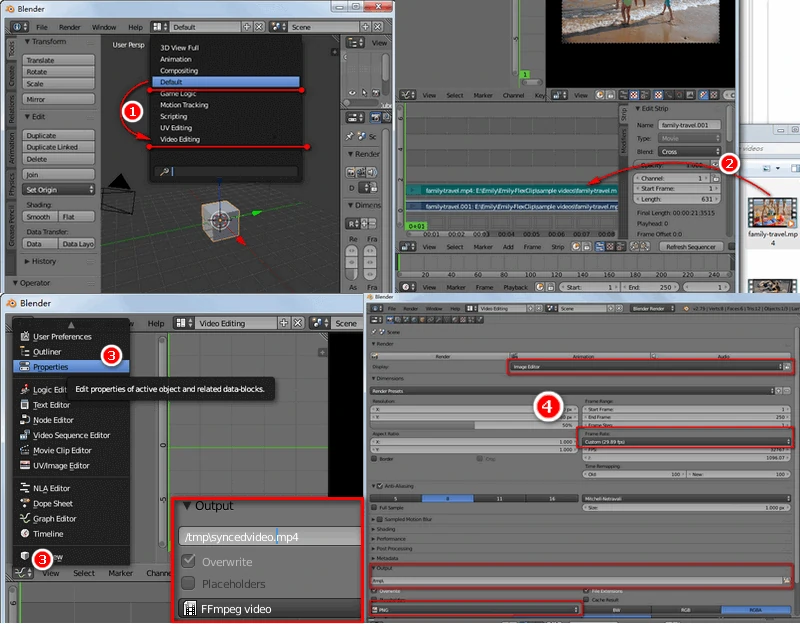
How to sync delayed video and output it to MP4 with Blender
How to output videos in Blender
Further Reading: Essential Tricks to Master Blender Video Editing Software
3)FLV Audio Sync Player(Only Fix Current Video-Playing Delay):
If you only want to watch a delayed video but play it in sync (there is no need to edit unsynced source), then FLV happens to one of your best solutions: https://www.videolan.org/vlc/index.html
How to Make Use of free FLV media player to Sync Audio and Video for Free

Sync Audio and Video
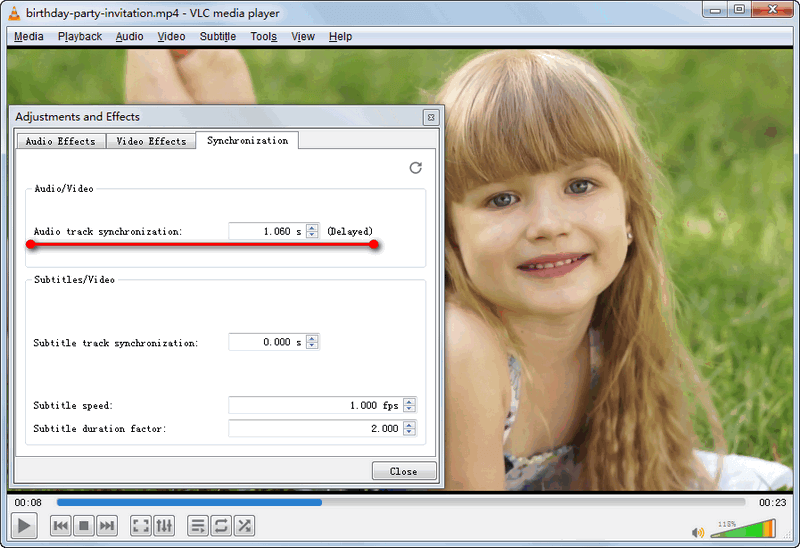
Sync Set-Ups
Wrapping It Up
Among the 3 free audio sync software, online FlexClip audio sync app is the simplest to resolve audio delays of a short video and render a synced MP4 video easily. FLV video player is the most straightforward way to play a delayed video nicely. At last, Blender is the most complex method to line up your audio and video tracks to solve all video delay problems once and for all.
Find the article helpful? Kindly share it to help more people in need.