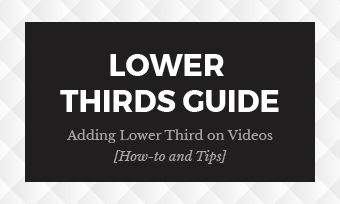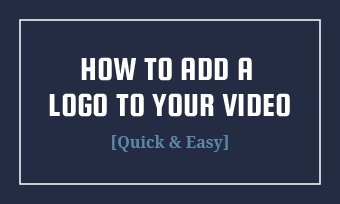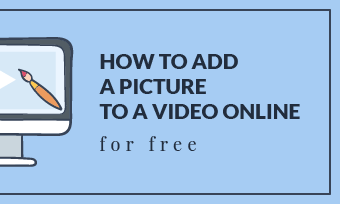Need to add an arrow, a star, or a circle to highlight something in the video? Maybe to show the speech, thoughts, and dialogue lively with a text bubble? Perhaps you need to add some shapes to decorate your video and make it more appealing? Or even want to change shape of your video clip to make it far more appealing and creative? Whatever the need, FlexClip's free online video shape editor lets you add shapes to your video and change shape of a video in just a few clicks.
Contents:
Free Templates for Your Video Shape Editing Inspiration




Also Read: How to Add a Subscribe Button to Your Videos>
Part 1 Best Free Online Video Shape Video Editor
To add shapes or change shape of your video, you'll need FlexClip, an easy-to-use yet powerful online video shape editor and changer. It is a leading video editor packed with rich video shape editing tools and options, allowing you to add shapes and also change shape of a video online for free.
FlexClip offers various free shapes for video editing, including circle, arrow, bubble, line, icon, and more, so you can easily circle a person in a video, or add an arrow to highlight something, etc. Besides, you can also use FlexClip's video shape editor to change the shape of your video with its powerful shape tool, including crop the video into circle or any.
Below are some key features of FlexClip to help you know more about it:
Part 2 How to Add Shapes & Change Video Shape Online Free
Here are the detailed steps on how to add a circle, arrow, speech bubble, or any other kind of shapes to your video with FlexClip free online video shape editor, it also show you how you can change the shape of your video using the shape tool in FlexClip:
Step 1 Upload Your Video to FlexClip Video Shape Editor
Click the Get Started Now button above to access the FlexClip video shape editor, and then upload your video footage. You can upload your video clips or images that you want to add shapes or change shape from your computer or your phone, and even from some third-party platforms, like Dropbox, Google Drive, etc.
Once uploaded, apply the video to the Timeline, and make any edit to adjust the footage, trim or split, flip or rotate, add filter, and more.
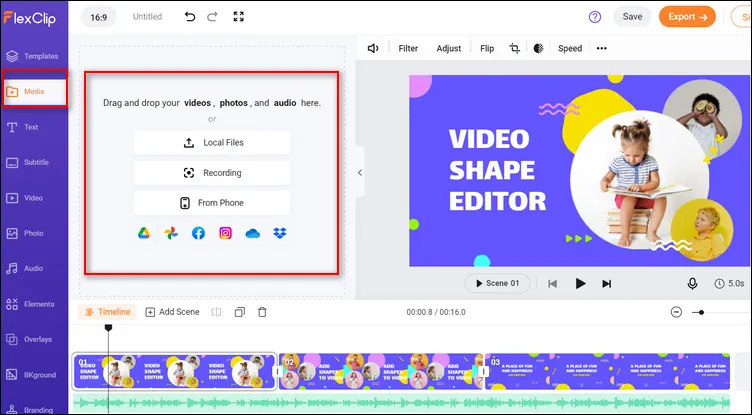
Upload Your Footage
Step 2 Add Shapes to the Video
When you're satisfied with the footage, you can start adding shapes to your video using FlexClip's various shape resources.
Simply go to the sidebar and switch to the Elements option, then choose from the rich shapes, arrows, emojis, bubbles, and more beautiful decorating icons for your video.
Once you picked the desired shape, you can customize it on the position, size, and color, etc.
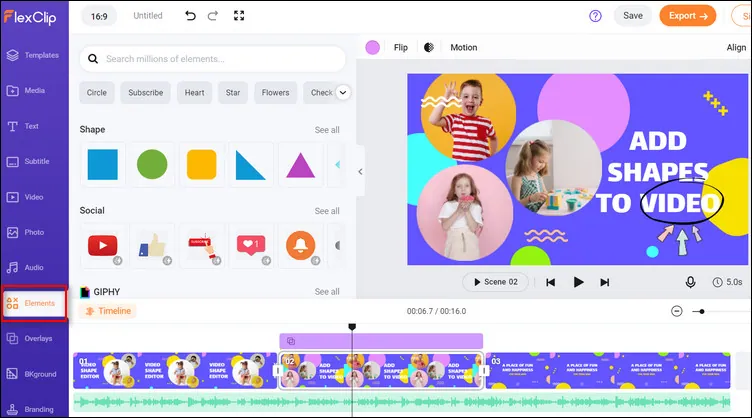
Add & Edit Shapes in the Video
Step 3 Change Shape of the Video
Videos are not limited to rectangles! You can even change the shape of your video using FlexClip's video shape editor in one click.
If you want to make the video or image into a different shape, such as a circle or heart shape, pick the shape your need and adjust its size and location, then drag the image or video over the shape. It will occupy the shape automatically.
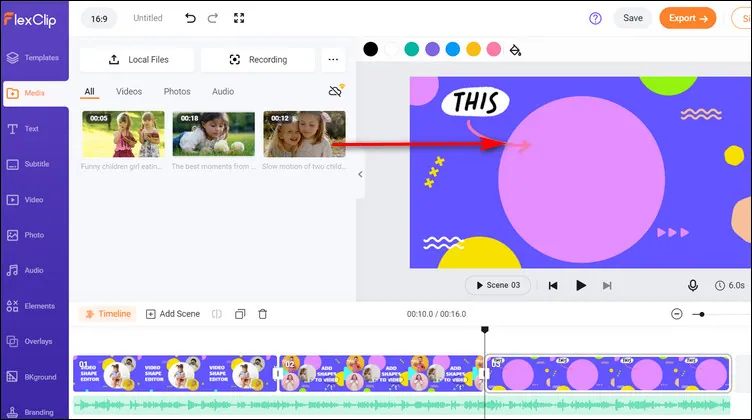
Change the Shape of a Video
Pro tips for you: the Shape library only offers some basic shapes for you to change the video shape, if you want more creative shape ideas, you can switch to the Mask & Frame section, and browse through to find your desired one.
Final Words
That's all for how to add shapes and change shape of a video using FlexClip's free online video shape editor. As you can see, FlexClip makes it pretty easy to add shapes to your favorite pictures or video and change their shapes. Why not try using FlexClip to edit shape of your video? Go for it right now.