Adding a photo to a video doesn’t mean setting a photo as a single clip, but inserting a photo into a video to make the video more interesting, hide personal information, or protect copyright.
It is not hard to add images to a video since there are so many excellent tools we can use. In the following part, we will show you 3 tools to add photos to a video. Whether you want to overlay photos to a video online, desktop or mobile, you can always find the easiest method. Refer to the part you need.
Also Read: 8 Best Video Background Music Resources >
Part 1. Add Pictures to a Video Online for Free
FlexClip is the right online tool you will need to add photos to a video. To begin with, it doesn’t require you register or download any launcher to get started. Moreover, Using FlexClip to add photos to a video is easy. Even people without any editing experience can take up easily. What's better, besides simply overlaying photos to a video, you can also rearrange, resize, add filters, animations to the photos, which will give your video a brand new look.
Now, click on the Create a Video button to enter editing panel. You are also welcomed to browse FlexClip's templates to get more insprations.
Go to the Media section, click on the Upload from Local Folder button to upload all photos and videos you want to edit. Drag and drop will also do.
Click the Add to Timeline button below the video. The video will appear in the timeline.
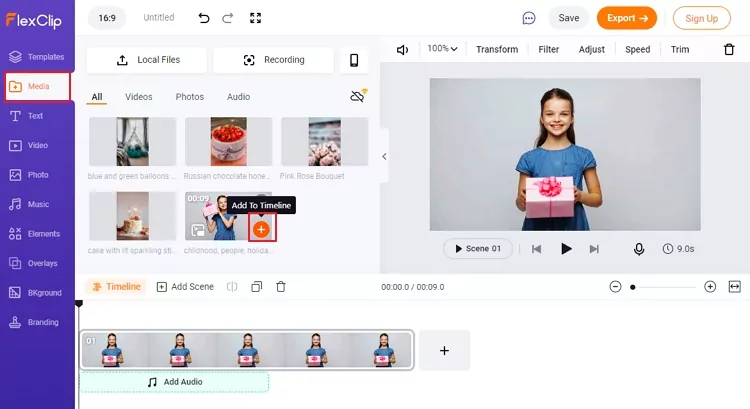
How to Add Picture to Videos - Step 2
Drag and drop to photos to the videos and rearrange them. Select one photo and drag the slider to adjust the duration.
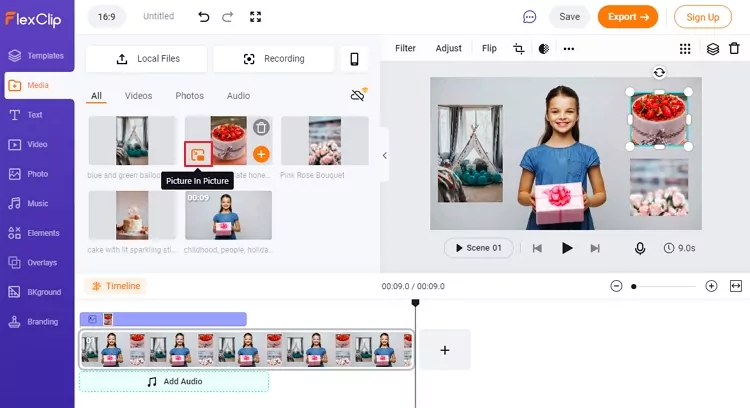
How to Add Picture to Videos - Step 3
FlexClip helps you edit the photos you added to video, like cropping, adding filter, motion, and removing background. Give these features a try!
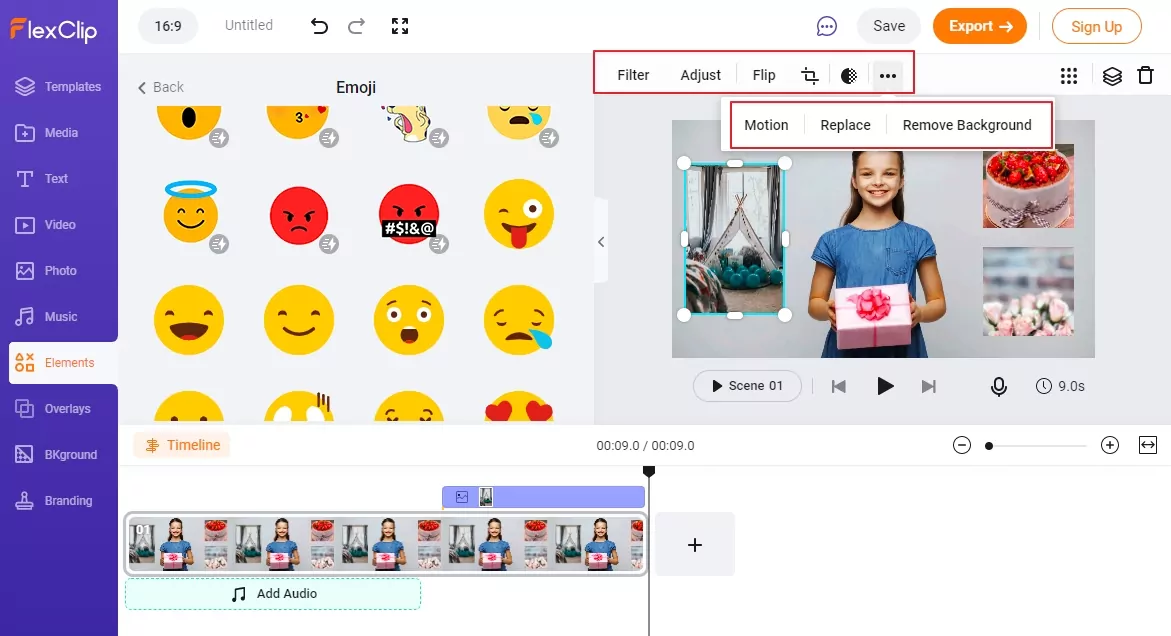
How to Add Picture to Videos - Step 4
Preview the video. Continue editing, export to your computer or one-click share to YouTube.
Part 2. How to Add Pictures to a Video on Desktop
To add pictures to a video on desktop, iMovie, a most authorized video editor, is the best to go. If you are a Mac user, follow the steps to add photos to a video.
How to Add Picture to Videos on Desktop
Part 3. Add Pictures to a Video on Mobile
Photo and Video Overlay App, as its name suggests, can help overlay photos to a video easily. Select any photos, you can add to the video as you wish. Moreover, it has loads of stickers and emojis to make your video more interesting. Just follow the prompts and give this amazing application a try!
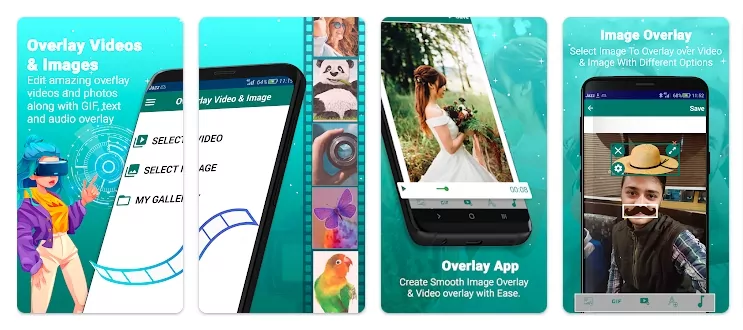
How to Add Pictures to a Video on Mobile
The Bottom Line
Hopefully, you now have already added photos to the video. As you can see, FlexClip is indeed an easy and efficient video editor. It does not only help you add images to the video, but also lend you a favor to make cool video edits. Remember to give FlexClip a try!















