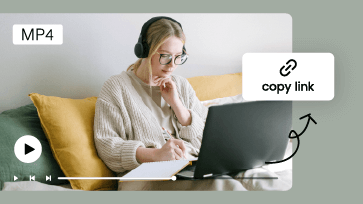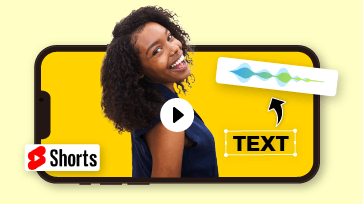Adding a lovely Santa hat to photos offers you a fun and engaging way to create festive vibes for the Christmas holiday season.
So, whether you want to effortlessly add Santa hats to photos to jazz up your Instagram and TikTok profile picture for Christmas vibes or send photos with Santa hats for holiday greetings to friends and families, we’ve got you covered.
In this tutorial, we will walk through how to add Santa hats to photos in the 4 best way ways for free, both online and on your iPhone. So, you can easily create photos with Santa hats to spread the joy in this Christmas season.


Here is what you will learn:
Also Read: the 6 best ways to convert JPG to MP4 with audio.
How to Add Santa Hat to Photo Online by FlexClip
To seamlessly add Santa hats to photos, a qualified Santa hat editor needs to meet the following requirements:
To that end, one of your go-to choices to add Santa Hats to photos online is using the user-friendly and feature-packed FlexClip Santa hat editor and AI video maker.
Effortlessly add Santa hats to photos by FlexClip online.
With FlexClip, you can:
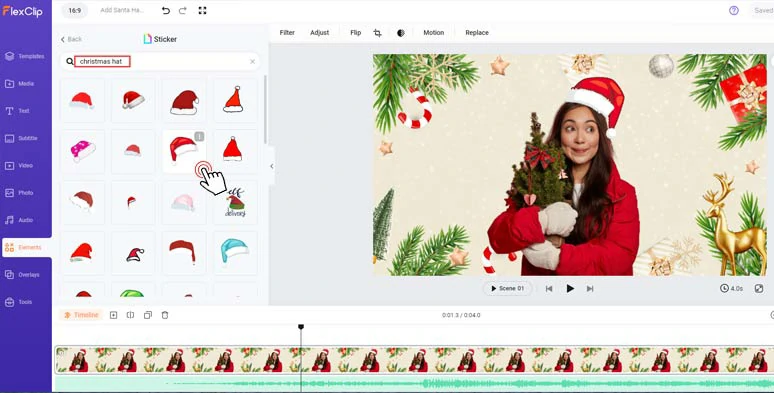
Seamlessly add Santa hats to photos for free by FlexClip online.
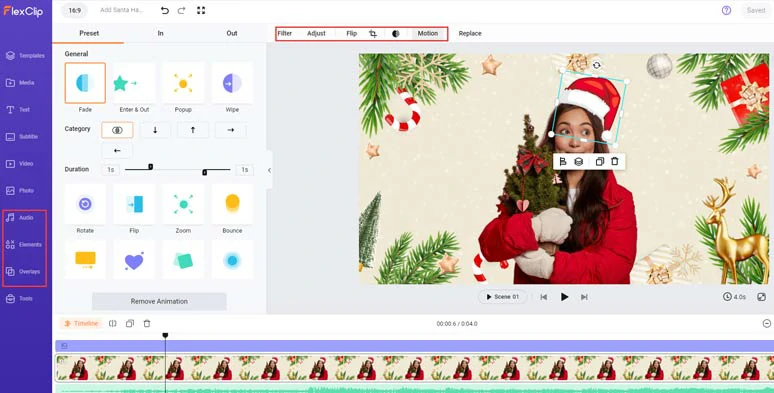
Easily flip, rotate, and animate Santa hat and add Christmas music to it for video projects.

Remove the image background with the click of a button.





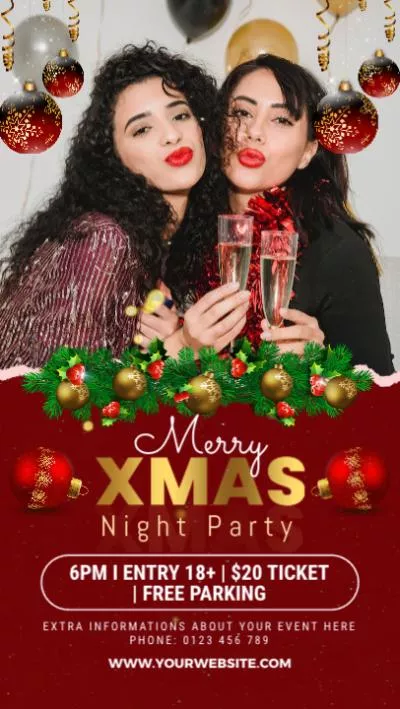

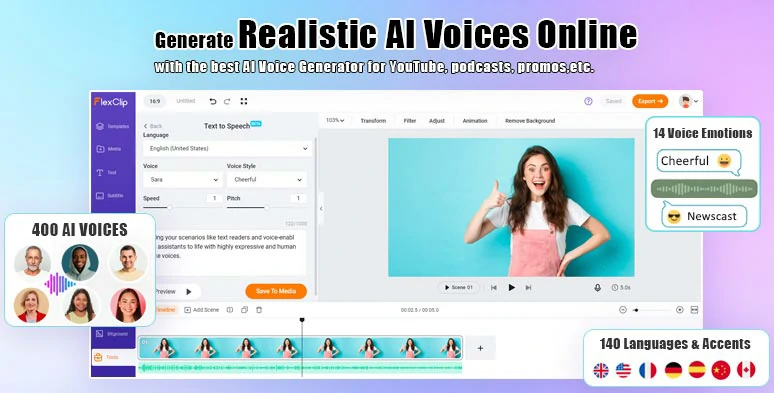
Easily convert text to realistic AI voices for your Christmas videos.
So, now, please walk with me to add a Santa hat to a photo for Instagram or TikTok profile pictures.
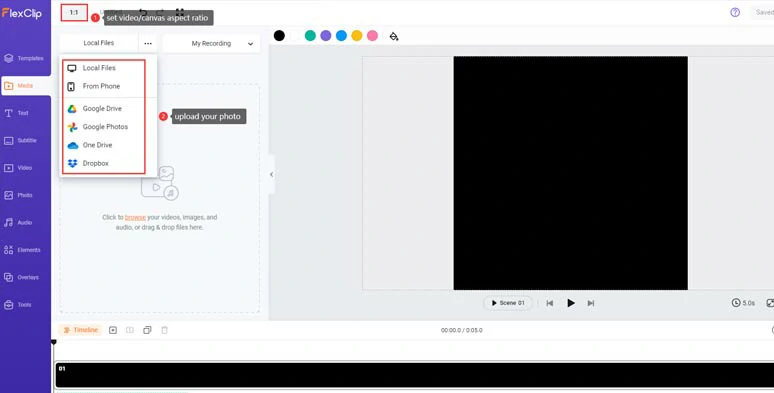
Set the video or canvas aspect ratio to 1:1 and upload your photos to FlexClip.
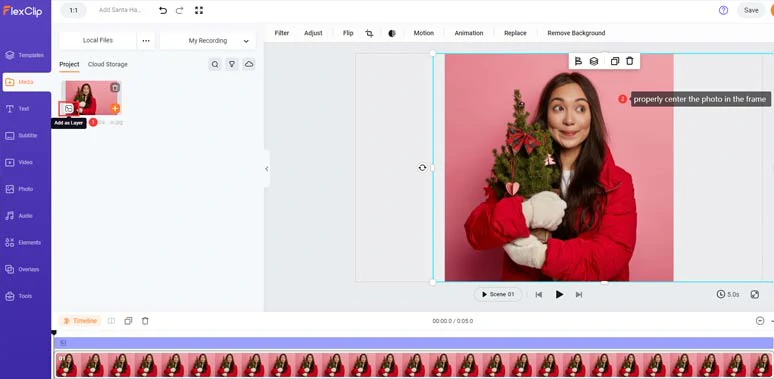
Layer the photo over the screen and center it in the frame.
Click the Elements tab > GIPHY Sticker > search for “Santa hat” > add an ideal Santa hat over the image > adjust the Santa hat’s size, and position > flip or rotate it to put it properly over the subject’s head.
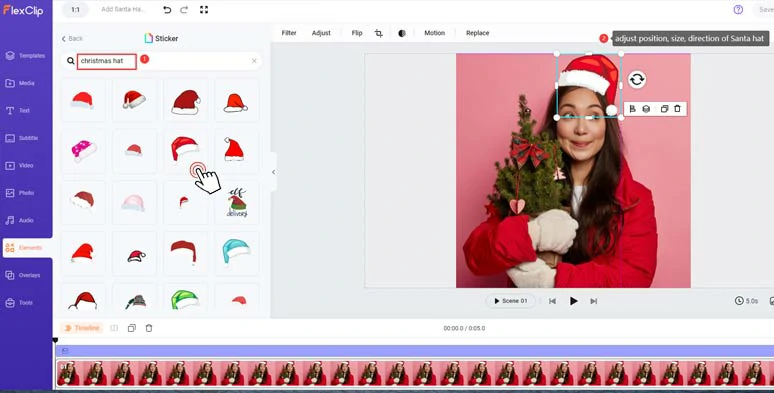
Add Santa hat to photo and adjust Santa hat details.
Once you are satisfied with the added Santa hat, right-click on the image on the timeline > select “Export Frame” to save the 1080P JPG photo with a Santa hat to your computer for free.
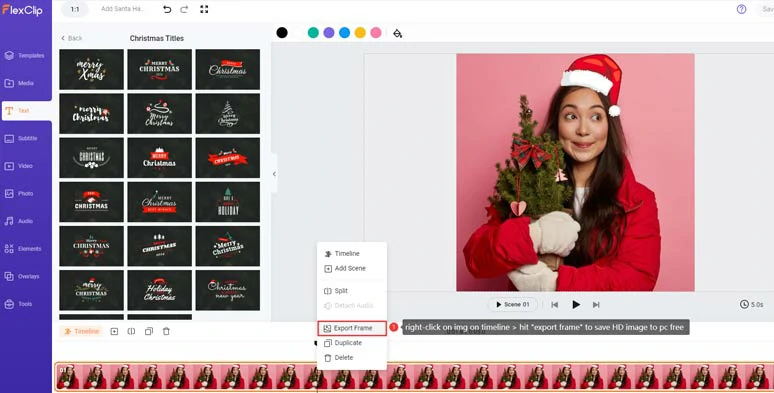
Select “Export Frame” to save the HD JPG image to your PC for free.
Alternatively, you can layer your photo to the black screen > use the AI image background remover to remove the people from the background image > add a new background color for your profile picture or select a new Christmas background from the Templates tab > head to the Elements or Photo tab > search for and add a Santa hat to your photo. Easy peasy lemon squeezy!
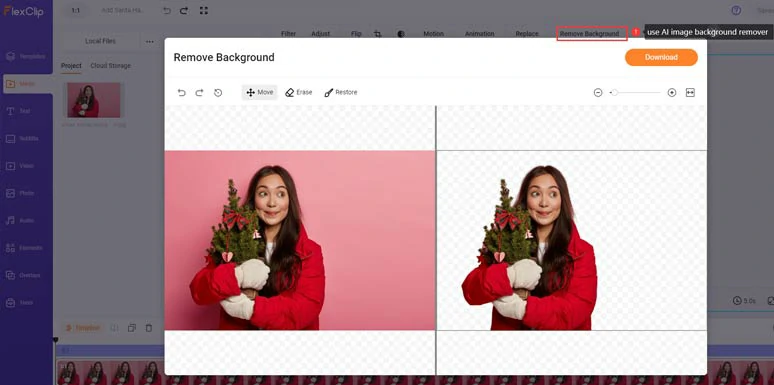
Use AI image background remover to remove the image background.
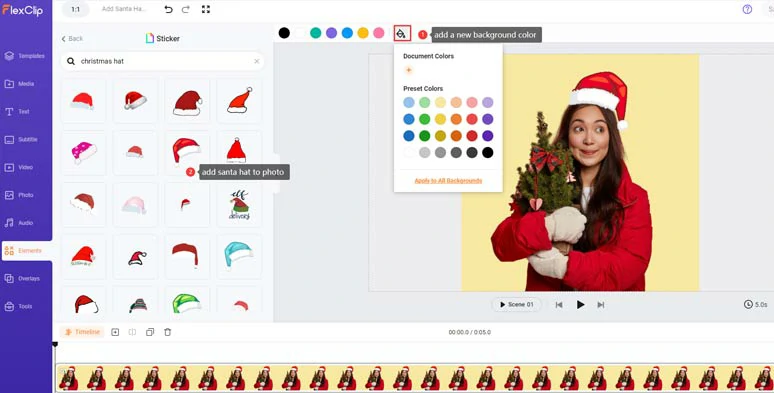
Add a new background color and add Santa hat to photo.
Of course, when needed, you can click the Audio tab > search for royalty-free Christmas music > add animated Christmas text animations and other ornamental elements > export the image in MP4 format with audio or an animated GIF for easy social share.
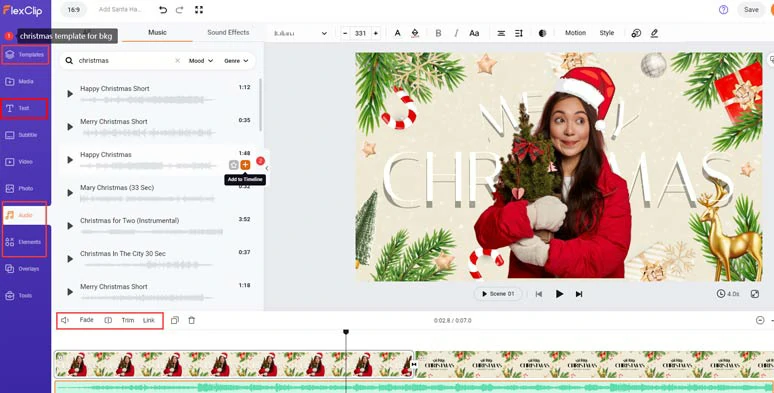
Add Christmas background from free Christmas templates and animated text and Christmas music for Christmas video.
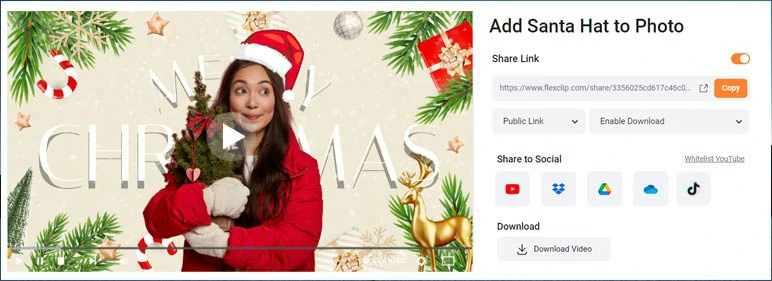
Easily share and repurpose your Christmas video.
How to Add Santa Hat to Photo Online by Canva
Well, another easy solution to add Santa hats to photos is using Canva, one of the leading online graphic design platforms. It also has mobile apps for iPhone and Android users.
How to add Santa hats to photos by Canva online.
For free users, Canva offers you plenty of free Santa hats for your photos, and after you add Santa hats to photos, you can download compressed JPG and PNG images for free to your computers.
Click the Elements tab > Graphics > search for “ Santa hat” > add a free Santa hat over the image > place the Santa hat properly over the subject’s head. Done.
The only downside with Canva for adding Santa hats to photos is that for free users, the downloaded image will keep 80% of the original image quality. Other than that, it’s flawless. Besides, for premium users, image background remover is also available.
How to Add Santa Hat to Photo Online by Fotor
If you want to use AI to slightly retouch your image and add Santa hats to your photo for social media profile pictures, another great option is using Fotor, an AI-powered and versatile Santa hat editor, available online, on desktop and mobile apps.
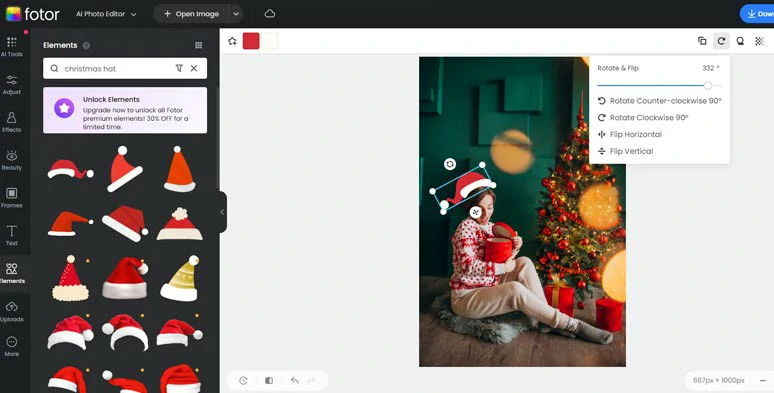
Add Santa hats to photos by Fotor online.
Fotor offers you dozens of free and premium Santa hats to be added to your photos and save the photos with Santa hats in high-quality JPG or PNG images for free to your computer. The AI image tools, such as background remover, magic eraser, and AI enlarger (upscale, denoise, expand images), are also available for premium users.
Click the Elements tab > type in “Santa hat” in the search bar > add a free Santa hat to a photo > adjust Santa hat’s size, position and direction over one’s head. Done.
The only drawback with Fotor to add Santa Hats to photos is that most of the free Santa hats are without too much texture and you have limited ways to import your photos.
How to Add Santa Hat to Photo on iPhone Using PICSPLAY
Last, but certainly not least, with a 4.7 rating on the App Store, the powerful photo editor—PICSPLAY deserves to be another great option to add Santa hats to photos on iPhone. Since Picsplay incorporates GIPHY stickers, you can directly search for GIPHY’s animated Santa hats within its photo editor and add your favorite Santa hat to the photo with ease, and save it to your Photos App.
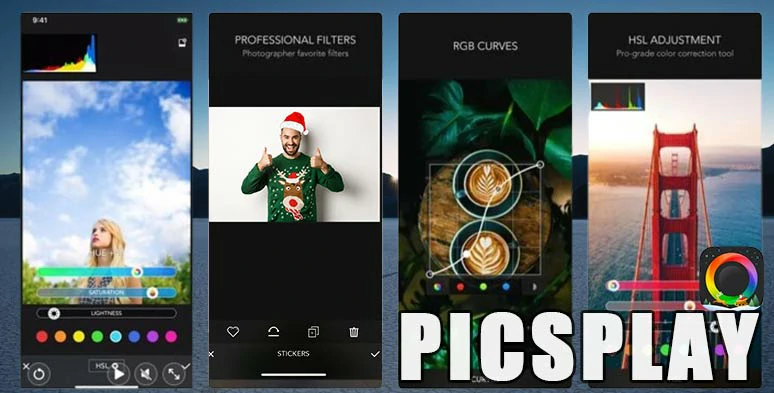
Add Santa hats to photos on iPhone by PICSPLAY.
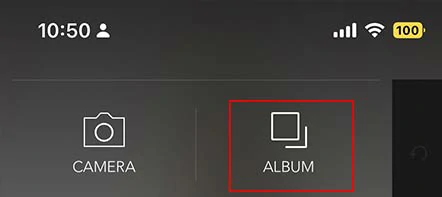
Import your photo to PICSPLAY.
Tap the letter A icon > Stickers > tap the heart icon > GIPHY > search for “Santa hat” in the search bar > add a Santa hat to the image > pinch the Santa hat to adjust its size, and position> tap the triangle icon to flip the Santa hat when needed > tap the tick icon. Done.
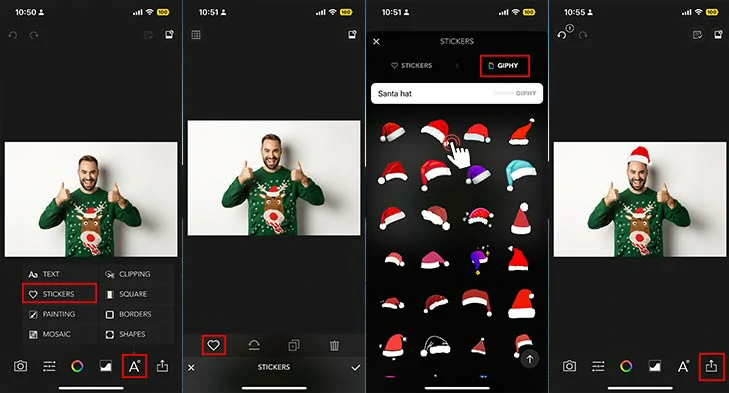
Easily add Santa hats to photos on iPhone by PICSPLAY.
Now, It's Your Move
In a nutshell, adding Santa hats to photos can instantly make your social media profile pictures pop or add festive vibes and joy to Christmas greeting photos for families and friends. Please feel free to experiment with all these Santa hat editors to add Santa hats to photos and share this post on your Facebook or Twitter (X) to let us know which one works best for you. Happy photo editing and happy Christmas!