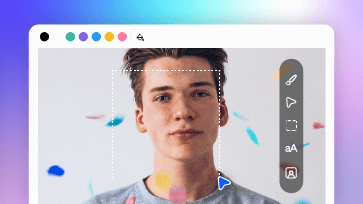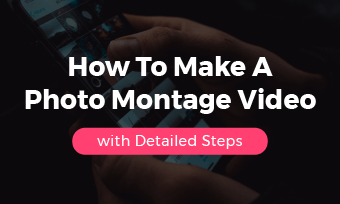Want to share your favorite audio on the YouTube platform? Are you eager to create slideshows with meaningful songs? Well, that's what we're talking about - how to add images to MP3. Whether you need to add an album cover or a multitude of pictures, you can find the method that suits you in this article. Excited to get started? Let's explore more together!
Free and Customizable Photo-combined Templates for You:


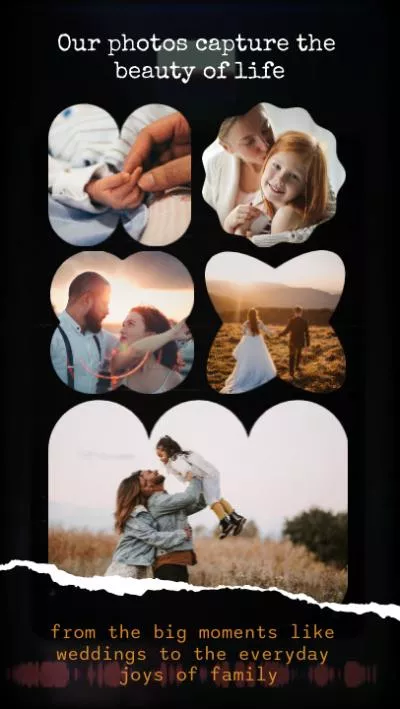


#1 FlexClip: AI Video Editor to Add Image to MP3
FlexClip, the best photo-to-video AI maker online, is a can’t-miss option to create video from MP3 and image. Firstly, it enables you to add endless pictures to MP3 file, be it for a storytelling video or a slideshow-style music video.
Do you think the videos created this way are mediocre? FlexClip offers a plethora of tools to infuse vibrancy into your videos. You can animate images, use the curve speed function to add key points, incorporate audio fade-ins, fade-outs, and more. Additionally, FlexClip boasts an extensive media library and an AI image generator to help turn all your ideas into reality.
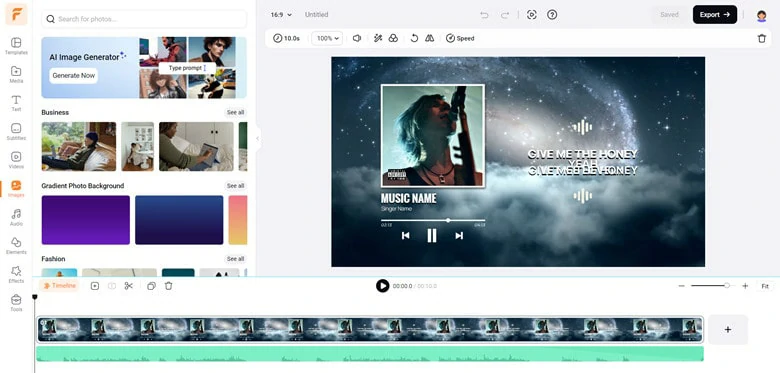
Add Image to MP3 with FlexClip
Besides features listed above, FlexClip also wows you in:
How to Add Images to MP3 Online with Template Using FlexClip
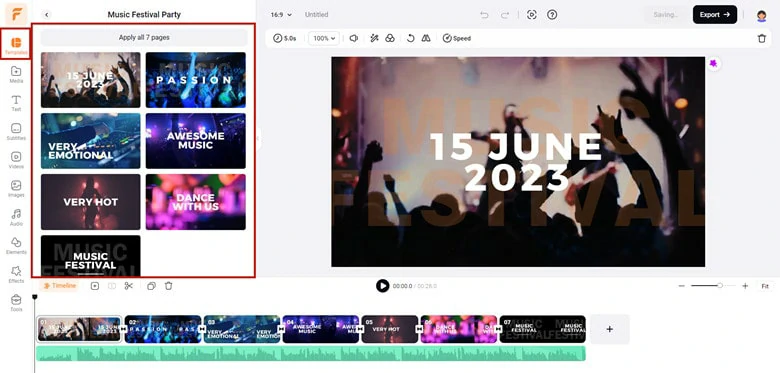
Add Images and Soundtrack to FlexClip
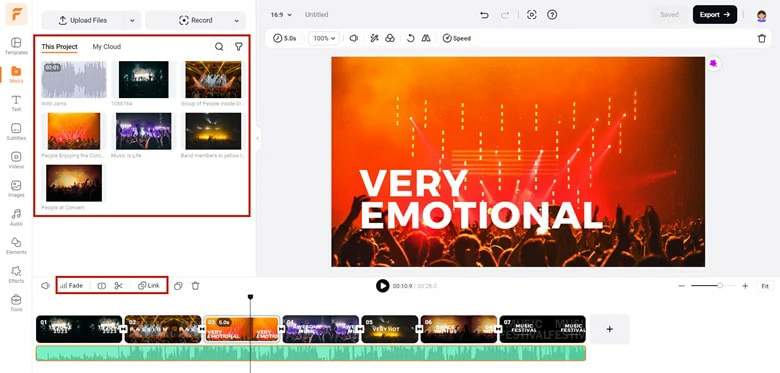
Edit the Sound Clip as You Want
Click the Motion tool, you can animate an image or video with styles, such as fade in/out, enter, pop-up, wipe, flip, zoom in/out, drift,etc.
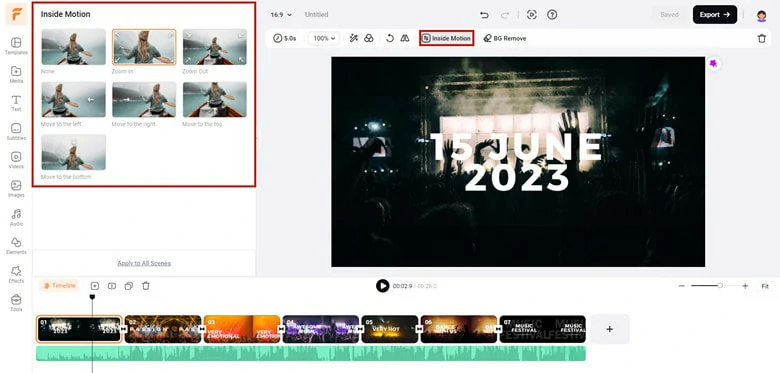
Animate the Photos in FlexClip
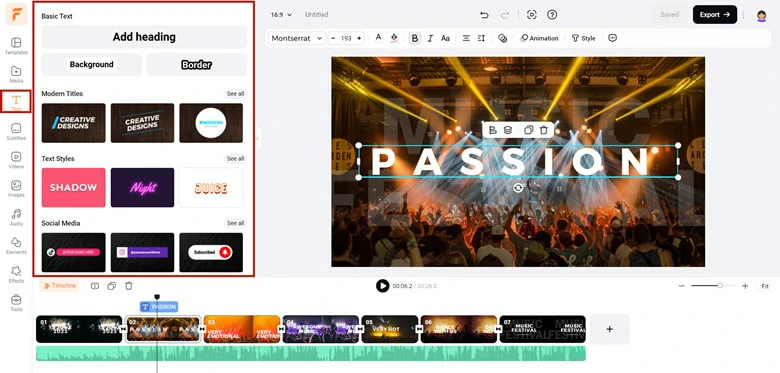
Perfect the Video with Text in FlexClip
#2 OnlineConverter: A Free Tool to Add An Image to MP3 File
OnlineConverter is a free tool designed to assist you in seamlessly adding an image to an MP3 file. You can utilize it to set an image as album art for your MP3 audio or generate an MP4 music video. Simply upload your image and audio clip, then click the Convert button, then your MP3 file will be enriched with the embedded image, serving as either album cover art or a straightforward music video featuring a photo and an audio clip.
In terms of image compatibility, the tool supports various formats, including JPG, BMP, GIF, PNG, and more, broadening your options for photo selection. However, the maximum file size is 200MB so if you need to add an image to an MP3 file with a larger size, explore alternative solutions mentioned in this blog.
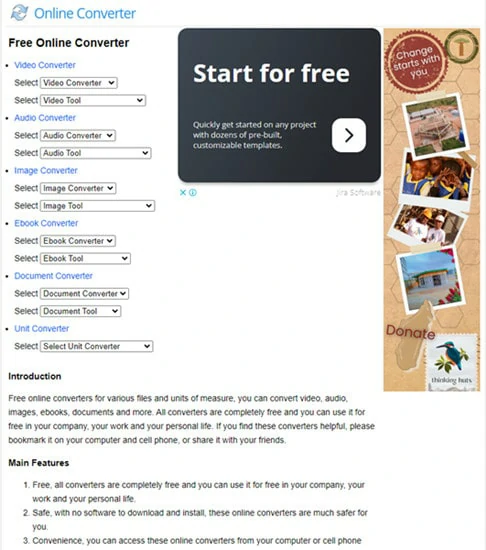
OnlineConverter: A Free Tool to Add An Image to MP3 File
How to Add Image to MP3 Using OnlineConverter
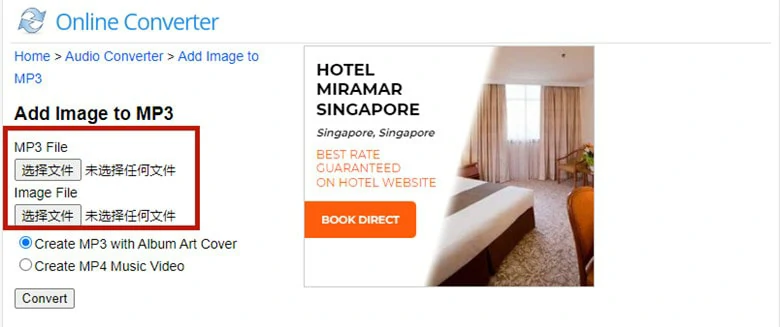
Upload Desired Images and MP3 File to OnlineConverter
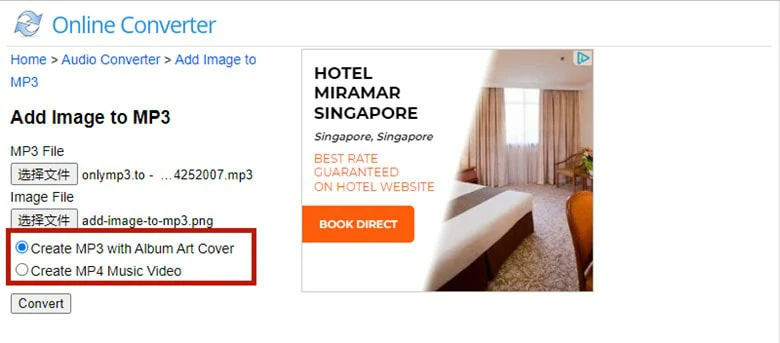
Determine the Way You Want to Use

Start Uploading Files to OnlineConverter
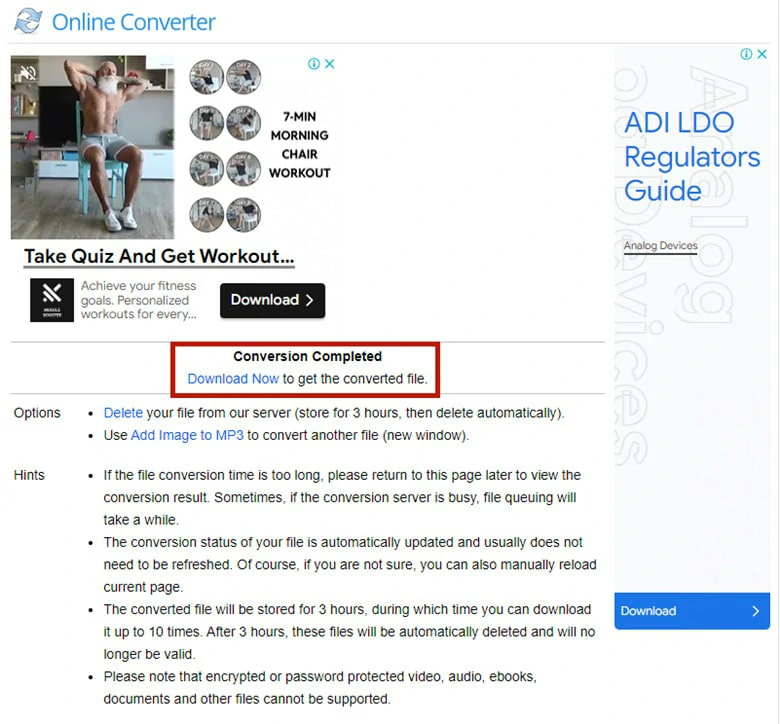
Download the Converted Result to Computer
# 3 Flixier: A Web-based Video Editor to Add Images to MP3
Are you looking for ways to add multiple images to MP3 and turn it as an MP4 video? Flixier is here for help. With Flixier, you can add as many pictures as you want to the MP3 file and crop, resize and reposition images to perfectly fit with the sound. Additionally, customized audio adjustments like fade in/out effect and image filtering are available to make the video stand out. The interface is clean and feature-rich but the workflow is challenging as it’s not responsive enough.
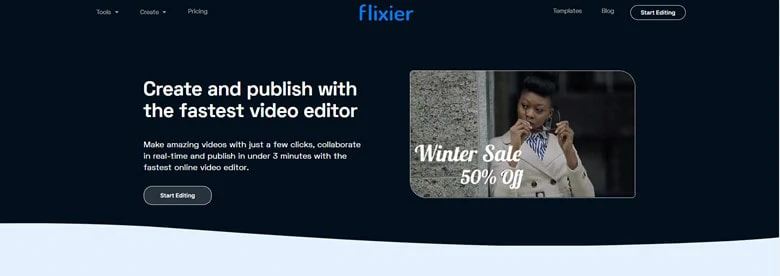
Flixier: A Web-based Video Editor to Add Images to MP3
How to Add Images to MP3 Online Using Flixier
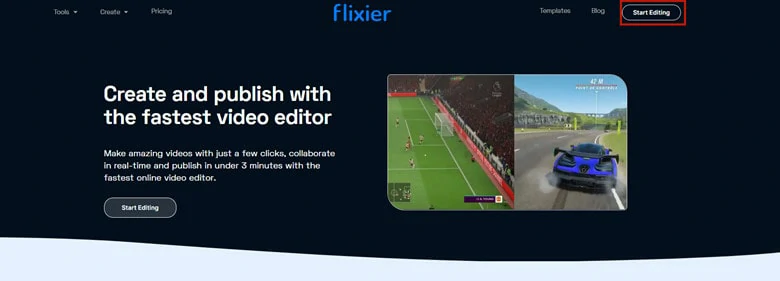
Log in Flixier with Your Google Account
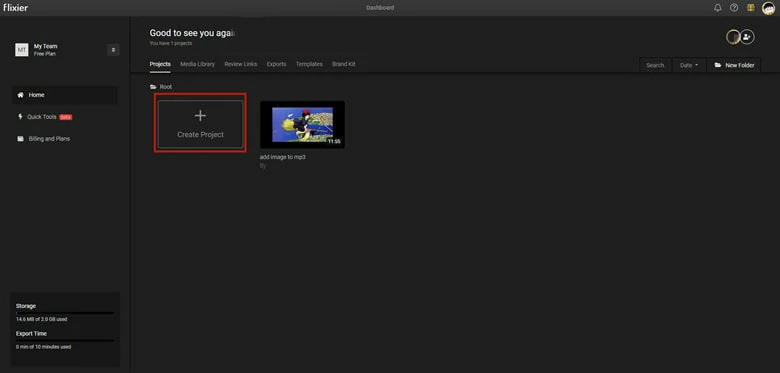
Create a New Project and Give it a Name
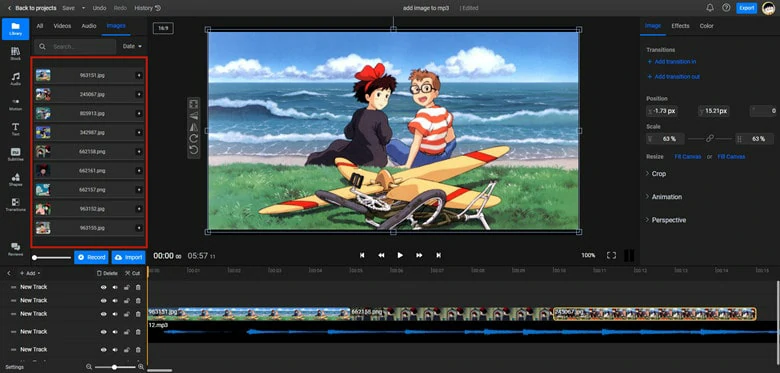
Upload Images and MP3 File to Flixier

Make Edits by Adding Transition and Effects
The Bottom Line
In this blog, we’ve discussed three ways to add image to mp3 online. If you wants to add an image to mp3 file, use OnlineConverter. For combining multiple images to MP3 via AI, FlexClip is what you need. And if you need to add images to MP3 with basic editing, give Flixier a try.