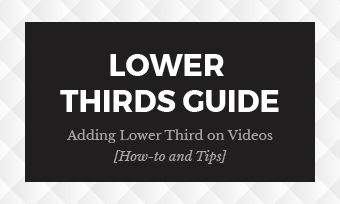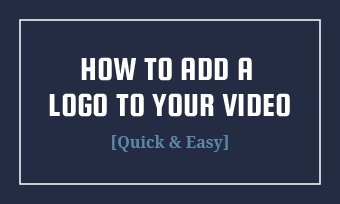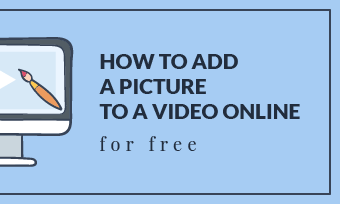We always use the emoji stickers in our video creation to make a hilarious scene and inject more humor into the video. There are various creative ways to use the emojis in a video. Putting emoji on face in video, morphing someone's expression, or using a moving emoji to enhancer your video, etc.
Here in this article, we will show you how to add emoji stickers, still and moving ones to your videos or images, and also how to cover face with emoji stickers in a video.
Contents:



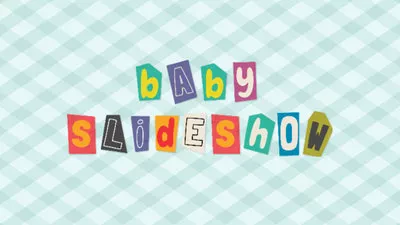
Also Read: How to Add a Subscribe Button to Your Videos>
Part 1 Free Online Video Editor for Adding Emojis/Stickers
To add emojis and stickers to your video or image, you'll need FlexClip, an easy-to-use yet powerful online video editor.
FlexClip is a leading video editor packed with rich video editing tools and options, allowing you to add emojis and stickers to a video in creative ways. It offers various funny emojis and stickers for your video editing. You can making moving emojis/stickers in your video and also cover face with an emoji or sticker in clicks
It provides easy way for you to add emojis and stickers to video or image. Click the Get Started Now button and follow the simple tutorial below to start adding moving emojis and stickers to your video and making more edits to it using a couple of features provided by FlexClip.
Part 2 How to Add Moving Emojis to a Video
If you want to add a moving emoji to your video or try to cover face with an emoji in video, FlexClip allows you to do so with great ease as it comes with various animated emojis. Check the steps below to add a moving emoji or put one on face in your video.
Step 1 Upload Your Footage to FlexClip
Go to the Media > Local Media to upload your video clips or images that you want to add emojis, then apply them to the storyboard. You can also get some beautiful clips and photos from FlexClip's extensive media library with the Stock Media option.
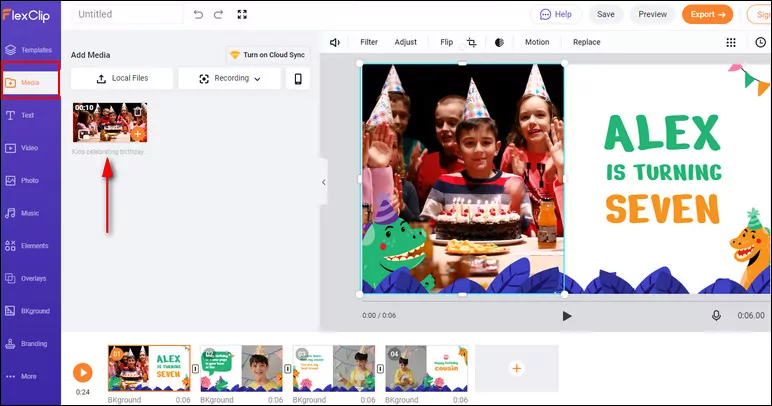
Add Emojis to Video: Upload Your Footage
Step 2 Add a Moving Emoji to Your Video
Once your footage get ready, go to the Elements to pick your desired emoji by searching with keywords or browsing through the Emoji category. FlexClip offers you with both moving emojis and still ones, if you choose a still one, you can also get the option to add motion to it to make a more attractive moving emojis.
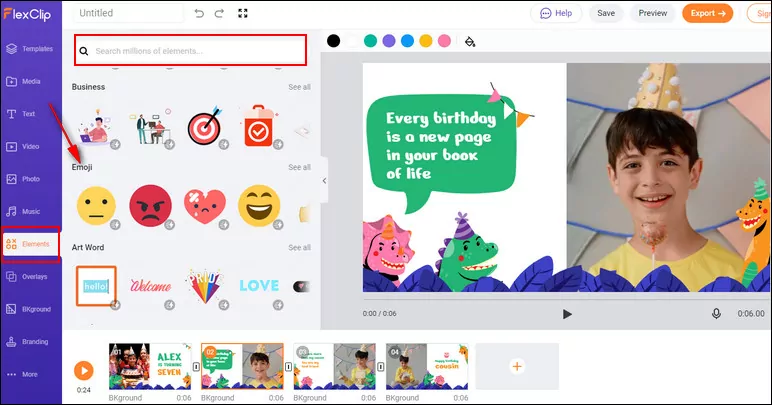
Add Emojis to Video: Emoji Elements
Step 3 Adjust and Put the Emoji Over Face
Once you picked the desired emoji for your video, you can customize it on the position, size, color, and also the time duration, etc. When everything has done, you can drag the emoji to cover someone’s face in your video.
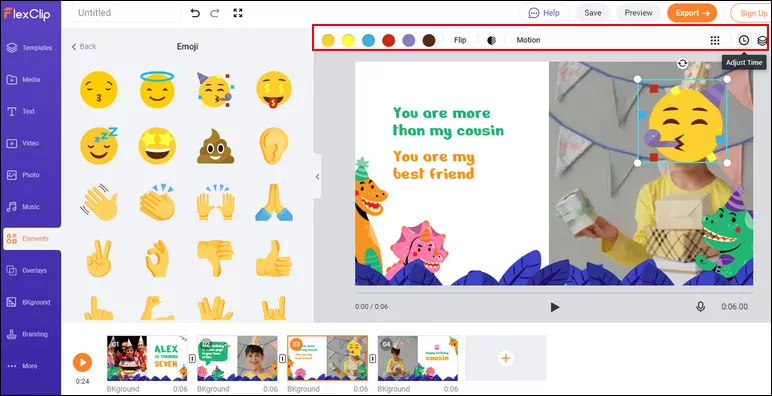
Add Emojis to Video: Put Emoji Over Face
Part 3 How to Add Moving Stickers to a Video
Besides the rich emojis resources, FlexClip also offers an extensive GIF library for you to find more moving stickers and also moving emojis for your video. So you can add a moving sticker to your video and put it over someone's face online for free in clicks. Just follow the steps to do so with great ease.
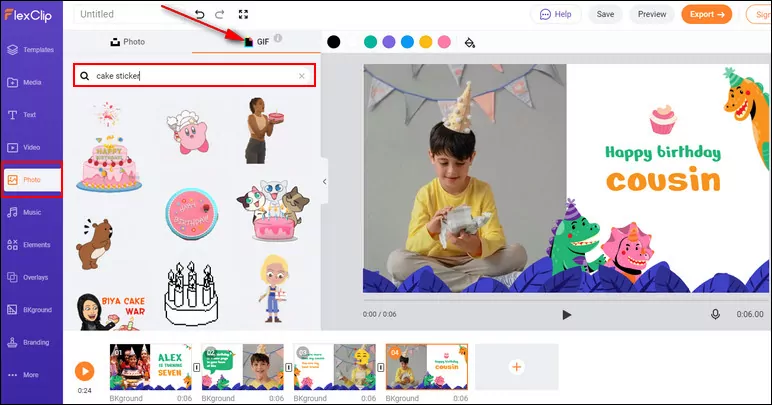
Add Stickers to Video: GIF Stickers
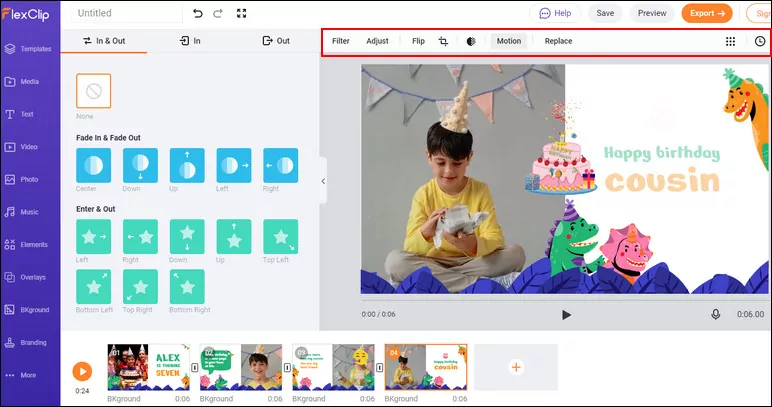
Add Stickers to Video: Customize Stickers
Final Words
That's all for how to add moving emojis and stickers to a video and put them over someone's face. As you can see, in the simple steps above, FlexClip makes it pretty easy to add emojis or stickers to your favorite pictures or video. Why not try using FlexClip to add emojis and stickers? Go for it right now.