3D zoom effect can simulate camera movement, transform a flat footage into a more immersive visual. Whether you are spicing up a presentation, creating a trending TikTok video, or any other circumstance, 3D zoom effect should be your secret weapon to bring depth and energy to your content, and keep audiences engaged.
In this post, we will show you why the 3D zoom effect is popular, how to apply the 3D effect to different media resources, and FAQs. The detailed information is as follows.
TABLE OF CONTENTS
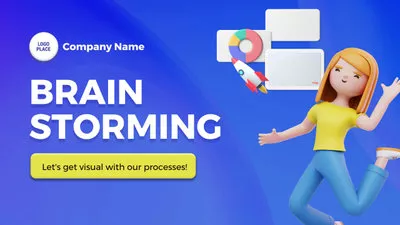

Check More 3D Video Templates >
Can't Miss: 10 Best Text to Image Video Generators >
How 3D Zoom Effects Benefit Your Video Creation
Traditionally, we utilize desktop-based software like Blender, Adobe Premiere Pro to create 3D zoom effects. Now, some great editors have offered 3D effects, which you can apply directly to any media resource.
If simplicity is not enough to persuade you to get started on 3D zoom effects, here are more reasons.
3D zoom effect transforms 2D images or footage into multi-dimensional scenes. Combined with filters or other effects, the simple visual will appear polished and high-quality and suitable for promotional content, presentations, or personal social media platforms.
The 3D zoom can emphasize a specific area or subject, helping convey the intended message or emotion. Combining music with strong beats, 3D zoom effect creates a flow that supports the storytelling.
You can see lots of video templates with 3D zoom effects on TikTok. The biggest reason behind this phenomenon is that 3D zoom encourages likes, shares, and comments, even revisiting after a certain time.
How to Apply 3D Zoom Effect to a Photo
Among all photo 3D animation tools, FlexClip ensures you the most smooth, effective animation journey without steep learning curves. It offers 9 motion styles, including the popular Zoom left, Zoom right, Zoom center effect. You can easily render among them, make adjustments, and create unique 3D zoom clips with a single photo.
The detailed steps to add a 3D zoom effect on a photo with FlexClip are as follows.
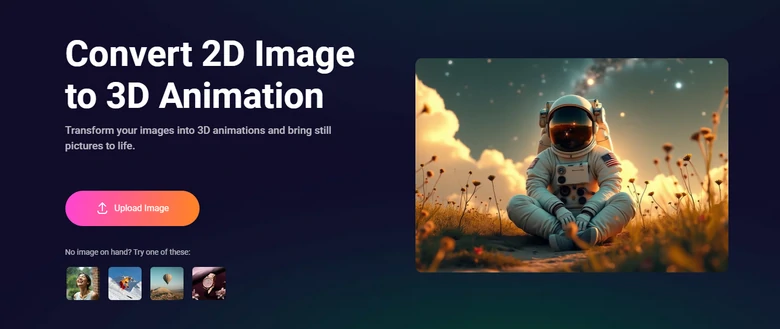
FlexClip's Photo to 3D Animation Tool

FlexClip's 3D Zoom Effect
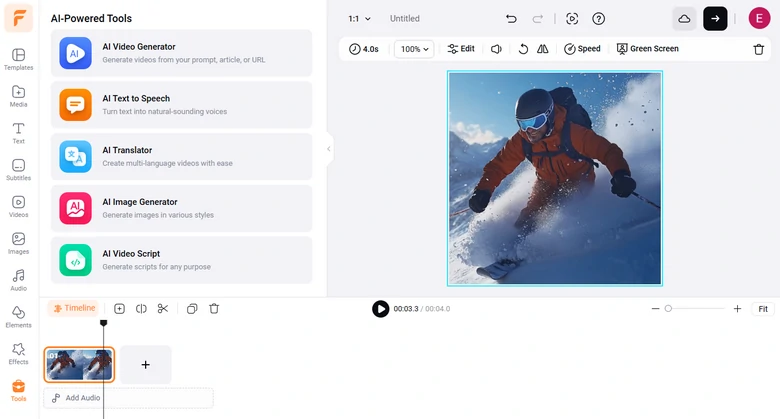
Edit the 3D Motion
How to Apply 3D Zoom Effect to a Video
Similar to FlexClip, you can one-click apply a 3D zoom effect to a video. Yet, simplicity is not the only reason why we love CapCut. Firstly, CapCut works across all platforms. You can go to its online version, mobile version, or computer version. That means you can start applying the 3D zoom effect to video anytime & anywhere you like. Secondly, CapCut has a library of 3D motions. All of them are widely used on TikTok. Maximize the chance of getting famous with 3D zoom effects that everyone is using.
Here we will take the CapCut desktop version as an example to show you how to apply the 3D zoom effect to a video.
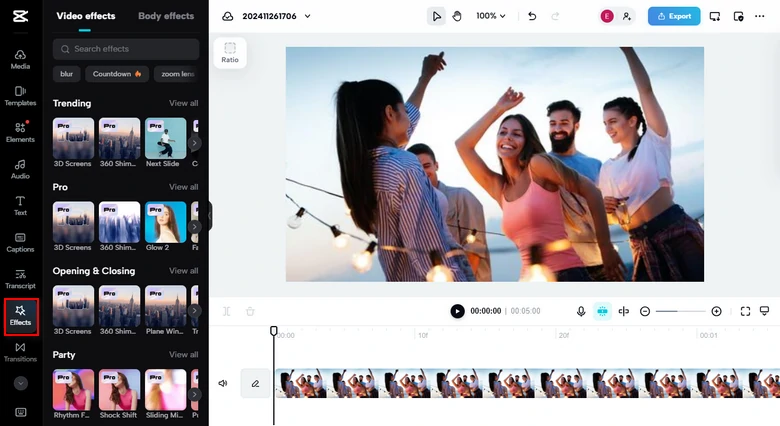
CapCut's 3D Effect
CapCut’s mobile version has more effects to explore. Select the video clip on the timeline, go to Effects. You can see hundreds of 3D effects. Find 3D zoom effect and apply it to your video. On the mobile version, you can even adjust the speed, duration, sharpness, lights, etc.
Apply 3D Effect to Video on CapCut with Mobile
FAQs About 3D Zoom Effect
1. What file formats can I export with the 3D zoom effect applied?
Most tools allow exporting in standard formats like MP4, MOV, or GIF as well as resolution options ideal for all cases.
2. Can the 3D zoom effect be customized?
Yes, most editing tools allow you to adjust the zoom intensity, speed, direction, accompanied with transitions to match your creative vision.
3. Does using the 3D zoom effect affect video quality?
3D zoom effect does not affect the video quality. Yet, while exporting the output, you need to mind the export quality and stick to higher export resolutions.















