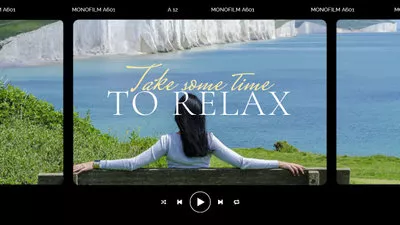Are you curious about YouTube's new "multi-language tracks" feature? Want to try this new feature right now to add multiple tracks to your YouTube video? We’re here to guide you through it!
In this post, we’ll talk about the YouTube multi audio track feature in detail - what YouTube’s multi-audio track feature is, how you can add multiple language audio tracks to YouTube video as a creator, and how to watch the video in your primary language on YouTube as a viewer.
Contents:
Also Read: Online Subscribe Animation Maker: How to Add Animated Subscribe Button to YouTube >
What is YouTube’s Multi-audio Track Feature?
YouTube’s multi-language audio feature allows creators to share their videos with a larger audience by allowing them to add audio in other languages. Creators can upload additional languages as audio tracks for new or existing videos, helping them to reach a wider global audience.
Once the creators upload multiple language audios to their video, viewers can pick a different audio track from the same menu where they currently are able to adjust other settings like subtitles or audio quality.
Note: Since the multi-language audio feature has been recently added, some of you guys may not have multi-language audio available, especially for changing audio tracks to another language. YouTube said they are continuing to roll this feature out to more creators and videos.
How to Use the YouTube’s Multi-audio Track Feature?
Now, let’s see how you can use YouTube’s multiple audio tracks feature to make a YouTube video with multiple audio tracks, and also how to watch YouTube in your primary language.
Add Multi-language Audio Tracks to YouTube
This feature allows video owners to upload additional audio files for the same video to reach an international audience; no longer need to upload a new, separate video for each language option!
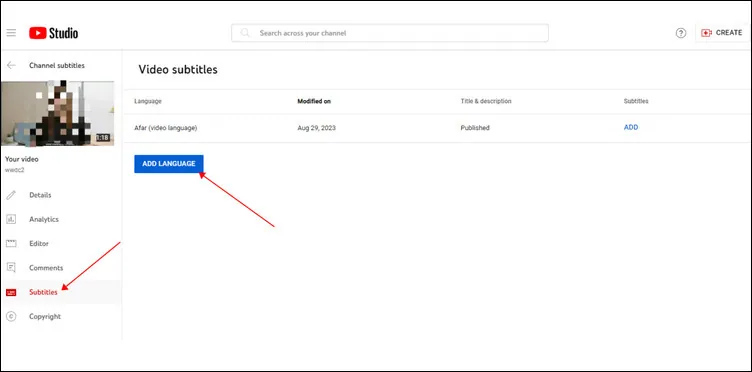
Add Multi-language Audio Tracks to YouTube
Note: This feature does not automatically generate dubbed audio tracks, You will have to record dubbed audio tracks or generate audio tracks in different languages before uploading using a third-party tool, which will be introduced as a bonus tip in the final part of this post.
Watch YouTube Videos with the Multi-audio Track Feature
The Multi-audio tracks feat enables creators to add multi-language audio to their videos, meaning viewers can watch many videos dubbed in their primary language. Here's the way to Watch YouTube videos in your preferred language with this new feature.
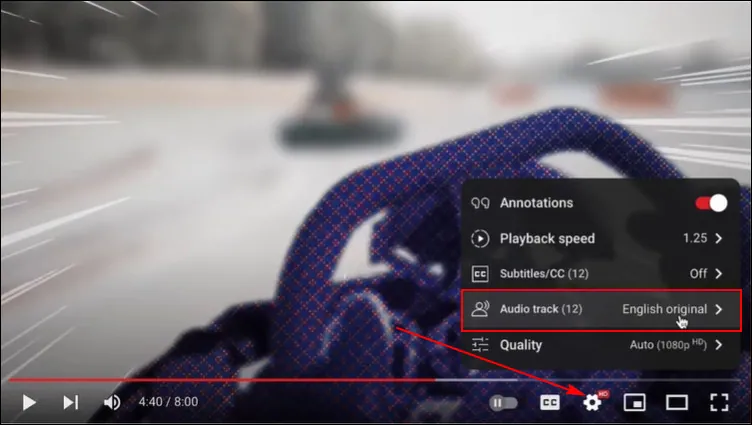
Watch YouTube Videos with the Multi-audio Track Feature
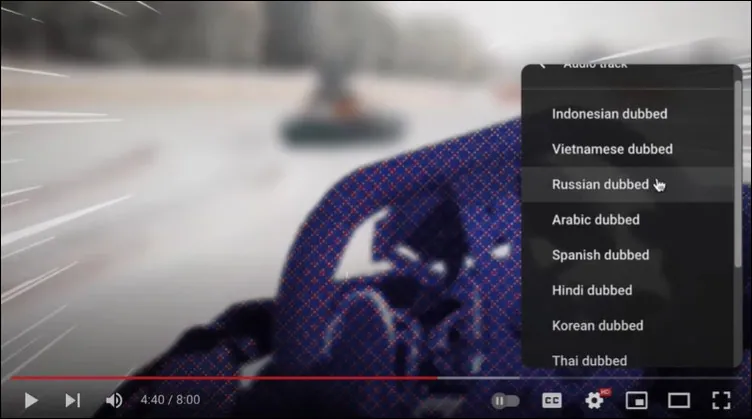
Watch YouTube Videos with the Multi-audio Track Feature
Bonus: Generate Audio Tracks in Different Languages for Your Video
Get ready to unlock the potential of Multi-language audio track on YouTube? But how can you generate different audio tracks in different languages for your video?!!
Here, we will show you how to generate audio track in different languages with an excellent AI tool, FlexClip . It is integrated with the AI voice-to-text and text-to-speech tools, helping you transcribe a YouTube to text and generate realistic narration audio tracks in the language you like. Click on the Get Started button and follow the steps below.
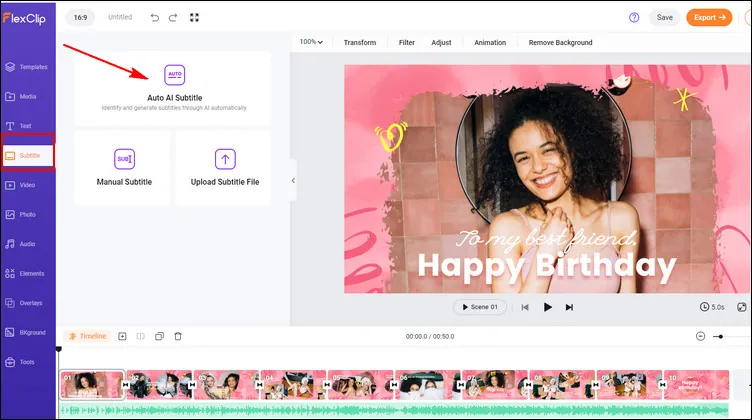
Generate Audio Tracks in Different Languages - Transcribe YouTube to Text
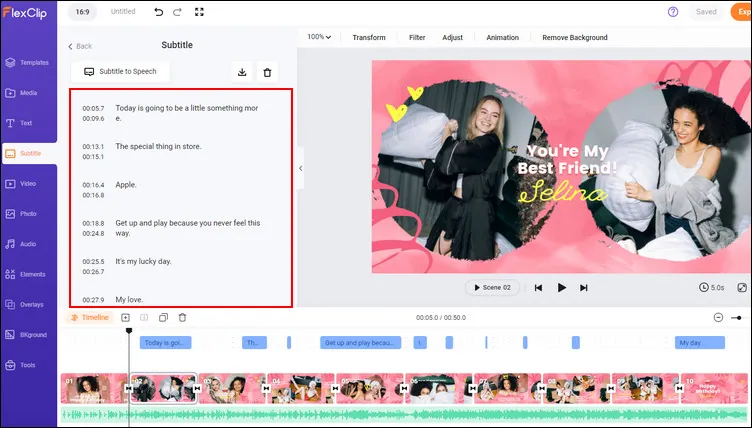
Generate Audio Tracks in Different Languages - Adjust and Translate
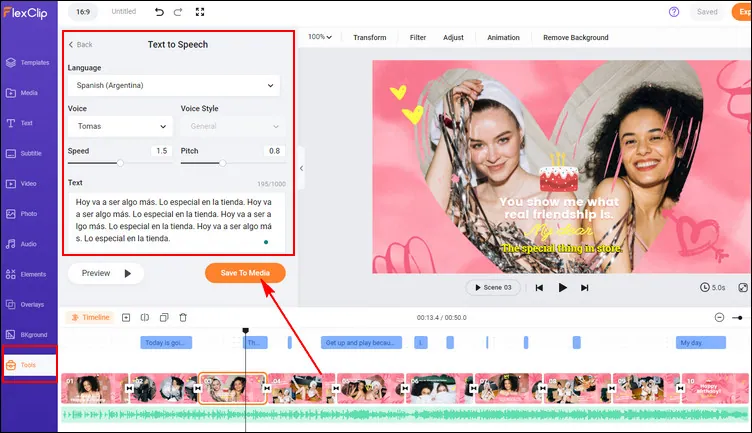
Generate Audio Tracks in Different Languages - Generate New Audio Track
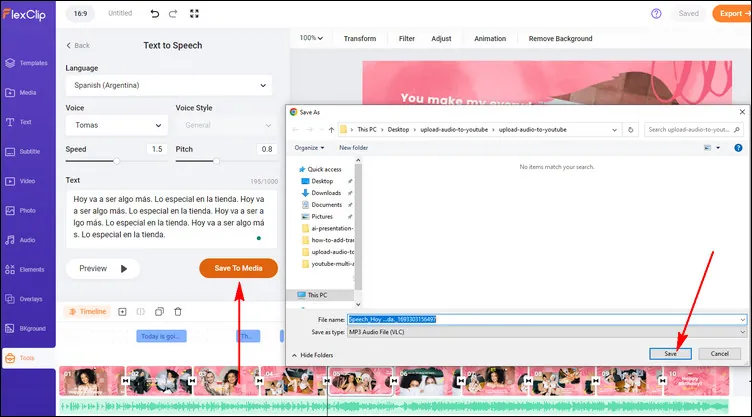
Generate Audio Tracks in Different Languages - Save the Audio Track
Pro Tip: Keep in mind that when you generate the audio for your video, make it roughly the same length as your video. FlexClip’s text-to-speech tool offers a flexible customization option for you to adjust the speed of your speech and control the length of the final audio track.
That’s it, you can repeat the steps above to generate more narration audio tracks for dubbing a YouTube video in multiple languages and accessing more audiences.
To make your videos accessible to even more viewers, learn more about how to add subtitles and captions to your video. By the way, FlexClip is here to simplify your video-making process with thousands of video templates, powerful editing features, and advanced AI tools. Try FlexClip right now!