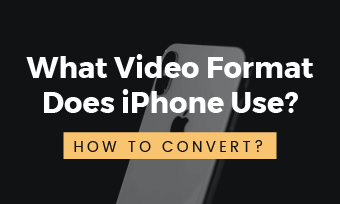Cannot open the video in an incompatible file format? Video size is too big to upload? Failed to post your video because of the unsupported video aspect ratio? Check out this post to learn how to change the video format, including the video file format, video size format, and even the video aspect ratio format and resolution.
Contents:
Part 1: How to Change Video Format to MP4
You may have experienced that when you try to open a video to watch or edit, but suddenly find the error message saying the unsupported video format. Then you need to turn to a video format changer to convert your video into a supported format, like the most compatible video format MP4.
FlexClip's free online video converter is a great option to change the video format. Whether you are wondering how to change mov to mp4, how to how to change mkv to mp4, or how to change avi to mp4, you can find the best solution here. FlexClip can help you quickly change your video files to mp4 for free.
How to change video format to MP4 with FlexClip's online video converter:
Step 1 Go to FlexClip Video Converter and drop your mkv video here directly or click the Browse Video button to upload your video here.
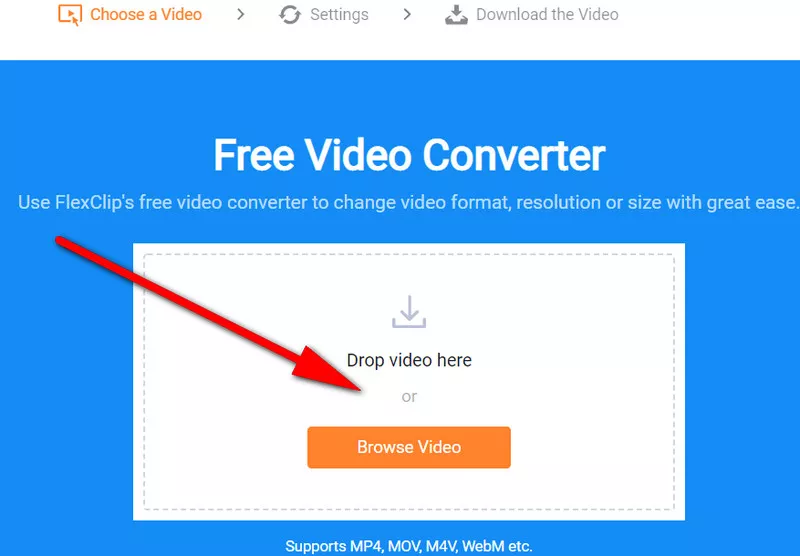
How to Change Video File Format: Step 1
Step 2 Set the specs for the exporting video, including the resolution, format, and quality, then click the "Start" to change your video to MP4.
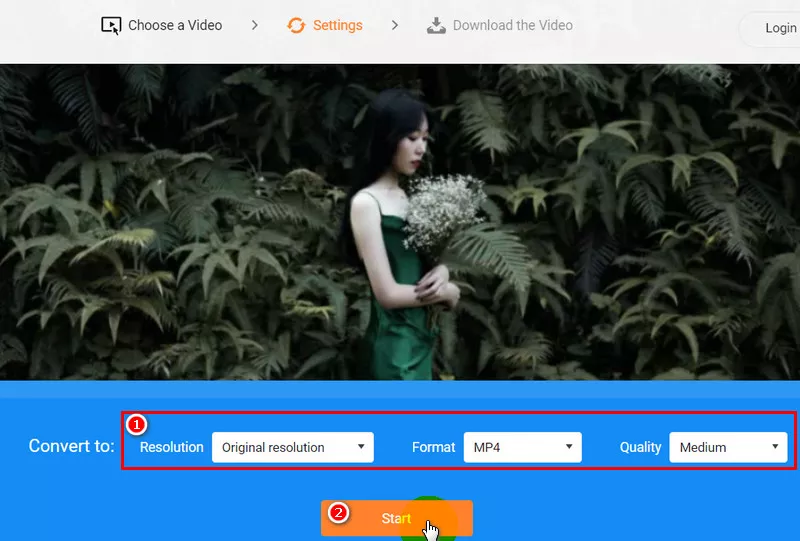
How to Change Video File Format: Step 2
Step 3 Once the converting process finished, you can download your video directly or Make More Edits to it before download.
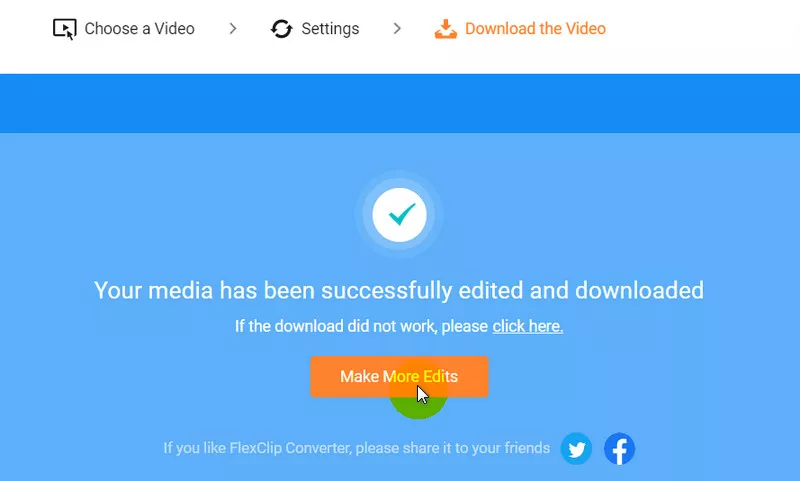
How to Change Video File Format: Step 3
Part 2 : How to Change Video Size Format
As a powerful online video editor, FlexClip also offers an online video compressor to help you change the video size format with great ease for free. This program is easy to use - It only takes a few clicks to compress video size. Moreover, it supports compressing videos in different formats, like MP4, MOV, M4V, AVI, WMV, FLV, MKV. Besides, while compressing, you can choose the export video quality, change the video resolution, and preview the export video size.
Let's see how to change the video size format using FlexClip's online video compressor:
Step 1 Go to FlexClip's Free Online Video Compressor and upload your video to the compressor.
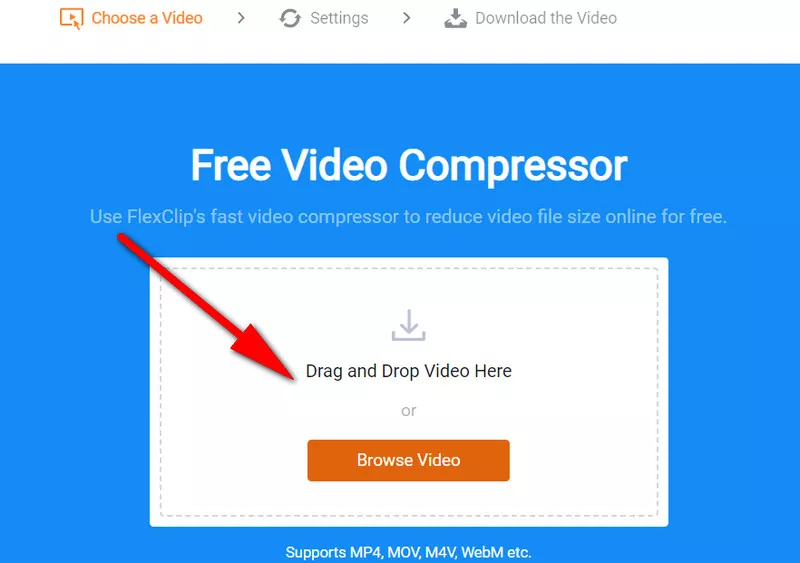
How to Change Video Size Format: Step 1
Step 2 Choose the compressed quality level and set the video resolution to reduce the video file size.
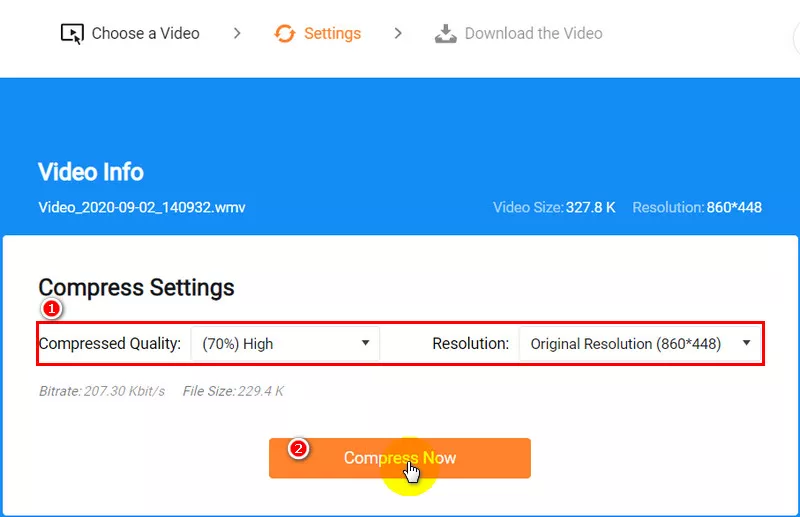
How to Change Video Size Format: Step 2
Step 3 Click the "Compress Now" button and download your compressed video with a smaller size Or you can Make More Edits to your video before download it.
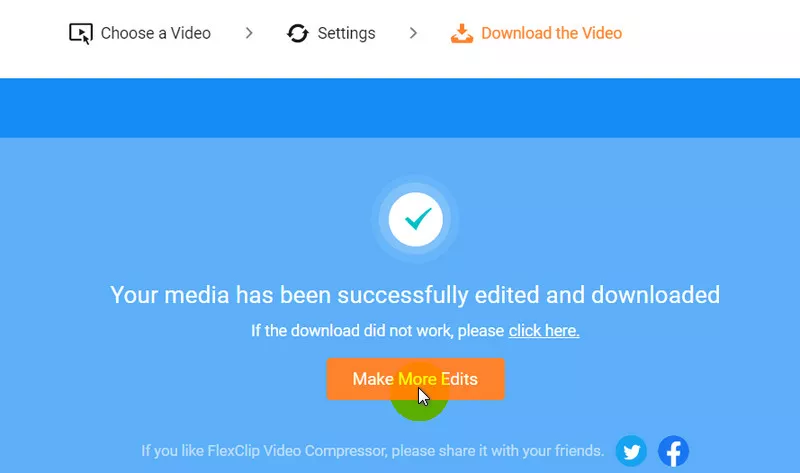
How to Change Video Size Format: Step 3
Part 3: How to Change the Video Aspect Ratio Format
Want to change your video aspect ratio format? You can use FlexClip's online aspect ratio changer to make your video aspect ratio at 16:9, 4:5, 1:1, 21:9, and 9:16. With these aspect ration format options, you can make a video that can be suitable for different devices and different social media platforms such as YouTube and Instagram.
Besides, if you want to change a vertical video to horizontal, FlexClip can also help you easily convert a portrait video to landscape and versa by changing the video aspect ratio format.
Check the simple step s below to change your video aspect ratio format via FlexClip:
Step 1 Visit FlexClip Homapage or Click the Get Started New button below to access the editing interface directly. Then, upload your video with the "+" icon > Add Local Media.
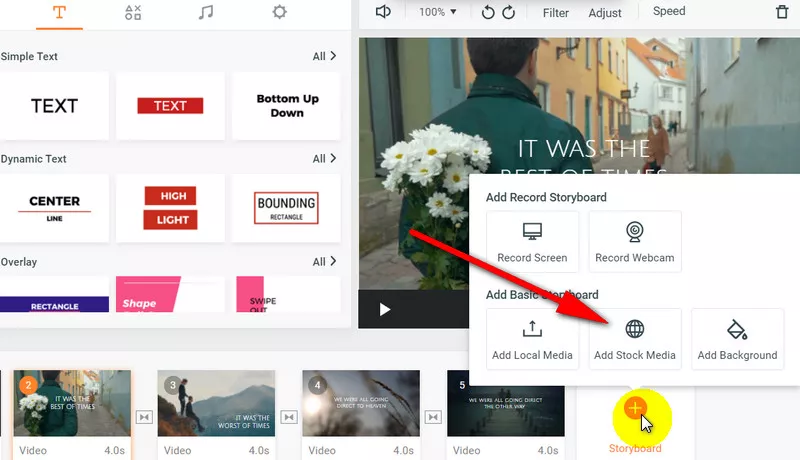
How to Change Video Aspect Ratio Format: Upload
Step 2 Simply go to the Setting options and focus on the Aspect Ratio section to choose one aspect ratio format you need.
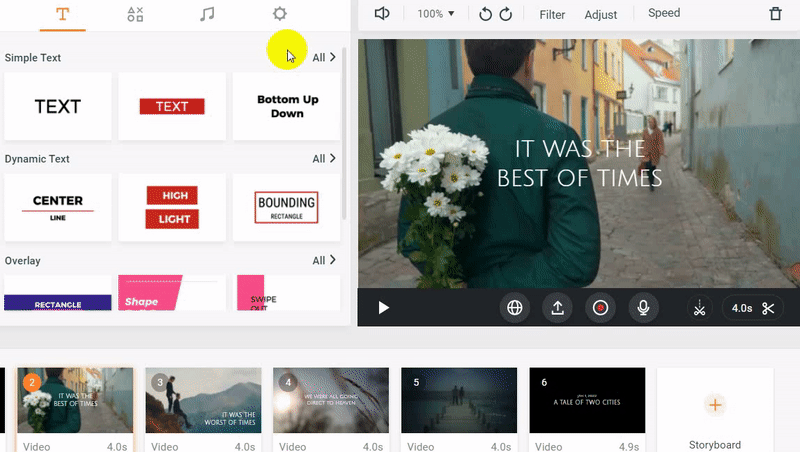
How to Change Video Aspect Ratio Format: Choose
Step 3 The aspect ratio changer will crop your video in the right aspect ratio format you choose, and you can fit the whole video by zooming or dragging.
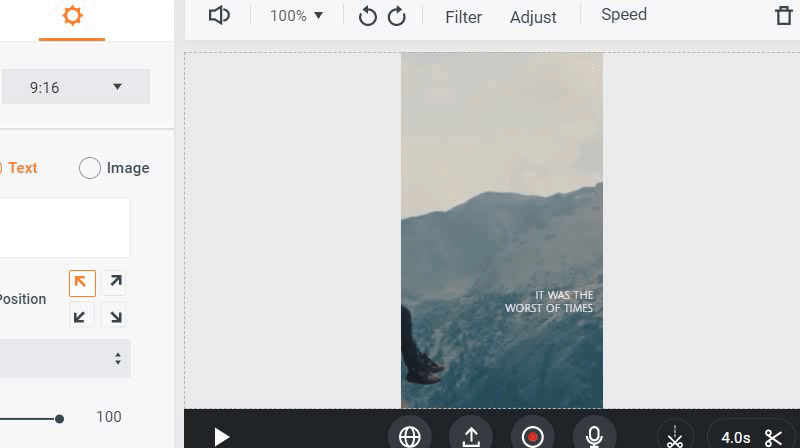
How to Change Video Aspect Ratio Format: Adjust
Step 4 You can make more edits to level up your video, like add text, set background music, add filters, before you download the video.
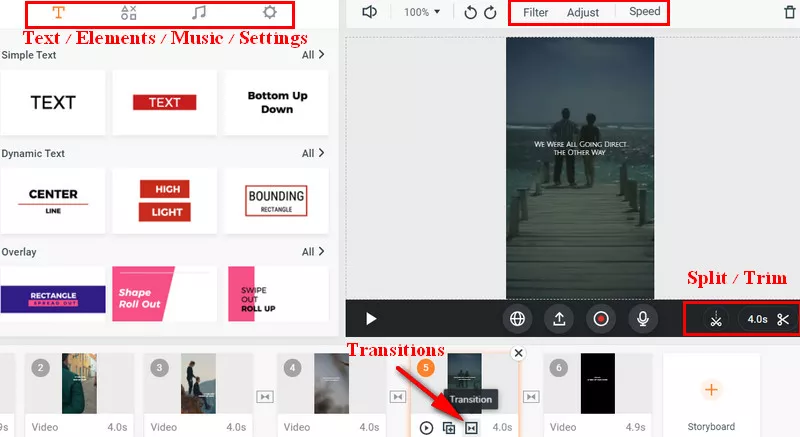
How to Change Video Aspect Ratio Format: More
While you're in the editor, you can use FlexClip's tools to make any other edits you'd like to your video:
- Add & edit text animation to the video;
- Add transition effects, filters to the video;
- Add watermark, overlays & voice over;
- Split, trim, and rotate the video;
Final Words
That's all for how to change video the file format, video size format, and aspect ratio format. FlexClip, with its powerful feature, is surely an excellent tool to change video format. And you can also try FlexClip to create your own video with its rich resources, stunning templates, and special effects.