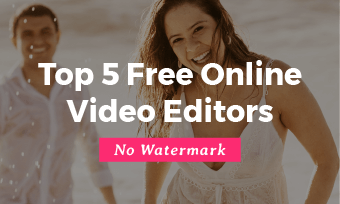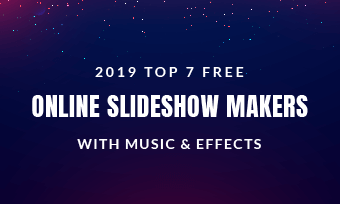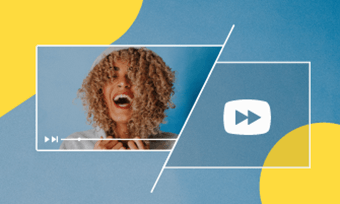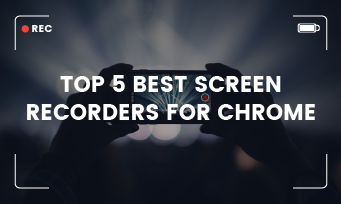"Can you use a Chromebook to create and edit video content?"
"Can the Chromebook handle video editing?"
- Questions from Quora
Chrome OS is designed for simplicity and speed, focusing on web-based tasks and cloud applications. It offers a straightforward, user-friendly interface that’s easy to navigate, especially for those familiar with the Chrome browser. Based on this, a convenient online video editor working on browser must be the first choice for Chromebook video editing!
Thanks to the plenty of online video editors for Chromebook available, you can easily edit your video on the browse directly on your Chromebook. Armed with the right tool, you're on track to becoming a skilled video editor on your Chromebook.
Here we picked some best ones that allow you to edit videos smoothly and effectively on a Chromebook. Whether you're a social media content creator, a teacher, or even a student working on a video project on your Chromebook, there's a Chromebook video editor that suits your needs.
Contents:
Free Templates for Your Video Editing Inspiration


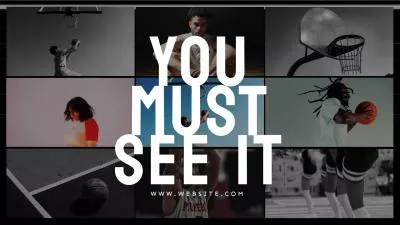

Create Video Faster with FlexClip's Pre-Made Templates →
Start from Scratch Easily with FlexClip’s Online Video Maker →
Also Read: Best Screen Recorder form Chrome >
1. FlexClip - An All-in-one Video Editor for ChromeBook
As the most recommended Chromebook video editor, FlexClip stands out with various reasons. It supports Chrome OS perfectly, and also features the flexibility, user-friendliness, and quality, which help you edit a video on Chromebook effectively and easily.
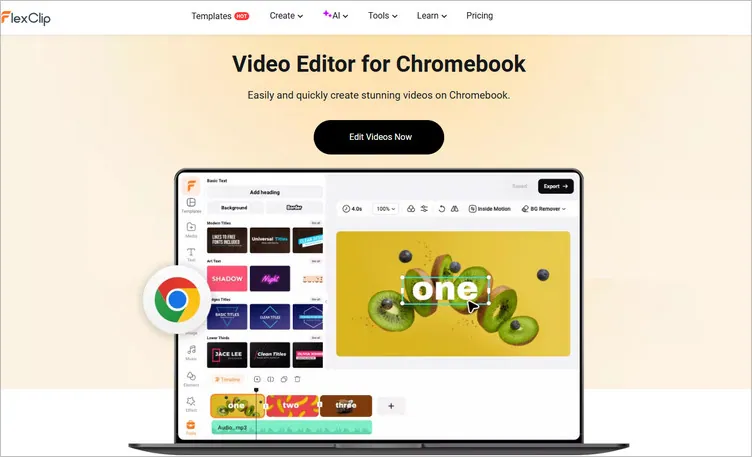
Image Board: Highly-recommended Video Editor for Chromebook - FlexClip
It comes with rich video editing tools and stunning effects, allowing you to create and edit videos for any occasion. Besides, it provides you a wide selection of ready-made templates you can edit and customize for free, and here are millions of royalty-free media resources that can help you enrich your video content on your Chromebook easily. Not to mention that it tightly integrate with Google services, such as Google Photos, Google Drive, and more to ensure an excellent video editing experience on Chromebook.
Create Stunning Videos with FlexClip AI Video Maker
Outstanding Features of FlexClip to Edit Videos on Your Chromebook:
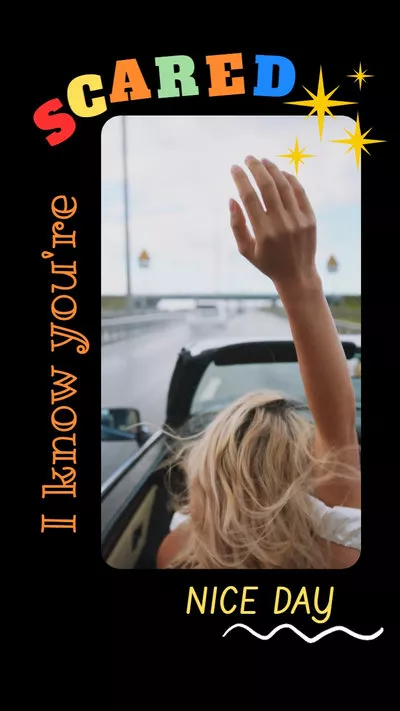
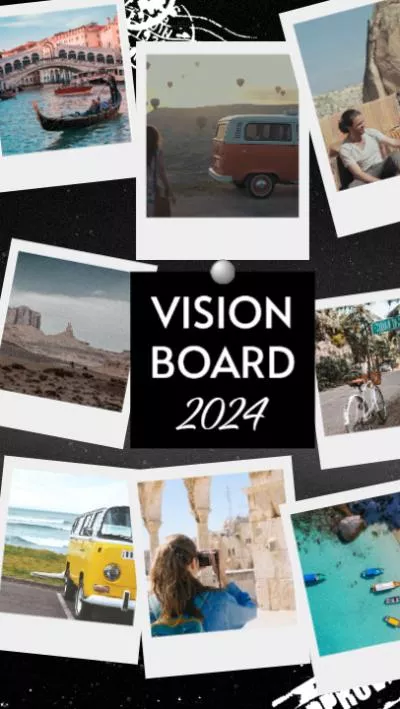
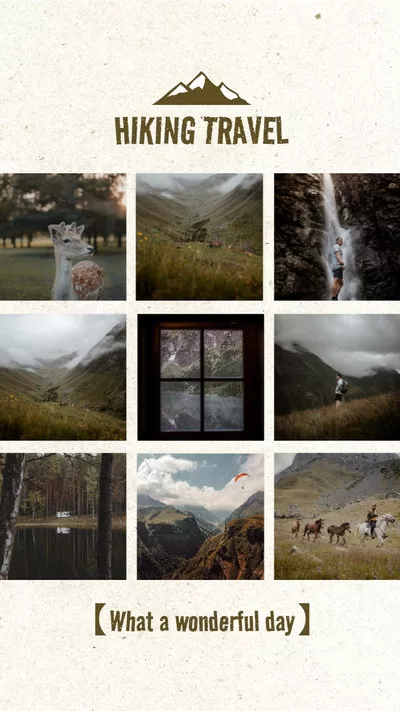
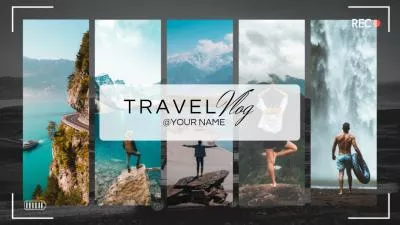

Bonus: How to Edit Videos on Chromebook Easily with FlexClip
Learning how to edit videos on Chromebook with FlexClip is pretty easy and straightforward. All you really need is a solid internet connection to get started. Here’s how you do it:
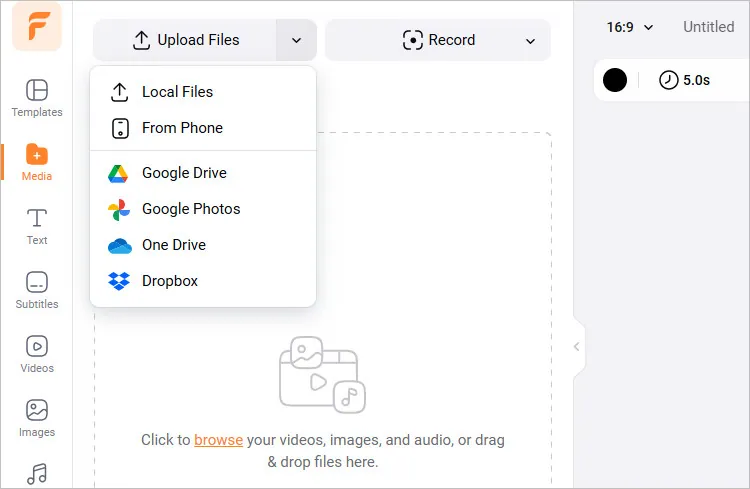
Edit Videos on Chromebook Easily with FlexClip - Upload
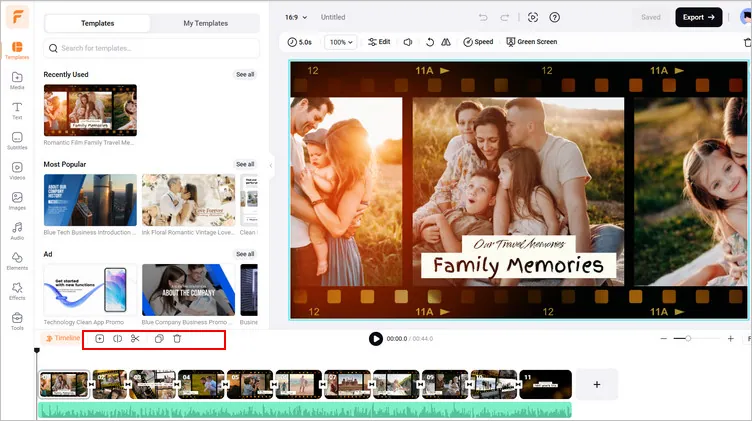
Edit Videos on Chromebook Easily with FlexClip - Basic Edits
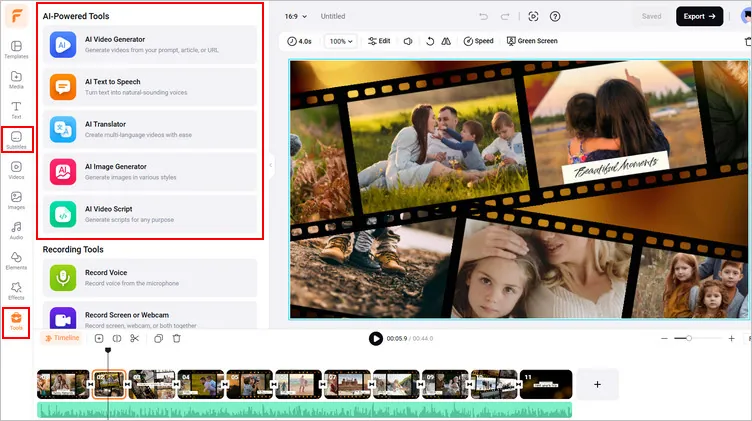
Edit Videos on Chromebook Easily with FlexClip - Edit with AI
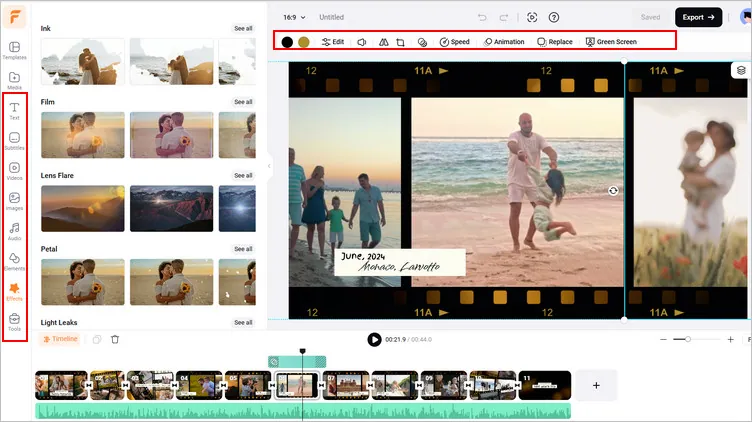
Edit Videos on Chromebook Easily with FlexClip - Effects
2. YouTude Studio Video Editor - Best for YouTuber
Most of you guys may overlook YouTube's video editing tool; it natively supports Chrome OS, meaning it will work with Chromebooks without problems. So it is also a great free video editor for Chromebook no watermark.
YouTube studio editor lets you edit videos right from the page on YouTube on your Chromebook without any watermark or needing to worry about installing extensions. The editor itself has a lot of basic functions like trimming, cropping, and more that you need to make visual improvements. Despite its simple nature, it deserves a spot on the best free online video editors for Chromebook without watermark.
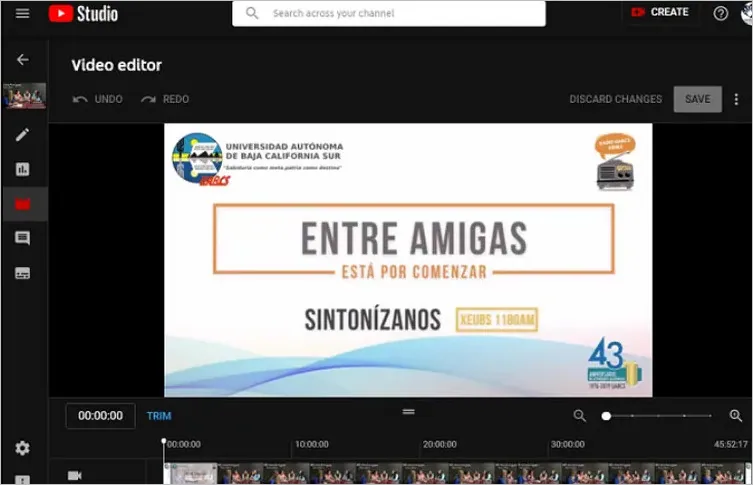
Image Board: Free Video Editor for Chromebook no Watermark- YouTube Studio Video Editor
Key Features of YouTube Studio Video Editor
Downsides of Using YouTube Studio Editor
3. Adobe Express - Best for Adobe Creative Cloud Subscribers
Unlike other Adobe products(always notoriously expensive and difficult to use), Adobe Express (formerly Adobe Spark) is both free and beginner-friendly. You can edit and create stunning videos directly on your Chromebook using Adobe Express.
With Adobe Express, you can edit your videos effortlessly on your Chromebook. Start with a variety of free video templates, and easily upload media to the drag-and-drop editor, then use its a range of features and tools to edit videos, add effects, and customize content directly from your browser without the need to download video editing software, offering you the convenience of creating exceptional content directly from you Chromebook devices.
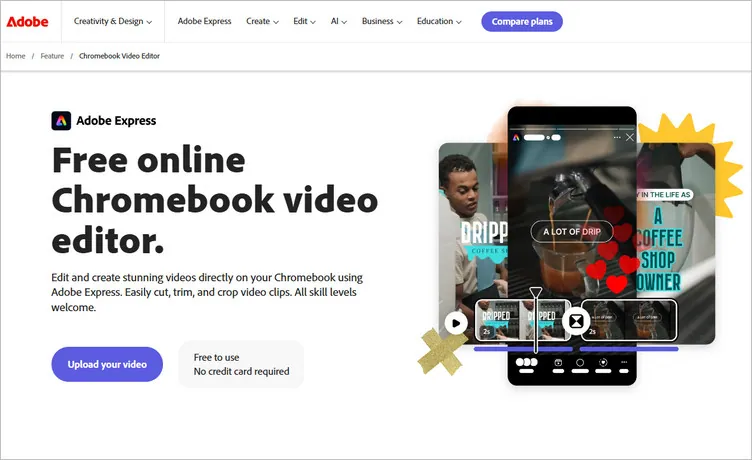
Image Board: Video Editor for Chromebook - Adobe Express
Key Features of Adobe Express
Downsides of Using Adobe Express
4. Wevideo - Best for Beginners
Unlike other Adobe products(always notoriously expensive and difficult to use), Adobe Express (formerly Adobe Spark) is both free and beginner-friendly. You can edit and create stunning videos directly on your Chromebook using Adobe Express.
For beginners, video editing can be a very complex process however Wevideo makes it easy to create something pro-level — even with no experience, offering a seamless editing experience. Just use the app's built-in editing features to trim clips, adjust audio levels, and more. It also comes with a great selection of full-featured video templates to make your editing process as simple as possible.
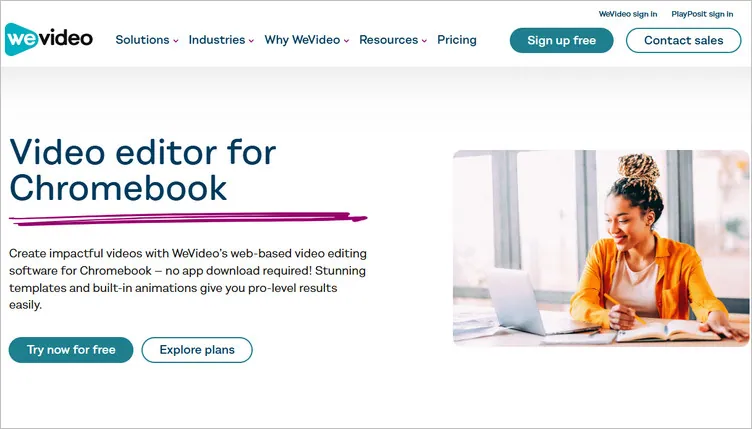
Image Board: Video Editor for Chromebook - Wevideo
Key Features of Wevideo
Downsides of Using Wevideo
5. Kapwing - Best for Collaboration
Kapwing is another great free video editor for Chromebook online without watermark. What makes it stands out is amazing video collaboration tools. Anyone can view and edit the video content wherever they are as it works on the web. That’s to see, team members can edit the video simultaneously and see each other’s edits.
However, the teams features are only available for a subscription. But anyways, Kapwing is a worthwhile video editor on Chromebook as it has all the features of a video editor in a very simple interface. It allows you to add the text, combine the videos, add the subtitles and audios, and also record the audio form Chromebook. All these features make it a good choice for Chromebook users to edit their video. As free users, you can register and sign in to remove the watermark on videos under 5 minutes.
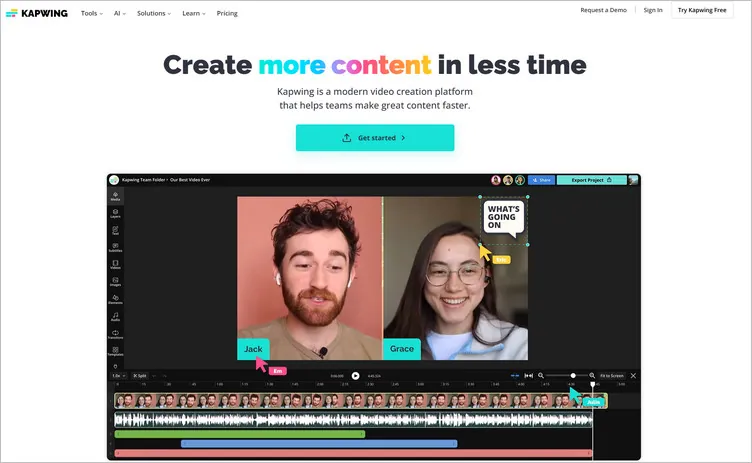
Image Board:Video Editor for Chromebook - Kapwing
Key Features of Kapwing
Downsides of Using Kapwing
Besides the online ones you can try to edit your video on the browse directly on a Chromebook, there are also some best video editing software/app for Chromebooks you should consider downloading.
6. Google Photos - Ideal for Basic Editing
You’ve known that Chromebook saves most of the data to the Google Drive cloud anyway, and Google Photos is a part of a standard pack, which makes Google Photos a great choice for Chromebook video editing.
Although we all it a basic video editor for Chromebook, it provides enough editing features for you to edit any type of videos, from a highlight reel to a short movie. It allows you to edit a video start from a theme or a blank canva, and whichever way you choose, you can trim video clips, or edit them to adjust the brightness, contrast, etc. You can also add music and a title card to make your video shine.
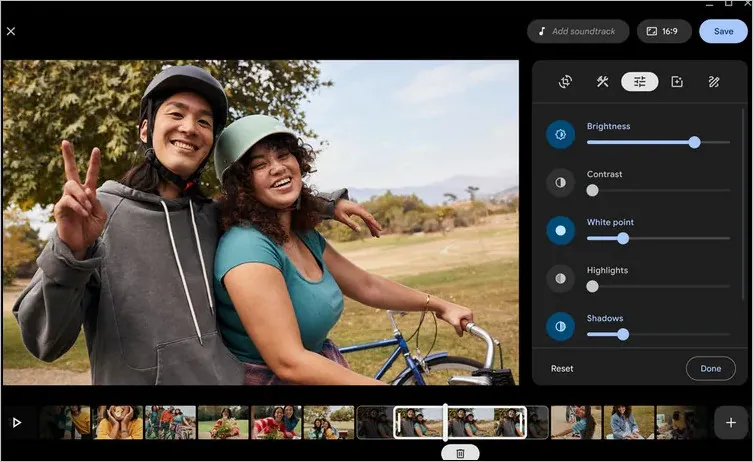
Image Board: Free Video Editor for Chromebook - Google Photos App
Key Features of Google Photos App
Downsides of Using Google Photos App
7. PowerDirector - Simple & Powerful Editor
In fact, PowerDirect is an Android app, while Chromebooks have the ability to run apps from the Google Play store for Android, this gives them the option of exploring apps such as PowerDirector to edit videos on a Chromebook.
It comes with rich editing features and has a vast stock library, making it easy and quick to create professional-looking videos. Users can get various templates and effects to choose from and additional royalty-free music as well for their video editing. More importantly, once you finished video editing, you can export videos in resolutions up to 4K and quickly upload them to YouTube and Facebook.
Depict Video: PowerDirector Video Editor App for Android
Key Features of PowerDirector
Downsides of Using PowerDirector
8. Openshot - Best Open-Source Video Editing Software
OpenShot is a free and open-source video editor that was originally designed for Linux, but now it is compatible with all existing operating systems, including ChromeOS. So, if you are looking for a video editing software for Chromebook free, OpenShot could be on your list.
It was created and designed to be as user-friendly as possible. You can simply drag and drop your videos onto the application to begin editing with all the tools that you can see in the app. While being free and beginner-friendly, it still manages to be one of the best video editors for Chromebooks as it offers a huge list of features as the user can use it to scale, snap, trim, resize and rotate the videos, and also the image overlays and watermarks.
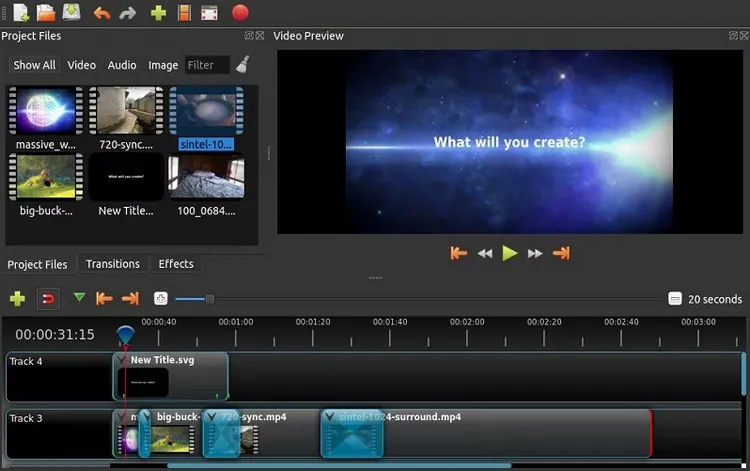
Image Board: Video Editing Software for Chromebook - Openshot
Key Features of Openshot
Downsides of Using Openshot
9. Kinemaster - Best for Social Media
KineMaster is another best video editing software for Chromebooks, which allows you to directly record and edit a quick TikTok or Instagram Reel in real-time. It has a simple layout but plenty of features to help you efficiently edit videos on a Chromebook with a fantastic experience.
You can choose either the free version or the paid version. The free version of Kinemaster is available to everyone, but it comes with limited features, and will place a watermark in the corner of your creations. To unlock more pro features like removing ads and watermarks, you can subscribe to its paid plan at an affordable price.
Depict Video: Video Editing App for Chromebook - Kinemaster
Key Features of Kinemaster
Downsides of Using Kinemaster
Final Words
That's all for the six best free video editors for Chromebook. Which one do you like best and want to give it a try first? By the way, FlexClip does more than video editing. It is also a powerful video maker ideal for creating videos for any occasion. No skills are required. Simply choose a video template you like and customize it as your wish. Thinks this post is helpful? We'd be grateful if you could share it on your social media.