"Videos over 1080p are currently not supported" - you may come across this issue if you are filming a video outside of TikTok and then trying to upload it to TikTok. Most cameras can film video over the resolution that TikTok allows. To fix this, you can change the resolution of the video.
Here we'll show you how to change a video resolution to fix the video resolution not supported problem on TikTok. Keep reading and find more.
Contents:
Free Templates for Your TikTok Video Inspirations
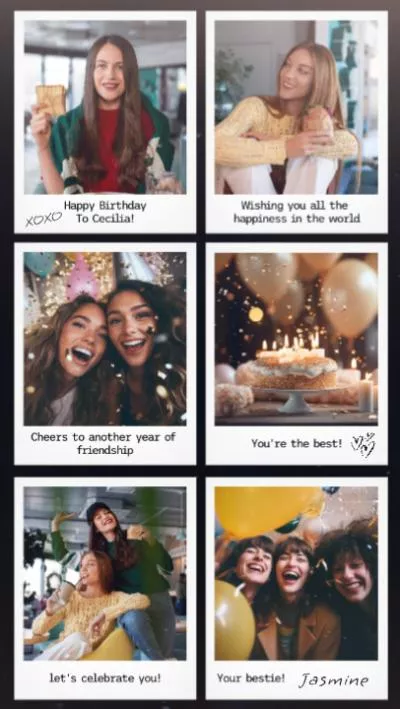
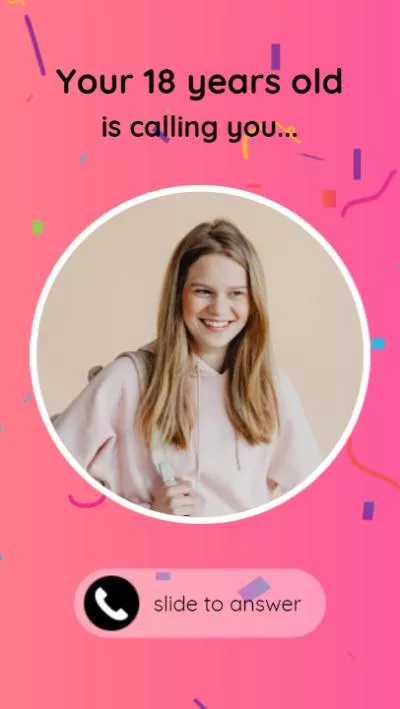
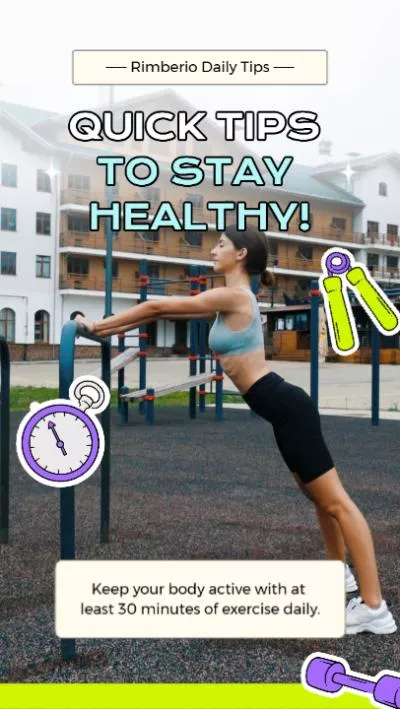
Create Video Faster with FlexClip's Pre-Made Templates →
Start from Scratch Easily with FlexClip's Online Video Maker →
Also Read: How to Put Text on TikTok Videos at Different Times >
Part 1 The Recommended Video Resolution on TikTok
When you use the in-app record feature to record videos on TikTok, you don't have to care about the TikTok video resolution. But, if you want to upload your own video to TikTok, you should pay attention to the TikTok video resolution; otherwise, you may suffer from the "TikTok video resolution is not supported at this time" problem.
Video Resolution on TikTok:
TikTok now only supports video resolution up to 1080p HD. By the way, the HD upload is not always the best choice. If you try an HD video, it always takes more traffic when uploading on TikTok, which means that you have to find the balance between video file size and resolution, and you may need to downscale the video resolution in some cases.
Quick Tips:
How to Edit Duration of Photos on TikTok >
How to Adjust Clip Length on TikTok >
How to Add Two Songs on TikTok >
Part 2 How to Fix TikTok Video Resolution Not Supported Error
If you filmed a video outside of TikTok and found it beyond Tiktok best resolution or already encountered the video resolution not supported problem on TikTok, you can follow the below steps to downscale and convert your 4K/2K to 1080p/720p/480p/360p video to fit TikTok video resolution.
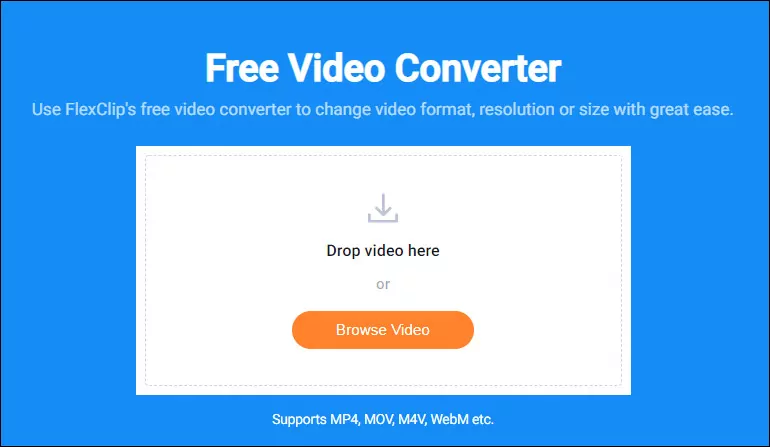
Downscale Video Resolution for TikTok - Upload
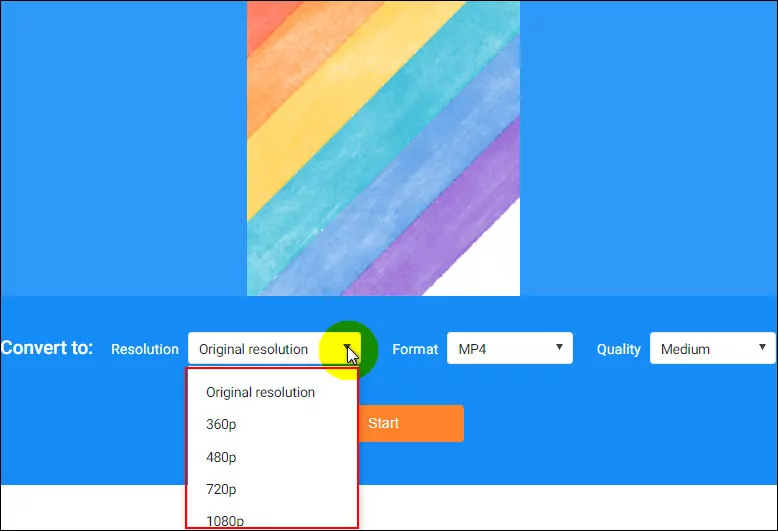
Downscale Video Resolution for TikTok - Setting
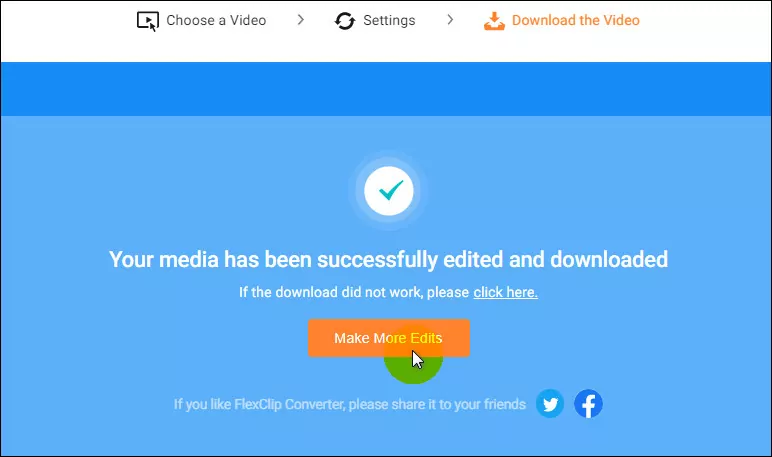
Downscale Video Resolution for TikTok - More Edits
While you’re in the FlexClip video editor, you can spruce up your video using its powerful features:
- Add & edit text animation to the video;
- Add transition effects, filters to the video;
- Add watermark, overlays & voice over;
- Split, trim, and rotate the video;
Have no ideas on how to customize your TikTok video? FlexClip offers various beautiful video templates for your inspiration:
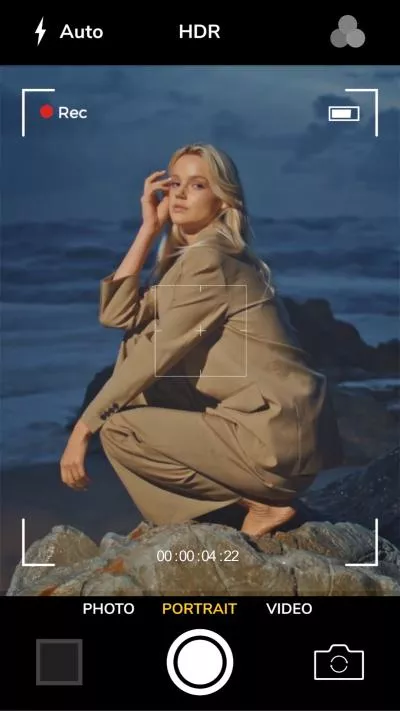
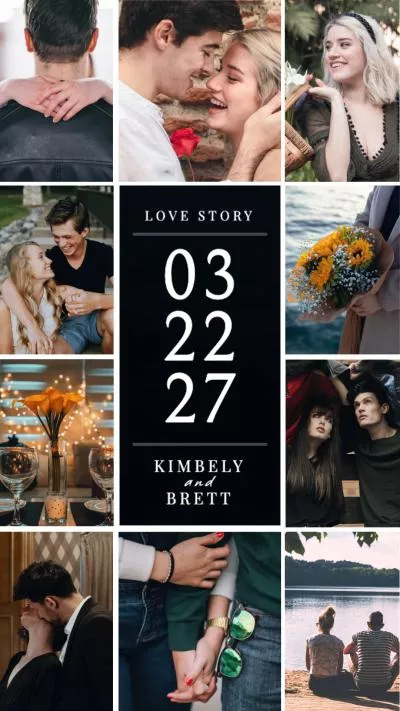
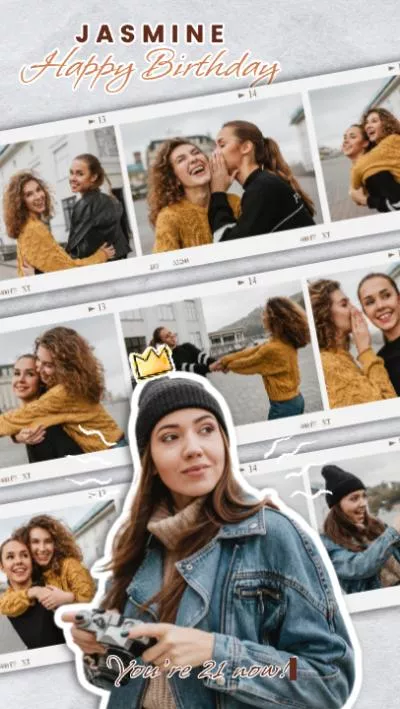
After the whole process is done, you should have a video that fits the TikTok resolution, and now you can upload your video to TikTok without suffering from the video resolution not being supported.
Final Words
So, now you know how to put texts on TikTok video at different times in the App itself and with the online TikTok video editor, FlexClip. Just try it yourself!















