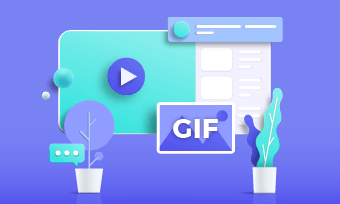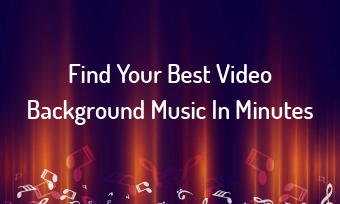As the world is evolving, we comprehend, the entertainment industry is captivating a large amount of the population with its unique and innovative ideas. Likewise, the most trending app for this generation has to be TikTok, which is enjoyed by all age groups. On the contrary, people are fascinated by making and sharing memes for a good laugh, especially in the pandemic. Therefore, the fusion of both TikTok and memes has to be everyone’s favorite. Now the question that arose is how can we create a GIF from a TikTok video which can be used to engage our audience.
1. How can we Save a TikTok Video as a GIF?
Do you ever wonder how much time is consumed in screen recording the entire Tiktok video, getting it adjusted on the website when you can easily save your time and circulate it while binge eating your favorite snack by saving a TikTok video as GIF? There are several steps which instantly convert the TikTok video as a GIF, which are as follow:
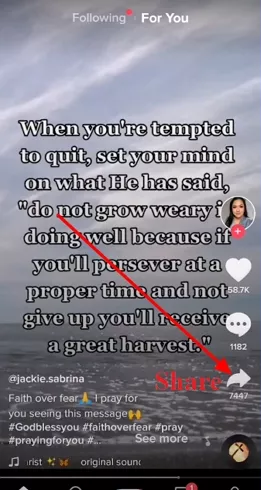
Save a TikTok Video as a GIF - Step 2
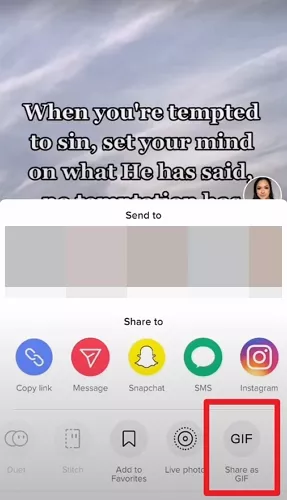
Save a TikTok Video as a GIF - Step 3
2. How Can We Save Part of a TikTok Video as a GIF?
At times, we are stuck on a particular part of the video, which we cannot let go of; instead, we want to preserve it and share it as a form of entertainment instead of the entire video. Since now you are aware of how to save a TikTok video as GIF, now you should know how we can save a particular part of the video as a GIF. Here are the details of it in order:
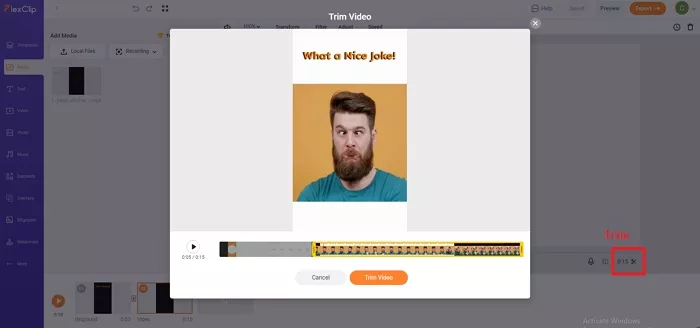
Save Part of a TikTok Video as a GIF - Step 3
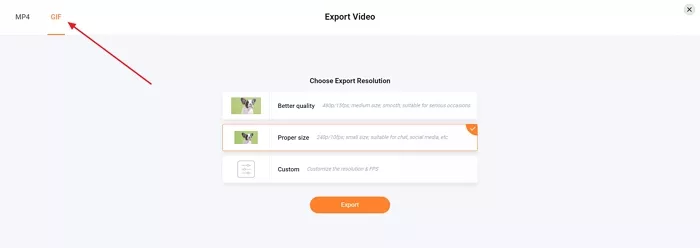
Save Part of a TikTok Video as a GIF - Step 4
The Bottom Line
As we all know how fun GIFS can be and how they save our time while producing enormous amounts of them using Flexclip. This video editing program allows you to create stunning videos quickly. FlexClip editor is all about seamless production, with numerous video themes, dynamic patterns, and an extensive stock footage library making your life easier than ever. The best part about Flexclip is, it costs you nothing and is extremely easy to use, and provides you with top-quality resolution, which you would not want to miss for the world.