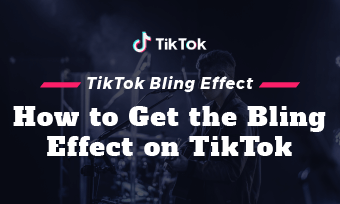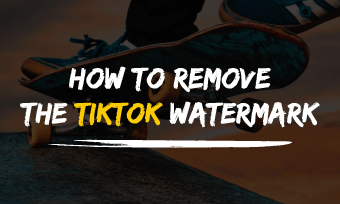Can you edit TikTok captions? How to edit TikTok caption after posting?
So, you've made your video and posted it on TikTok already, but suddenly realize that you forgot to put something in the caption, or typed something wrong in the description!
Oh…no, how frustrating it is! And then, to make matters worse, unlike the Insatgram-app, which offers a quick "Edit" button for you to edit the caption after posting, there's no way to go back and edit your captions under a TikTok video after it's been posted on TikTok.
But, it doesn't mean there is nothing you can do about it. You can try a workaround to edit your TikTok caption or add a new description after it's been uploaded. Just keep reading!
Free Templates for Your TikTok Inspiration:
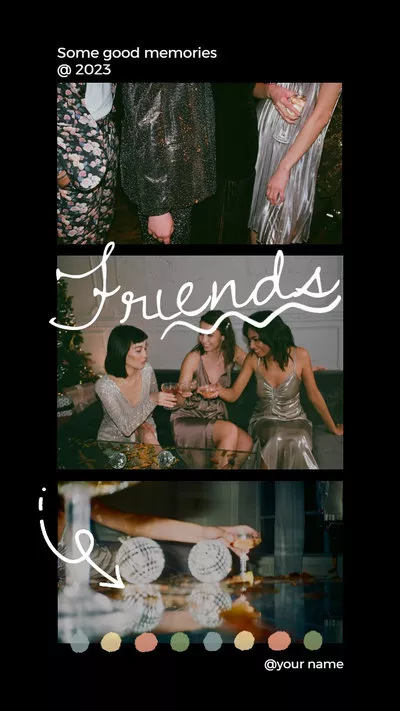
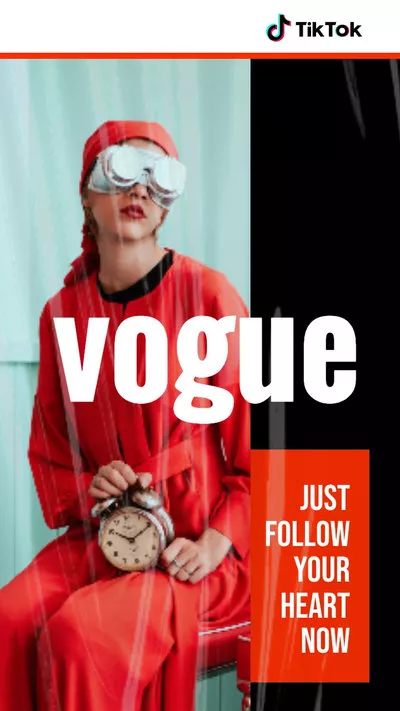
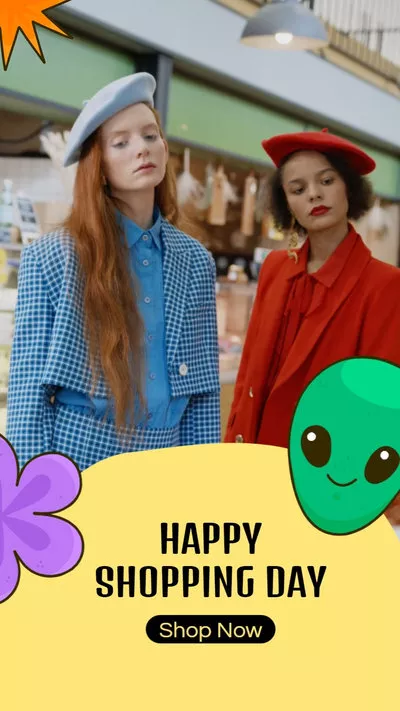
You May Also Like: How to Remove TikTok Video Watermark
How to Edit Caption on TikTok After Posting
Unfortunately, once your TikTok video is live online, there is no button that allows you to edit or change the description under a TikTok video, the only way to edit the TikTok caption after posting is to swiftly delete and re-post.
Don't worry! This way can help you keep the original video, complete with all of its edits, filters, and added effects. So, you won't have to work on the TikTok video from the very beginning.
Follow these steps below to edit your TikTok captions and re-post your final video before anyone notices!
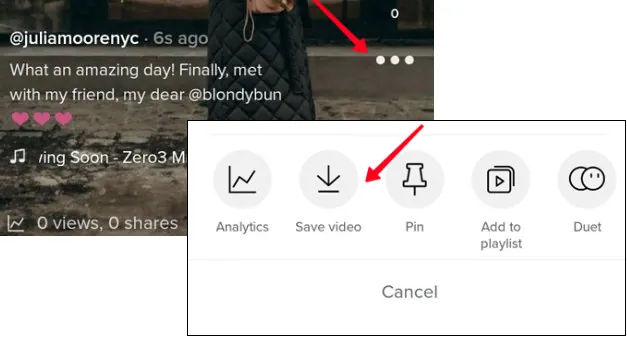
Edit Caption on TikTok After Posting - Save Video

Edit Caption on TikTok After Posting - Delete Video
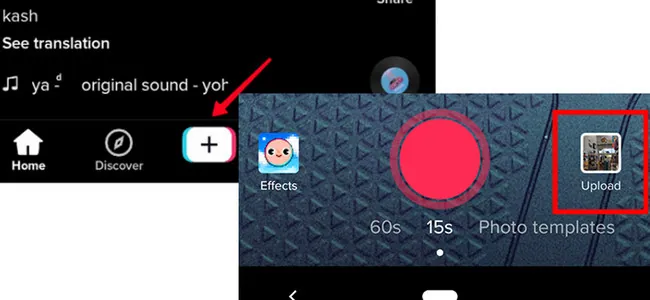
Edit Caption on TikTok After Posting - Re-post
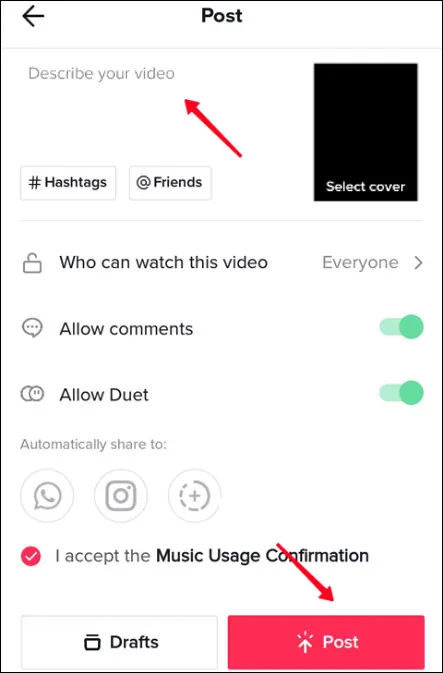
Edit Caption on TikTok After Posting - Add New Caption
Quick Tips:
① How to Add Song Lyrics to Your TikTok Video
② How to Add Two Songs on TikTok Easily
③ How to Put Videos and Pictures together on TikTok
Bonus: Third-Party TikTok Editor to Re-edit the Video Without Losing Quality
While you should notice that when you download a video from TikTok, it loses quality, and there appears a logo and username on it.
So we'd like to share you a third-party TikTok video editor to help you make your TikTok video and allow you to re-edit the video at anytime without losing any quality of the video.
That is FlexClip! It is a free and powerful online video editor you can use to easily make and edit videos for different social sites, including TikTok, Instagram, YouTube, and more with its advanced features and stunning effects.
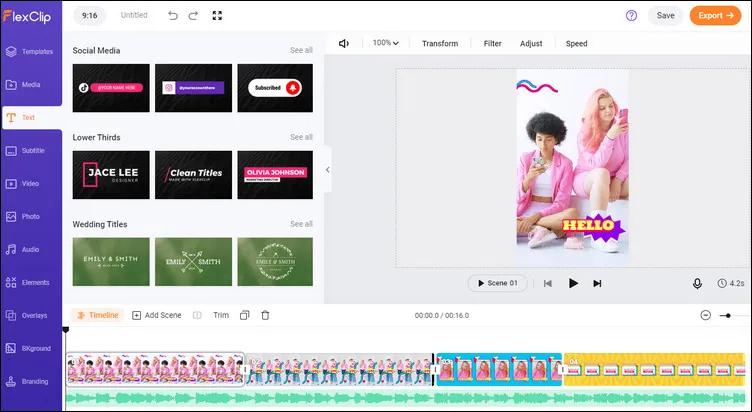
Third-Party TikTok Editor - FlexClip
The best thing about FlexClip is that it offers the cloud-based video solutions enable you to create videos on different devices and re-edit them at anytime without losing quality. After crafting your TikTok video, you can easily post it to TikTok on your computer.
What's more, FlexClip comes with stunning video templates that enable you with endless inspiration to customize your own Tik Tok video.


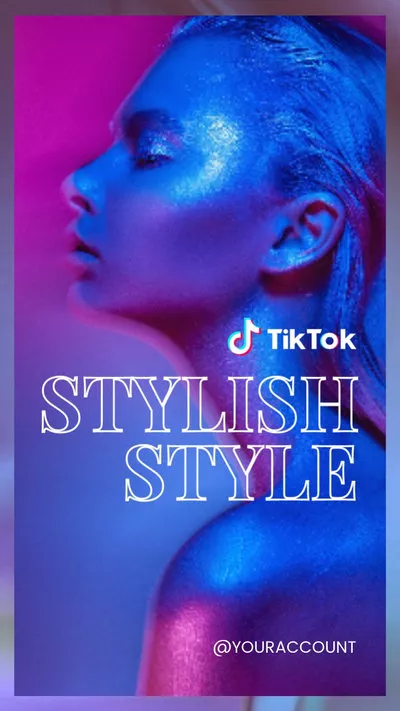
Come to check out more gorgeous video templates and make use of its powerful features and stunning effects to make your next TikTok video now!