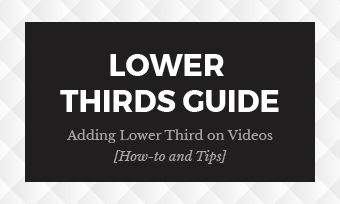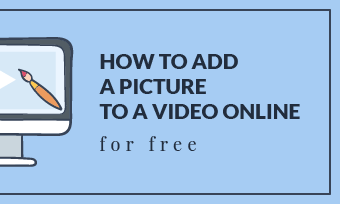We've already shared some tutorials on how to add subscribe buttons and like buttons to your video. This time we're focusing on social media icons that you can add to your video to make it easier for people to find you on social media, helping you connect with your audiences and increase your following.
Below, we'll show you how you can find the best free social media icons for all the major social platforms, YouTube, Facebook, Instagram, etc. And we'll also help you add the social media icons to your videos in the easiest way for free.
Image Board: Add Social Media Icons to Your Video
Also Read: TikTok Filters Guide: How to Use Filters on TikTok>
Part 1 Where to Find the Best Free Social Media Icons
Although there are various online resources that you can find some social media icons to download, they don't offer the option for you to add a social media icon to your video directly. So here we'll introduce an online video maker that you can find the best free social media icons and add them to your video in clicks.
FlexClip online video maker provides the best collection of beautiful and free social media icons ready for you to use on your video. What's more, FlexClip video editor allows you to customize the social media icons as you wish - change the size, edit its color, make animations - to achieve a far more appealing video.
Besides social icons, you can search for many elements, like emoji stickers, speech bubbles, and more. Also, FlexClip comes with stunning video templates that enable you with endless inspiration to customize your video with great ease.
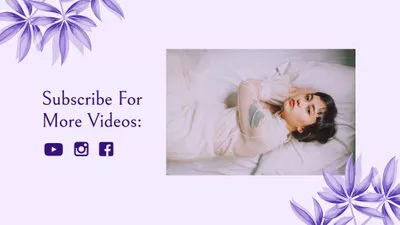

Part 2 How to Add Social Media Icons to YouTube Videos and More
FlexClip's Elements library offers the social icons for all the major social platforms, YouTube, Facebook, Instagram, etc. Whether you're going to add Instagram icons to a YouTube video or any other social media icons to your video to brighten it up, FlexClip makes it pretty easy to do so.
Whether you're going to use the built-in animated social media icons or upload your own one directly, FlexClip can meet all your needs. Check the simple steps below to learn how to add social media icons to YouTube videos and more.
Method 1. Add the Built-in Free Social Media Icons to Your Video
Step 1 Begin with a Template or Start from Scratch
Go to FlexClip online video editor directly with the button below to add Instagram icons or more to your YouTube video. Here are two options for you to get started: begin with a template or start from scratch to upload your video that you want to add social media icon from the Media option.
Image Board: Get Started
Step 2 Add the Social Media Icon to Your Video
Once you upload your video clips, you can add a social media icon to your video. Just switch to the Elements option to add a social media icon to your video.
Various social media icons you can find here - Instagram icons, Twitter icons, YouTube icons, etc. Besides free social media icons for video editing, here are many more other elements you can use on your video, pick the desired one by searching with keywords, and personalize it freely, including size, position, and color, etc.
Image Board: Pick the Social Media Icon for your Video from FlexClip's Element Library
Step 3 Customize the Social Media Icon
Now, you can customize the social media icon on the position, size, and color. etc. (FlexClip offers you with both animated social media icons and still ones, if you choose a still one, FlexClip also allows you to add motion to it to make a more attractive animated social icon.)
Image Board: Customize the Social Media Icon
Method 2. Upload Your Own Social Media Icon to Your Video
Want to add your own social media icon to the video? FlexClip video editor provides easy way for you to upload your own social icons to the video with its powerful Picture-in-Picture feature.
Image Board: Upload the Social Media Icon
Image Board: Customize the Social Media Icon
While you're in the editor, you can make more edits to your video:
- Add text animation, transition effects, filter effects;
- Add background music & sound effects, record the voice-overs;
- Add a logo, overlays, change video speed, and more;
Final Words
Now, you must have the video with the social media icons at hand. As you can see, add the social media icons to a video using FlexClip Video Editor is super simple. Remember to give it a try for more possibilities!