Still manually scroll through the dedicated For You Page on TikTok? Forget it! TikTok has introduced an auto-scroll feature for you to scroll videos hands-free as early as 2023, which is a very handy feature for those who are looking to multitask or munch on snacks while watching videos.
In this article, we will go over the details of this feature, including how to turn on and off auto scroll on TikTok, and also share solutions for those who are unable to access the auto-scroll feature and the alternatives for auto-scrolling on TikTok on Android and iPhone device. Let's get started right now.
Contents:
Bonus: Free Editable Templates for Your Next TikTok Inspiration
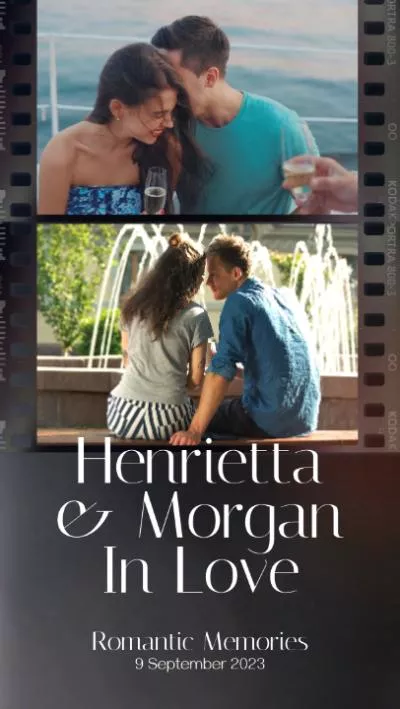
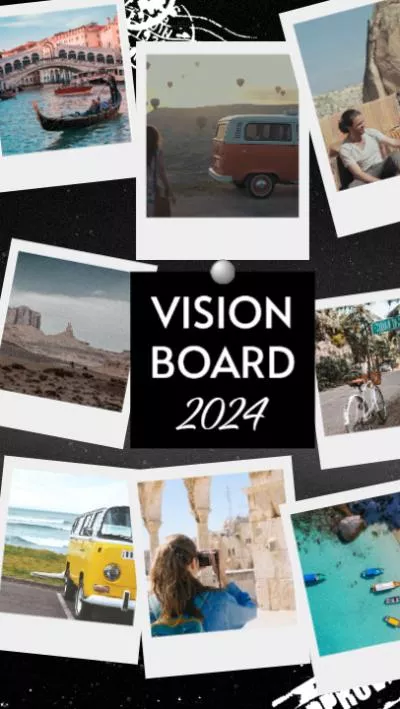
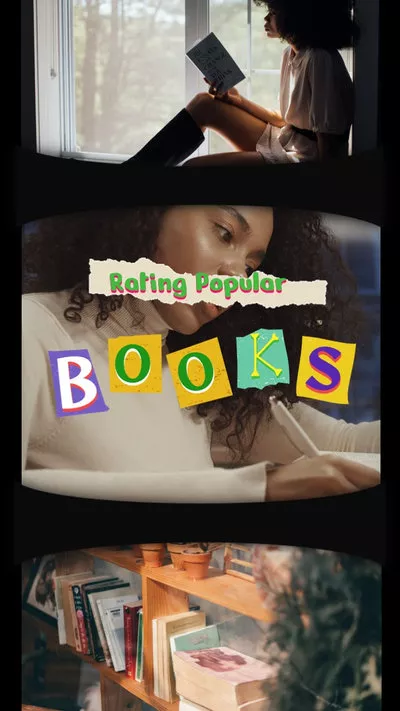
Create TikTok Video Faster with FlexClip’s Pre-Made Templates →
Start from Scratch Easily with FlexClip's Online Video Maker →
Also Read: How to Upload TikToks from PC - Uploading TikTok with Music on PC Included >
Part 1 What is TikTok Auto Scroll Feature?
The auto-scroll feature is a new feature of TikTok designed to automatically swipe up on the screen. When enabled, the TikTok app will automate the scrolling process, and you won't have to manually swipe up after each video. This long-awaited feature of TikTok lets you enjoy endless videos hands-free while they play smoothly one after the other. Meanwhile, enabling the auto scroll feature doesn’t mean you cannot manually scroll past videos you don’t find interesting. The only downside is that the auto-scroll feature on TikTok is not available for everyone, as it is still in the testing phase.
Part 2 How Turn On And Off Auto-Scrolling on TikTok
Don't want to manually scroll through videos on TikTok? Follow use and learn how to enable the auto scroll feature on TikTok to make your TikTok auto scroll.
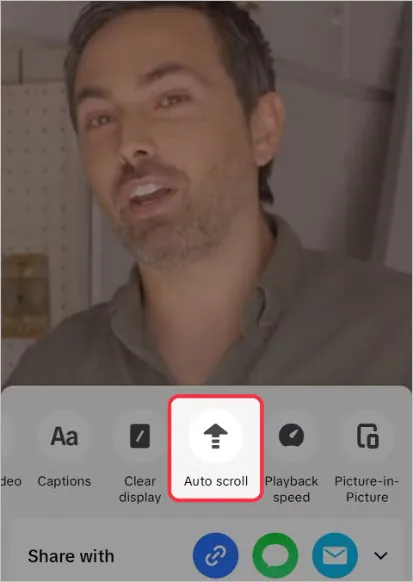
How Turn On Auto-Scrolling on TikTok
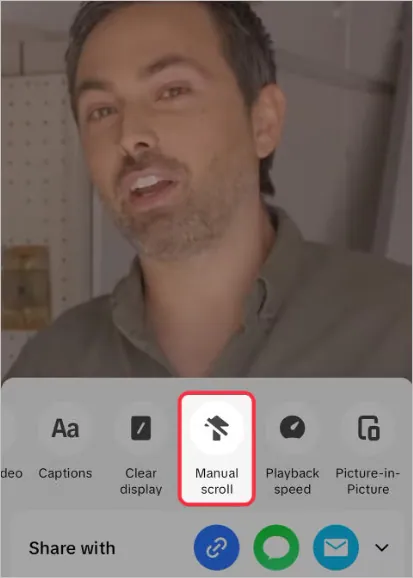
How Turn Off Auto-Scrolling on TikTok
Part 3 Possible Solutions to Bring Auto Scroll on TikTok
However, this feature is not available to everyone, and some who once had it may find that it has disappeared. If you have noticed that the auto-scroll feature is not showing up on your TikTok, try out the possible solutions below to bring auto scroll on your TikTok.
Solution 1. Update Your TikTok App
Since the new features are generally rolled out in updated apps, the most common reason "auto scroll" is not showing up on your device is that your TikTok app is outdated. Therefore, update your TikTok app to the latest version is one of the useful solutions to access auto scroll feature on your device
Solution 2. Clear Cache
Well, you should know that cache overflows can also sometimes lead to poor performance or functional failures on your device. If you’re having issues, such as Auto Scroll feature not showing on your TikTok, you may need to try clearing the cache.
Solution 3. Change Region through a VPN
TikTok sometimes limits new features to particular geographical areas, so for those who find that the TikTok auto-scroll feature isn't available in their country, one possible solution you can try is to use a VPN (virtual private network) to alter your location to gain access to features that could be limited to your areas.
Solution 4. Reinstall the TikTok App
If all the solutions above doesn’t fix the issue, reinstalling TikTok could be another possible option. Reinstalling the app can resolve various problems, such as missing functionality, by ensuring that all of its data is updated.
Solution 5. Report the Problem And Contact TikTok Support
Well, the final option is that you can report the problem and call TikTok customer support. Simply go to your TikTok profile, click on the three horizontal lines and select the Settings and Privacy option, then scroll down and select Report a problem then Submit a report to explain that you don’t have the Auto Scroll feature.
Part 4 Alternatives to Auto Scroll on TikTok on iPhone & Android
Oh no! All the solutions don’t help! Still can't use auto scroll on Tiktok? No worries! You can opt for some alternatives for auto-scrolling on TikTok - play videos automatically using Voice Control for iPhone or Voice Access for Android. Let’s check the alternatives below and scroll hands-free using voice commands on Android and iPhone.
Using Voice Commands on iPhone/iPad for Auto Scrolling on TikTok
If your TikTok account doesn't have auto scroll yet, you can use Voice Control to scroll through TikTok videos without swiping on your iPhone and iPad.
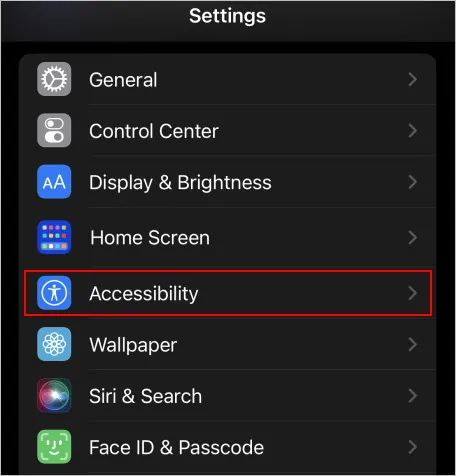
Using Voice Commands on iPhone for Auto Scrolling on TikTok - Accessibility
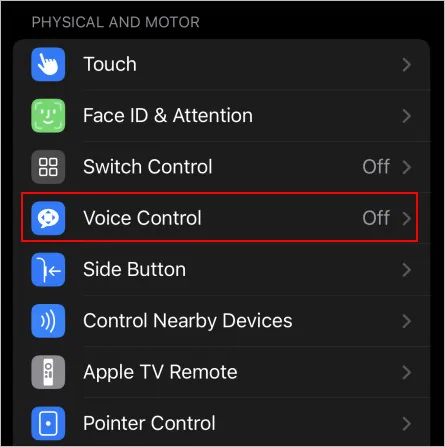
Using Voice Commands on iPhone for Auto Scrolling on TikTok - Voice Control
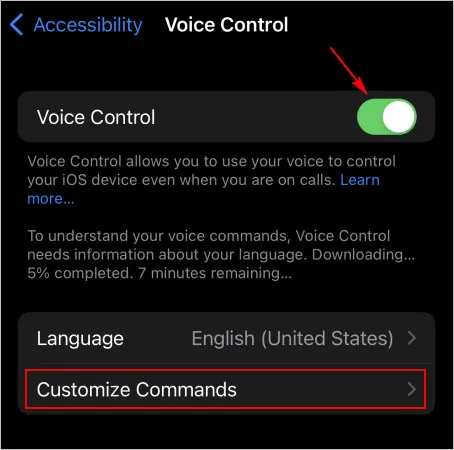
Using Voice Commands on iPhone for Auto Scrolling on TikTok - Customize Commands
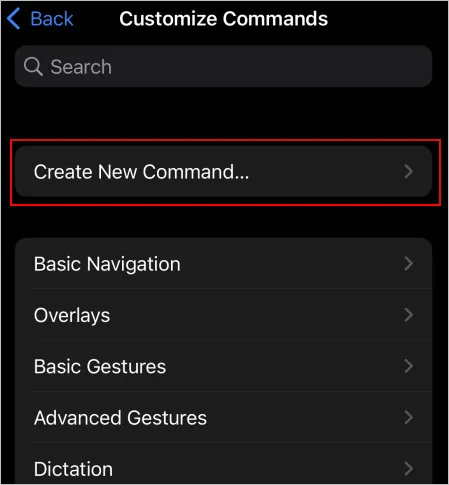
Using Voice Commands on iPhone for Auto Scrolling on TikTok - Create New Command
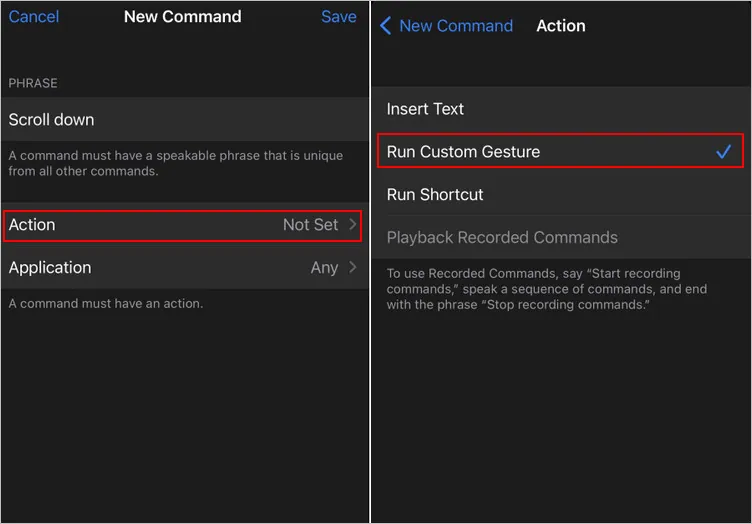
Using Voice Commands on iPhone for Auto Scrolling on TikTok - Run Custom Gesture option
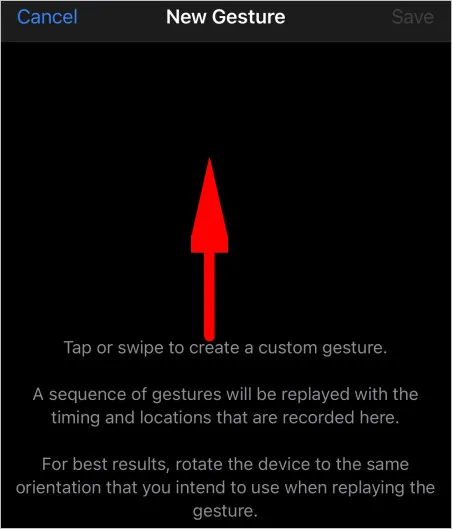
Using Voice Commands on iPhone for Auto Scrolling on TikTok - Swipe Up Gesture
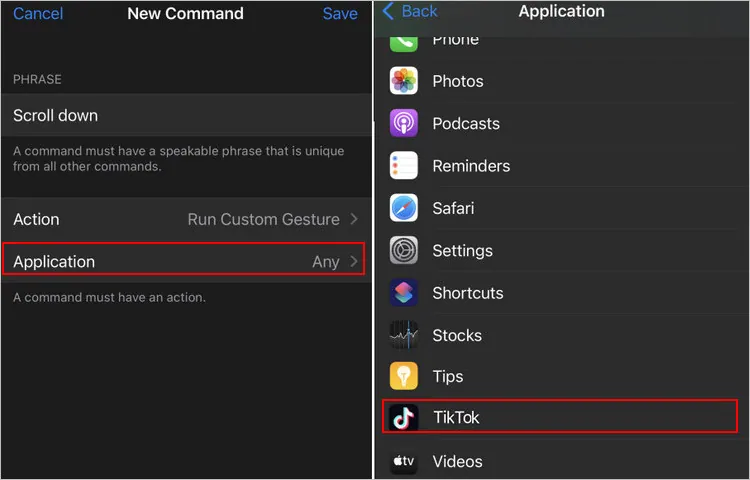
Using Voice Commands on iPhone for Auto Scrolling on TikTok - Select Application
Using Voice Commands on Android for Auto Scrolling on TikTok
For an Android user who want auto scroll on TikTok, you can get the help of the Google Voice Access app for scrolling hands-free on TikTok. This app enables anyone to control their phone using voice.
Final Words
By using this fantastic TikTok auto-scroll technique, you can play TikTok videos on your For You page without having to swipe up or down. However, not all TikTok accounts have the auto scroll feature yet. So, we have shared all the possible solutions to access the auto-scroll feature in your TikTok app and also introduced some alternatives - scroll hands-free using voice commands on Android and iPhone - for your convenience. If you find this article helpful, do remember to share so that others may benefit from it.















