Sports announcers are masters at using their distinctive sports announcer voice to convey a sense of excitement and emotions in sports commentary.
However, it takes years of professional training and a touch of gift to acquire such a charismatic sports announcer voice. So, if you want to add a sports announcer voice to your podcasts, sports videos, sports video games, sports news reports, reviews, etc. using a versatile sports announcer voice generator can be a great solution.
So, in this tutorial, we’ve rounded up a list of 3 best sports announcer voice generators and walk you through their pros and cons in converting text to realistic sports announcer voice for your video or audio projects. Without further ado, let’s dive into it now.


Here’s What You Will Learn:
Also, read the 4 best AI Shorts makers.
1. FlexClip
If you are looking for a versatile sports announcer voice generator that goes beyond converting text to realistic sports announcer voice with styles but also offers you vast royalty-free music and sound effects for audio mixing and diverse AI tools to streamline your sports video edits for YouTube, then the user-friendly and feature-rich FlexClip AI video maker deserves to be one of your go-to choices.
Convert text to a realistic sports announcer voice by FlexClip sports announcer voice generator online.
Best Features to Create AI Sports Announcer Voice with FlexClip:
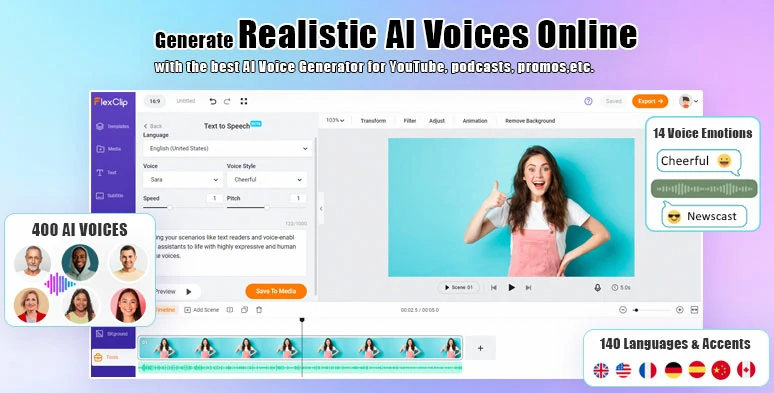
Effortlessly convert text to realistic sports announcer voice by FlexClip online.
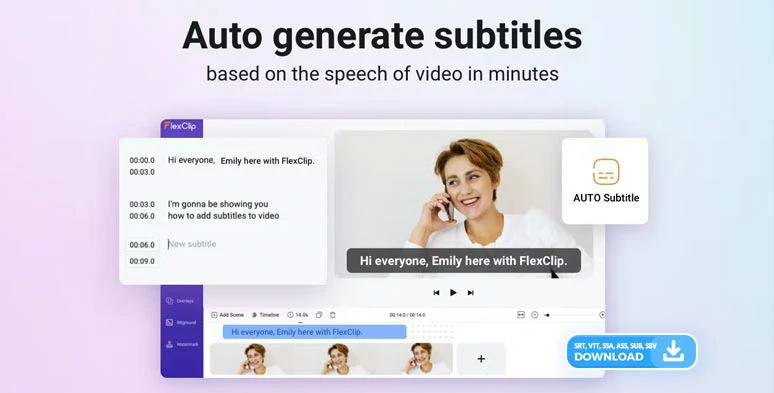
Auto-transcribe sports announcer voice to text in one click.
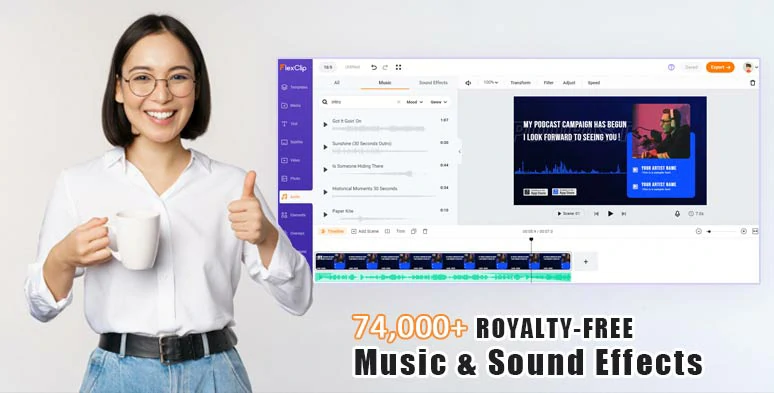
Use royalty-free music and sound effects to bring your sports announcer voice to life.
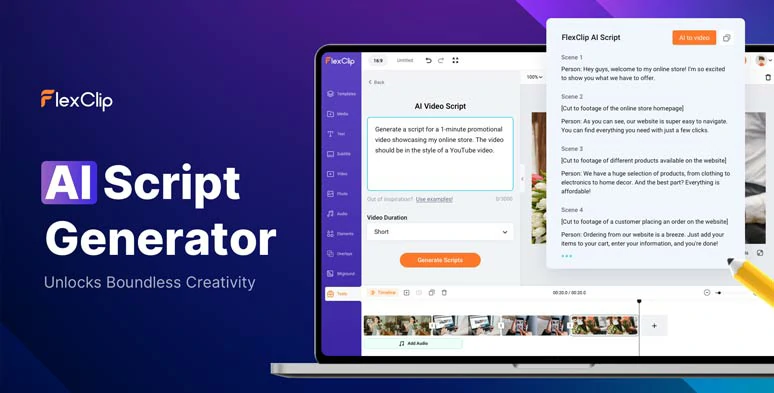
Easily write scripts for sports commentary videos with an AI video script generator.




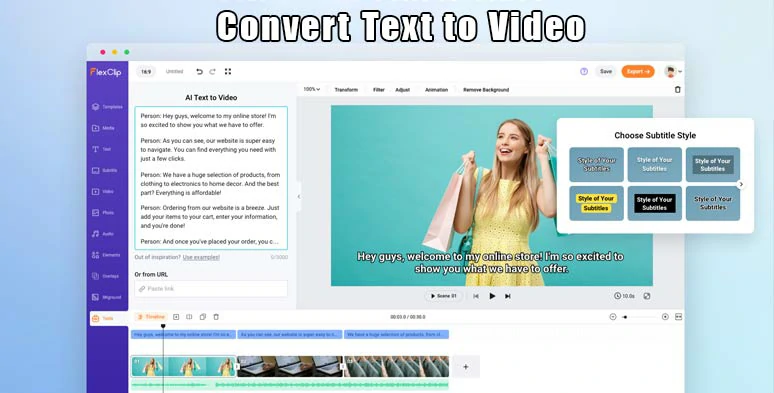
Seamlessly convert text to video by FlexClip online.
How to Generate a Realistic Sports Announcer Voice by FlexClip Online:
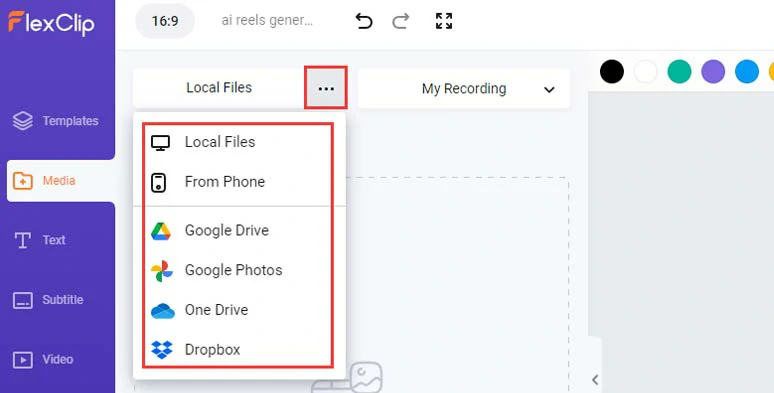
Upload your sports video assets to FlexClip.
Click the plus sign to add your sports video to the intuitive timeline > you can trim or split the clip when needed.
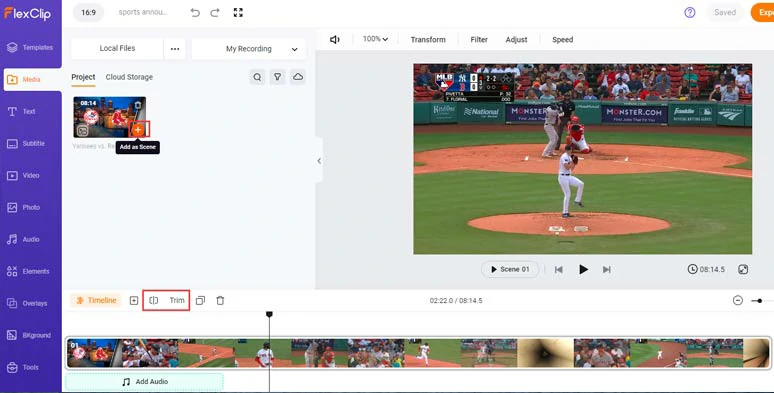
Add your sports video to the intuitive timeline.
Click the Tools tab at the left bottom corner > AI video script > use ChatGPT prompts to ask ChatGPT to write sports commentary scripts for you, let’s say “write me a 2-min baseball sports commentary script between Yankee and Red Sox, ensure the professional sports announcer tone” > hit the Generate button.
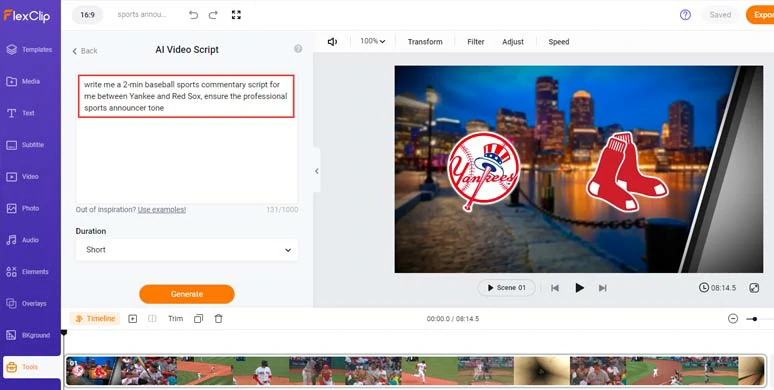
Use ChatGPT prompts to ask ChatGPT to write scripts for your sports commentary.
Now, you can skim through the AI-generated sports commentary scripts > rephrase the words to fit your sports games and your style. If you don’t like the current scripts, you can head back > finetune other ChatGPT prompts to regenerate the scripts until you are fully satisfied. Learn how to write great ChatGPT prompts for AI video scripts.
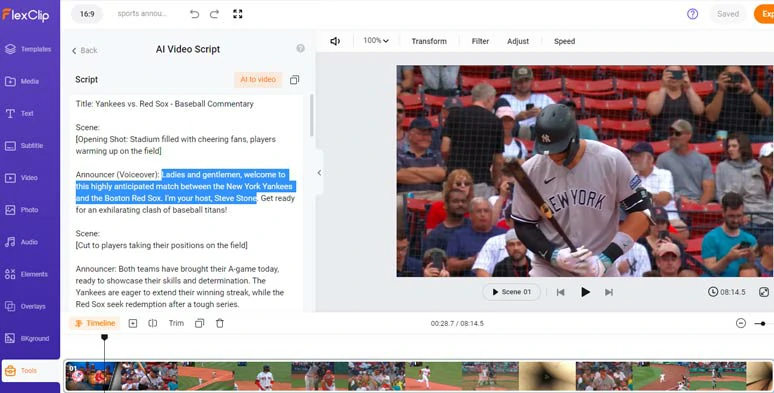
Edit and rephrase the AI sports commentary script to fit your needs and style.
Firstly, copy the intro of your sports commentary script > head back, and click Text to Speech in the Tools tab > paste the script into the text block > select the language for your sports announcer voice > preview and select an ideal AI voice > tailor the voice style (cheerful, newscast, excited, etc.), voice speed, pitch > preview the AI-generated voice > press Save to Media button.
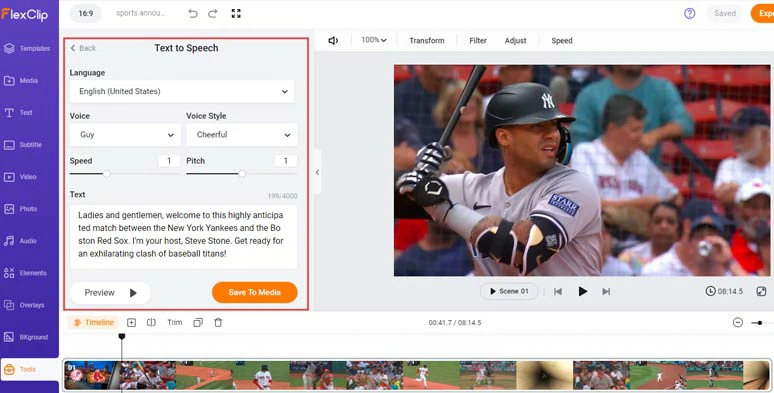
Choose an ideal AI sports announcer voice and convert text to a realistic AI sports announcer voice.
Next, repeat the same step to convert the rest of the script to sports announcer voices. A small trick is that you can manually insert commas between two words to add natural pauses for crucial moments of the game and make your sports announcer voice hyper-realistic.
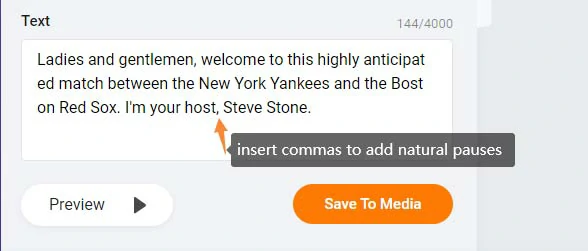
Insert commas to add natural pauses to a sports announcer voice.
Then, head back to the Media Library > hit Audio filter > align all the sports announcer voices to the audio tracks. You can adjust their sequence to match your video scene, trim or split the audio adjust the audio’s volume, etc.
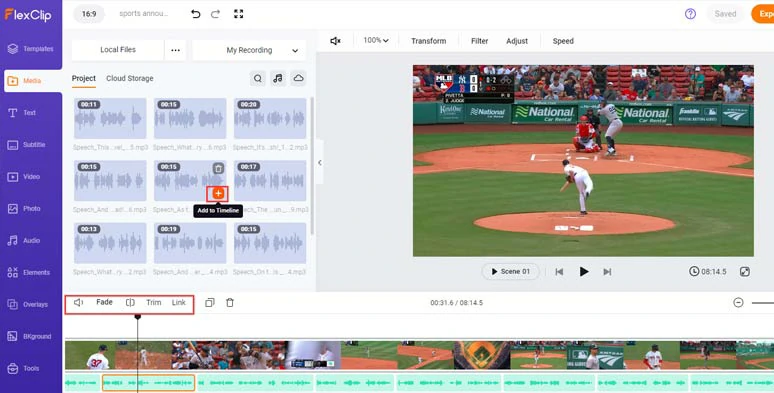
Align all the sports announcer voices to the right sports scenes.
To ensure your sports video is accessible to all viewers, adding burned-in captions to it is a great idea. With FlexClip AI auto subtitle generator, you can do it with the click of a button, and the auto transcription has an accuracy of over 90%.
Click the Subtitle tab > Auto AI Subtitle > identify the language > choose Audio to be transcribed > hit Next > choose the subtitle style, which can be changed later > press the Generate button. Then, FlexClip shall automatically transcribe the sports announcer voices to text for you.
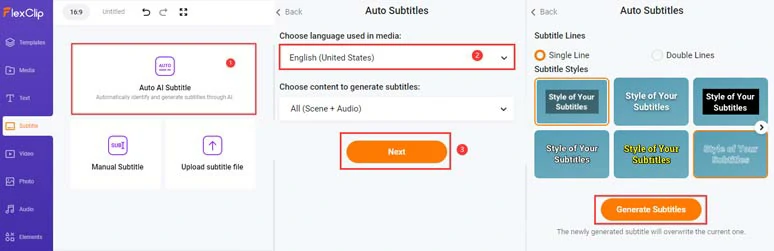
Auto-transcribe sports announcer voice to text for captions in the sports video.
Now, you can playback the sports video > proofread the auto-generated subtitles > correct any misspellings. By clicking the download button, you can directly save the subtitles in SRT, VTT, SSA, ASS, SUB, or SBV files for closed captions on YouTube, Facebook, Vimeo, etc. or other repurposings.
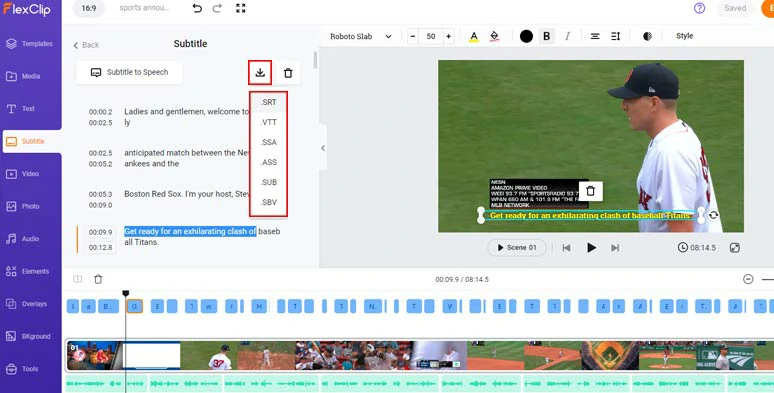
Proofread and correct auto-generated subtitles or download subtitles for closed captions or other repurposings.
You may also tweak the subtitle styles, such as text font, text color, size, alignment, position, color, opacity of background fill, italics, boldness, etc.
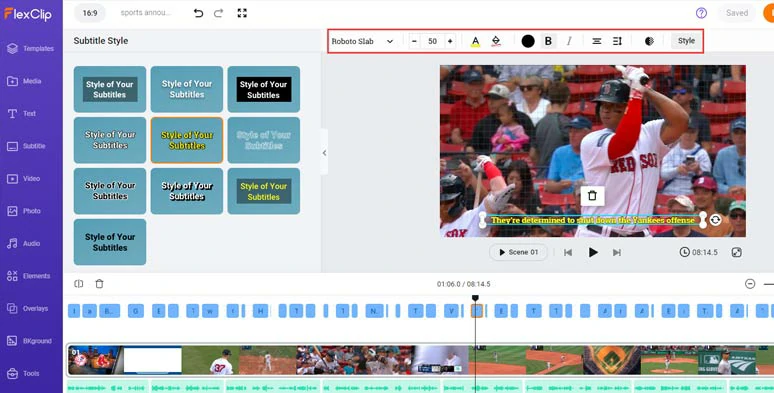
Customize the style of subtitles of sports announcer voices.
If you find one subtitle too long, you can press “Enter” to split it or use the Merge tool to combine two short subtitles in one click.
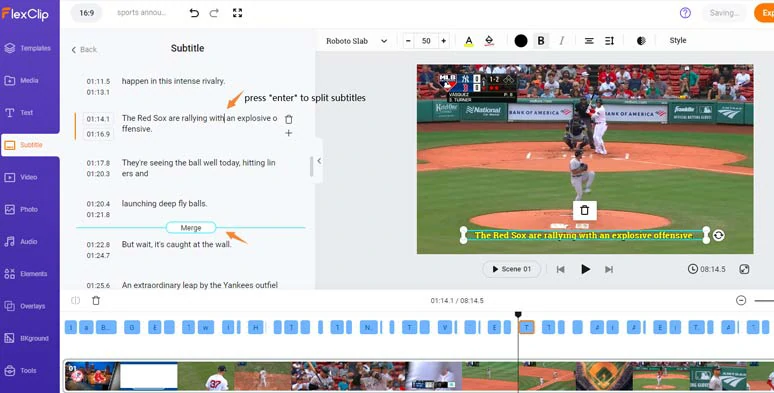
Easily split or merge subtitles.
Click the Templates tab > search for “baseball” or any other name of the sports event” in the search bar > preview and choose a sports video template > click Apply to the End of the Scene.
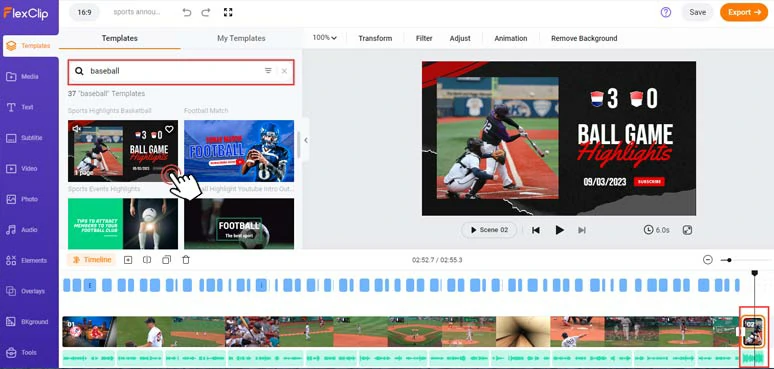
Add a baseball sports highlights intro to the intuitive timeline.
With the audio selected, click the Link tool, which allows you to group the audio with the sports intro video > drag and drop the sports intro to the left for the intro of your sports video.
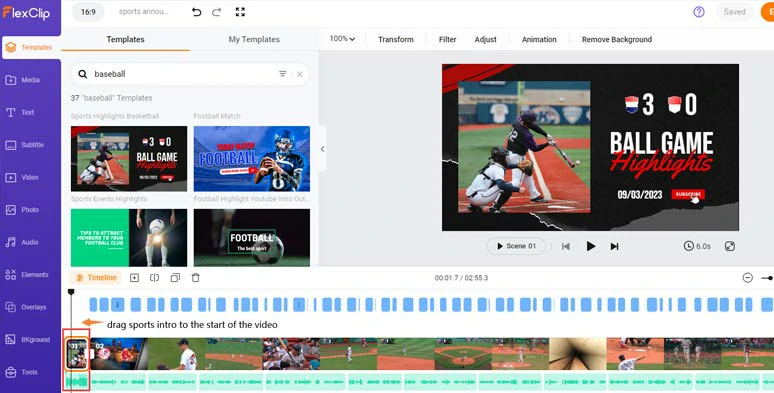
Drag the sports highlight intro to the start of the sports video.
Now, you can drag and drop your images or clips to replace the premade ones.
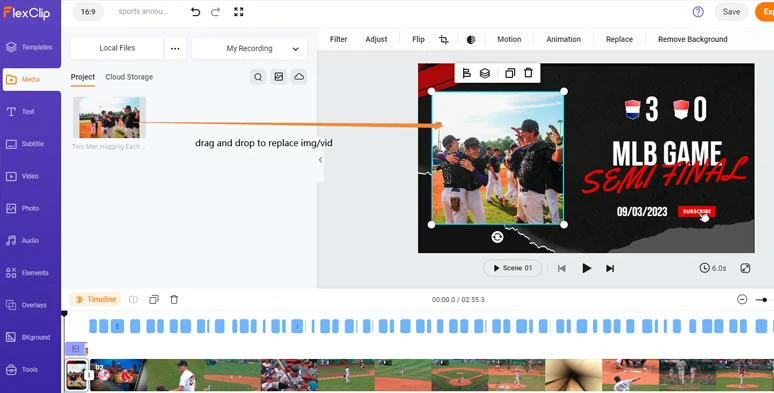
Drag and drop to replace premade images or videos with yours.
With image or video selected, and click the Motion tool, you can easily set the in and out animation for your images and videos, such as pop-up, wipe, fade, zoom, bounce, drift, etc.
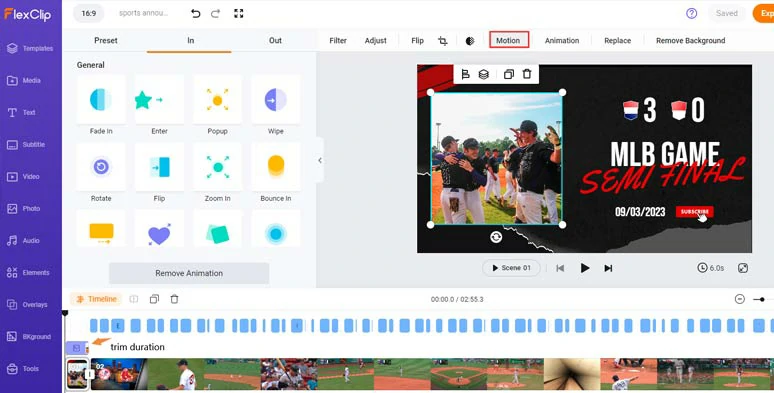
Set in and out animations for your images and videos.
Now, double-click the premade text > type in your text > customize the text style as well. Likewise, by clicking the Motion tool, you can easily animate the text with styles, such as, typewriter, cinematic glitter, blur, bounce, contract, neon, etc. You can trim the duration of text animations as well. Pretty handy.
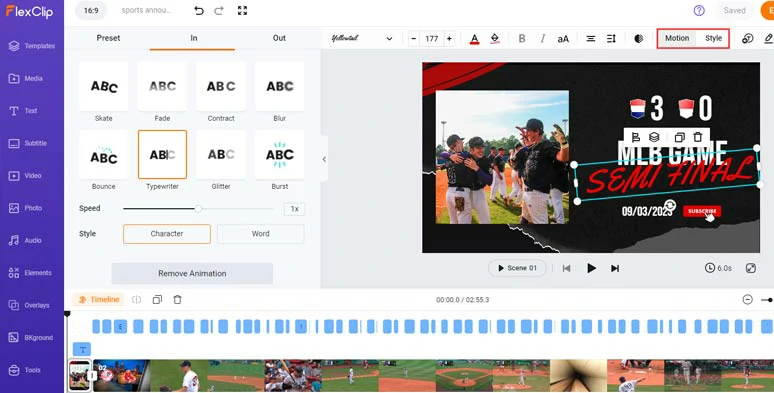
Customize the style of text and animate the text with styles.
What’s more, click the Text tab to the left > scroll down to choose from 1,000+ readymade and editable text animations. You can use lower thirds for sports announcers’ profiles, or YouTube Like, Share, and Subscribe buttons to get more engagements or call-out titles to highlight an individual player. News titles, speed bubbles, quotes, location titles, search bars, etc. are also available.
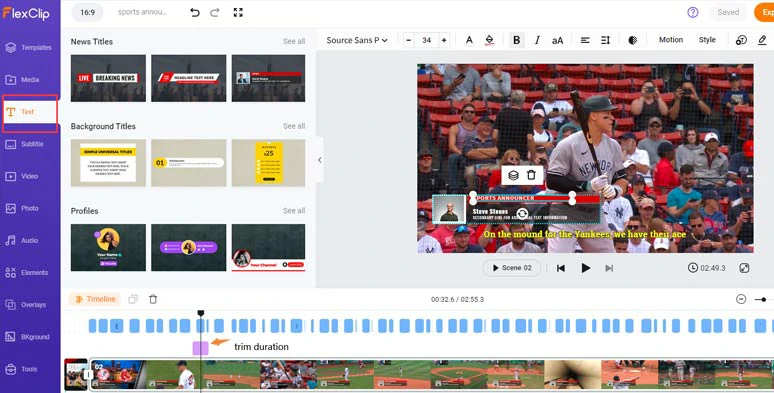
Add editable sports announcer motion graphics to the sports video.
Click the Audio tab > Music > search for “sports” to add an energetic and upbeat piece of music to add energy and emotions to your sports video. In the Sound Effects tab, you can search for “swoosh”, and “whoosh” sound effects for transitions or replay of the game highlights or use “impact”, and “hit” sound effects for text reveal.
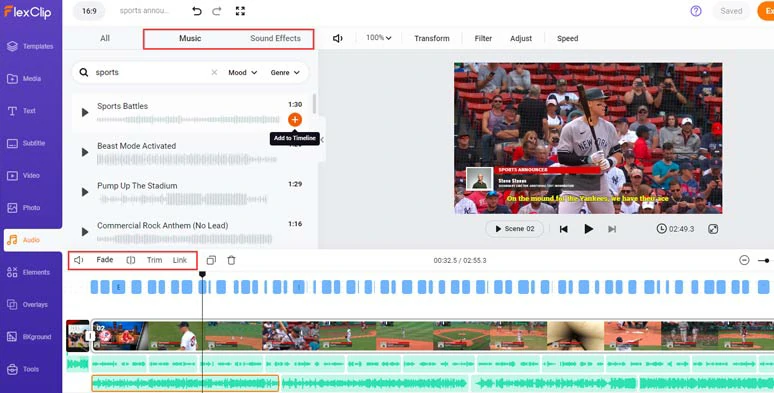
Add upbeat sports music and sound effects to create vibes for your sports commentary video.
A small trick is to layer multiple audio tracks to create depth and dimension for the real-world auditory experience for the viewers. Don’t forget to adjust the audio’s volume, or apply fade in/out effects for a smooth audio transition.
Done with the editing, you can click the Export button to save the 1080P MP4 sports video to your computer or directly share it to YouTube, Google Drive, One Drive, Dropbox, or even TikTok; a clickable link is also available to your blog posts, newsletters or other repurposings.
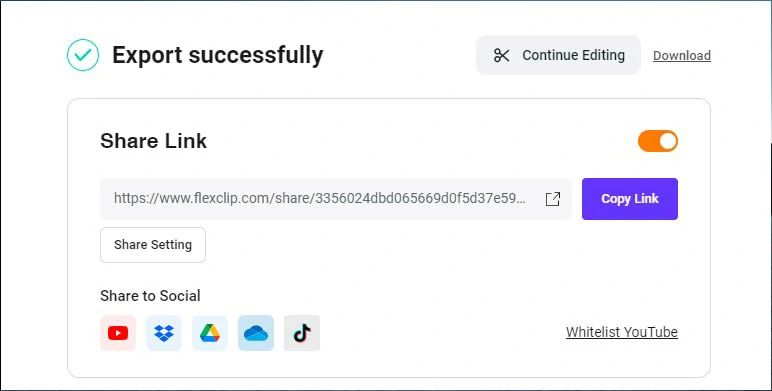
Easily share and purpose your video content.
Downside:
2. Murf.AI
Well, if you need a powerful sports announcer voice generator that offers you multiple ways to convert text to a human-sounding sports announcer voice and full control over the AI voice’s stress, pronunciation, voice styles, etc., for sports commentary, look no further than Murf. AI.
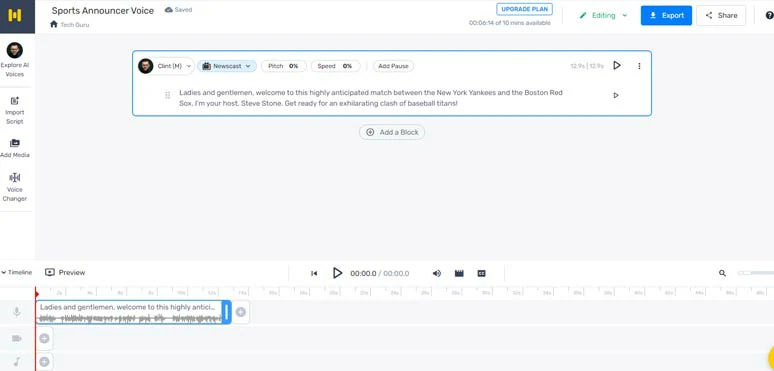
Convert text to realistic sports announcer voices by Murf.
Besides, for first-time users, you can get 10 minutes of voice generation and transcription and the intuitive timeline allows you to add images and clips to create a simple slideshow video.
Best Features to Create AI Sports Announcer Voice with Murf:
How to Generate a Realistic Sports Announcer Voice by Murf:
How to convert text to sports announcer voices by Murf.AI
Prepare your sports commentary scripts > sign up free for murf > in the workspace, click Create Project > name your project > choose Video project > click Create Project.
Paste your script into the text block > click the AI voice avatar’s profile > choose from 120 AI voices > set the AI voice’s style, pitch, speed, add pauses, or highlight a word and customize its pronunciation > hit the Generate Audio button to convert text to a sports announcer voice.
Alternatively, you can click the Import Script tab > upload your script > Murf’s script editor will allow you to split the script by paragraphs or sentences. You can use one AI voice or different AI voices to convert text to sports announcer voices.
Click the Add Media button, and you can import your video assets or use royalty-free images, videos, and audio for your sports video. By clicking the audio volume icon, you can enable the audio docking feature.
Click the Export button > you can save the sports video with music or the audio-only format.
Downside:
3. ElevenLabs
Last, but certainly not least, whether you want to convert text to hyper-realistic sports announcer voices, clone your voice to create consistent video/audio content, or use more unique AI voices that can’t be found somewhere else, ElevenLabs, with its cutting-edge generative speech synthesis, is one of your ultimate choices for sports announcer voice generator.
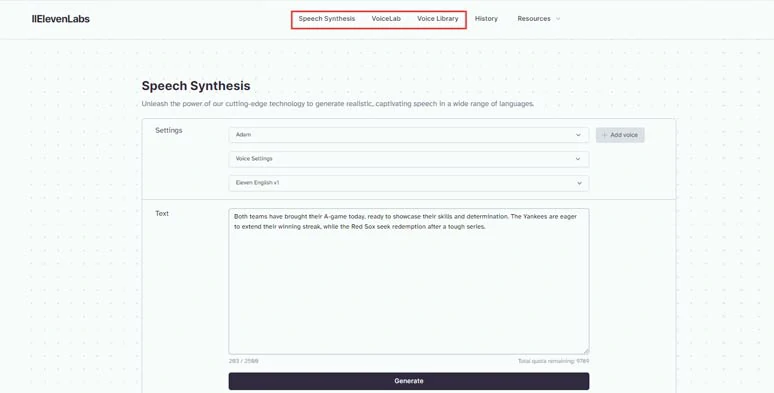
Convert text to expressive sports announcer voices by ElevenLabs.
Best Features to Create AI Sports Announcer Voice with ElevenLabs:
How to Generate a Realistic Sports Announcer Voice by ElevenLabs:
How to convert text to realistic sports announcer voice by ElevenLabs.
Alternatively, you can click the VoiceLab tab > set the AI voice parameter to create a brand-new voice of yours for sports commentary or upload a sports announcer’s voice and voice-clone it for your use. Or, click the Voice Library tab > choose from distinctive AI voices from ElevenLab’s community. Cool!
Downside:
Now, It's Your Move
So, that’s how you can use these top 3 sports announcer voice generators to effortlessly convert text to expressive sports announcer voices for sports videos, sports games sports podcasts, etc. Please try out all these 3 sports announcer voice generators and share this post on your Facebook or Twitter and tell us which one resonates with you the most. Cheers!















