A split screen video is a video in which multiple videos appear on the screen at the same time, stacked on top of each other. You can try this split-screen effect for your next Instagram reel to level up your post and attract more viewers!
In this article, we'll walk you through the process of making split-screen videos on Instagram Reels. If you want to create engaging and dynamic content by combining two videos side by side in your Instagram Reels, then this tutorial is perfect for you.
Free Split-screen Video Templates for Your Reels Inspiration
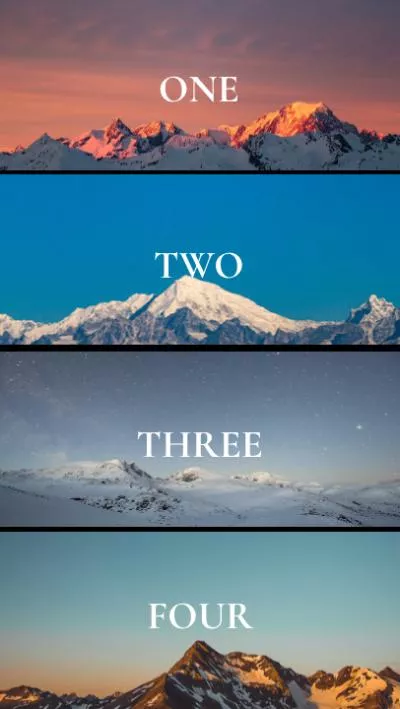

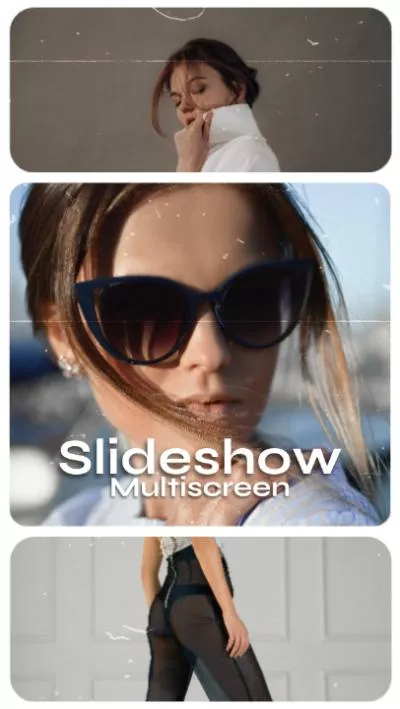
Create Video Faster with FlexClip's Pre-Made Templates →
Start from Scratch Easily with FlexClip’s Online Video Maker →
Can't Miss: How to Add Border to Instagram Photo for Striking Effect >
How to Make Split Screen Videos on Instagram Reels
Ready to level up your Instagram Reels game with the split-screen effect? Well, this app has a built-in feature called Layout that allows you to split videos in a split screen effect.
How to Make Split Screen Videos on Instagram Reels
Great Alternative to Make Split Screen Effect for Reels and More
Sometimes when you try to make a reel using the split screen layout with IG's built in video editor, the videos get scaled weird and either don't fit or have black bars. How terrible it is! Or you may try to make a split-screen video for your YouTube, TikTok, or other social channel?
So here, we’d like to introduce another great tool called FlexClip to have an easier time editing on making a split screen effect video for your Instagram Reels as well as other social media, like YouTube and TikTok.
Key Features of FlexClip for Making a Split-Screen Video:
How to Make a Split-screen Video for Reels Using FlexClip
Pro tip for you to quickly make an aesthetic look for your split-screen reel - simply try FlexClip's pre-made templates and get started easily. You can quickly pick any template you like and drag and drop your own footage and customize freely to add your personal touch and make it yours.
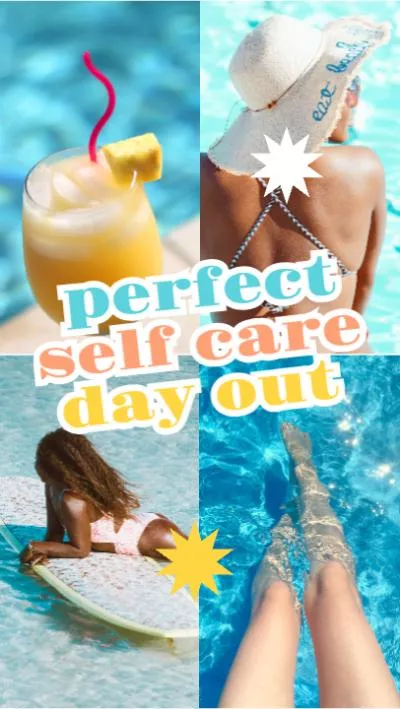
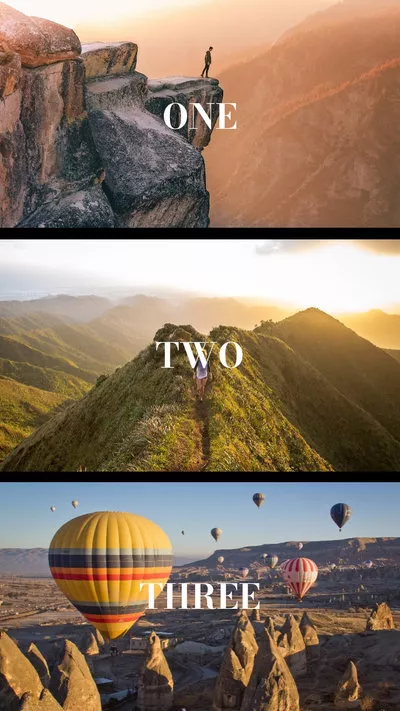



Now, let's check the simple steps below to learn how to make a split screen video for Reels using FlexClip:
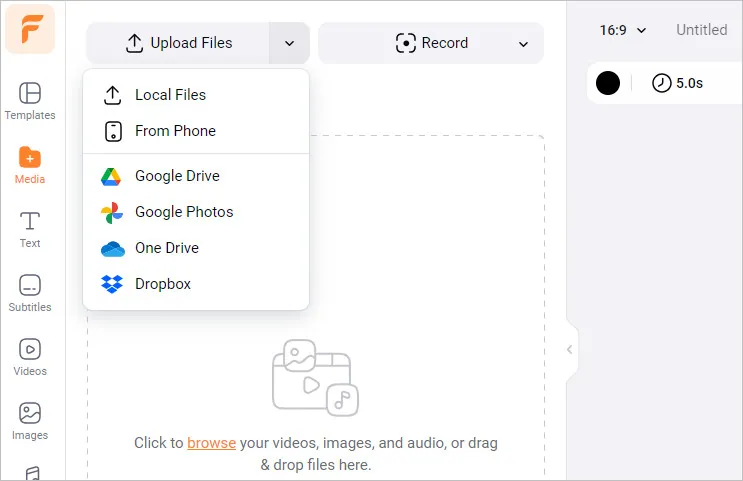
Make a Split-screen Video for Reels Using FlexClip - Upload
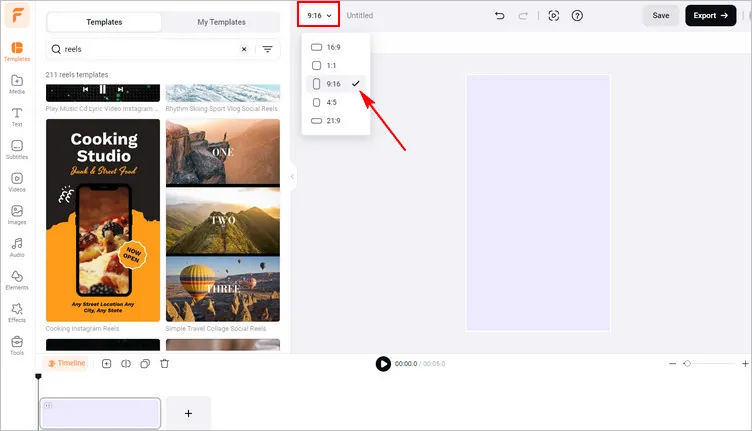
Make a Split-screen Video for Reels Using FlexClip - Setting
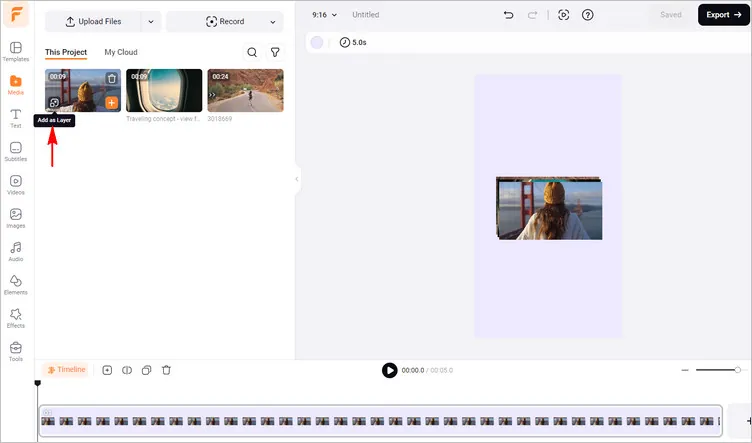
Make a Split-screen Video for Reels Using FlexClip - Add Your Clips
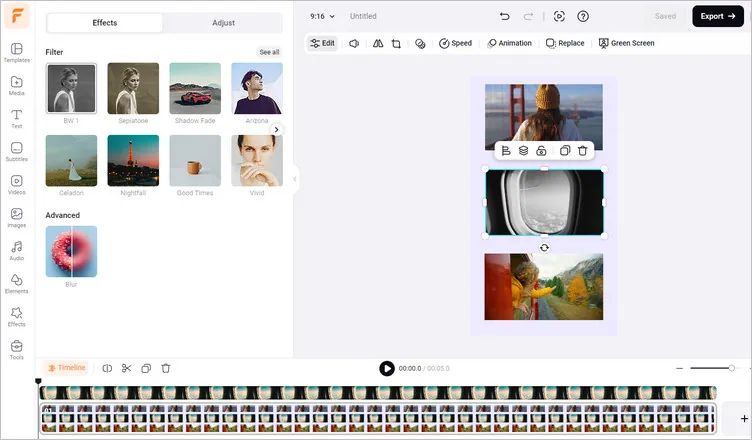
Make a Split-screen Video for Reels Using FlexClip - Adjust Your Clips
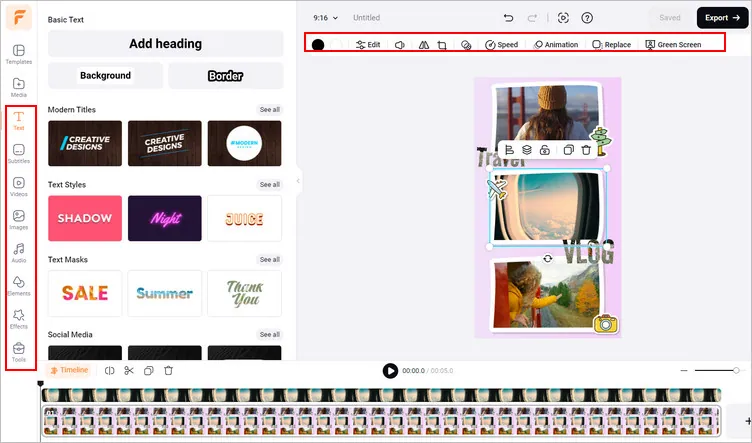
Make a Split-screen Video for Reels Using FlexClip - Edits
Final Words
Now, you are a master in creating a split-screen video to level up your Instagram Reels game. If you find this blog helpful, do remember to share it so that others may benefit from it. By the way, do use FlexClip's video templates and its advanced video editing tools like AI text-to-video, AI text-to-speech, auto subtitle generator, and more. All templates and features are free to use! Have a try now!















