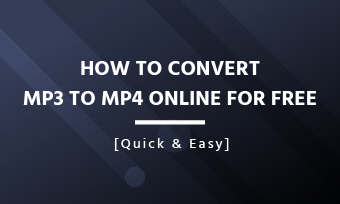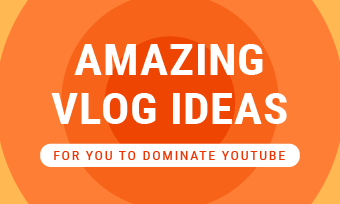- Can you straighten horizon in iMovie?
- How do I slightly rotate a video clip?
- Want to rotate less than 90 degrees?
- Questions from Apple Community
Unfortunately, you can only rotate a video by multiples of 90 degrees to change the video orientation. That’s to say, there is no way to rotate a video slightly in iMovie to straighten the horizon.
Now that the iMovie app only has the standard default 90-degree rotation available, so what do you do when you need to fix your iMovie horizon problems?
We'll share the simple options to rotate a video arbitrarily to straighten the horizon below. Keep reading and learn how to fix iMovie horizon problems.
Also Read: How to Change Aspect Ratio in iMovie [Make iMovie 9:16 Included] >
How to Rotate Video Slightly to Fix iMovie Horizon Problem
As we said before, iMovie can only rotate by 90 degrees, and it doesn't have a way of slightly rotating the video. So what about when your footage is off a few degrees and needs to be straightened?
Don't worry! Here we'll introduce two methods for you to fix the horizon problem - rotate clips arbitrarily to fix the iMovie horizon problem with a free online video rotator and also make a fine rotation of the video for iMovie using Apple's Keynote app.
Rotate Video Slightly Online to Fix iMovie Horizon Problem
FlexClip is a powerful online video editor offering rich editing tools to help you make and edit videos. It can easily help you slightly rotate a video at any angle to straighten the horizons of your iMovie or any other video project in a few clicks.
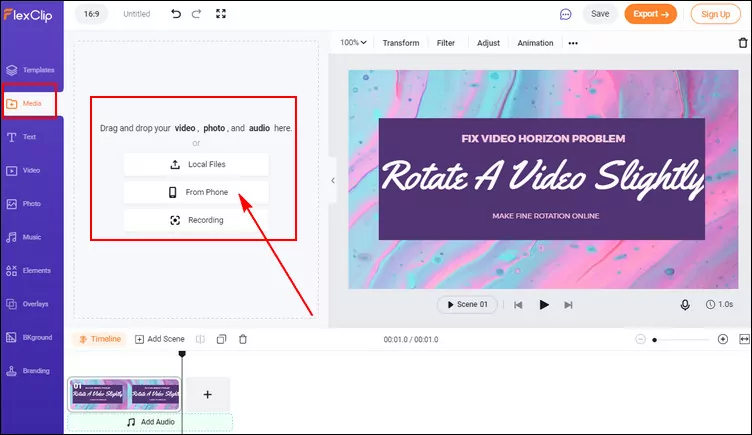
Rotate Video Slightly with FlexClip - Upload
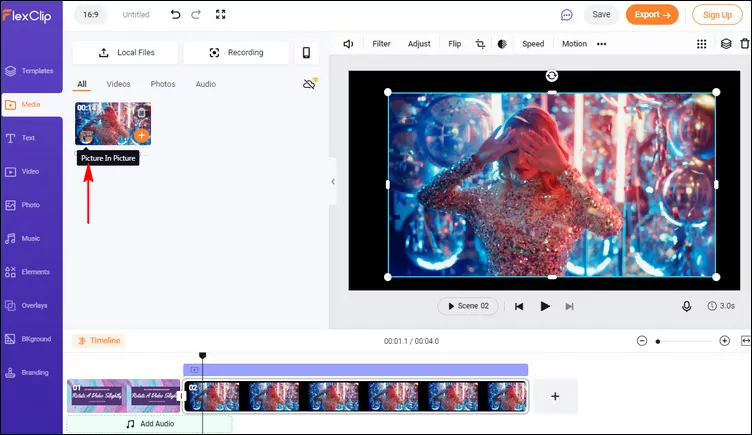
Rotate Video Slightly with FlexClip - Add
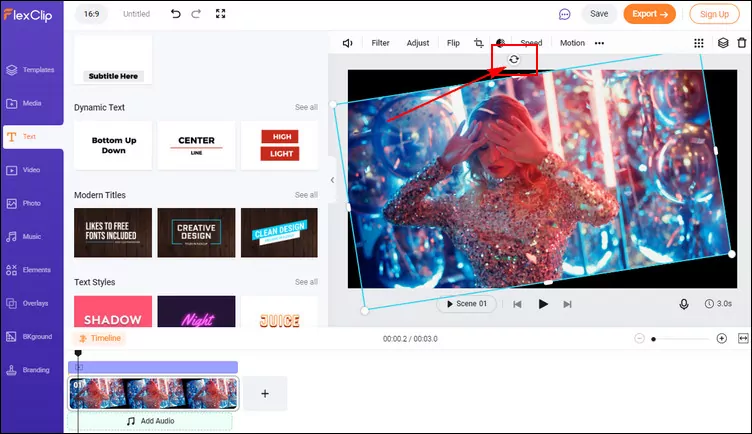
Rotate Video Slightly with FlexClip - Rotate
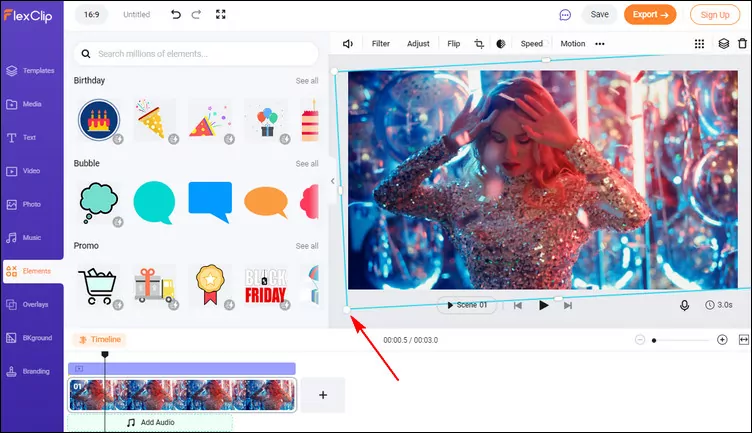
Rotate Video Slightly with FlexClip - Adjust
While you're in the editor, you can use FlexClip's tools to make any other edits you'd like to your video:
- Add & edit text animation to the video;
- Add transition effects, filters to the video;
- Add watermark, overlays & voice over;
- Split, trim, and mirror the video;
Also, you can make a stunning video with FlexClip's pre-made video templates:


Rotate Video Slightly with Keynote to Fix iMovie Horizon Problem
When you want to slightly rotate a clip to fix the horizon problem of iMovie or any other video on your Mac or iPhone, Apple's Keynote app looks like the answer. It is possible to rotate any media items at arbitrary angles in Keynote. It is available on all Macs, so there is no download from the internet necessary.
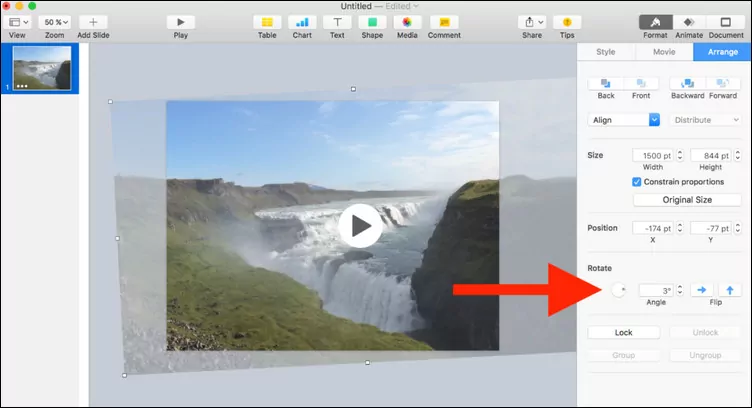
Rotate Video Slightly with Keynote
Rotate Video Slightly with Keynote
Final Words
That's all for how to change the aspect ratio in iMovie and the best iMovie alternative to change the video aspect ratio freely - change aspect ratio online with FlexClip's online video editor. By the way, FlexClip is a powerful video editor/maker that helps you create stunning videos with great ease. Try it FREE!