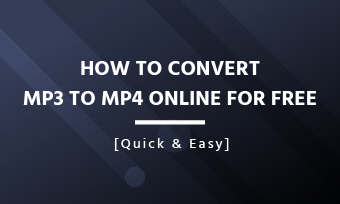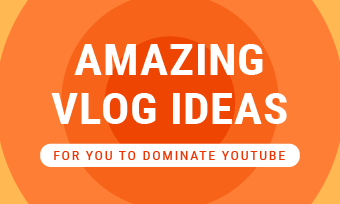In recent years, the short video has gained popularity on some social media platforms, including TikTok, Reels, and YouTube Shorts. Especially the post-launch one, YouTube Shorts, is growing rapidly; more and more active users swarm into this platform.
Therefore, as a video creator, whether you're trying to attract more traffic or simply want to share something interesting about your daily life, YouTube Shorts is a good platform. Before uploading your video to YouTube Shorts, you should know its video specs and resize it if the video is not satisfied with those video specs.
In this article, we'll share the best online YouTube Shorts resizers to help you reformat content from horizontal to vertical 9:16 format so that you can successfully upload to Shorts, and repurpose your old content or directly share video and perform effectively on YouTube Shorts.
Can't-miss: 4 Best AI Shorts Makers to Create Scroll-stopping AI YouTube Shorts in Mins >

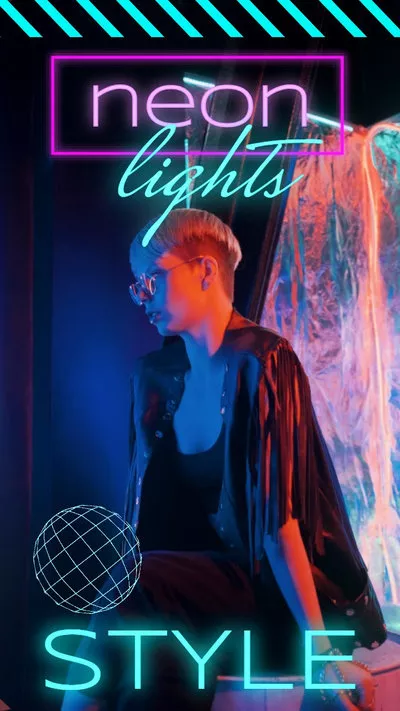

Create Shorts Video Faster with FlexClip’s Pre-Made Templates →
Start from Scratch Easily with FlexClip’s Online Video Maker →
5 Best YouTube Shorts Resizers to Resize Video for Shorts
Online video resizer tools are the go-to tools for resizing videos to fit YouTube Shorts online on Windows, macOS, and multiple platforms via a web browser without downloading or installing any software. Here, we’ll introduce the five best online YouTube Shorts resize tools to help you easily resize videos for YouTube Shorts.
FlexClip
First, we recommend FlexClip to resize videos for YouTube Shorts. It offers a video resizer online that can be used to resize videos to fit YouTube Shorts with a 9:16 vertical ratio. It has preset ratios, including 9:16(for YouTube Shorts, TikTok, Reels), 16:9(for YouTube), 1:1(for Instagram), etc. With its intuitive and easy-to-use operation, you can resize videos for YouTube shorts easily.
The highlight part is that, in addition to resizing videos for YouTube Shorts and other social platforms, FlexClip also has a powerful video editor built-in, which allows you to edit and perfect your video using extensive stock resources and stunning effects.
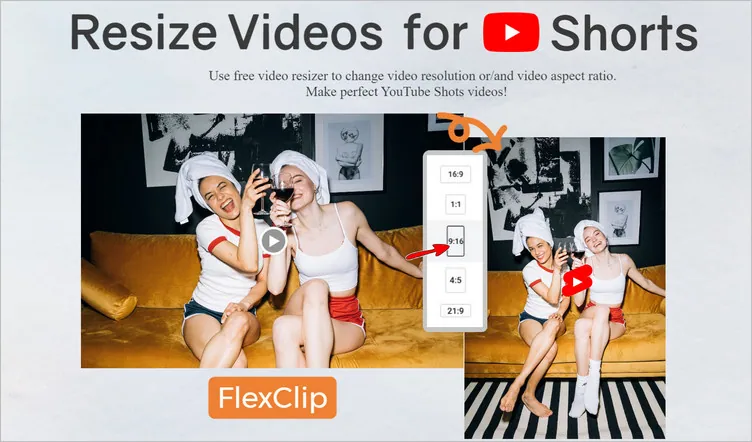
Online YouTube Video Resizer - FlexClip
Here's how to resize a video for YouTube Shorts with FlexClip:
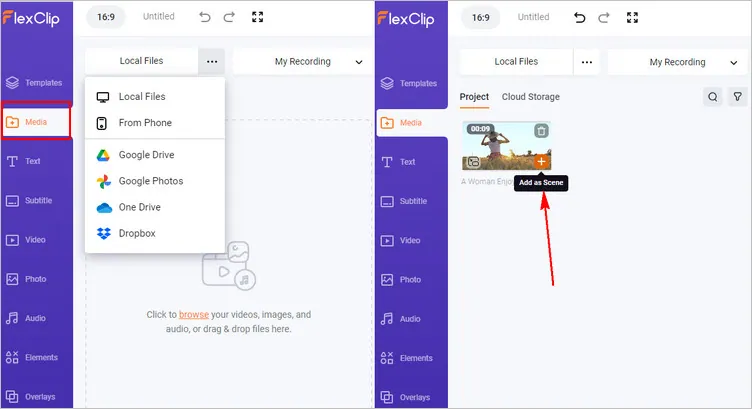
Resize Video for Shorts with FlexClip - Upload
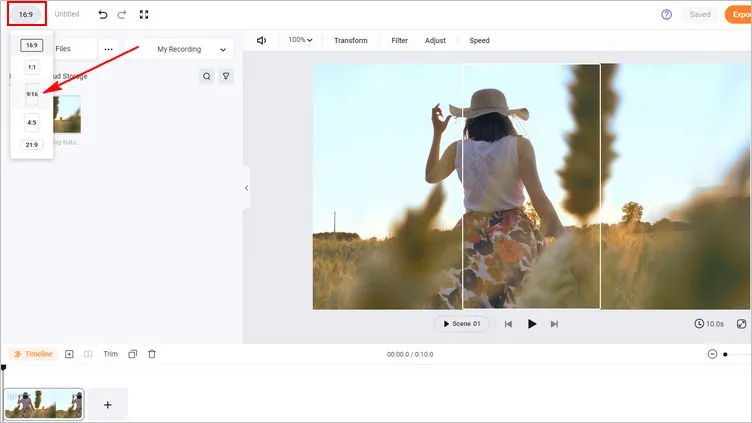
Resize Video for Shorts with FlexClip - Change Ratio
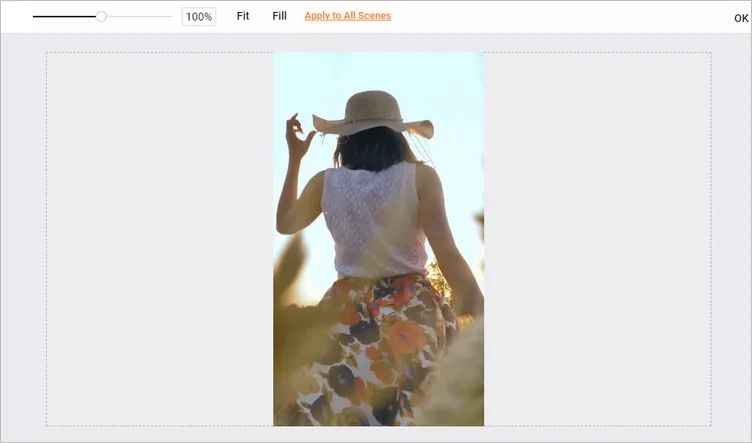
Resize Video for Shorts with FlexClip - Adjust
While you're in FlexClip video editor, you can use FlexClip's tools to make any other edits you'd like to your Shorts video, like add text animations, adjust video speed(normal speed change and speed curve), and split and trim the video to make it fit the length of YouTube Shorts, etc.
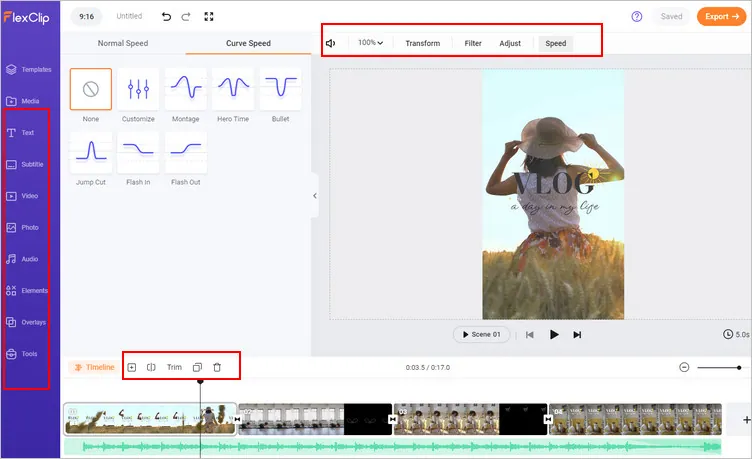
Edit Your Shorts Video with FlexClip
Pro Tip: We highly recommend you give the AI tools a try to automate your video edits, generate video script for your Shorts video with AI, easily turn your ideas into video in one click, and also effortlessly generate subtitles for your video with AI, create an AI voice to narrate your Shorts, and more, which will spark your creativity and help you create videos like never before.
FlexClip AI Tools Walkthrough
Clideo
Online Video Resizer by Clideo is also a perfect solution for resizing videos for YouTube Shorts. To resize a video at Clideo, you can choose a social media preset, including Instagram, YouTube(16:9, 4:3), Twitter, Snapchat, Linkedin, Pinterest, etc., or set custom dimensions for your desired one, such as the 9:16 vertical format for YouTube Shorts.
When you resize and crop a video for YouTube Shorts at Clideo, you can choose how to crop the video - fit the whole video into the chosen frame and change the background color, or fill the frame entirely to avoid leaving the blank space.
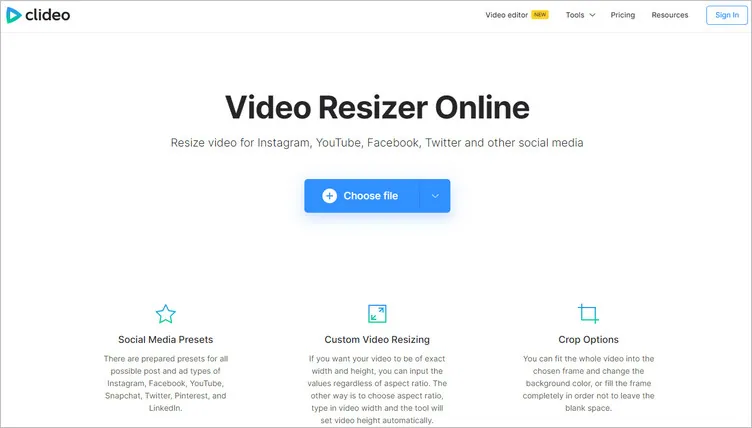
Online YouTube Video Resizer - Clideo
If you want to resize videos for YouTube Shorts online with Clideo, use the following steps:
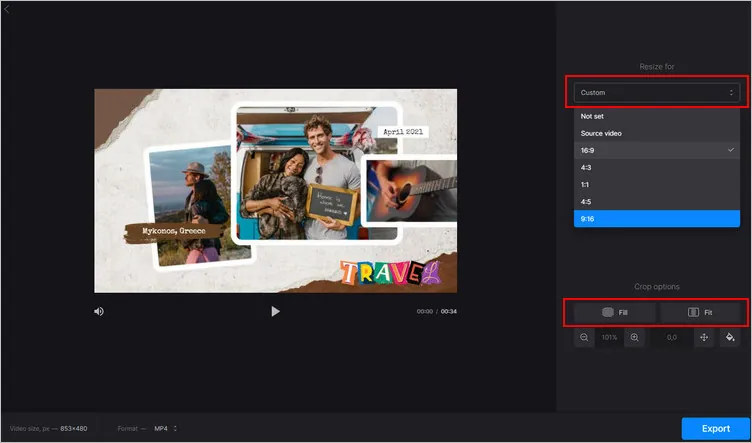
Resize Video for Shorts with Clideo - Resize
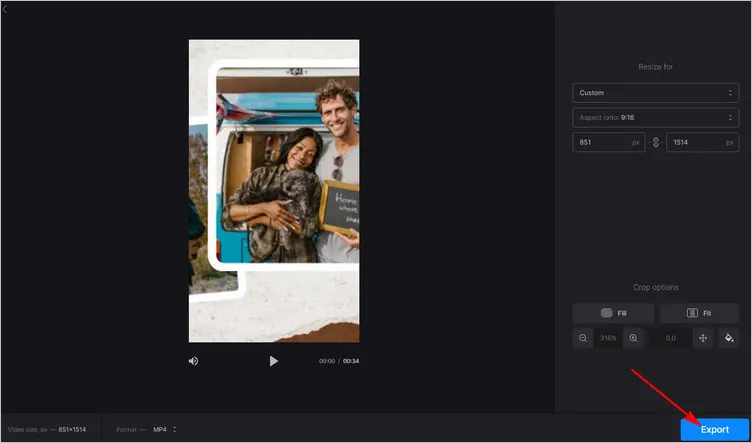
Resize Video for Shorts with Clideo - Export
LightX
LightX's video resizing tool allows you to resize the video for YouTube Shorts. It is an aspect ratio converter that edits and resizes your videos perfectly for social media platforms like YouTube Shorts, Instagram, TikTok, Facebook, etc. It gives you preset sizes for different platforms that save you a great amount of time and effort.
LightX also gives you a bunch of editing tools and features to edit your resized video to its best. You can add stickers, music, text, and more to your videos. Feel free to try LightX’s range of video editing tools to make your videos look polished.
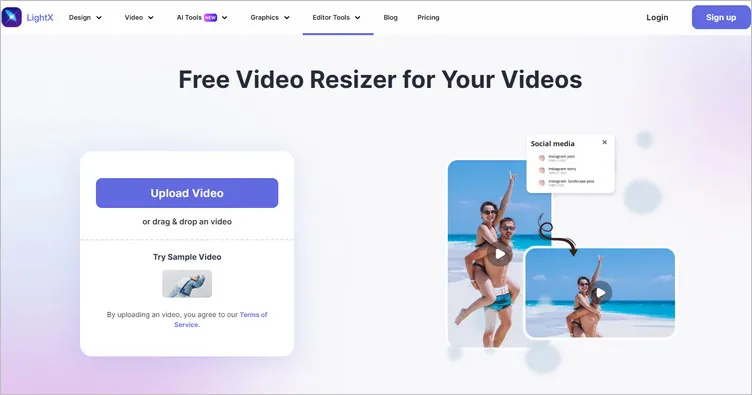
Online YouTube Video Resizer - LightX
Here's how you can use it to resize your videos to fit YouTube Shorts ratio:
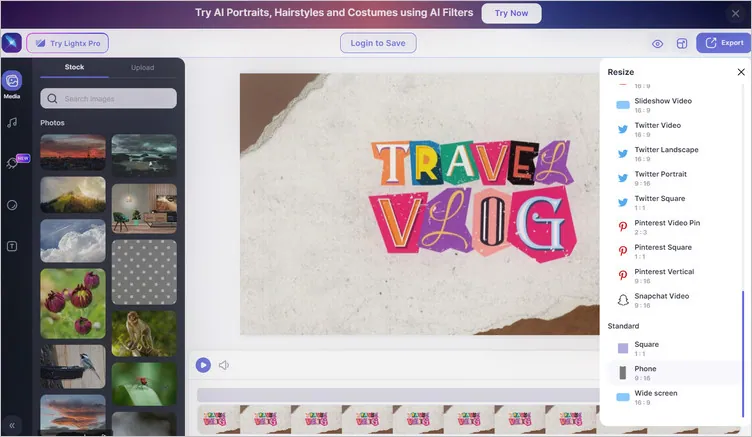
Resize Video for Shorts with LightX - Resize
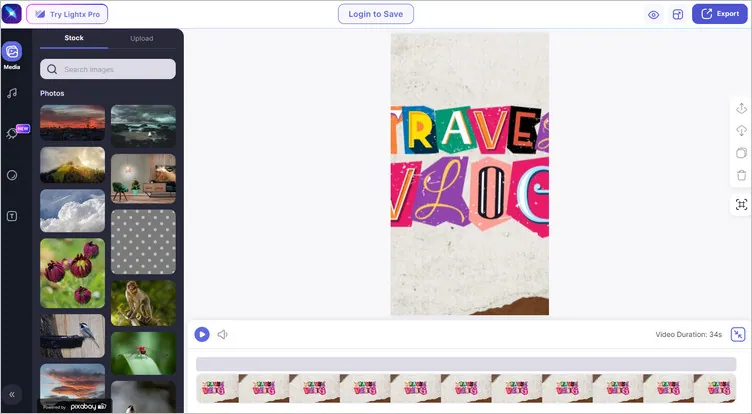
Resize Video for Shorts with LightX - Download
Kapwing
Then, we have Kapwing for you to resize videos for YouTube Shorts. Kapwing's Resize Video tool allows you to convert videos from one size to another, like a landscape to vertical video for YouTube Shorts, with several background options, which lets you create as many versions as you need for as many social media platforms as you want.
More than just a video resizer to resize video clips to fit any platform, Kapwing offers 100+ video tools to help you make your video project effective and engaging. At Kapwing, you can change videos from landscape to portrait and add final touches like special effects, video transitions, and background music all in one place.
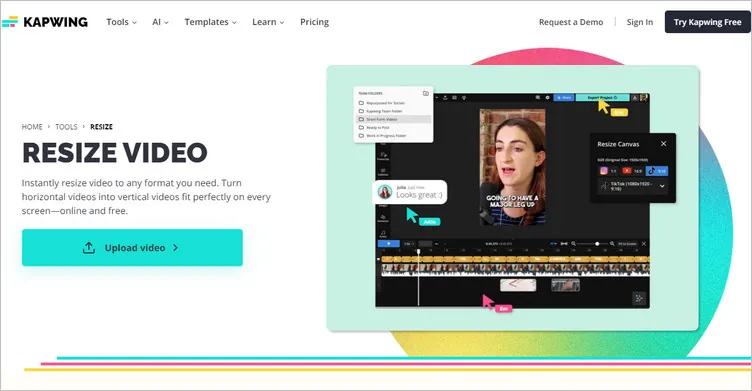
Online YouTube Video Resizer - Kapwing
You can resize a video for YouTube Shorts at Kapwing with these steps:
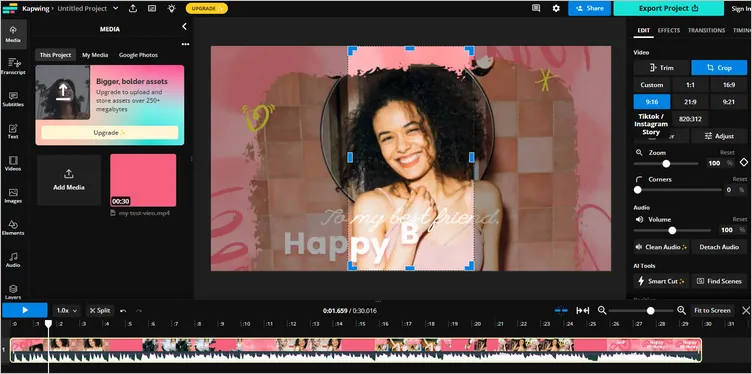
Resize Video for Shorts with Kapwing - Crop
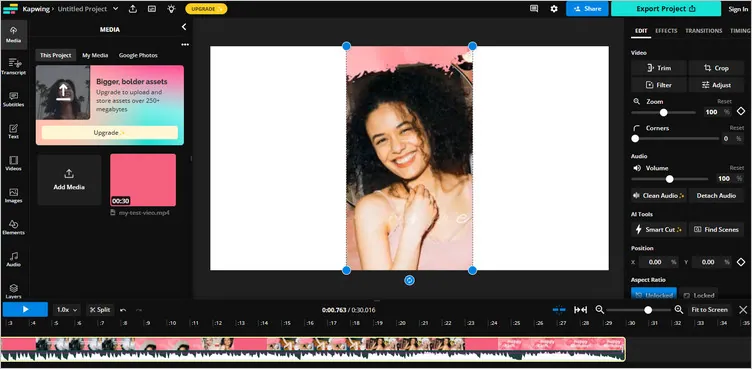
Resize Video for Shorts with Kapwing - Export
Zubtitle
Another great way to quickly and easily resize your video for YouTube Shorts is with Zubtitle. You can use its quick resizing and cropping tools to crop and change your video's aspect ratio to match any social platform, including vertical format for YouTube Shorts, square video for Instagram, and the standard widescreen video for YouTube, and more.
Besides, Zubtitle has evolved into an all-inclusive video repurposing tool to help you add subtitles to video, trim, and repurpose it with a few clicks, allowing you to optimize your video for YouTube Shorts and any other social platforms.
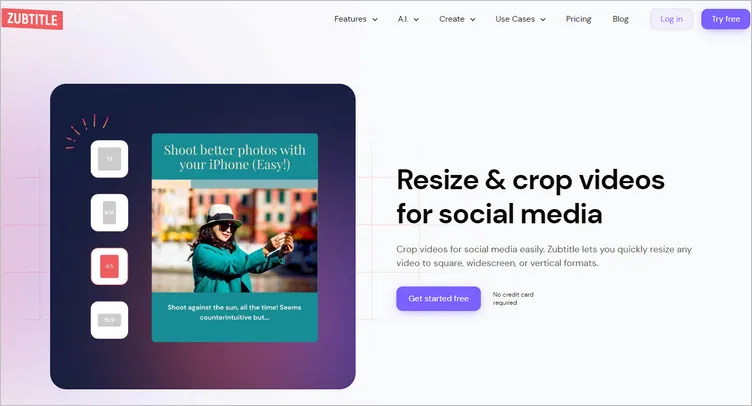
Online YouTube Video Resizer - Zubtitle
Just follow the steps below to resize and crop a video for YouTube Shorts with Zubtitle:
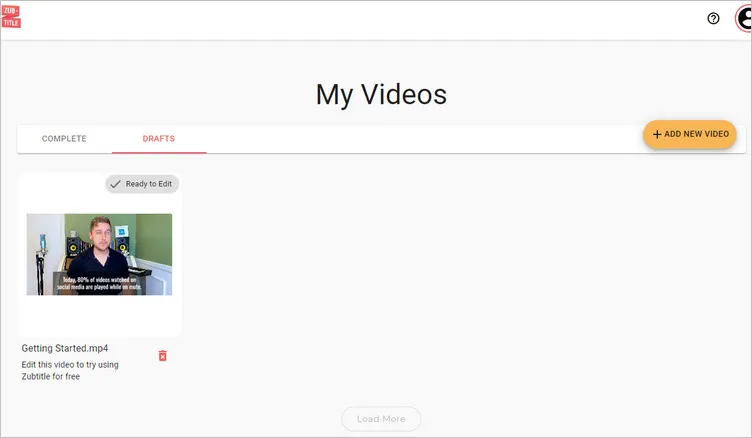
Resize Video for Shorts with Zubtitle - Add Video

Resize Video for Shorts with Zubtitle - Resize
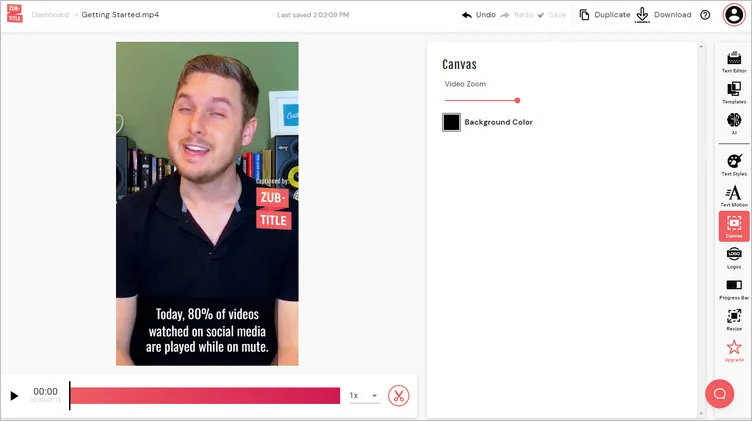
Resize Video for Shorts with Zubtitle - Zoom
Final Words
These are the five best online YouTube Shorts Resizers and detailed steps on resizing and cropping videos for YouTube Shorts with each of them. What's your favorite one? Which do you think is the best? Just try it out now! If you find this blog helpful, please share it with others.