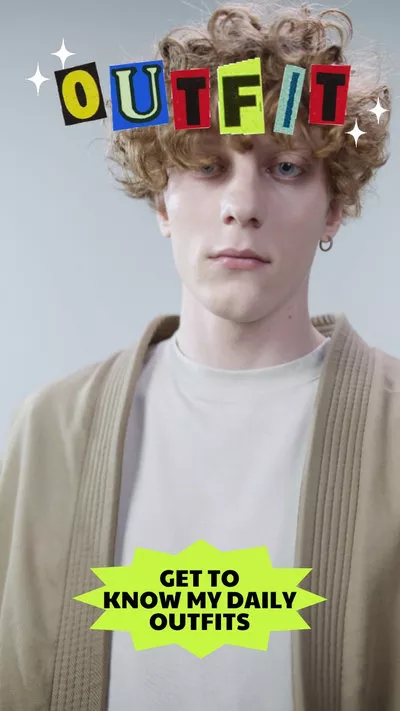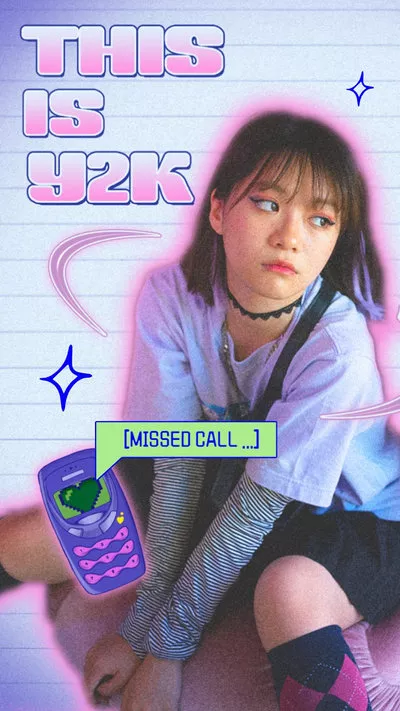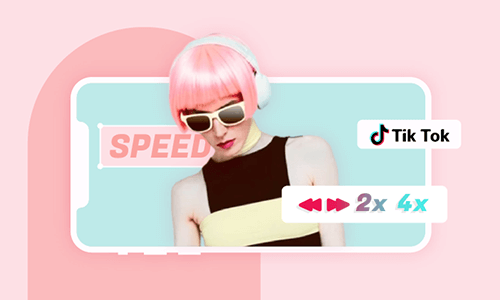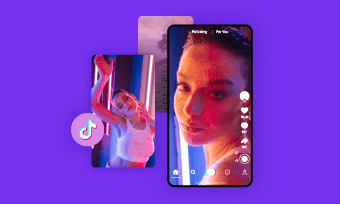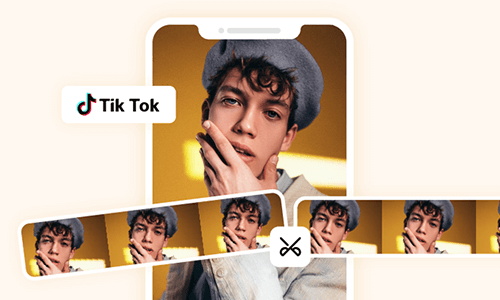Believe it or not, there are moments when you will need to either crop out an image or prefer your video to attain a specific size to suit your preference. The thing is, to resize video for TikTok can mean a different thing for different people; while some TikTok users will want to maintain a particular video shape, others prefer using it to hide unwanted images in the video, hence, cropping it out. While on this, you can still adjust the video frame, or add black borders to the video.
Although resizing videos for TikTok is easy, it can go wrong if you don’t get it right; worst-case scenario, cutting off some part of your video. This is why we have created a step-by-step guide on how you can go about resizing your TikTok videos and getting to know the best video resizer for TikTok you can use to achieve the best result.
Charming and engaging TikTok video templates for you:
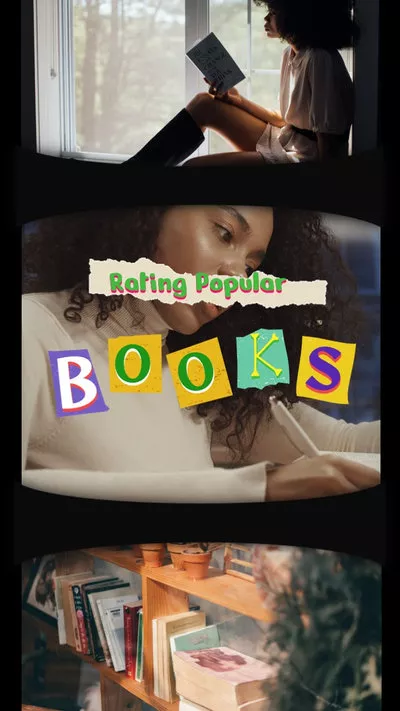

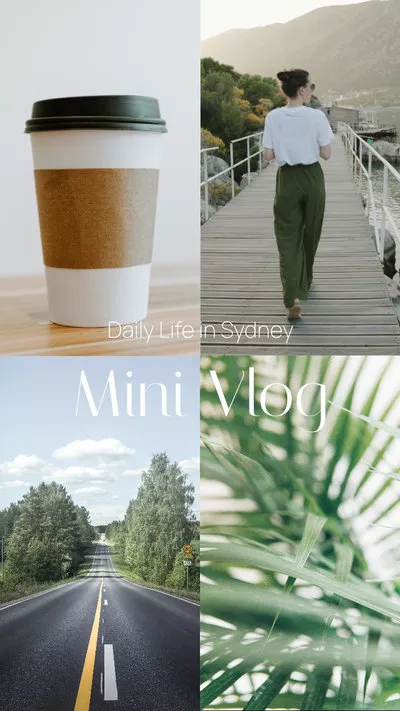
How to Resize Video for TikTok Online for Free
FlexClip is an online TikTok video resizer that enables you to convert YouTube, Instagram or any videos to TikTok size effortlessly. Without complicated operation, videos fitting TikTok requirements will be available. Additionally, it also acts as an AI TikTok generator, generating appealing TikTok videos based on your prompt by extracting relevant videos, music and photos from its extensive royalty-free media stock. What makes it outstanding is the large collection of TikTok video templates and fast sharing to TikTok that streamline your creative process.

Upload the Video You Want to Resize to FlexClip
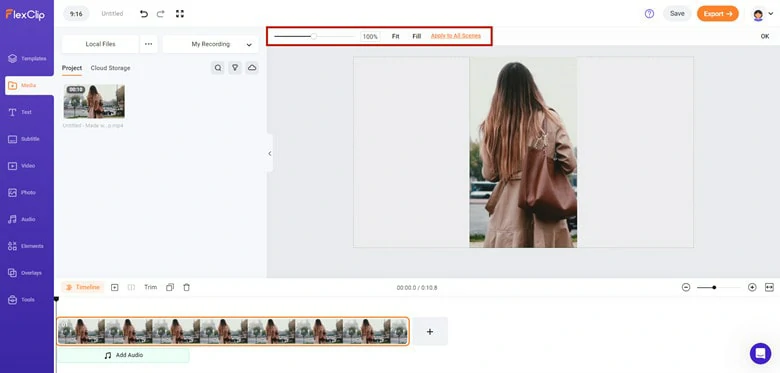
Add Video to Timeline and Resize it
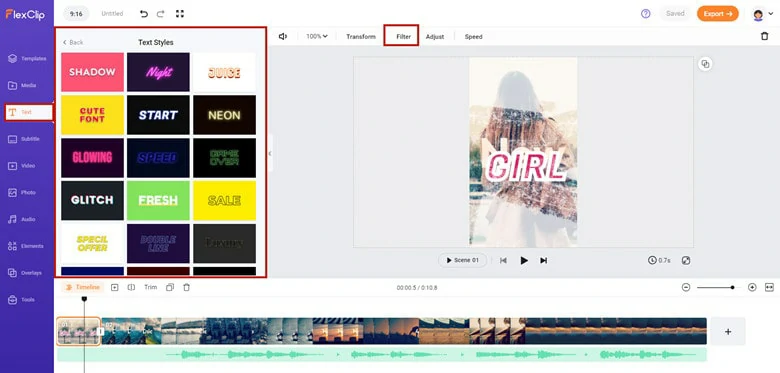
Perfect Your Resized TikTok Video
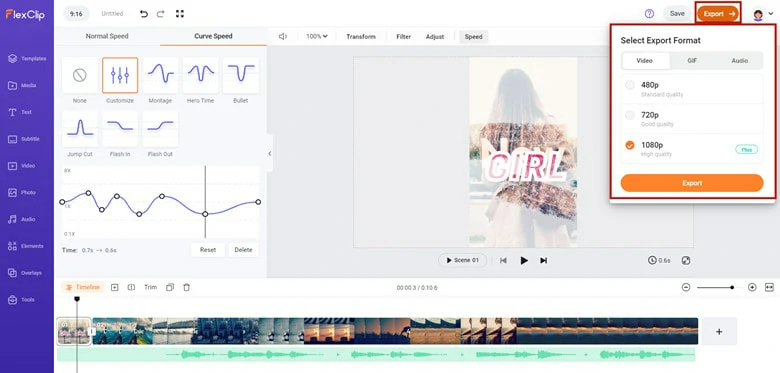
Export the Edited Video to TikTok
How to Resize Video for TikTok On Desktop for Free
VSDC is a free video editor tool to process high-resolution video footage like 3D, VR 360 degrees, and 4k UHD video. Below, we have created a guide to help you create a guide that will help you resize your TikTok videos using the VSDC tool, especially when you are on a desktop. Continue.
Note: In a case where you notice that the Properties window didn’t automatically open, right-click on the video, then select “Properties” from the menu that will appear.
How to edit TikTok videos in VSDC Free Video Editor
How to Resize Video for TikTok on Phone
InShot has grown to become a household name in the video and photo editing among professional graphic designers. This app also allows users to add transition effects, emojis, text, music, blur backgrounds, filters, etc. To their image or video contents. It has gained popularity among Tiktok users, especially in the aspect of resizing videos. Again, we have created a guide to help you resize your TikTok videos, but this time with the InShot app.
The Bottom Line
As you can see, to come out with a perfect resized video, you need a perfect video resizer. This is why you need to consider using FlexClip: the best tool for resizing Tiktok videos. Finally, you can also deploy this tool to add speed, filters, or emojis to your videos. Give it a try!