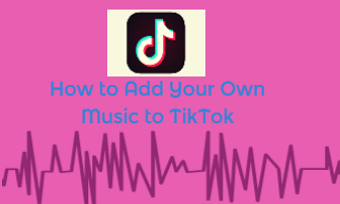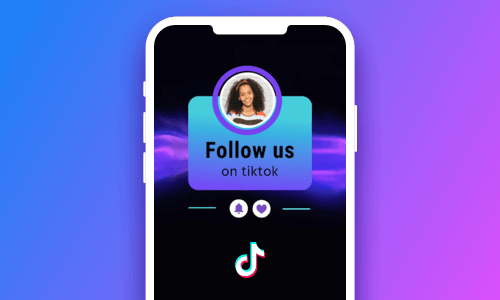Wanna add styles and rhythm to your TikTok videos by changing the TikTok video speed? We’ve got you covered.
In this tutorial, we will walk you through 2 quick and easy ways to speed up a video on TikTok using TikTok’s native speed controllers, plus 2 great workarounds to speed up a pre-recorded TikTok video online and on your phone (IOS and Android). So, let’s dive into it now!


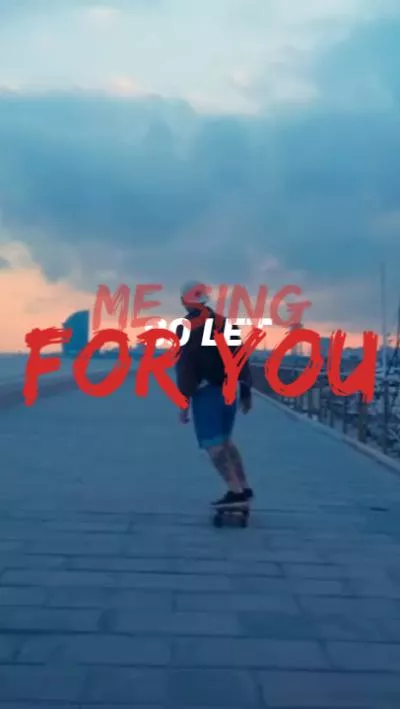
Here’s What You Will Learn:
Also, read the 3 best TikTok voice generators.
Here is a quick takeaway for how to speed up a video on TikTok:
How to Speed up a Video on TikTok When Recording It
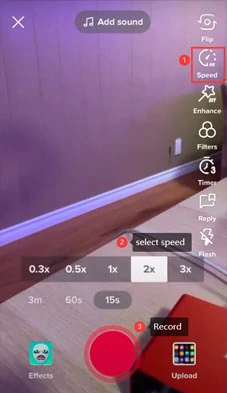
Tap the speedometer icon and set the speed for the TikTok video when recording.
How to Speed up a Video on TikTok When Uploading It
Very often, you have pre-recorded videos in the Camera Roll or Photo Gallery. You may also use TikTok’s speedometer to speed up the video when uploading it to TikTok.
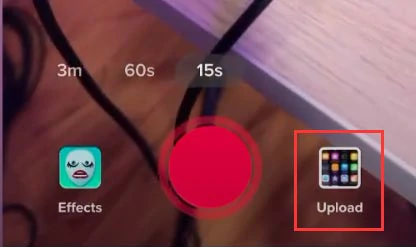
Tap Upload and select a pre-recorded TikTok video.
Tap the speedometer icon and select 2x or 3x to speed up a TikTok video.
How to Speed up a Pre-recorded TikTok Video Online by FlexClip
Well, though TikTok’s built-in speedometer offers you an easy way to speed up a video on TikTok when recording or uploading a TikTok video, you have no options to speed up parts of a video on TikTok and the maximum speed is only 3X.
So, a free and easy workaround is to use a versatile online video editor with fast forward feature to speed up TikTok videos before uploading them to your TikTok.
To that end, the user-friendly and feature-packed FlexClip AI video maker, with its flexible speed curve feature, deserves to be your go-to choice to speed up or slow down TikTok videos.
Seamlessly speed up TikTok videos by FlexClip online.
With FlexClip, you can:
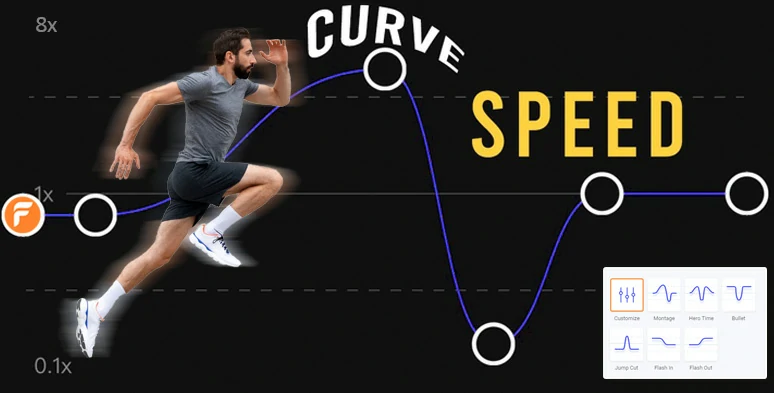
Seamlessly speed up TikTok videos using FlexClip’s speed curve feature online.
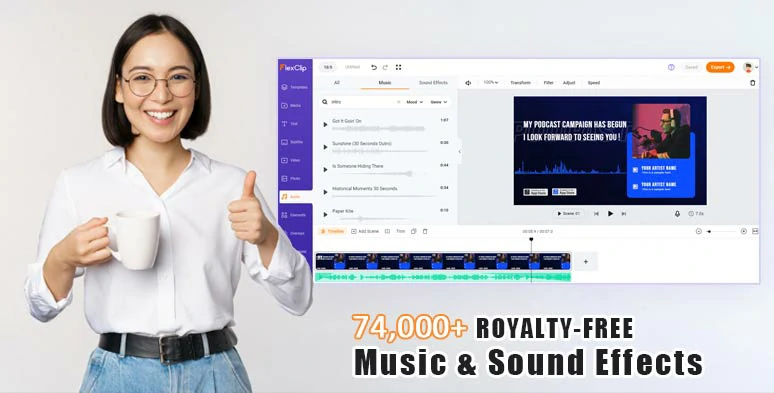
Access vast royalty-free music and sound effects to spice up your TikTok videos.
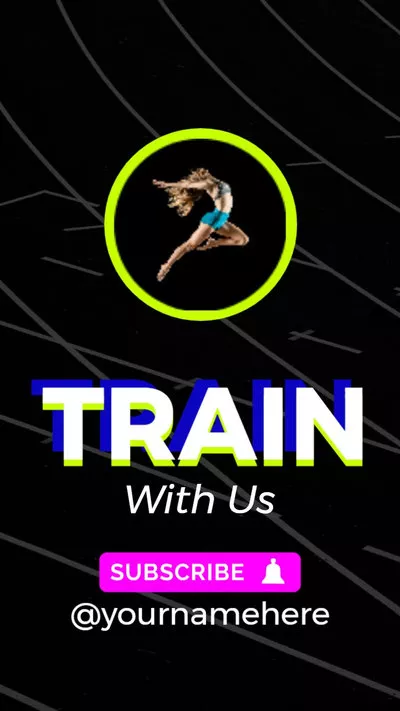
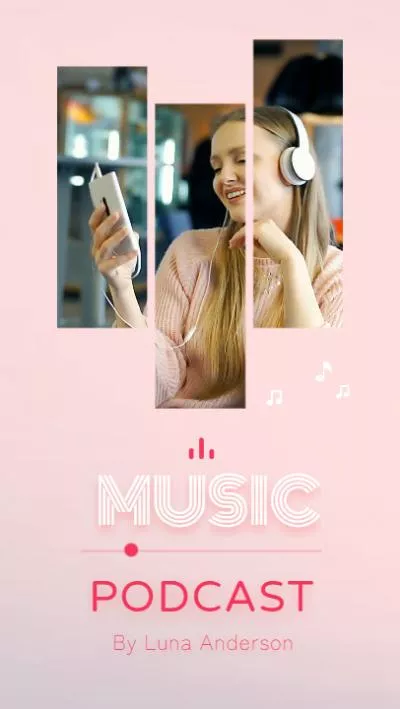
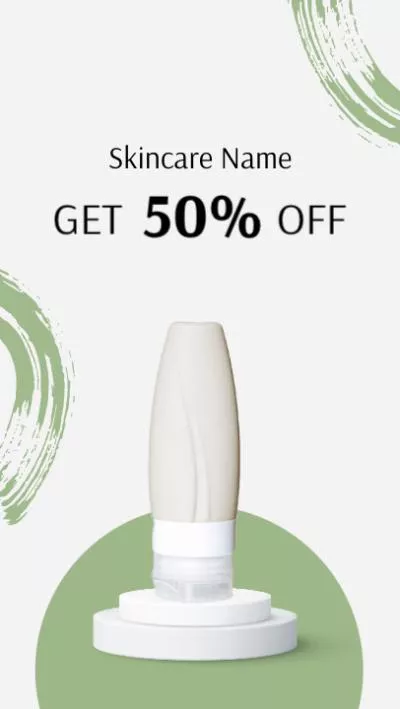
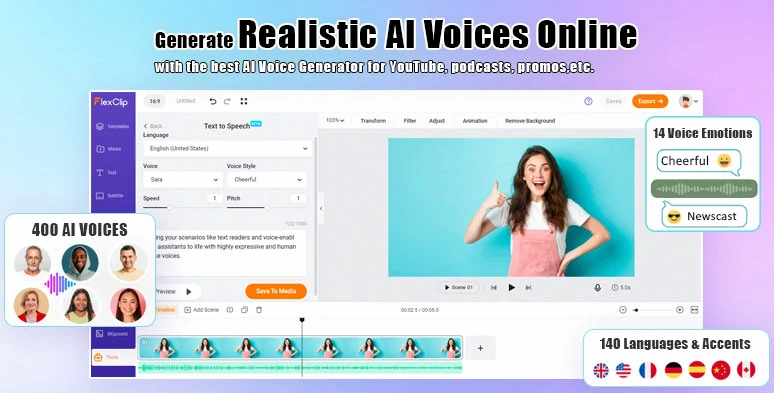
Effortlessly convert text to realistic AI voices for your TikTok videos.
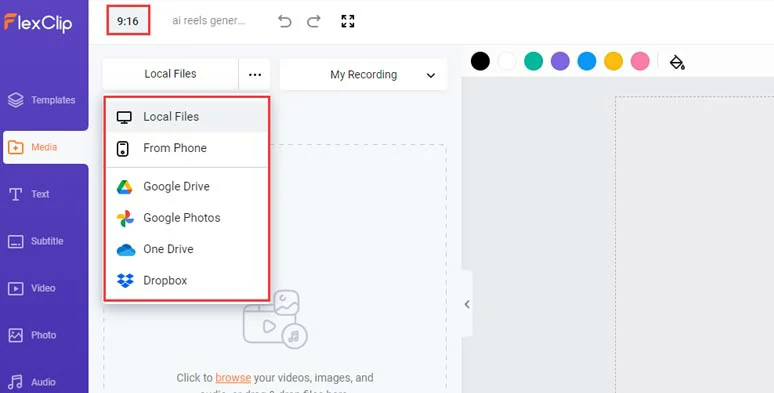
Upload your prerecorded TikTok videos to FlexClip and set the video aspect ratio to 9:16.
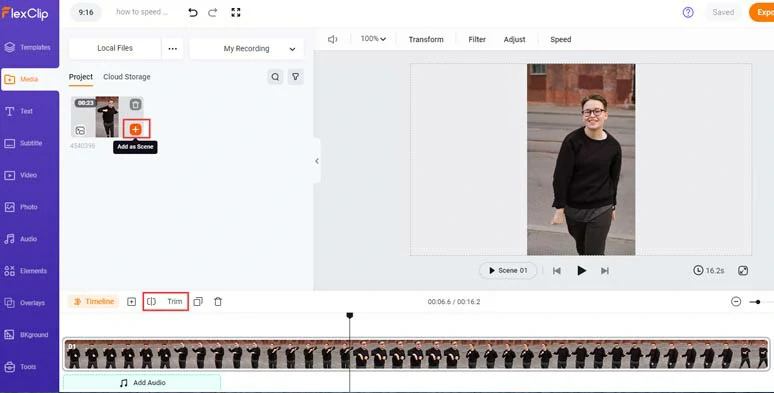
Add your TikTok video to the intuitive timeline.
With the TikTok video select selected, and click the Speed tool > Curve Speed > Customize > you can move the playhead to decide where you want to speed up the TikTok video > click “+ Add Point” > drag this point upward to speed up parts of the TikTok video up to 8X faster. If you drag the speed point downward, you can slow down parts of the TikTok video up to 10X slower. You can add multiple points to speed up TikTok videos anywhere you wish.
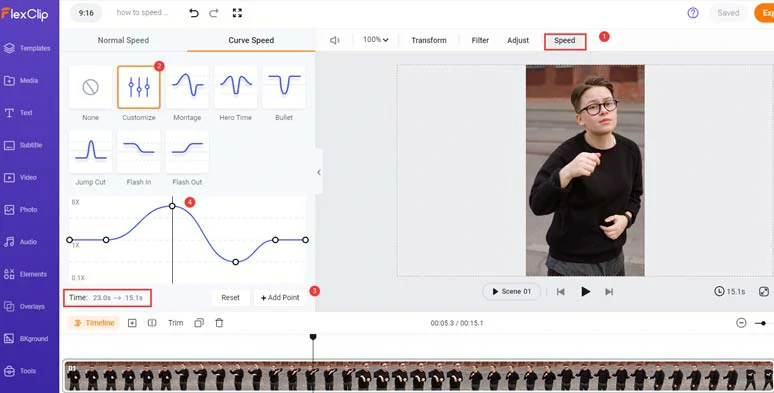
Add speed points and drag the point upward to speed up TikTok videos.
Meanwhile, the Time indicator will show you the original TikTok video duration and the resulting video duration after the speed change. If you want to delete a speed curve, simply select a speed point > click the delete button or click the Reset button to undo all the speed changes.
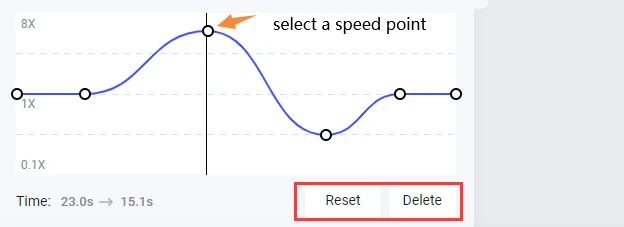
Select a speed point and reset all the speed changes or delete a specific speed point.
To create a smoother transition from the normal speed to a faster or slower speed, just drag two points away to make a mild speed ramp. The further between two speed points, the smoother the transition will be, and vice versa.
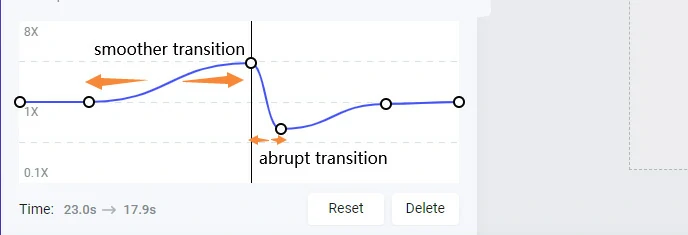
Drag two speed points further away to create a smoother transition and vice versa.
Click the Audio tab > Sound Effects > search for “swoosh”, or “woosh” transition sound effects > move the playhead to where the speed changes > click the Plus Sign to add the fast forward sound effects right to the audio tracks > in the Music Tab > add an upbeat piece of music to create the vibes for your TikTok video > adjust sound effects and music track’s volumes. Fantastic!
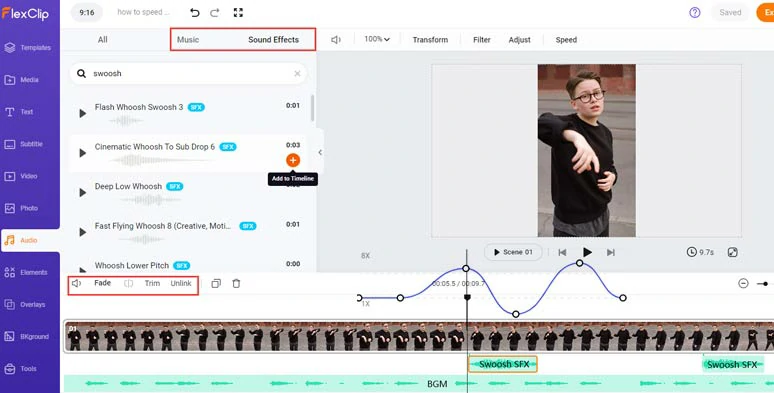
Add swoosh transition sound effects and upbeat music to highlight speech change and create vibes in your TikTok videos.
Click the Text tab > scroll down to select from 1,000+ readymade and editable text animations for CTAs in your TikTok videos, such as TikTok profile titles, Like, Share, and Follow buttons, speech bubbles, call-out titles, lower thirds titles, news titles, quotes titles, and much more.
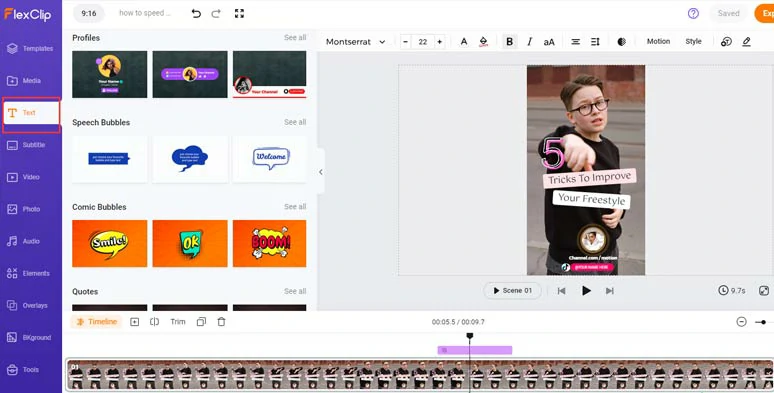
Add readymade and editable TikTok text animations for titles and CTAs in your TikTok video.
You can drag and drop to replace the premade profile images with yours and click the Motion tool to decide how, where and when you want your TikTok profile reveals in the TikTok video.
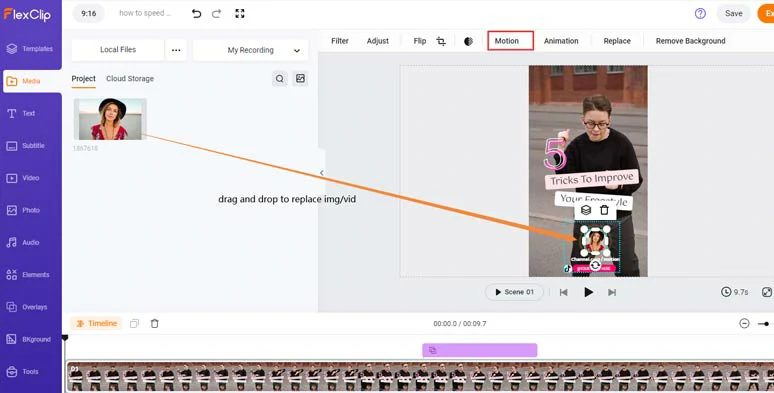
Drag and drop to replace TikTok profile image with yours.
Or click the Element tab > search for “TikTok” > add an animated TikTok logo to your TikTok video.
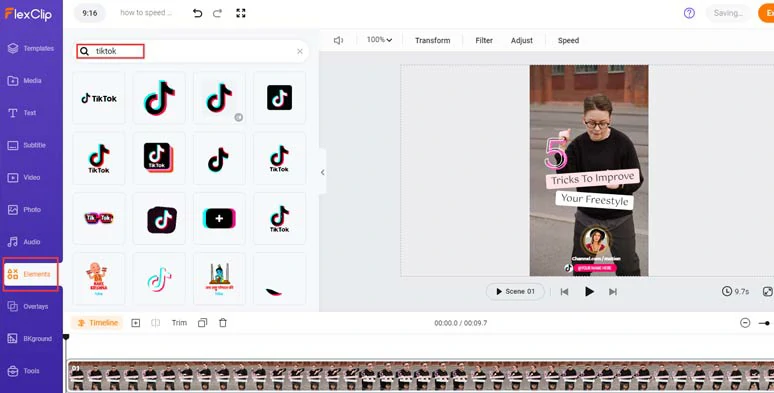
Add animated GIPHY TikTok stickers to spice up your TikTok video.
Alternatively, you can easily customize the text style, text font, text size, color, alignment or opacity, etc. and cilck the Motion tool to animate the text with styles, such as typewriter, cinematic glitter, blur, burst, bounce, fade in/out,etc.
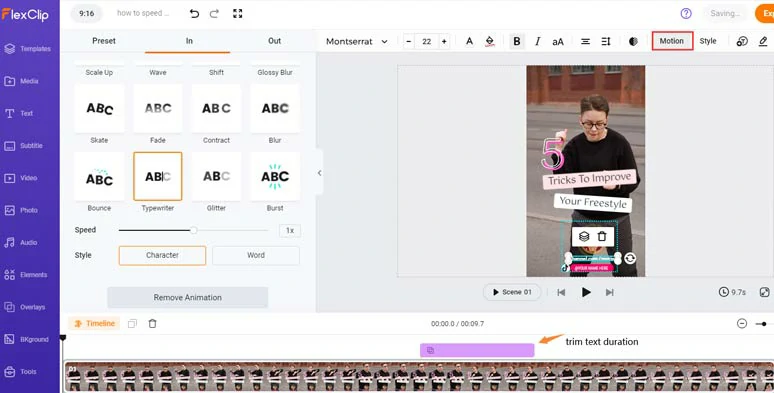
Easily animate text with styles.
Done with the editing. You can click the Export button to save the edited TikTok video to your computer or directly share it to TikTok, Google Drive, One Drive, or Dropbox; a clickable link is also available for your blog posts, newsletters, or other repurposings.
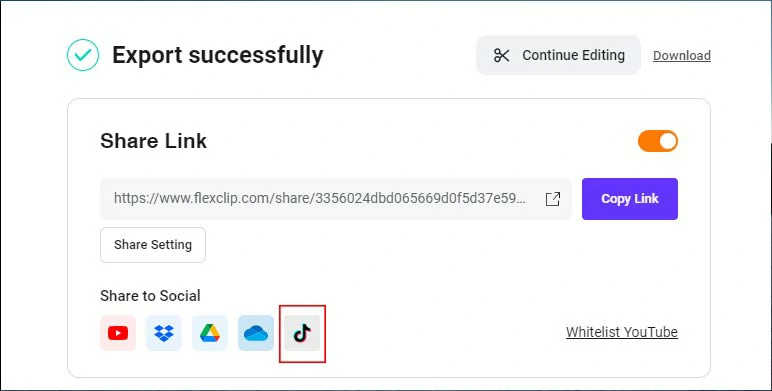
Easily share TikTok videos from your computer to TikTok or repurpose the video.
How to Speed up a TikTok Video on iPhone and Android by CapCut
Another flexible option to speed up a pre-recorded TikTok video before uploading it is to use CapCut, a free and powerful app, available to both iPhone and Android users.
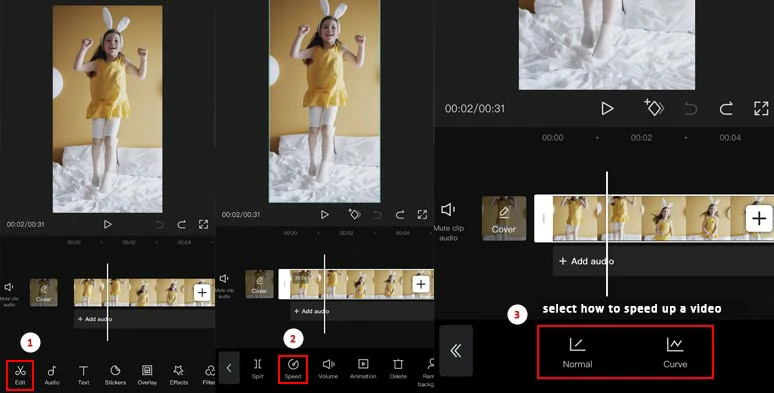
Select how to speed up a TikTok video on CapCut.
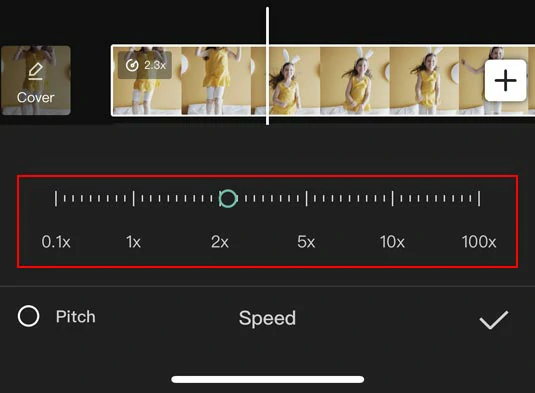
The normal way to speed up a TikTok video on CapCut.
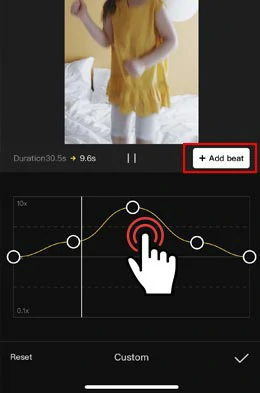
Use Curve to speed up the TikTok video by CapCut.
Now, It's Your Move
So, now you know how to speed up a video on TikTok in different ways. Which option do you find most helpful? Share this post on Facebook and leave your comments and tag us. We’d love to see your comments. Much appreciated!