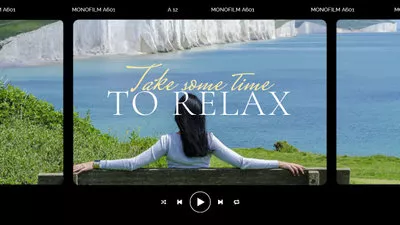- "Is there a way to change, replace, or edit the audio of a YouTube video, even after uploading it?"
- "Can't find a preferred audio track for my YouTube video from the Audio Library. Is it possible to replace YouTube audio with my own?"
Have you ever thought of the questions like above? - Trying to change the audio on YouTube video, even after uploading it? Or want to replace the audio in YouTube videos with your own file?
Then, you've come to the right place! This article will show you how to use the built-in YouTube Video Editor to change audio in a YouTube video after uploading it. You can also learn about the way on how to replace audio in YouTube videos with your own file using a third-party YouTube video editor, FlexClip.
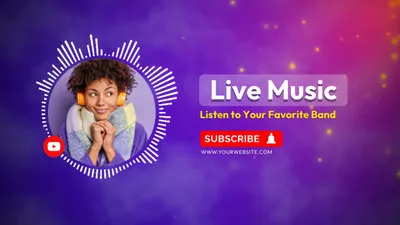



Part 1 Change Audio on YouTube Video After Uploading
YouTube's video editor offers you an audio library that you can use to add audio to your YouTube videos; you can even use one from the audio library to replace the audio in your uploaded video on YouTube.
To change the audio of your uploaded YouTube videos with YouTube video editor, follow the guide below.
Change Audio on YouTube Video After Uploading
Part 2 Replace Audio in YouTube Video with Your Own File
Once your video is uploaded, though you can add an audio or change the audio track through the YouTube editor, you cannot change it to an audio track from somewhere other than the YouTube Audio Library. That's to say, there is no way for you to replace audio in a YouTube video with your own file after uploading the video to YouTube.
To replace audio in YouTube video with your own file, the only workaround is to replace audio in the video before uploading it to YouTube. Then, you'll need a third-party YouTube video editor. Here, we strongly recommend FlexClip. It is a powerful online video editor that allows you to remove and change the audio to your own file in a video. It gives you many controls over the added audio track details. You can set up the start time and the end time of the audio track, you can trim the audio length to match the video length, you can tune the original video sound volume as well as the imported audio track volume. Almost all audio formats and video formats are well-supported.
Now, let’s learn how you can replace audio in a YouTube video with your own file with FlexClip.
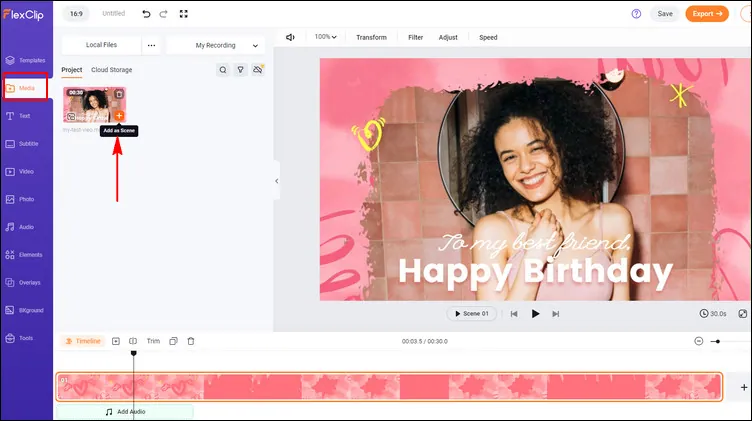
Replace Audio in YouTube Video with Your Own File - Upload
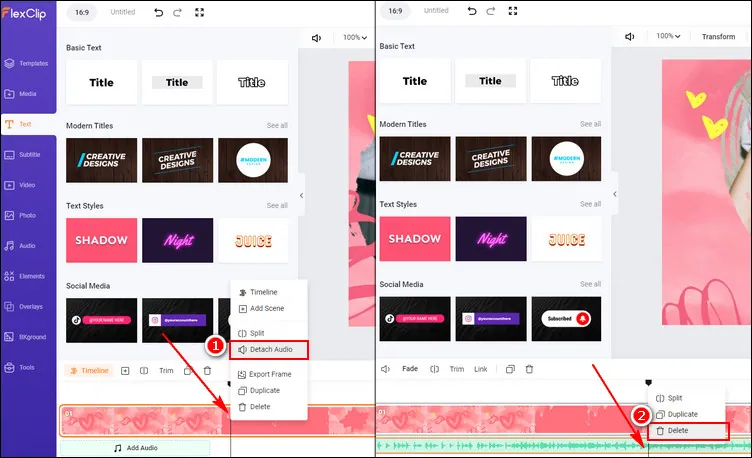
Replace Audio in YouTube Video with Your Own File - Remove Original Audio
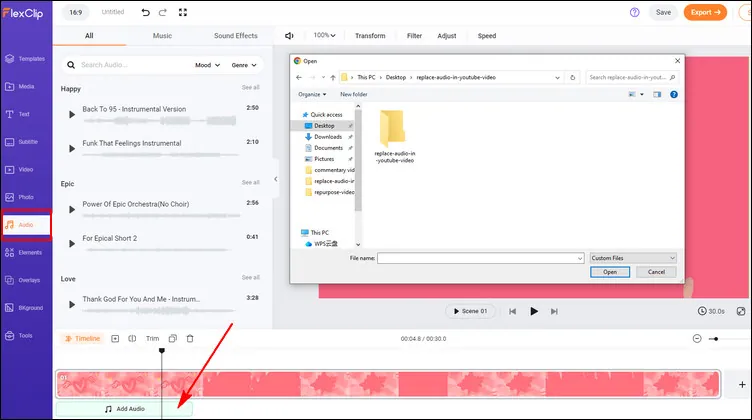
Replace Audio in YouTube Video with Your Own File - New Audio
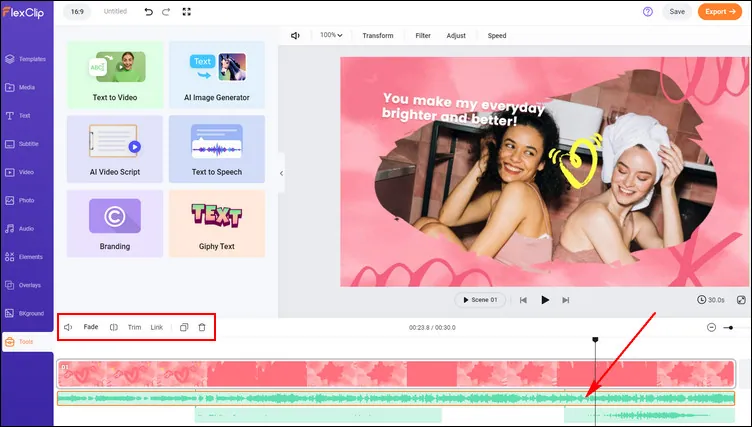
Replace Audio in YouTube Video with Your Own File - Edit Audio
More than replacing audio in YouTube videos!
You can do so much more than add, change, replace, and edit audio in YouTube videos, FlexClip is a fully-stacked online video editing tool. It has everything you need to create fun, awesome videos you can share on social media, including YouTube, TikTok, Instagram, and more. You can edit both your audio and video tracks with its easy-to-use tools, including trimmer, splitter, speed changer, etc., and even try its advanced AI tools, like video script generator, text-to-video and text-o-image tools, auto subtitle generator to streamline your video creation process.
Have no ideas about editing and making a new video? Its expertly crafted and fully customizable video templates must be your best helper - with easy drags and drops of your video assets, you can effortlessly create a compelling video in minutes.