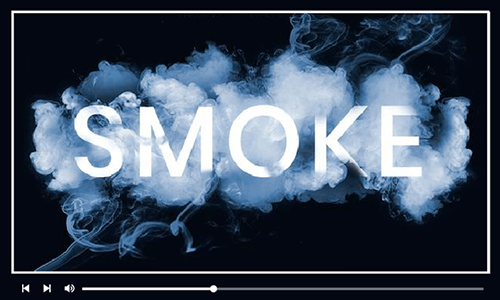Old film effect is a technique used in videos to add a unique and artistic look to videos and also evoke a specific emotional response from viewers, especially in a storytelling. In today's digital age, where high-definition videos are the norm, both filmmakers and video content creators are applying an old-film effect to help videos stand out from the crowd and grab viewers' attention.
Interested in making a video with special effects dating back to the 1970s but have no idea where to get started? You've come to the right place. In this blog, we'll take you through two ways to add the vintage film overlay to your videos. Let's have a look right now!
Free and Trending Old-film Effect Video Templates for You:
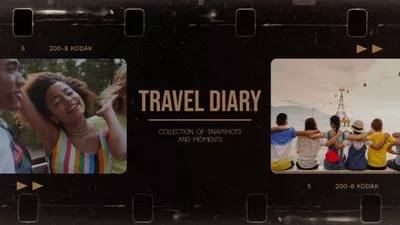



Method 1: A Simple Way to Create Old-film Effect in Video Online
FlexClip is a powerful yet flexible online video editor that provides the easiest way to make old film videos. Packing various editing functions, it allows you to create an old-movie theme video by applying filters, adding old film overlays or superposing an old movie style video with the picture-in-picture effect. Besides, extensive movie style intros, countdown timers and nostalgic music to capture a simpler, more stripped-down artistic style.
Whether you're a novice or a tech-savvy who wants to create a vintage film overlay in your video, FlexClip is the best bet to match your needs without any editing experience.

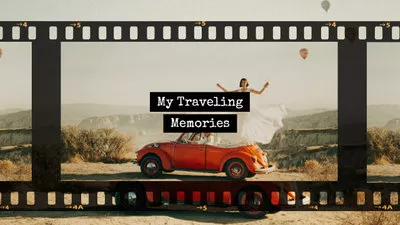
a) Create an Old-film Effect Video by Applying Filters
The easiest way to give your normal videos a vintage look is to use a filter to darken the visuals. Ready to have a try? Let's get started right now!
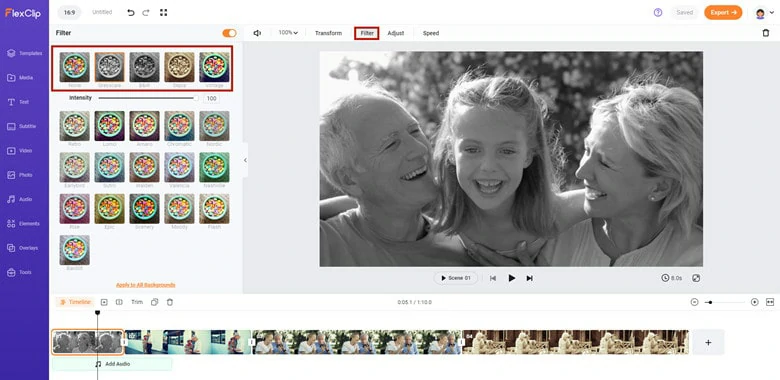
Add Video to Timeline and Apply a Filter
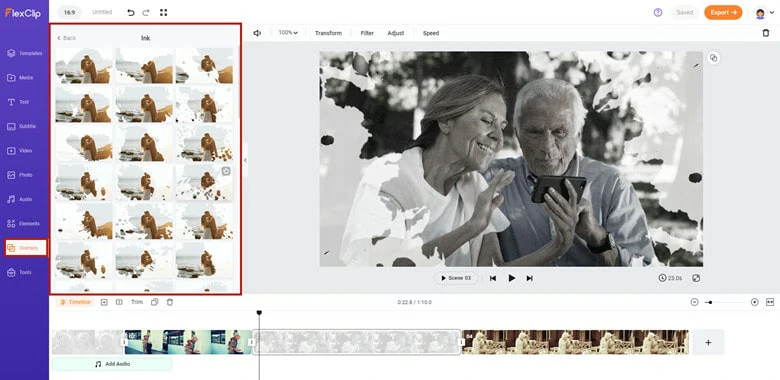
Perfect Your Greyed Video with Ink Effect
b) How to Add an Old-film Overlay to Videos Using FlexClip
Don't want to darken the video to create a nostalgic feel? Use FlexClip's old-film overlay for help! With only a one-click operation, appealing old-movie videos are within your reach! Follow this guide to see how it works now!
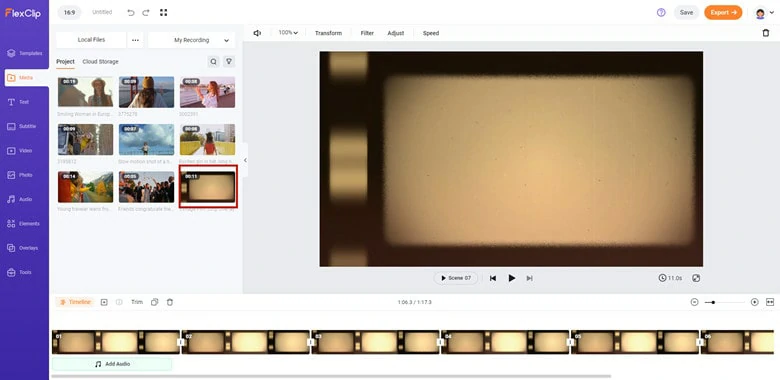
Upload Media Resources to FlexClip
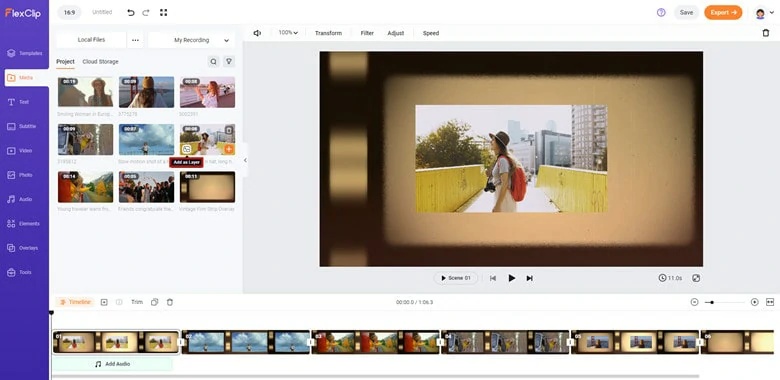
Add Video as Layer to Background Video
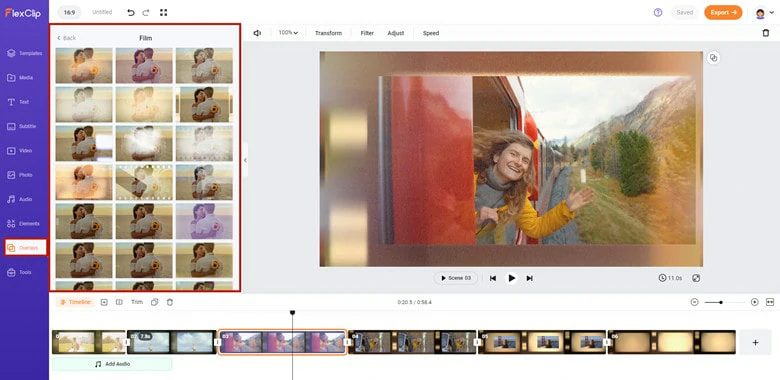
Apply a Ready-made Film Overlay to Create Movie-like Style
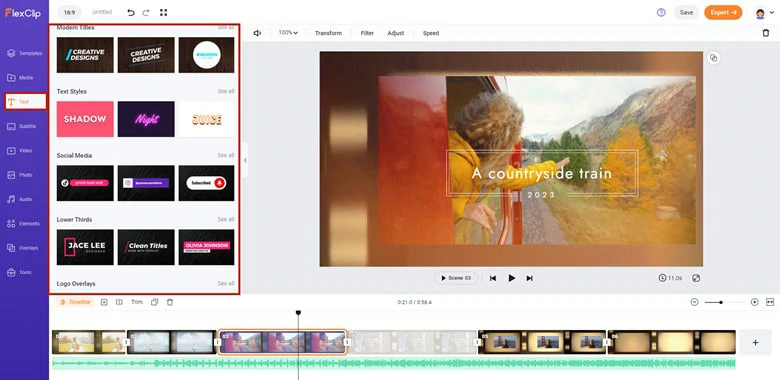
Make Further Edits to Old Film Videos
c) How to Overlay A Video as An Old-film Effect in Video
To create personalized old-film effect, you can also use a video to create the fantastic old-film effect in click. Simply do as follows.
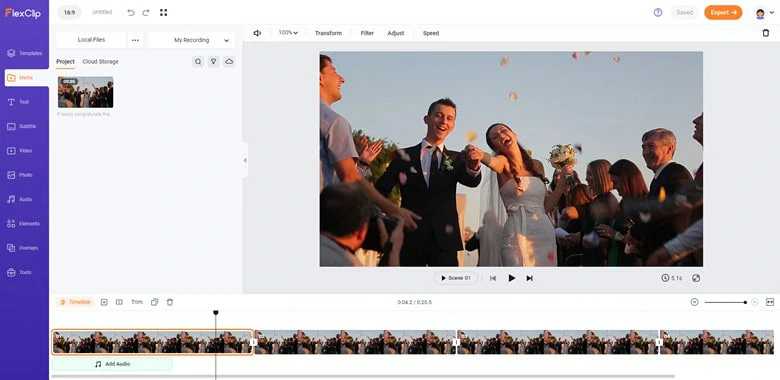
Upload Video Clips to FlexClip
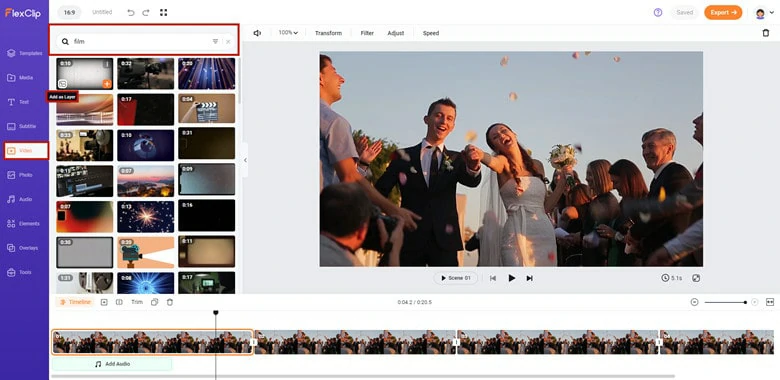
Search Old Film Video to Use it as an Overlay
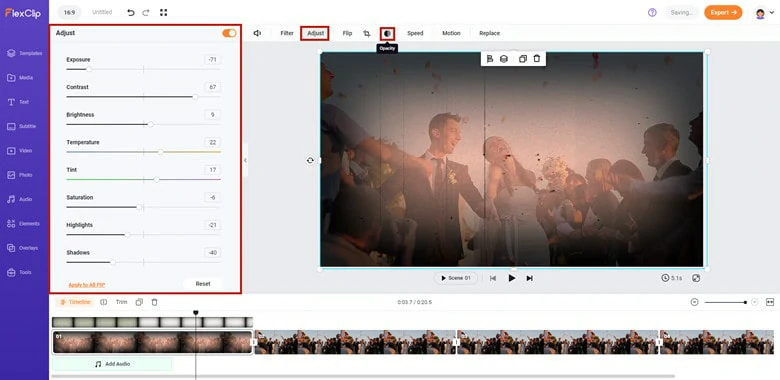
Adjust Parameters as You Want to Create a Realistic Old-film Effect
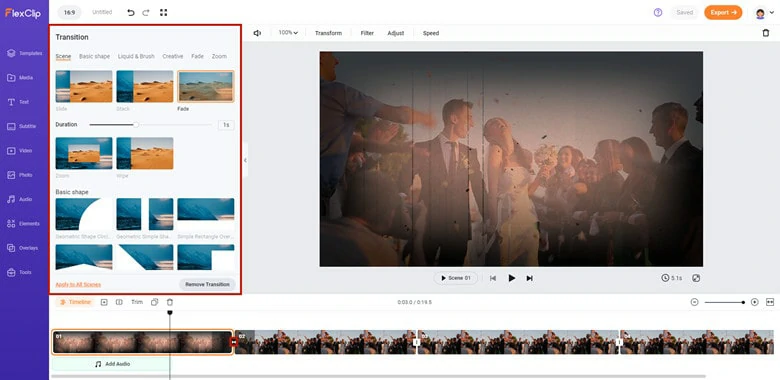
Make Further Adjustments to Video
Method 2: How to Create an Old Film Look in Premiere Pro
Premiere Pro, developed by Adobe company, is a non-linear editing video clip software with a full set of professional tools. Supporting multiple-overlay layers is the prominent feature of Premiere Pro. By adjusting the parameters of each overlay, you're able to create old film videos with high flexibility. Besides, the professional assets help you produce masterpiece in your tailor-made way. However, every coin has two sides. It requires a learning curve to master this software since it's targeted at professionals.
How to Add a Vintage Film Using Premiere Pro
Premiere Pro : Old Film Effect Tutorial
The Bottom Line
There are multiple ways to create an old-movie-theme video and one of them is to add an old film overlay. FlexClip is the quickest way to create a vintage film overlay without complex operations. Besides, it provides a vast quantity of available yet free media resources and editing tools to assist you in making videos. Pick one way and get started right now!