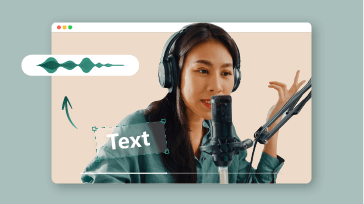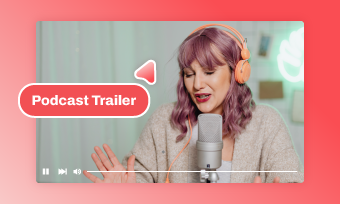Living in this global world, expanding your content's reach to a broader audience is easily achievable by translating videos into various languages. Since MP4 is the most widely accessible video format, it's common to seek out an MP4 translator to facilitate the translation process. In this article, we'll guide you through three top MP4 translators to streamline your translation workflow. Let's get started!
Also Interested in: The Best AI Podcast Translator to Translate Podcast>>
FlexClip: An All-in-one MP4 Translator Online
If you’re seeking for a comprehensive MP4 translator to effortlessly perform MP4 language and audio translation online, congrats! You’ve landed in the right spot. Integrated with OpenAI’s latest algorithm, FlexClip offers MP4 transcription, translation, subtitles and dubbing in multiple languages with exceptional precision, allowing you to automatically repurpose content and reach wider audience in a breeze.
Auto Translate MP4 Videos & Audios in 60+ Languages
With FlexClip, you can:
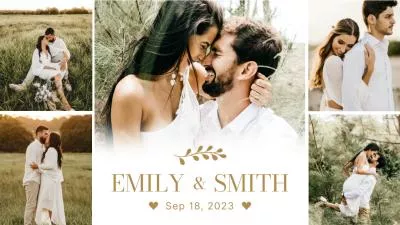
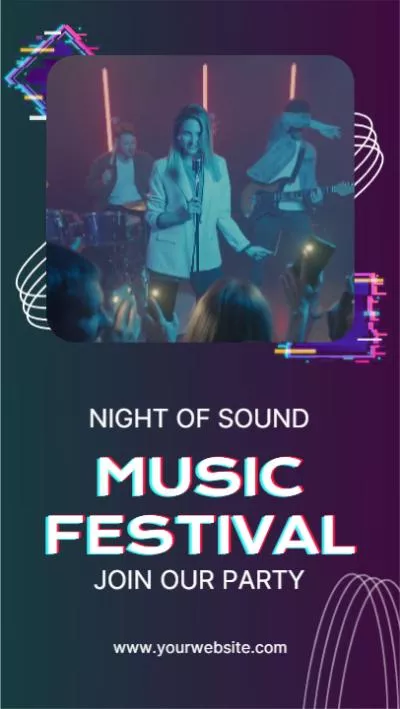
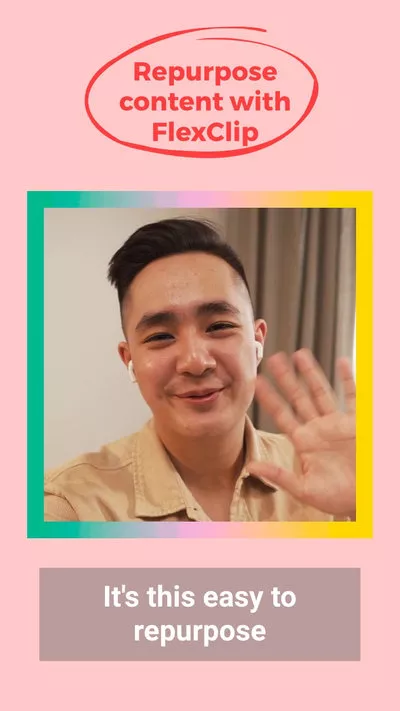

How to Translate MP4 Videos Using FlexClip
The process of translating MP4 videos in FlexClip is super simple. Just follow the steps below to make it.
Click on Translate it Now to access enter FlexClip’s editor page. Here multiple import paths are available: directly load the video from computer, scan the QR code to add videos from mobile phones or access third-party platforms like Google Drive, Dropbox to get the MP4 file that will translated later.

Upload the MP4 Video You Want to Translate
Add the MP4 video to timeline and navigate to Tools > AI Translator section. From there you will see three options: Translate Project Text, Translate Audio to Text and Translate Audio to Audio. Make decisions according to the explanation listed below.
Translate Project Text: Use this to translate any text generated by FlexClip, such as extracted subtitles or manually added on-screen text.
Translate Audio to Text: Automatically translate the audio in your MP4 video into text in the target language (supports 60+ languages), downloadable as subtitle files or plain text.
Translate Audio to Audio: Directly detect the soundtrack from your MP4 video and generate natural-sounding voices in the desired languages, including Chinese, French, Spanish, German, and more.
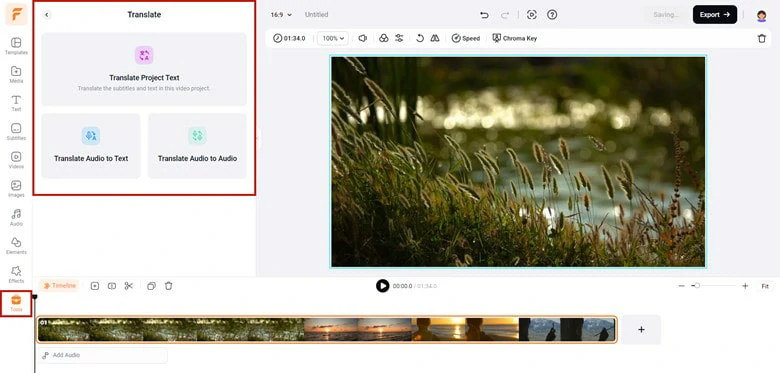
Select the Translation Method You Need
To achieve seamless translation results, adjust the settings according to your preferences. Select the target language for text translation and click on the Translate button to start the translation process.
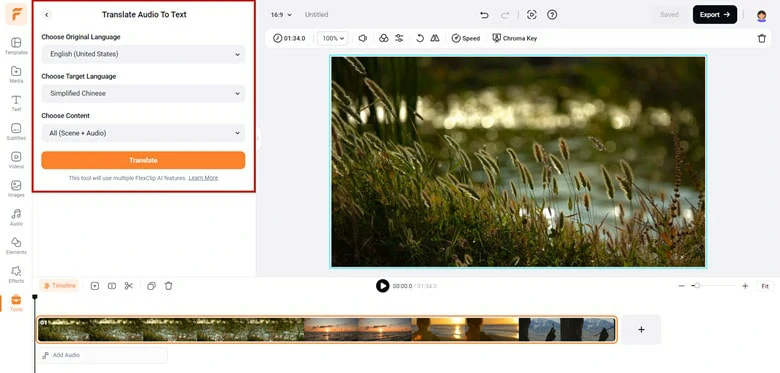
Adjust the Setting for Translation
Once the translation is complete, review the result and download it to your local computer. Alternatively, continue enhancing your video with FlexClip's powerful editing tools.
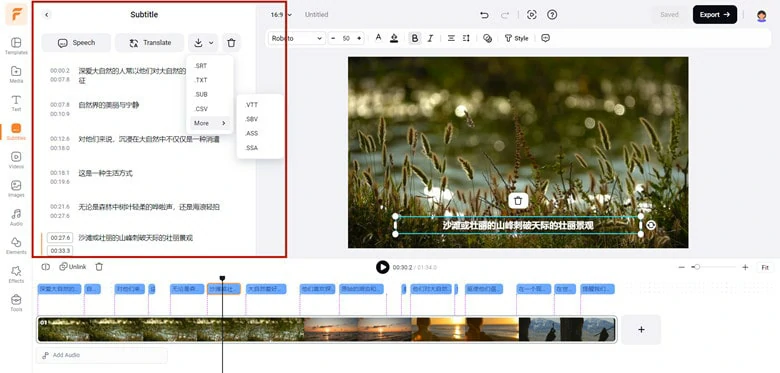
Review and Download the Translated Result
Speechify: The Ultimate MP4 Audio Translator Online
With Speechify's AI audio & video translation feature, dubbing your MP4 audio into over 80 languages, including Hindi, Russian, Danish, and Chinese, becomes effortless. This greatly enhances the accessibility of your video to global viewers. Speechify also excels in identifying multiple voices and providing the most realistic and human-like voices with native-sounding accents, from the excitement of sports commentary to the passion of documentaries and other rich emotions. To translate your MP4 audio using Speechify, follow the steps below.
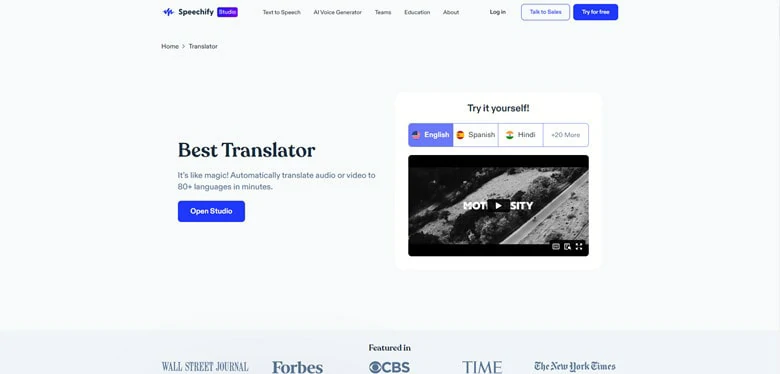
The Ultimate MP4 Audio Translator Online - Speechify
Happy Scribe: MP4 Language Translator Online
Happy Scribe is a popular MP4 translator that enables users to effortlessly translate video or audio into 120+ languages with 85%-99% accuracy , regardless of their editing levels. Besides, the workflow is straightforward: just upload your MP4 file, select the original language and target language and launch the translation process. While if you have high requirement in translation accuracy, human made translation service is also available with a price of $8.55/min.
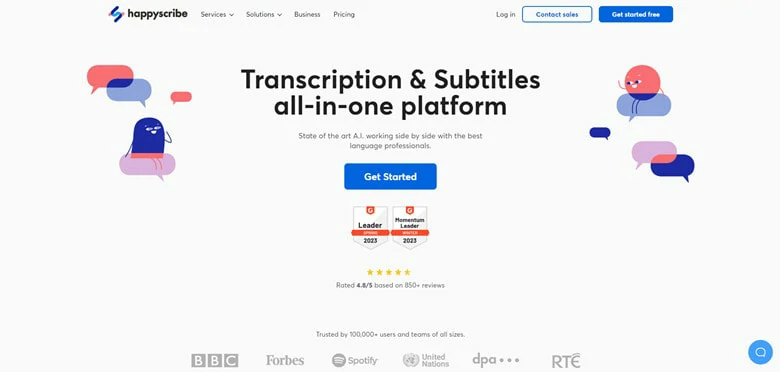
The MP4 Language Translator Online - Happy Scribe
How to Translate MP4 Language with Happy Scribe
The Bottom Line
That’s the end of the article. Hopefully, now you’ve found the best MP4 translator to translate or dub your content for border audience. If this blog is helpful to you, don’t forget to share it with your friends.