Professional video editors always suggest adding audio files to video in the postproduction process, because voice collecting while shooting can’t achieve the best result. If you want to merge audio and video with perfect quality, a powerful audio and video merger is necessary.
No need to do endless searching. After hundred times of trial, we collected the best audio and video mergers. They are all free to use! Pick the best one to help you join audio and video files. Let’s get started!
Also Read: 8 Best Video Background Music Resources >
Best Free Audio and Video Mergers Online
1. Best Audio and Video Merger - FlexClip
Price: Subscription plan starts from $9.99.
FlexClip’s online audio and video merger is easy to use. To join video and audio, all you have to is uploading the video and audio files, syncing the video and audio by dragging the slider. Since FlexClip is a timeline-based video editor and everything is done by manual, you are able to merge multiple video clips and audio files in one go, with up to 4K resolution.
Enjoy the ultimate freedom of sharing and posting! At FlexClip, you are able to one-click save the merged video and video to cloud services, post to social media platforms, or send to your friends via a short link.
How to Merge Audio and Video with FlexClip

Upload Music Video to FlexClip
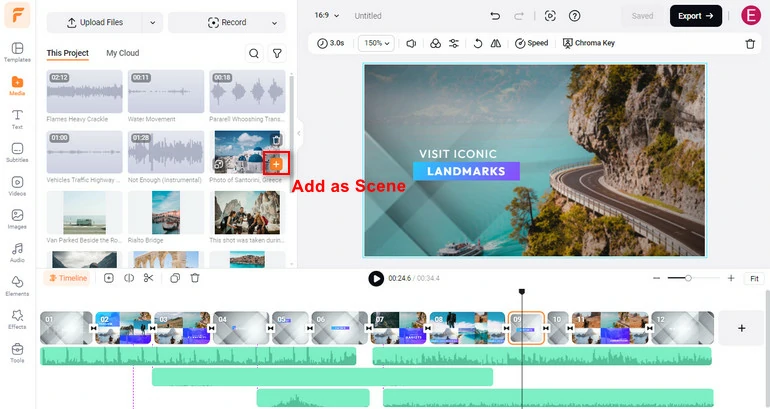
Merge Audio and Video with FlexClip
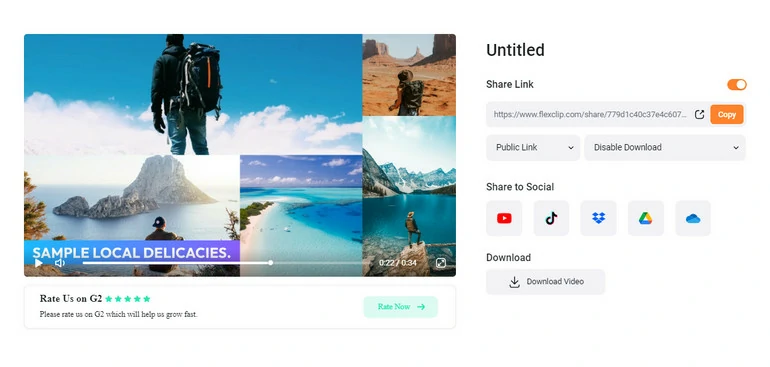
Save & Share Merged Audio & Video
2. Clideo
Price: Free for exporting watermarked video. Subscription plan starts from $9 per month
Clideo is another easy-to-use audio and video merger. It instantly combines your videos, photos and music into one integrated video, even videos and photos online. The supported media formats are MP4, AVI, MPG, VOB, WMV, MOV and more.
Here is one more thing to be noted. To use Clideo, you have to register. As for non-subscribers, a watermark will be added to the output.
How to Merge Video and Audio with Clideo
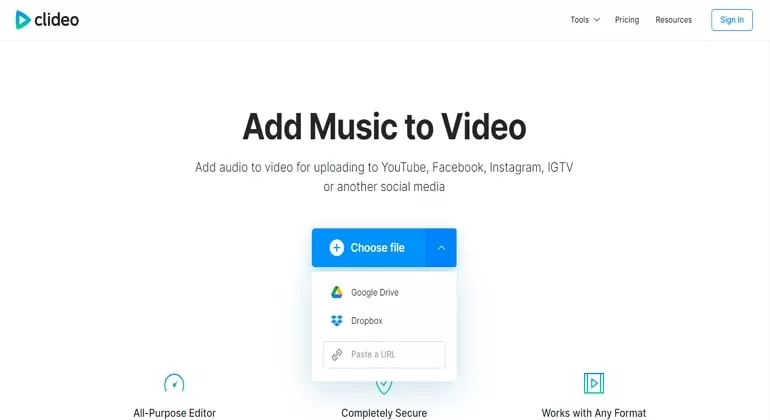
Merge Audio and Video with Clideo
3. Kapwing
Price: Free for exporting watermarked video. Subscription plan starts from $16 per month.
Kapwing merges any videos and audio files to help tell your stories. The drag-and-drop timeline enables you to upload audio and video files and rearrange them smoothly. It’s perfect for beginners on Windows, Mac and Linux. If you have a team, you can work collaboratively on the same video.
Kapwing does put a watermark on your video and signing up doesn't change that.
How to Merge Audio and Video with Kapwing
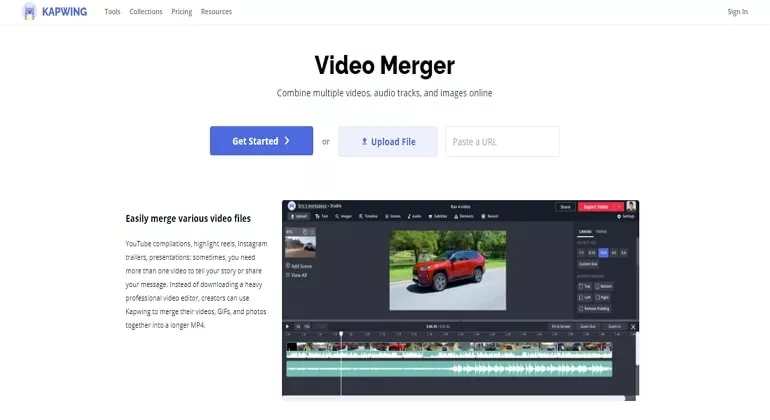
Merge Audio and Video with Kapwing
4. Veed
Price: Free for exporting 250MB, 10 minute maximum watermarked video. Subscription plan starts from $12 per month.
Veed is another renowned video editor that can be used to merge audio and video. Similar with all tools mentioned above, all you have to do is uploading the videos and audios to the timeline and then syncing them by dragging in the timeline.
Even though it is great to use Veed to combine audio and video, Veed is more famous for its audio to subtitle feature and beautiful filters. If you don't need them, then it would be a huge waste of money.
How to Merge Audio and Video with Veed
Merge Audio and Video with Veed
5. OnlineConverter
Price: Free, but only supports 250MB video maximum.
OnlineConverter can help join audio and video. Whether you want to add new audio to the video while retaining the old, or replace the audio in the video, you can achieve that.
Since OnlineConverter is just a tool, it doesn't provide you any editing tools. By default, the output video will have the same duration as the original video, and if the video is longer than the audio, the audio will automatically loop itself.
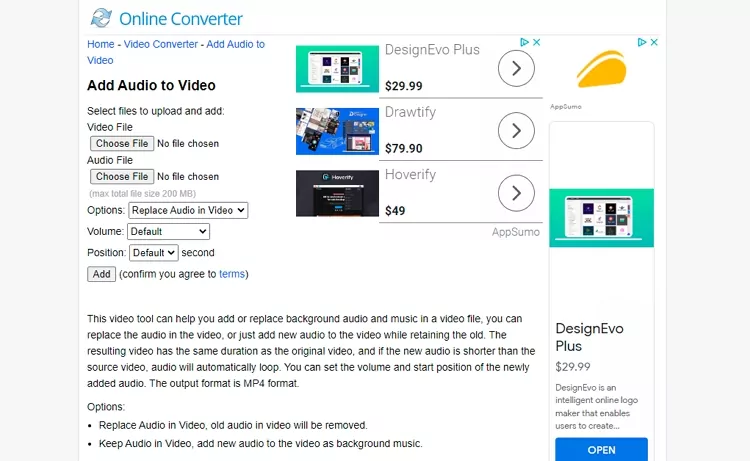
Merge Audio and Video with OnlineConverter
Best Free Software to Combine Audio and Video Files
6. Windows Photos
Windows comes with the Photos application that allows you to make basic edits. It can be somewhat complicated to operate, but you don’t have to worry about video quality and any security issues.
How to Combine Audio and Video with Windows Photos App
7. VLC
VLC is an open-source media player as well as an excellent video editor. It does a great job to combine audio and video files, then save to a local folder. You can also select the desired format.
How to Merge Audio and Video on VLC
8. iMovie
iMovie is a video editor that is equipped on all Mac devices. Most people use it to do lots of professional video editing. If you happen to be a Mac user, do use iMovie to combine audio and video. Merging audio and video is not a complicated editing.
Besides being easy to merge audio and video, you can export your video and audio in high resolution. The shortcoming of using iMovie is that iMovie only supports video that's 16:9. If you have a vertical video at hand, it might disappoint you.
How to Merge Audio and Video with iMovie
Merge Audio and Video with iMovie
9. Openshot
Openshot is an open-source video editor available for all. It is free to use. As long as you have downloaded it to your computer, you can use Openshot to do all kinds of video editing, including merging audio and video.
Similar with other video editing tools, Openshot is a timeline based video editor. Drag and drop your video and audio and sync them, you can have your video with sound in seconds.
How to Merge Audio and Video with Openshot
Merge Audio and Video with Openshot
10. VSDC
VSDC is a free multimedia suite brings a set of tools for putting a video together. It can help you more than just merging audio and video. You also have the option to improve audio, use filters, do color correction to level up videos and photos.
We don't encourage you to buy its pro version, because the basic version is good enough if you just want to merge audio and video.
How to Merge Audio and Video with VSDC
Merge Audio and Video with VSDC
Bonus Tip: Merge Video and Audio with FFmpeg
To merge video and audio with audio re-encoding, try:
ffmpeg -i video.mp4 -i audio.wav -c:v copy -c:a aac output.mp4
You may also want to copy the audio without re-encoding, the following will work.
ffmpeg -i video.mp4 -i audio.wav -c copy output.mkv
If your input video already contains audio, and you want to replace it, you need to tell FFmpeg which audio stream to take:
ffmpeg -i video.mp4 -i audio.wav -c:v copy -c:a aac -map 0:v:0 -map 1:a:0 output.mp4
The Bottom Line
The above are 10 ways to merge video and audio. If you are not satisfied with the results, you can always replace the audio in video. So, which works best for you? Tell us via Facebook. You are also welcomed to reach our support team if there are any questions.















