Want to share your travel pictures or family photos in Instagram Reel? Well, you can create Reels on Instagram with multiple photos directly on within the app. But when you add multiple photos to a reel on Instagram, the maximum number of photos is 10, then what to do if you want to make a reel with more than 10 photos? Keep reading to find the way.
Contents:
Free Editable Photo Reel Video Templates

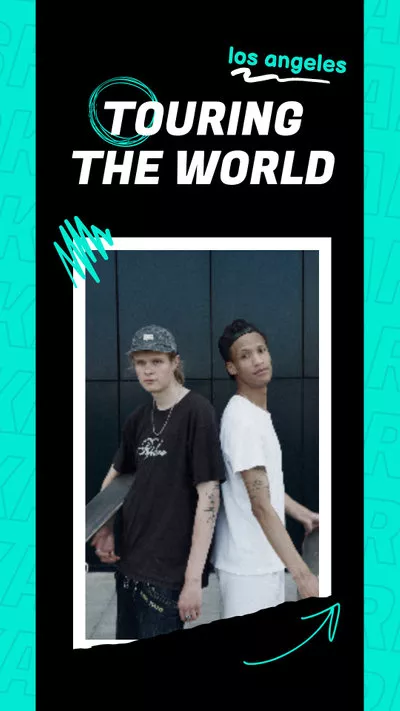
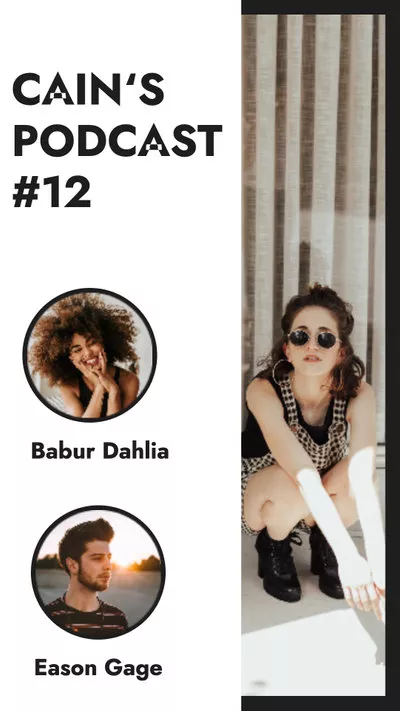
Also Read: 5 Best Instagram Reel Maker Apps >
Part 1 How to Make Reels on Instagram with Multiple Photos
Before you get started, Make sure the Instagram app is updated to the latest version. Then check the simple tutorial below to learn how to make Reels on Instagram in the following two ways:
1.1 Add Photos One by One to Make a Photos Reel on Instagram
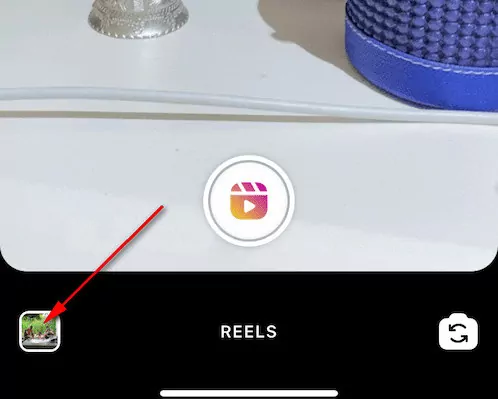
Make Reels with Photos on Instagram - Step 1
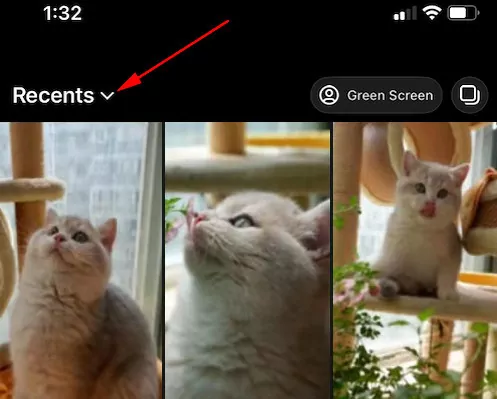
Make Reels with Photos on Instagram - Step 2
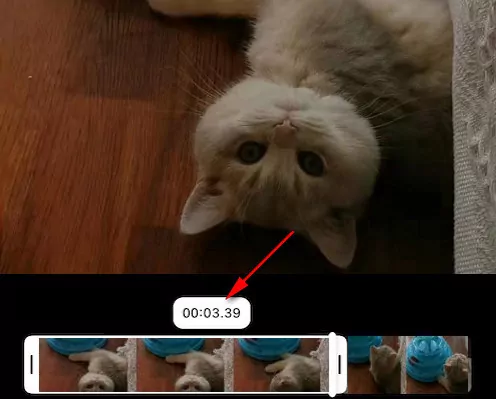
Make Reels with Photos on Instagram - Step 3
That's it. Your photo Reel is now ready for sharing on Instagram.
1.2 Add Multiple Photos Directly to Make a Photos Reel on Instagram
If you want to quickly select multiple photos for your Reels, just check the way below:
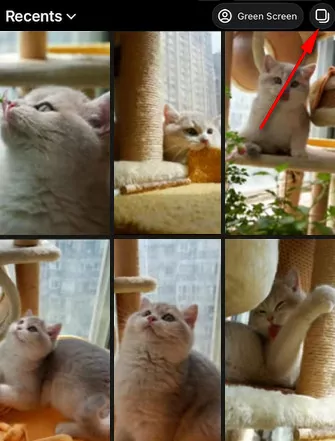
Make Reels with Multiple on Instagram
Part 2 How to Make a Reel with More than 10 Photos & Clips
If you want to make Instagram reels with more than 10 photos and clips, and try to make more edits on the photos and clips, FlexClip is a great online tool you can rely on.
FlexClip helps you effortlessly make your still picture moving and turn your photos into a video, and it provides royalty-free photos, videos, and music to help level up your Instagram reels. Besides, it has numerous video editing tools and stunning effects for you to add dynamic texts, animated elements, music, transitions, or make other edits.
Check the simple steps below to make Instagram reels video with more than 10 photos and videos using FlexClip:
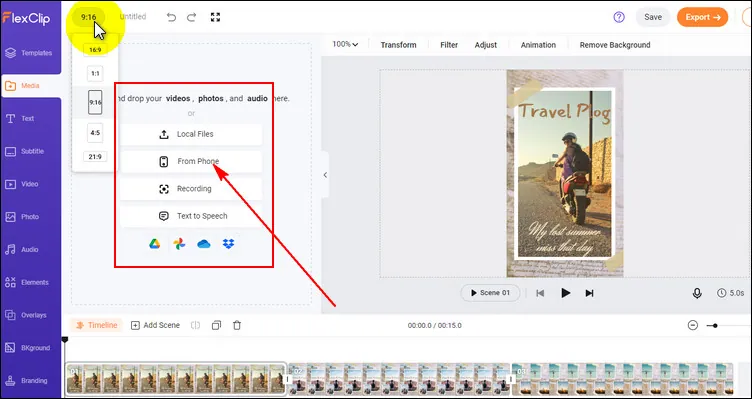
Make Reels with Photos with FlexClip - Step 1
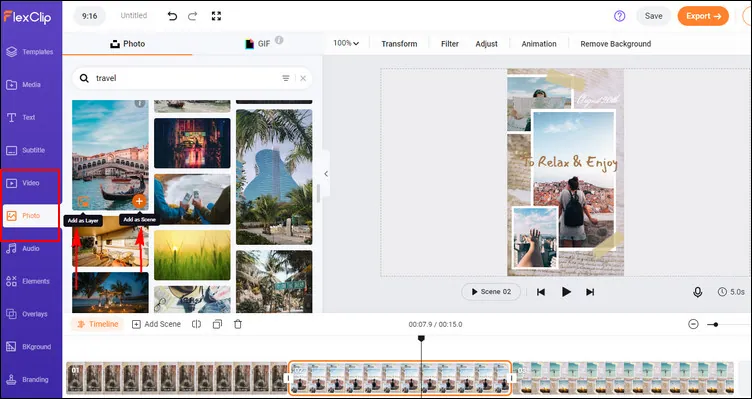
Make Reels with Photos with FlexClip - Step 2
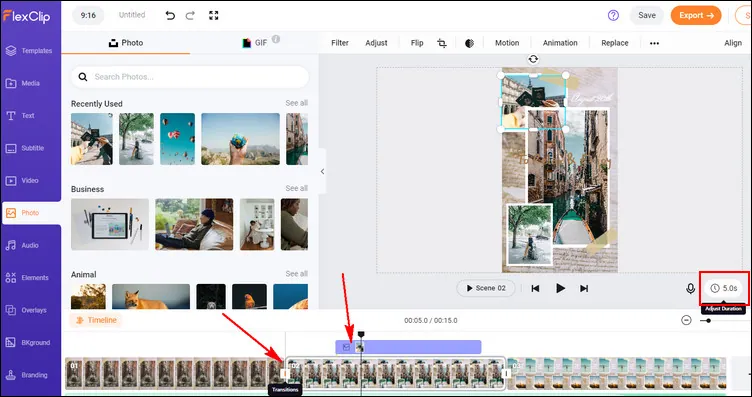
Make Reels with Photos with FlexClip - Step 3
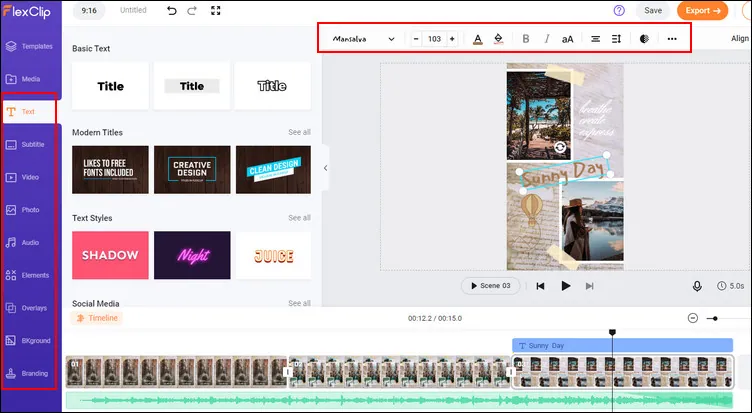
Make Reels with Photos with FlexClip - Step 4
Once you're satisfied with your video, you can save it to your computer in 480p, 720p, 1080p HD and then upload the Reels video on Instagram from PC.
Final Words
We hope you can easily make Reels with photos using the above methods. Although the first way should be enough, the second one helps you further spruce up your Instagram photo reels.















