For copyright protection, adding a watermark to your image or video is a great way to protect your original content from unauthorized use.
Watermarks come in many forms. It can be any simple text, a well-designed signature, or emblematic image. Besides, watermarks can even be visible and invisible.
Let's take a look at the difference between them, when to use them, and how to create an invisible watermark for your images in PhotoShop and how to make invisible watermarks for your video online for free.
Contents:
Also Read: 3 Easy Ways to Add an Audio Watermark to Your Music >
Part 1 Invisible or Visible Watermarks?
According to your individual needs and preferences, you can use a brand logo, a text with your name, company name or website, a signature, and more as your watermark.
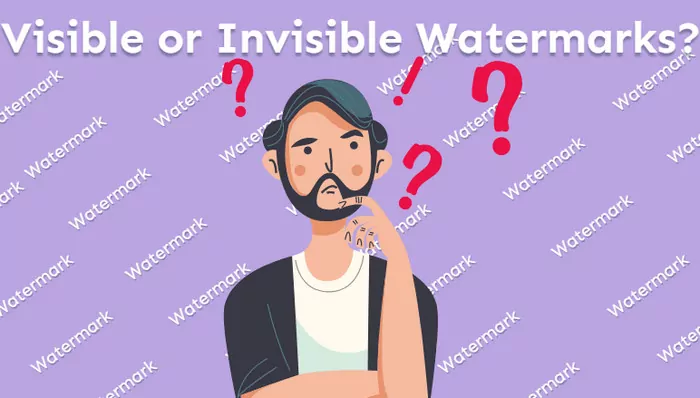
Invisible or Visible Watermarks
A visible watermark makes your content looks professional and authentic, highlights your brand, and helps the audience to remember you clearly. If you want to make yourself and your brand known, adding a traditional visible watermark is a great option to go. This way, you can promote your brand easily, and if someone shares your work, more people will get to know you through the watermark, which gives you the opportunity to reach more fans.
On the downside, sometimes, a visible watermark can be disturbing, and it can affect the aspect of your content negatively. What's more, it can be removed easily as there are many watermark removers in the market.
How about the invisible watermark? Although we call it an invisible one, this watermarking technique is not 100% invisible, but its visibility is significantly reduced, almost invisible. Based on this, an invisible watermark will not disturb your content, but also protect them from being copied.
Can invisible watermarks be removed? Yes, but only if you know there is a watermark. Another benefit of invisible watermarks is that those "thieves" might not even think to check if one is there.
Below we’ll show you how to make an invisible watermark for images and videos for free, respectively. If you want to add a traditional visible watermark to your content, simply check out our post on How to Make a Watermark.
Part 2 How to Make an Invisible Watermark in PhotoShop
Let's dive into making an invisible watermark for images using one of the most popular programs used by photographers: PhotoShop.
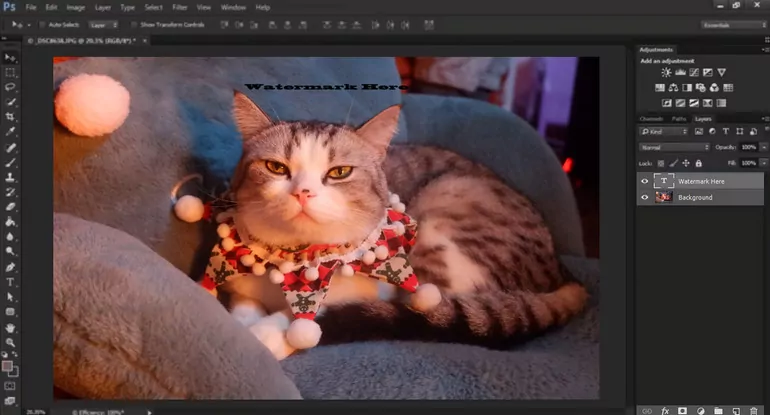
Make an Invisible Watermark in PhotoShop - Step 1
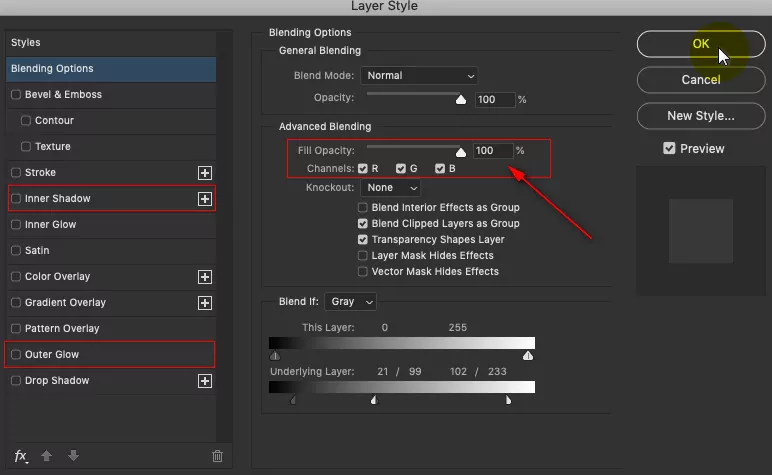
Make an Invisible Watermark in PhotoShop - Step 2.3
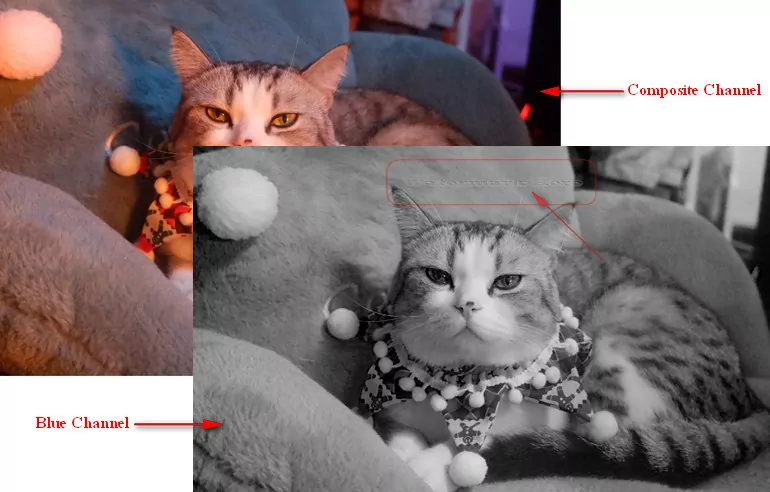
Make an Invisible Watermark in PhotoShop
Part 3 How to Make an Invisible Watermark for Videos Online
If you want to add an invisible watermark to your video, FlexClip is ready to help. You can use FlexClip to enter any texts or upload any pictures as a watermark, and then change the watermark's position, transparency, size, and more to hide the watermark.
1. Upload Your Footage to FlexClip
2. Add Watermark Text or Image to Video
3. Adjust watermark size, opacity, and More
4. Export Your Video with the Invisible Watermark
Drag and drop your video to the Media section and then apply it to the storyboard.
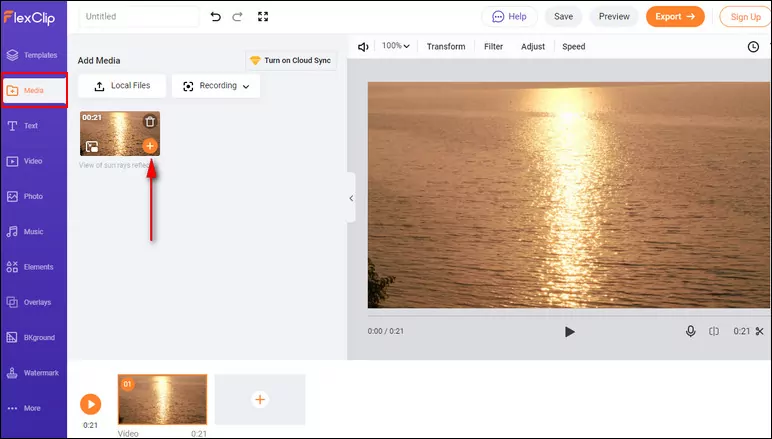
Make an Invisible Watermark in Video Online - Upload
Go to the Watermark section. Enter any text or upload any picture as a watermark. (If you’re using an image as your watermark, you’d better try one that with a transparent background, which is easier to make it invisible on your content.)
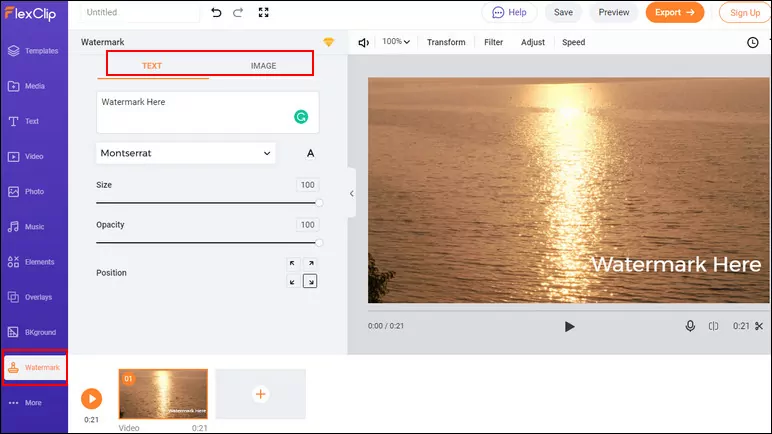
Make an Invisible Watermark in Video Online - Add
Once you have added your watermark to the video, it's time to make it invisible. Here you need to adjust its opacity, size, and position to reduce the visibility and hide your watermark in the video.
For an image watermark that its colors and shades close to the background, try a higher opacity, and for those colors and shades with high contrast, use the lower opacity.
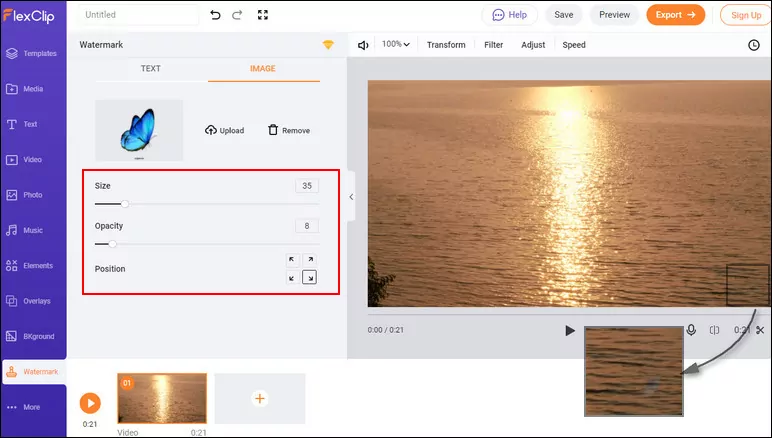
Make an Invisible Watermark in Video Online - Image Customize
For a text watermark, you can adjust the color of your watermark text directly. Simply go to the Text Color icon to pick the one that matches the color of your image or video.
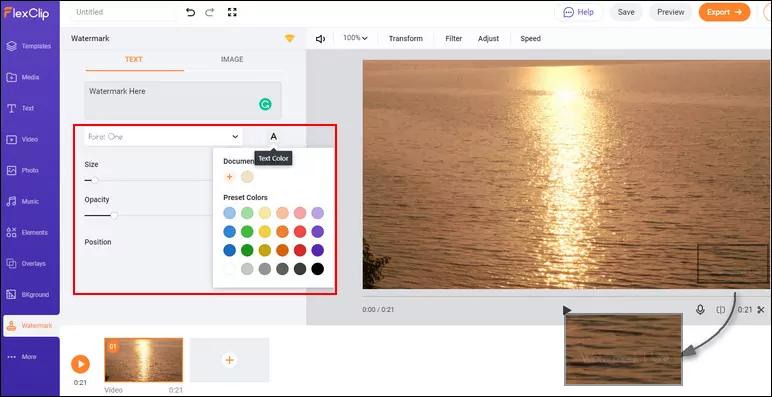
Make an Invisible Watermark in Video Online - Text Customize
Now, you've done! You can download your video with the invisible watermark as an MP4 to your local computer. Or you may directly share it to your YouTube channel or save it to Dropbox.
Make an Invisible Watermark in Your Video with PIP
Another way you can add an invisible watermark to your video is by relying on the Picture-in-Picture feature of FlexClip. Simply upload your watermark image to FlexClip and then add it to the video as an overlay with the Picture in Picture feature.
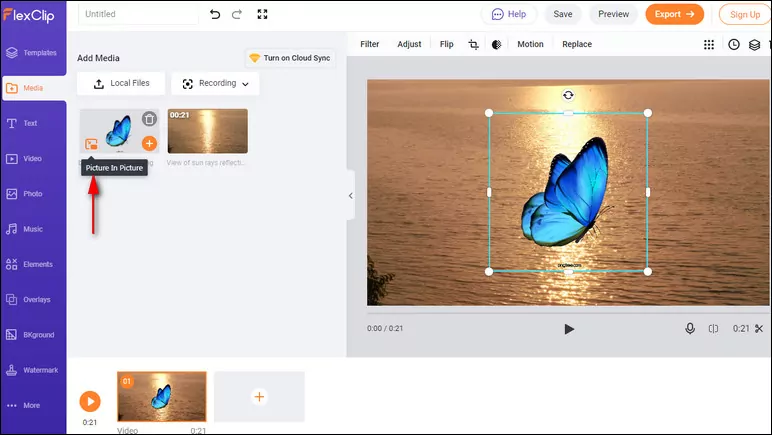
Make an Invisible Watermark in Video Online - PIP
Then adjust the opacity, size, and location to make the watermark image invisible. Here you can also add a filter, flip or crop it, adjust the brightness and duration, etc.
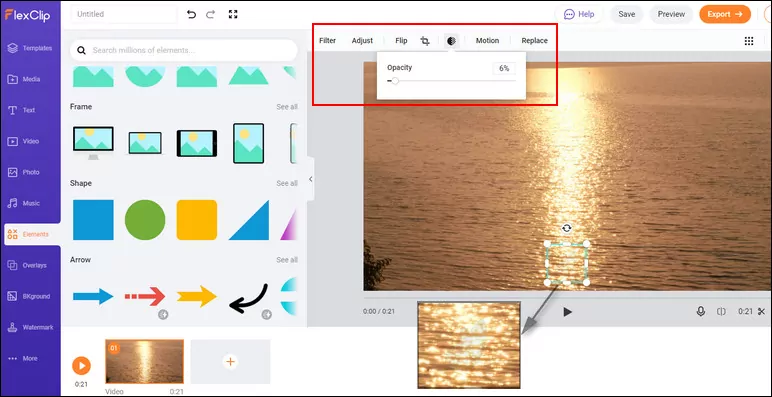
Make an Invisible Watermark in Video Online - Customize
Final Words
That's all for how to make an invisible watermark for your images and videos. We hope this article helps you make hidden watermarks to protect your content from unauthorized use.















