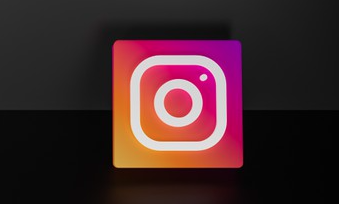Instagram and Facebook seem like two arms of the social media creature. Instagram is the repository to post all the exquisite images representing your life with explanatory texts and eye-catching filters. The latter is the bridge of real-time communication with images to add some color.
As the user groups of the two applications overlap considerably, many people try to share their Instagram Stories on Facebook. Besides, if you're a beginner of Facebook Stories, one of the best ways to hit the ground running is to share a video from Instagram to Facebook story. Now you don't need to look around since this post comes with three ways to help you share Instagram to the Facebook story. Let's get started!
Can't Miss: The Way You Should Know to Share a Facebook Video to Instagram>>
Method One: Automatically Share Your Instagram Stories to Facebook
To share Instagram Stories to Facebook, you firstly need to link your Instagram account to Facebook. Therefore, let's firstly learn how to connect your Instagram account to Facebook as below.
To link your Instagram account and Facebook profile, do as follows:
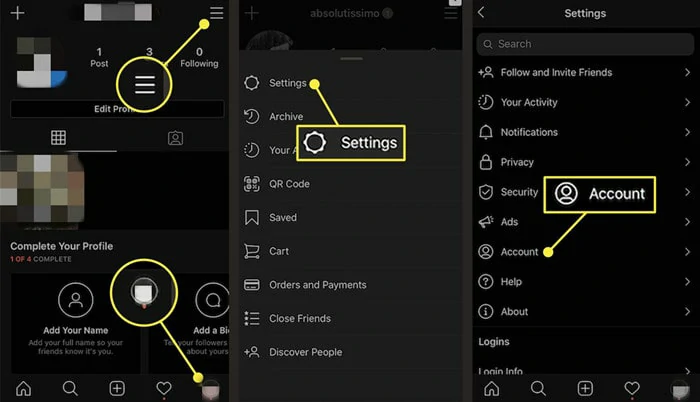
Connect Your Instagram Account to Facebook Profile
Now with a connected personal Instagram account, it's time to enable the cross-post feature.
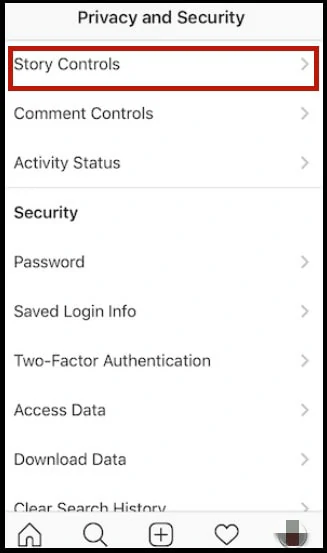
Find the Story Controls Option
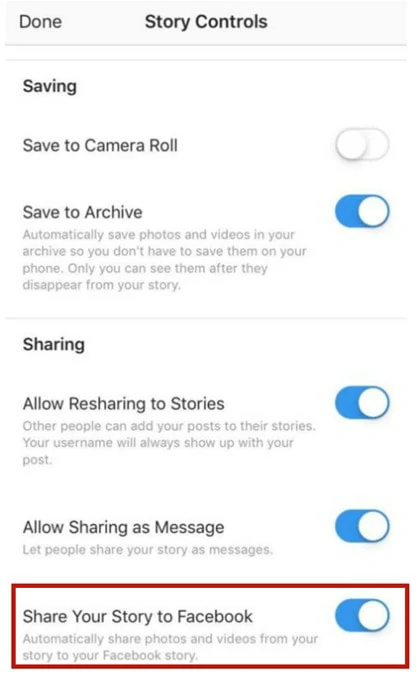
Enable Share Your Story to Facebook Feature
Well, all your Instagram Stories will automatically be shared as Facebook stories.
Method Two: Manually Share Instagram Stories on Facebook Story
The second approach is to manually save Instagram stories to your device and then upload them to Facebook. While it's time-consuming, it stands out for reasons as below:
How to Manually Share Stories to Facebook

Download Instagram Video to Your Phone
Method Three: Use Instagram Stories Templates to Share Videos on Facebook
A Facebook account teeming with lots of "switch up" stories causes adverse effects if you have more than 10000 followers or run a business brand. Don't be upset. Nowadays, various brands alternatively use Instagram stories templates to create videos.
These templates are generally pre-made layouts with dynamic texts, smooth transitions, stirring music or animation that you can customize to fit your Facebook stories. Besides, with Instagram stories templates, you can easily create consistent videos and upload them to Facebook in clicks.
As for Instagram stories templates programs, most people use FlexClip to make compelling videos online. Whether you want to create a vlog, a birthday invitation or a slideshow, FlexClip always offers the best solution to you. Moreover, it has multiple editing tools to make your video stands out.
Here are some Instagram Story templates:

How to Use Instagram Stories Templates Using FlexClip
Step 1: Pick a Template
Click Create a Video below and type in some keywords to search for templates. Pick your favorite one and start to customize it.
Step 2: Edit the Video
Feel free to polish the video by changing default text as a personalized one, replacing template images with your shot one and many more. If necessary, use the trimmer or merger to edit videos.
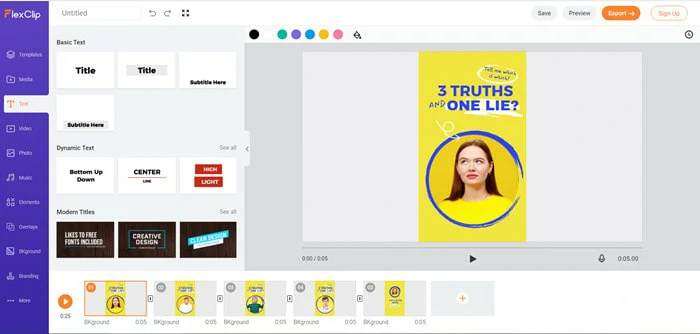
Edit the Video
Step 3: Save and Export
When you finish editing, tap the "Export" icon to download videos. Now it's time to share videos to Facebook.
How to Stop Posting Instagram Story on Facebook
There are many reasons to stop posting an Instagram story on Facebook. Maybe you want to change the video style or refuse to post videos from Instagram. No matter what situation you meet, it's possible to disconnect your Instagram account with Facebook profile.
How to Remove your Facebook profile from Instagram Accounts Center
The Bottom Line
That's all for how to share Instagram Stories to Facebook in three ways and it's hard to say which one is the best. If you want to stand out from the crowd, try to use FlexClip to build an audience on Facebook without learning carves. It's your turn now!