Still struggling to post multiple photos to an Instagram post? No need to! Update your Instagram, you will find that Instagram has introduced its slideshow feature for some time. It enables users to upload up to 10 multimedia files over one post. This feature provides convenience for those who want to deliver lots of information on one Instagram post.
Here in this post, we will show you easy ways to to create an slideshow for Instagram story/reels/feed on the app itself. An excellent Instagram slideshow makers are following. Check out and let's make amazing Instagram slideshows.
Can't Miss: Create a Birthday Wishes Video for Free >

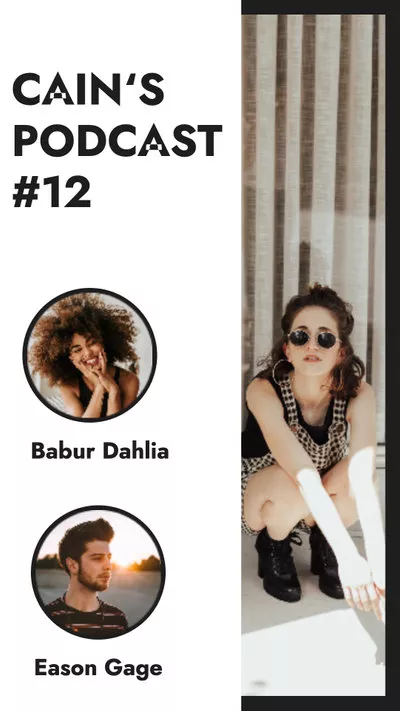
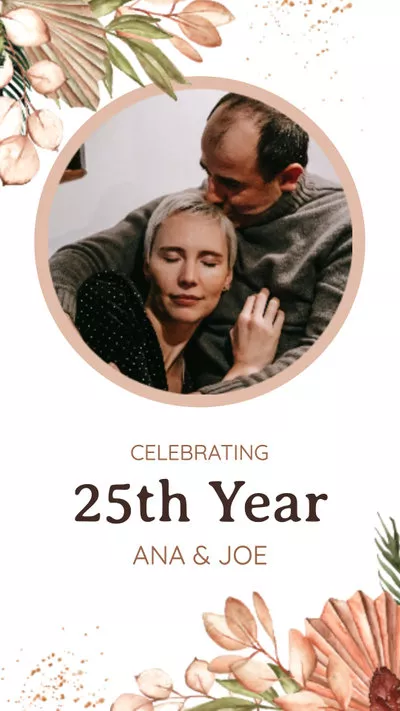
Method 1. Make Slideshows for Instagram on the App Itself
As mentioned earlier, it is possible to make slideshows on Instagram app itself and post to the Stories, Feed and Reels. The process might differ a little bit, but they are all easy to follow.
Make Instagram Slideshows for Instagram Story
It is also possible to add music to Instagram Stories, please refer to How to Add Music to Instagram Story for detailed steps.
Make Instagram Slideshows for Instagram Feed
Make Instagram Slideshows for Instagram Reels
Method 2. Make Slideshows for Instagram with Music on Computer
There is no doubt that the new slideshow feature on Instagram is interesting. However, Instagram's editor sometimes lags and crashes. Also, you can't add transitions between each images or control the duration of the animated text. Most importantly, you can't create some complicated layouts for some fashion trends.
FlexClip is an excellent Instagram slideshow maker that you can turn to get rid all these limitations. With the following features, you can make an Instagram slideshow that gets thousands or millions of likes and comments.
Key Features:
Now, click the Start to Create button and follow us to create interesting slideshows. If you have no idea on what to create, view templates for inspiration.
By default, you will be taken to the editing panel of 16:9. Usually, the right aspect ratio for Instagram is 9:16. Click the button in the upper left corner to change.
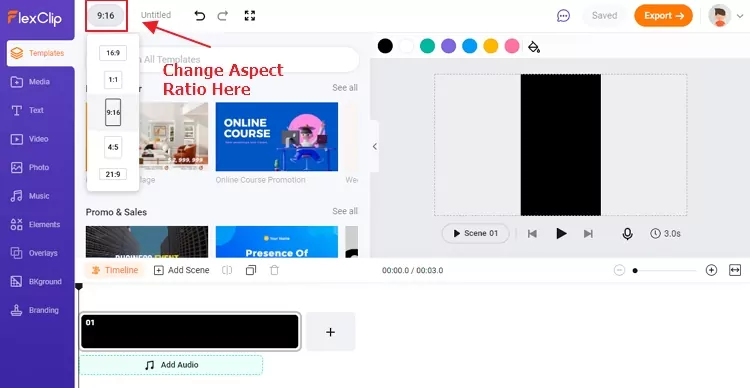
Create a Slideshow for Instagram with FlexClip - Step 1
Click on the Upload icon, select all photos you will need to create the Instagram slideshow. Drag and drop will also do.
Click on the Add as Scene button on each photo to apply them to the timeline. Drag the slider to change the duration of each photo.
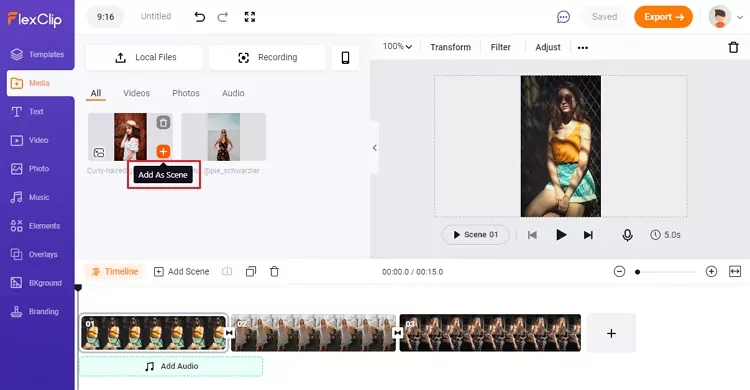
Create a Slideshow for Instagram with FlexClip - Step 3
Transitions make each photos go smoothly. Click the little square between each photos, select the transition that matches your slideshow theme.
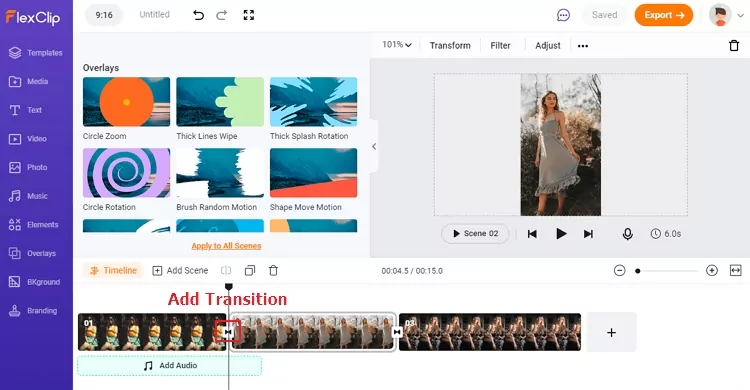
Create a Slideshow for Instagram with FlexClip - Step 4
To make the Instagram outstanding, add animated text, filters, stickers, effect, music and more.
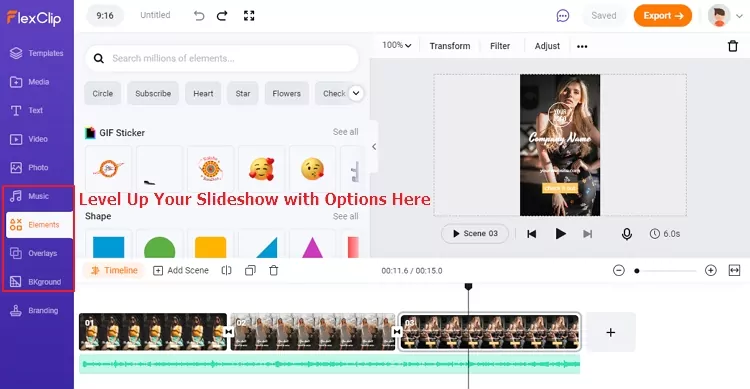
Create a Slideshow for Instagram with FlexClip - Step 5
The Bottom Line
That’s all for how to create slideshow for Instagram. Are you satisfied with the solutions above? Tell us via Facebook. If you find this post helpful, please do share it with others. By the way, FlexClip is a great tool for slideshow, do remember to give it a try to create more videos for Instagram, TikTok, YouTube to win more likes and comments.















