A few days ago, when I was ready to make my new Reels on Instagram, I couldn't get the Reels text timing to work properly. So I tried to google for a solution, and then I noticed that a lot of users are complaining that they were experiencing various text glitches and also looking for a solution.
- "The glitch I'm getting is that it is duplicating my text bubble, like there is another one underneath."
- "Why does my text look fine when I preview, then once I publish my reel the text is squished, missing the background colors, and the completely wrong colors."
- " The glitch that happens on my reel is when i make the reel, post it right away, it changes the text... it like stretches it out so that its not even in the frame anymore .... really frustrating! I don't even save it in the drafts and it glitches."
Oh! The text glitch on Instagram Reels is so frustrating! But don't worry, as I figured out a fix to Instagram Reels text timing glitch and also the best solution to avoid all the text problems on your Reels.
Contents:
Also Read: How to Make a Reel from Existing Video - 2 Easy Ways >
Part 1 Fix the Instagram Reels Text Timing Not Working Issue on Instagram
When editing on Instagram Reels, you may suffer from the problem that it doesn't allow you to trim the text duration, the only options are Edit Clips or Next, and then the text always appear for the entire duration of your reel.
So what do you do to fix the Instagram Reels text timing glitch? Just follow the workaround below to solve the Instagram Reels text timing not working issue. For other Instagram Reels text glitches, you can check the part 2 for the best solution.
How to Fix the Instagram Reels Text Timing Not Working Issue
Part 2 How To Fix Instagram Reels Text Glitch - Best Solution for You
As you know every time you save and reupload your reels on Instagram using the way above, it will reduce the video quality, which is a little disappointing.
Well, if you're annoyed with the quality-reduce of your reels after reupload, or suffer from one of the more text glitches on Instagram Reels, we would suggest doing it in another video editor, like FlexClip. It has full control of the duration of each animated text in your reel. So you can make multiple animated texts at different times on you reels without suffer from any text glitch like the one in Instagram's native app.
What's more, there are tons of designer-made and fully-customizable Instagram reel video templates with cool text and stunning effects that can help you create reels with beautiful text animation in clicks away.
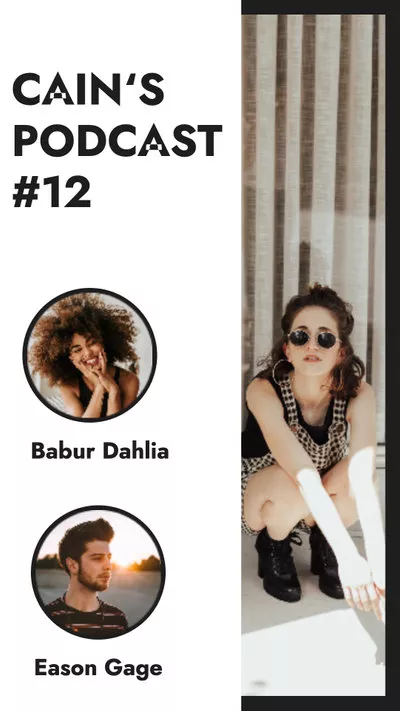
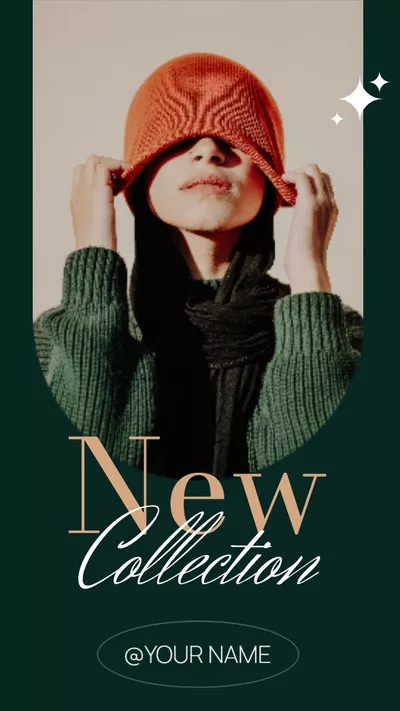
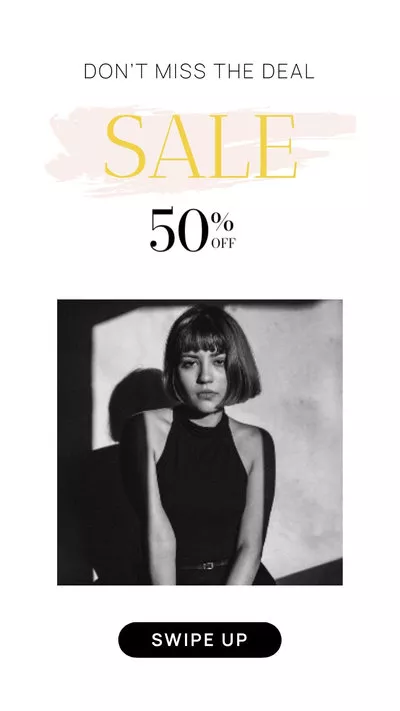
As a powerful online reels maker and editor, FlexClip can help you make reels with cool text animation and music with great ease. It is packed with user-friendly editing tools, rich stock resources, and animated elements to assist you to create high-quality reels.















