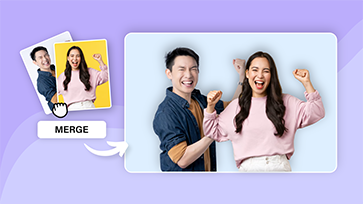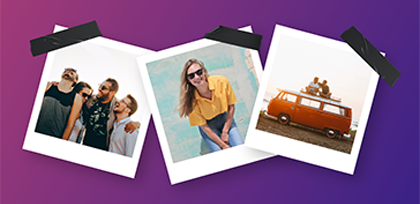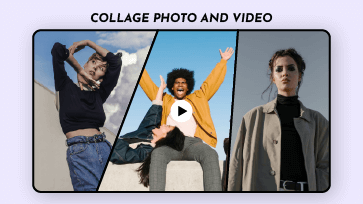There are times when you want to merge images. It could be due to the limits of Instagram maximum photos per each post, the aspiration to create a narrative through a composite picture with relevant images, or the requirement to credit pictures with signature overlays. No matter what your purpose is, with an image merger, you can easily combine two or multiple photos into one. Have no ideas for finding a photo merger? No worries! Here we’ve already gathered three best online image merger to help you combine and join photos for free. Let’s dive in right now!
Free and Customizable Photo-combined Template for You:


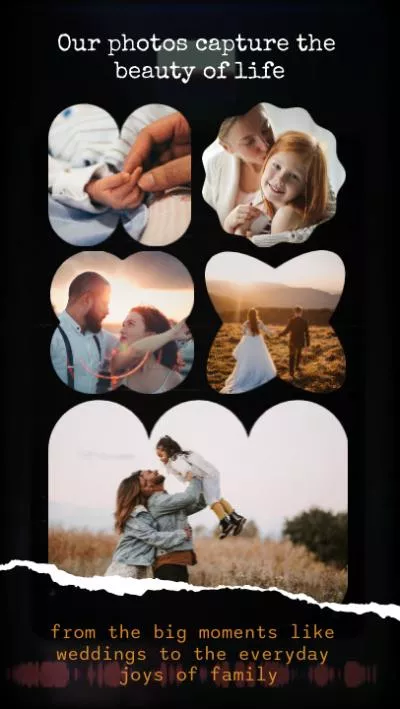


FlexClip: Online Photo Merger and Editor
Need a photo and signature merger? Want to merge multiple photos online into one frame? You’re in the right place. FlexClip, as the best online photo merger and editor, gives you full editing capabilities, letting you do things like overlaying pictures on top of each other, combining images side by side, merging photo and signature together or create an appealing collage for social media posts in clicks.
Additionally, it has 300+ frame & mask presets such as mobile frame, film frame and paper cut frame, to give your photos a different design. What’s more, you can freely change photo shape, add border to photo, insert interesting text and stickers and remove picture background via AI to exert creativity to the fullest. If you need inspiration, FlexClip’s royalty-free photo stock, AI image generator and extensive ready-made template are ready to lend you a hand. It’s totally free and easy to use!
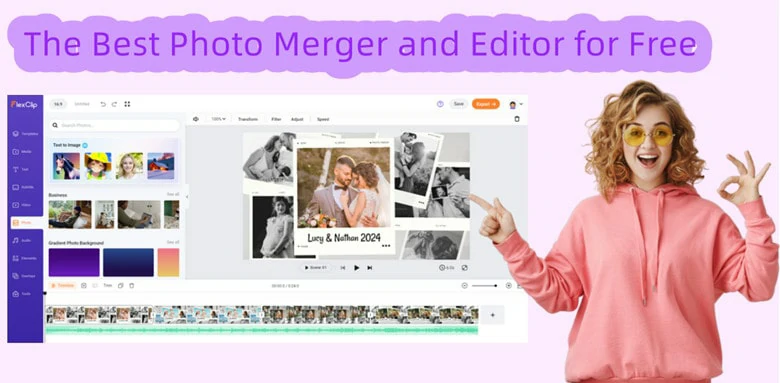
Online Photo Merger and Editor - FlexClip
How to Combine Multiple Photos Using FlexClip
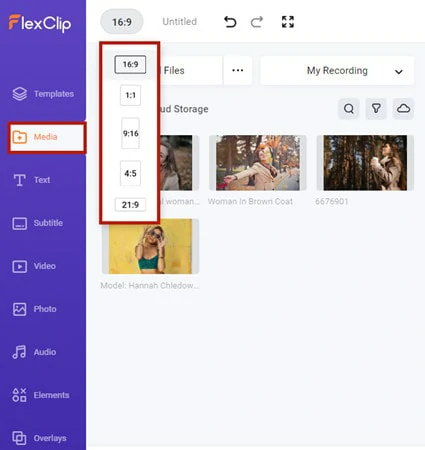
Upload Images You Want to Merge to FlexClip
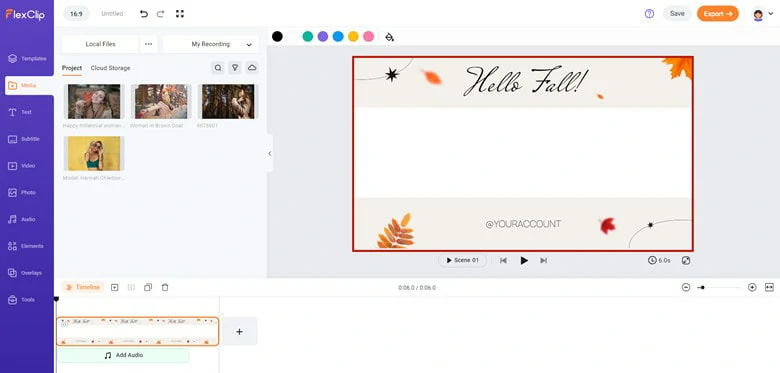
Set Background for Merged Photo
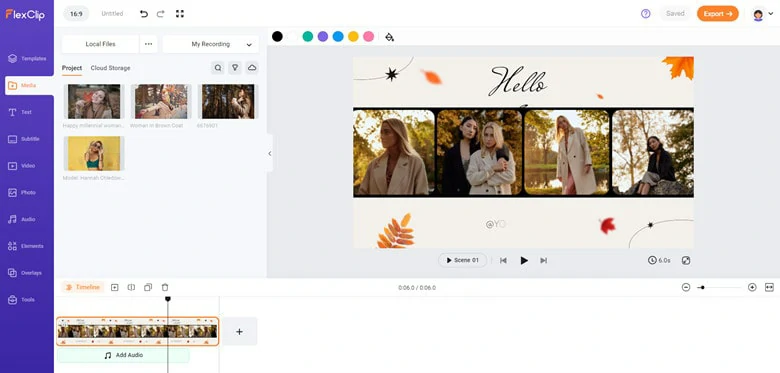
Merge Multiple Pictures One by One
Or, if you prefer a creative way to make your picture stand out, move to Elements panel and choose one preset from Frame, Mask and Shape areas to combine pictures with different designs. For signature picture with a white background, use AI background remover to make the background transparent so that you can blend signature with pictures better.
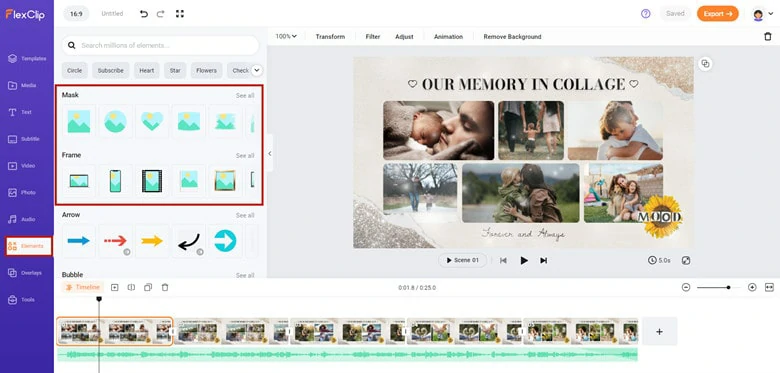
Enable Frame to Your Photos in FlexClip
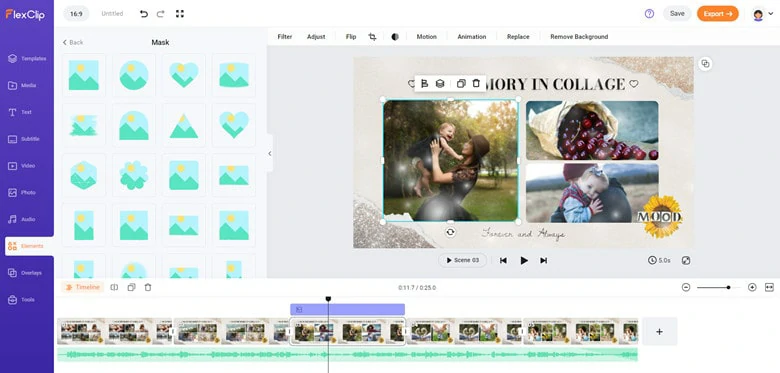
Make adjustment Image to Make it Look Better
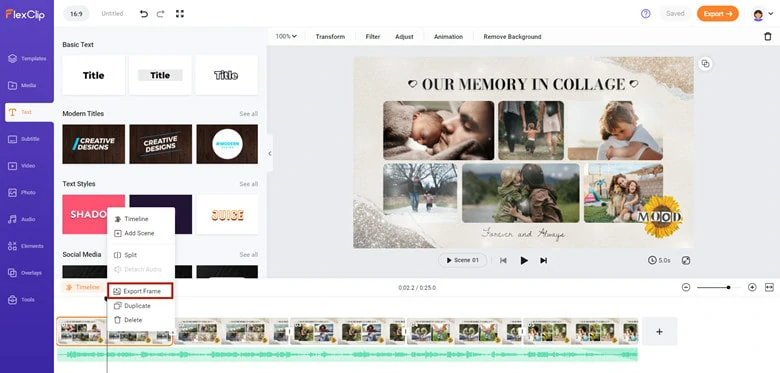
Export Merged Picture as JPG File
Pros:
Cons:
PineTools: Merge Two Pictures Online
Looking for a 2 photo merger to join images online for free? PineTools is what you need! With a user-friendly interface, PineTools allows you to merge two images vertically or horizontally to create a new image. When uploading pictures, you can zoom in and out images, drag them over to other locations and crop or resize them if some of your images are large in size. Besides, to meet your customization needs, PineTools also offers options like setting border to images, changing the thickness of border and selecting border color. Once your final image is processed, copy the image for a quick sharing on chat or download it as a PNG, JPG or WEBP file.
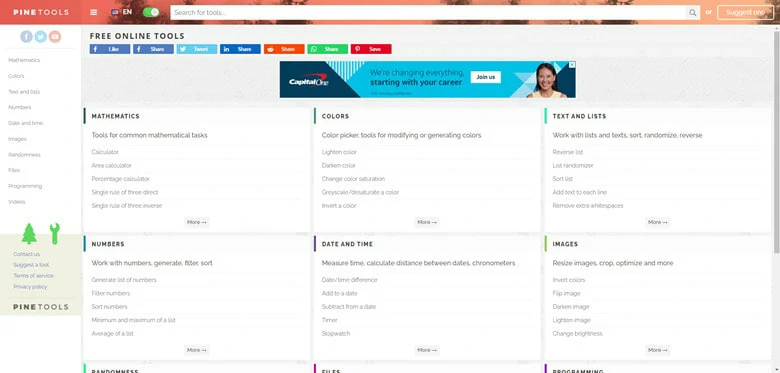
Merge Two Pictures Online - PineTools
How to Merge 2 Pic Online Using PineTools
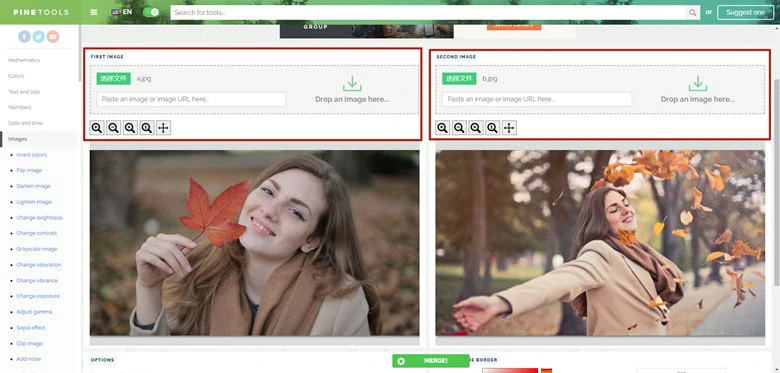
Upload Two Images You Want to Combine in PineTools
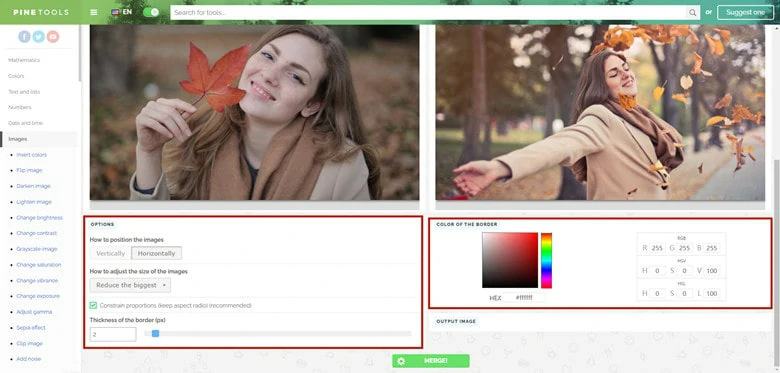
Set the Way to Position Photos
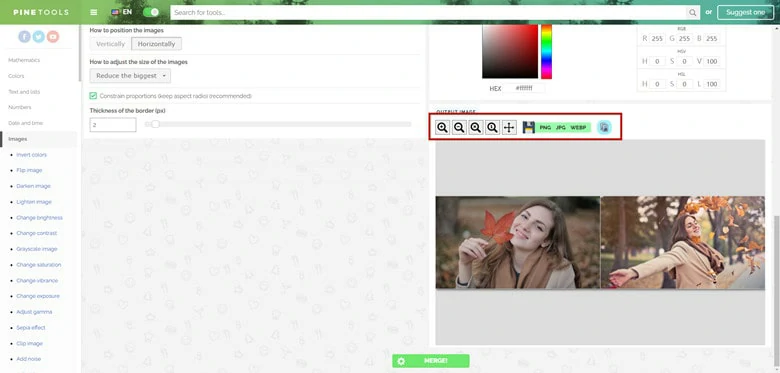
Merge Photos with PineTools and Download
Pros:
Cons:
Aspose: Merge Multiple Images Online
Aspose makes it easy to merge multiple photos online without quality-loss. All you need to do is to upload several image files, arrange the picture order, specify the desired method to combine photos together, select the output format and click on the Merge button to get started, then multiple images will be joined into one picture. With Aspose, you can combine up to 10 pictures, merging them vertically, horizontally or by a specify gird while exporting the joined result as JPG, PDF, PNG, BMP, GIF, etc.
It's important to note that Aspose does not provide access to modify individual pictures before merging. Features such as border style, picture resizing, and background color change are not available in this free online image merger. Therefore, adjustments to individual pictures should be completed before initiating the combining process.
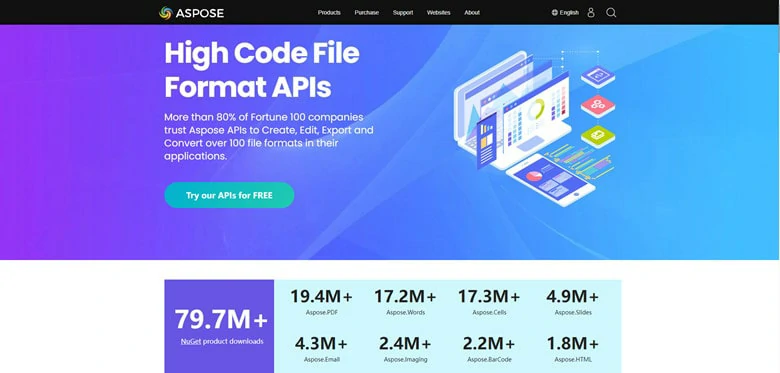
Merge Multiple Images Online - Aspose
How to Combine Multiple Images Online Free with Aspose
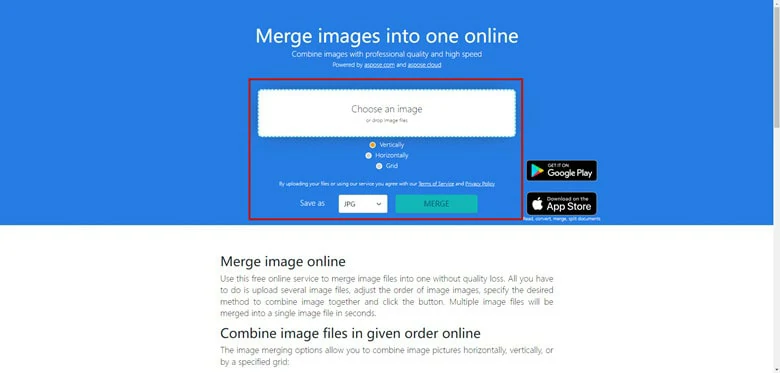
Enter Aspose Website and Choose Images You Want to Merger with Aspose
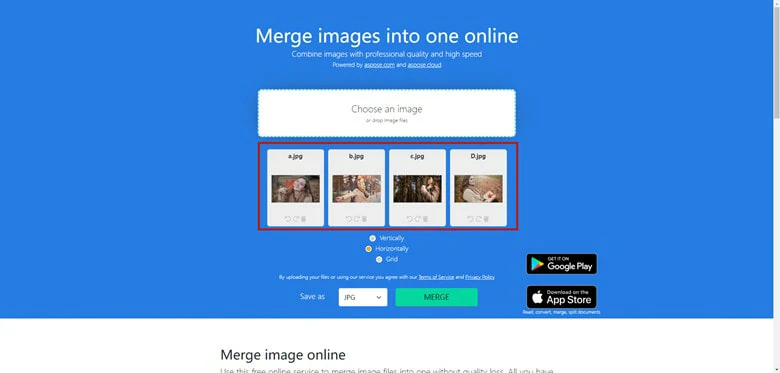
Adjust Order of Images and Determine the Way of Merging
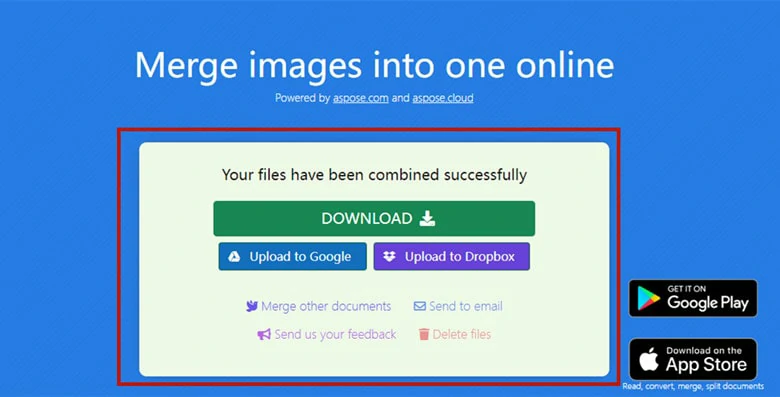
Start the Merging Process and Download it
Pros:
Cons:
The Bottom Line
Merging multiple photos into one is easy with the right image merger. In this post, we’ve taken you through three best free image mergers online to help you combine pictures with ease. Which is your favorite one? Quickly pick it and start to make creative images right now!