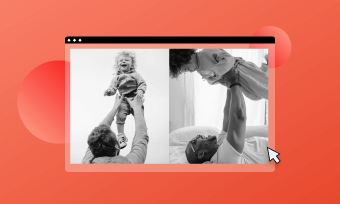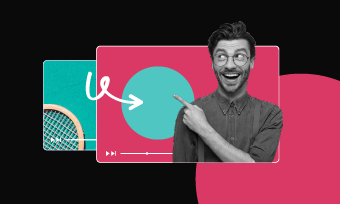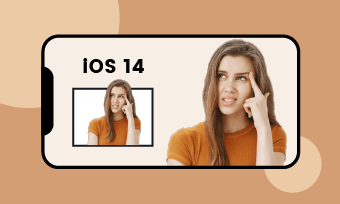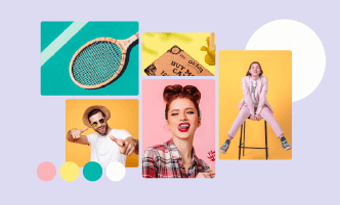Creating a collage with photos and videos for social media platforms like Instagram, TikTok will enhance storytelling and boost engagement. A collage of photos and videos of your family will convey moments, emotions from different angles.
In this guide, we’ve rounded up everything you need to know about photo and video collage. Here’s what you will learn.
Also Read: How to Add a Video On Top of Another >
Part 1. What’s a Video Collage
A video collage is a multimedia composition that combines several video clips and photos artistically. However, creating a photo and video collage is more than just placing photos and videos together. The photo and video collage creation process may involve adding transitions, animations, or incorporating audio elements.
Use your creativity to play with your photos and videos in different styles! Or customize the following free photo and video templates directly.




Part 2. How to Collage Photos & Videos Online
Of all online photo and video collage makers, each platform offers a wide range of features, templates, and customization options. In terms of ease-of-use, powerful and flexible editing options, we recommend FlexClip. Here is what you can achieve.
Click on the Create a Collage button below to enter FlexClip’s editing page. You can also browse more photo and video collage templates by clicking the View Templates page.
Click on the Local Files button and then select photos and videos you want to make a collage with from a local folder. Alternatively, you can choose resources from your phone, or cloud services like Google Drive, Google Photos.
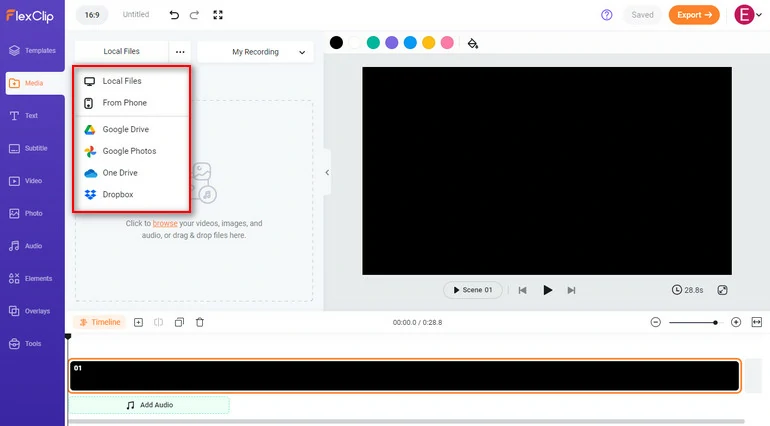
Upload Media Resources to FlexClip
Click on the photos and videos in the Media section. Click Add as Scene, the resource you selected will be added as a background. Click on Add as Layer, it will appear above the background. You can only use one photo/video as a background for one frame, but you can add as many photos and videos as a layer.
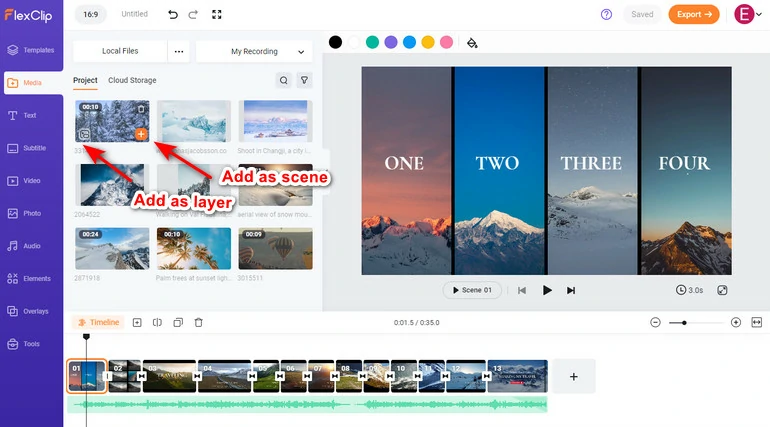
Add Photos & Videos to the Timeline
Here are some methods to beautify your photo and video collage.
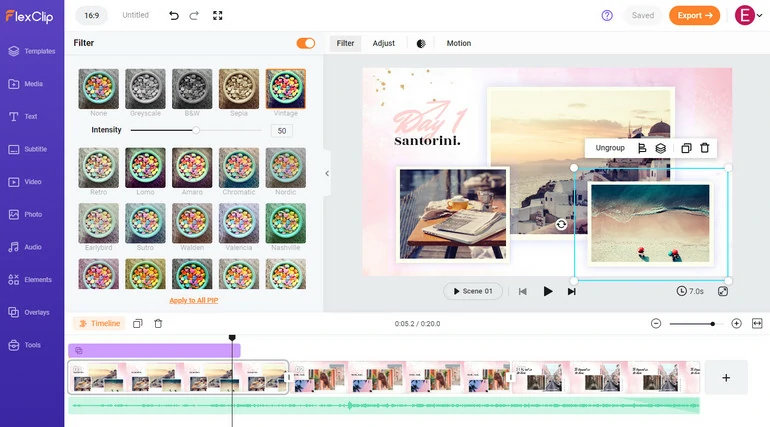
Apply Filter to Photo & Photo Collage
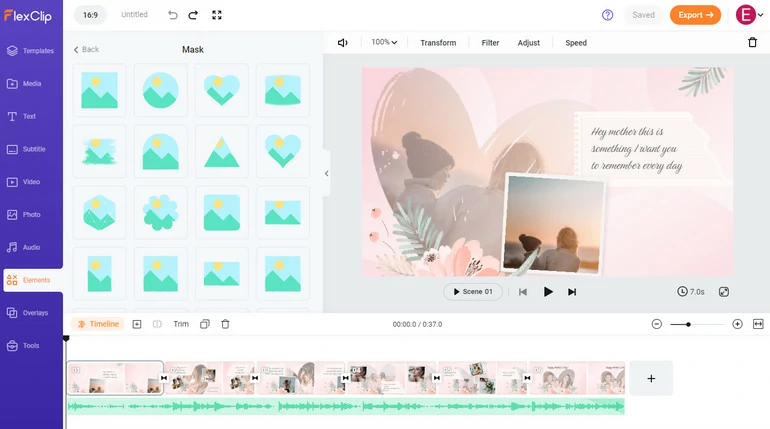
Crop Photo & Video Collage
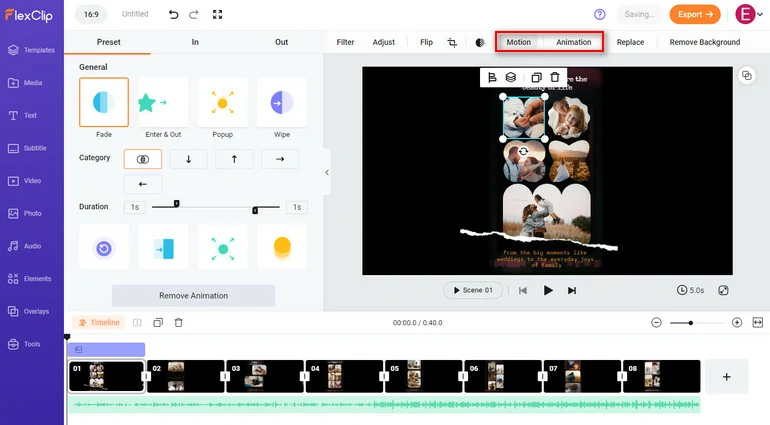
Animate Photos & Videos
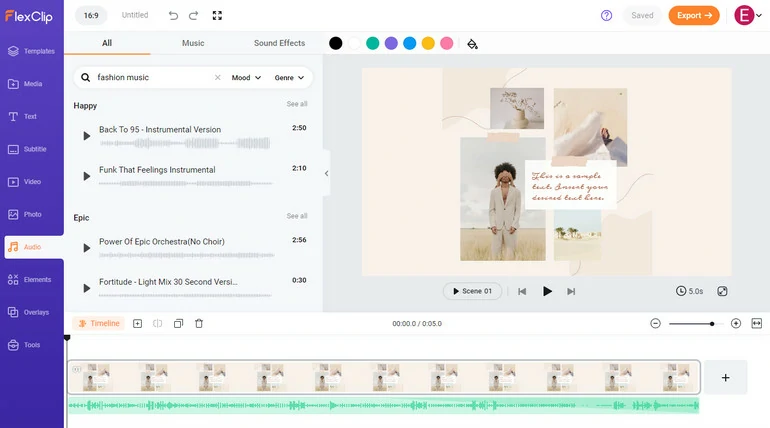
Add Background Music to Photo Video Collage
Export your video collage to the computer. You can also one-click share to social media, or make the photo and video collage into a link.
Part 3. How to Collage Photo & Video On Desktop
The best photo and video collage maker is definitely CapCut. CapCut was once a mobile app, but now it has both desktop software and online version. CapCut is the best of the best because it is free to use, and provides powerful features, even if you are a non-subscriber.
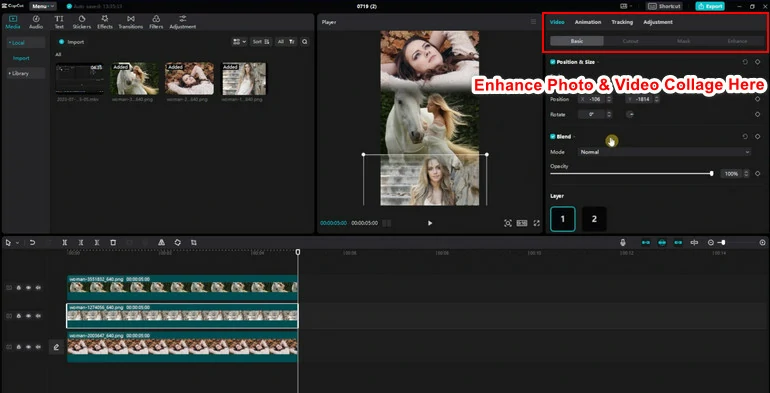
Create Photo/Video Collage with CapCut Desktop
Part 4. How to Collage Photo & Video on Mobile
The most popular photo and video collage maker for mobile is InShot. Its main features include PIP, animating photos or videos, adding filters, text, and stickers, which are all free! However, you might have to stand the ads popping up from time to time.
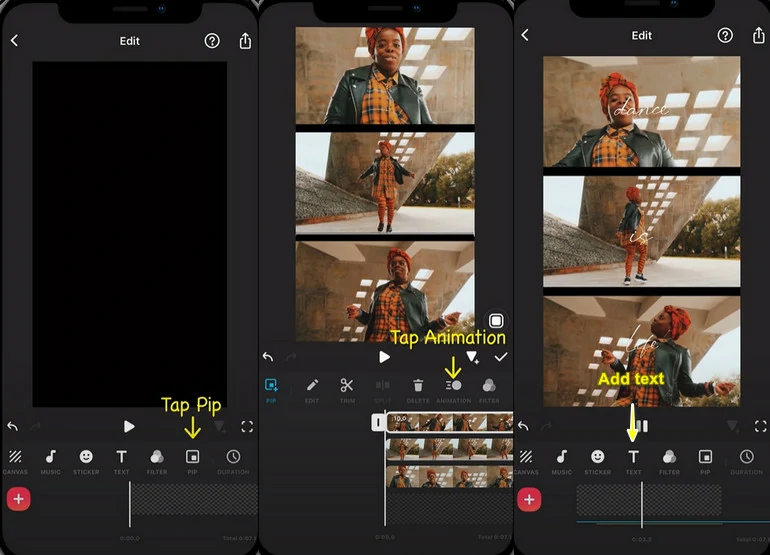
Collage Photos and Videos with Inshot
Part 5. Photo & Video Collage Layout Tips
Proper position of your videos and photos is the key to creating an excellent collage. Here are some key design tips about making photo and video collages.
Symmetrical layout: This is a layout design that can never go wrong. For instance, you can put videos and photos on the four corners of the video. This will create a balanced feeling for all viewers.


Waterfall flow layout: Placing photos and videos according to the different size and height just like water flowing.


Fusion layout: Fusion means overlapping parts of a photo or video to increase visual richness and interest.


No matter which layout you choose, always make sure the space between videos remains the same. Besides, proper animation, transition, and background music will make your photo and video collage more appealing.
The Bottom Line
That’s the end of how to collage photo and video. If you find this post helpful, do remember to share it with others.
By the way, try generative AI to speed up your video creation process. FlexClip’s AI script writer can generate the best-ever video script; AI text-to-speech tool can speak out anything for you; AI auto-subtitle tool can create subtitles that sync perfectly with the video and audio. Check the following video for more details.