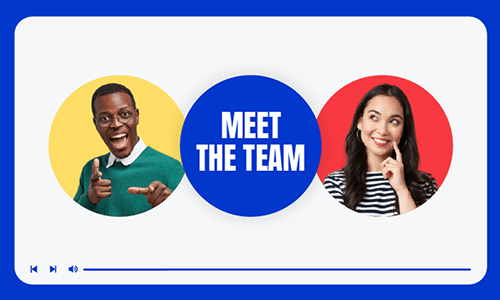A hype video or hype reel is a bite-sized promo video made to boost morale and get sports fans hyped up about upcoming sports events. For its action-packed tempo and emotionally arousing music, hype videos are also widely used for brand and product promo, etc.
So, if you are looking for the right tool to edit your footage into a compelling hype video, we’ve got you covered!
In this post, we’ve rounded up 3 versatile hype video makers and will walk through their pros and cons of editing a hype video. So, you can pick the most ideal hype video maker and make a sizzling sports hype video or a product hype video in a breeze.

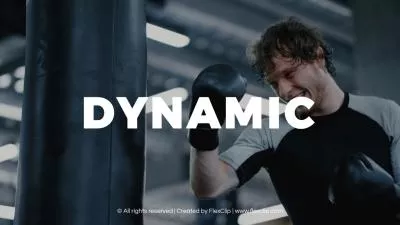


Here’s What You Will Learn:
Also, read the 4 best podcast intro makers.
1. FlexClip
If you are a newbie to video editing or couldn’t afford the time to create complex motion graphics, and text animations from scratch and need studio-like music, sound effects, and other video assets, etc. then FlexClip online AI hype video maker will be your great timesaver to create a professional-looking hype videos with ease.
Create scroll-stopping hype videos by FlexClip hype video maker online.
Best Features to Make a Hype Video with FlexClip:
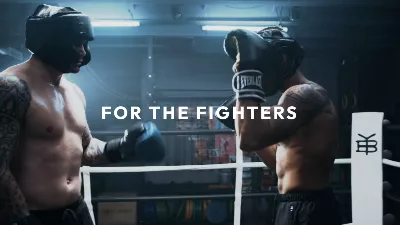

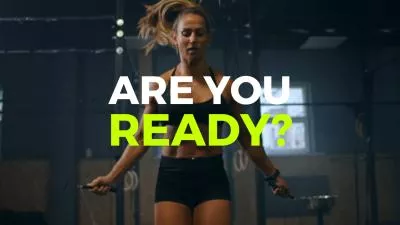
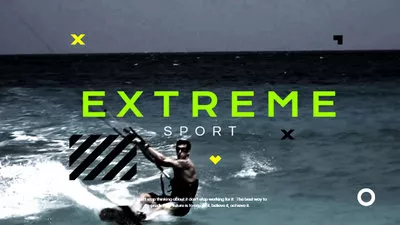





Easily remove the image background for hype videos.
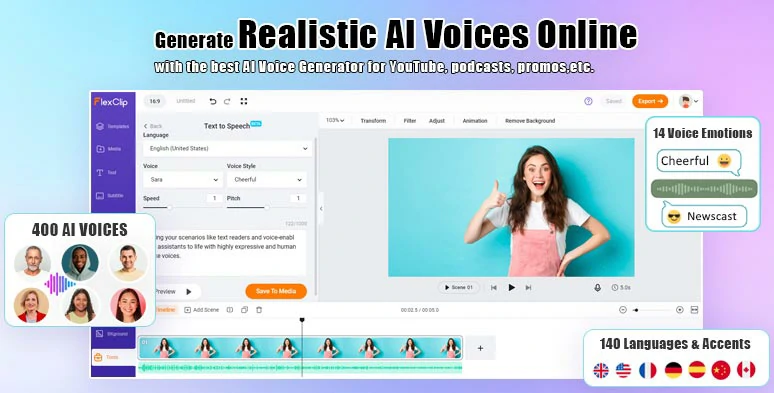
Effortlessly convert text to realistic AI voices for your hype videos.
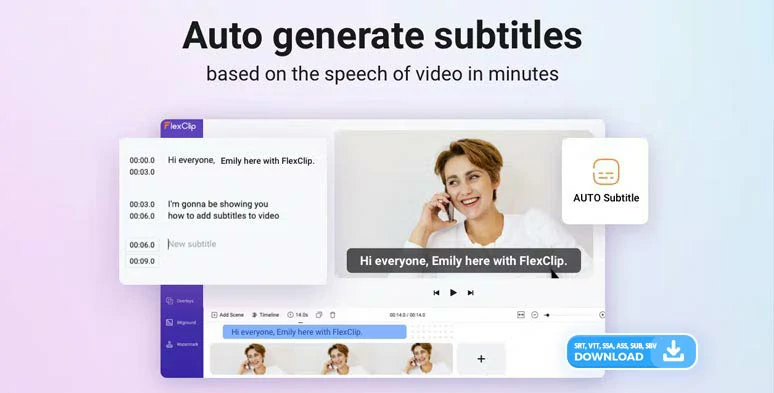
Auto-generate subtitles for hype videos.
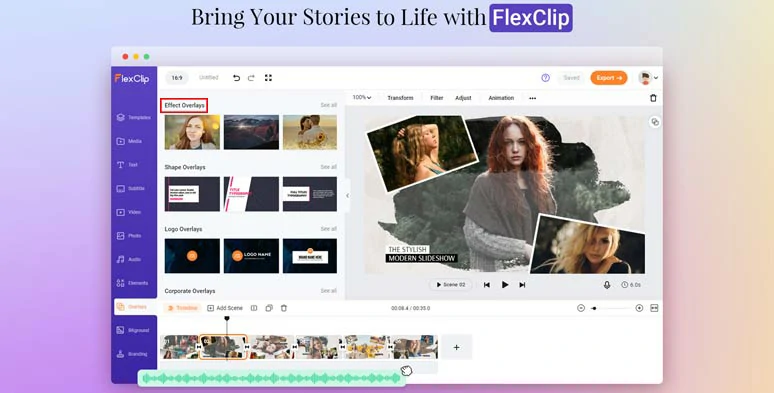
Use effects overlays to create vibes for your hype videos.

Work with your colleagues or friends to create sizzling hype videos.
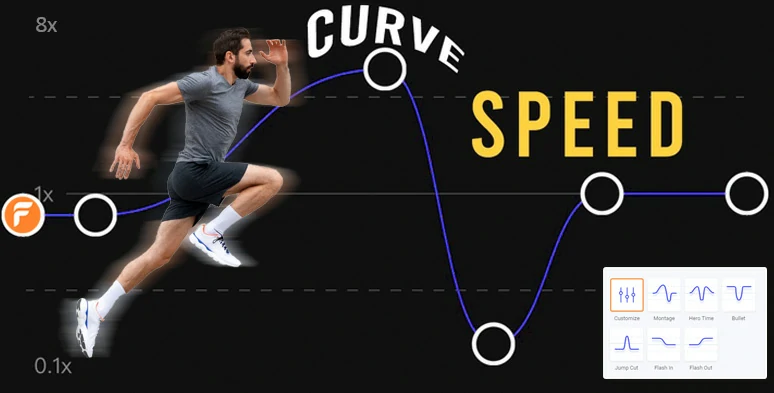
Smoothly adjust the speed of hype videos using the speed curve feature.
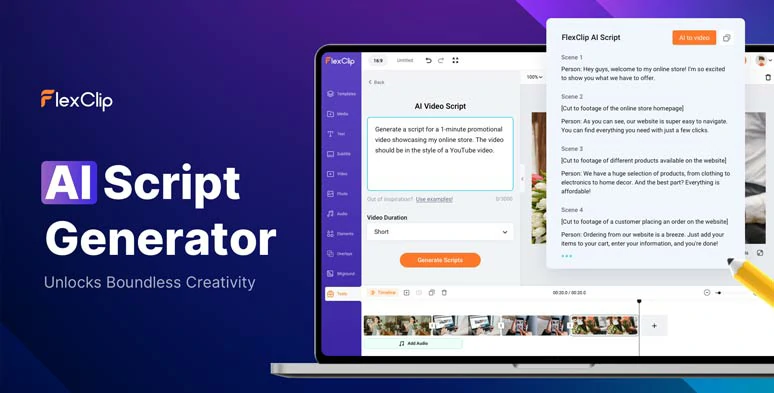
Generate impactful video scripts of hype videos in a breeze.
How to Make a Hype Video by FlexClip Online:
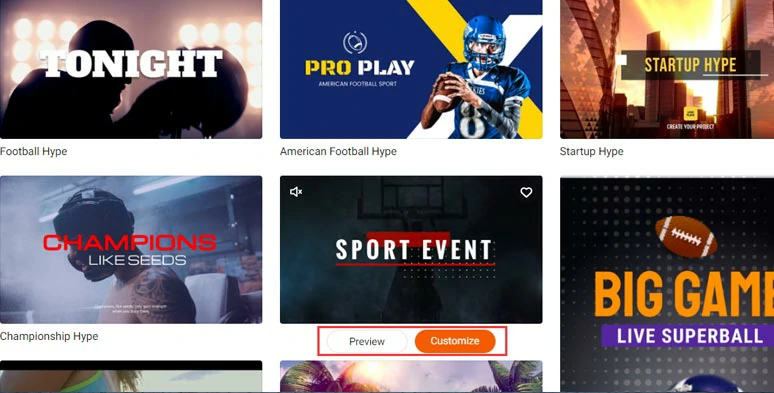
Select a sports hype intro video template.
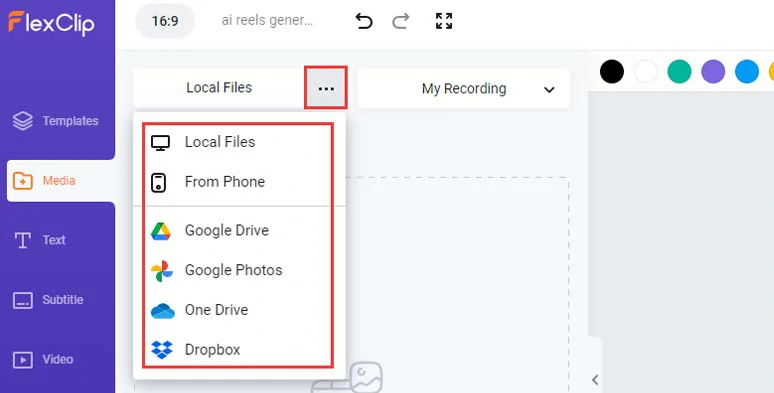
Upload your sports hype video assets to FlexClip.
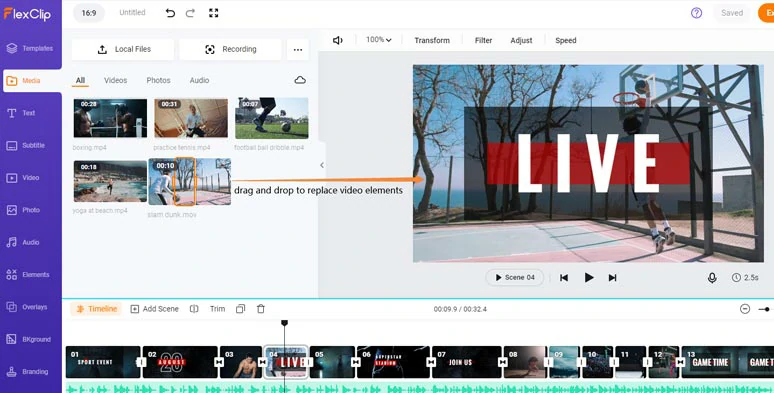
Drag and drop to replace premade video elements with yours.
If you need to highlight a specific player, you can use image background remover to remove the image background and click the Motion tool to easily animate the image with styles in your hype video.
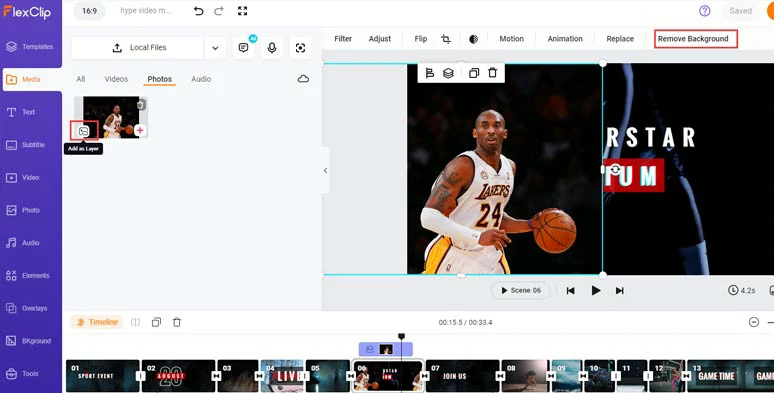
Layer the player’s image over the hype video and remove the image’s background.
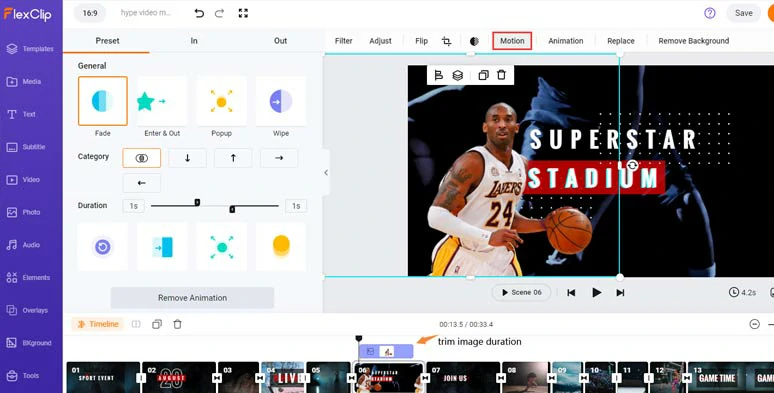
Easily animate the image with styles.
Double-click the text and you can customize the text, text styles, fonts, size, color, alignment, opacity, duration, and layer.
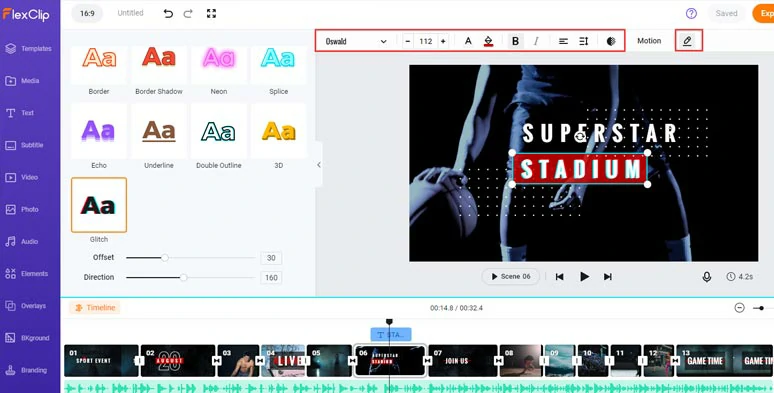
Customize the styles, colors, fonts, and size of text animations.
With the text or motion graphics selected, you can click Motion and easily animate the text or motion graphics with typewriter effects, bounce, burst, stomp, etc. while controlling the direction, speed, and styles of text animations.
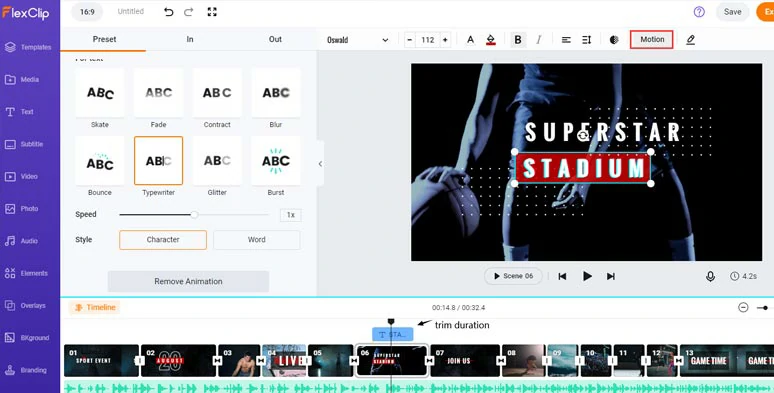
Animate the texts with various styles.
Alternatively, if you don’t like the premade text animations, click the Text tab > scroll down to select from 1,000+ editable text animations, such as lower thirds, likes comments and subscribe buttons, broadcast titles, profile titles, quotes, callout titles, and location titles, etc.
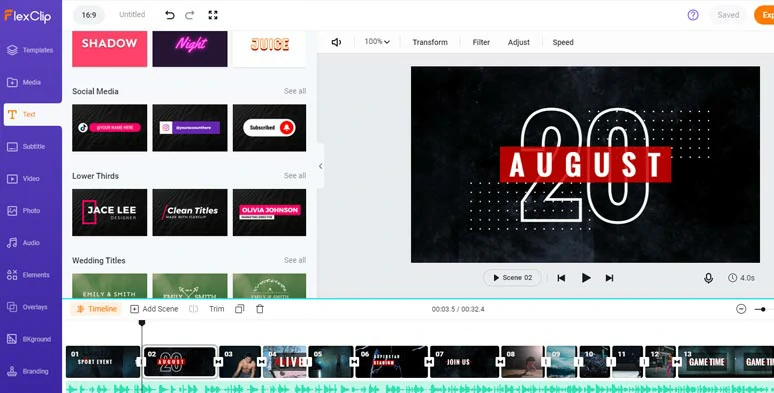
Use more readymade and custom text animations for your sports hype videos.
There are 200+ seamless video transitions available for you to connect one scene to another, such as glitch, zoom, liquid, circle, displacement, etc.
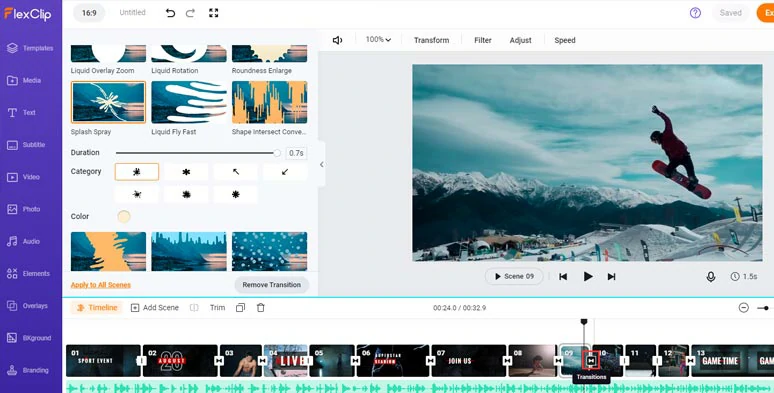
Add trendy transitions to connect different scenes.
Click Overlays > scroll down to use a fire, smoke, lens flare, glitch, or other lifelike special effect overlays to fuel your hype video with energy and creativity.
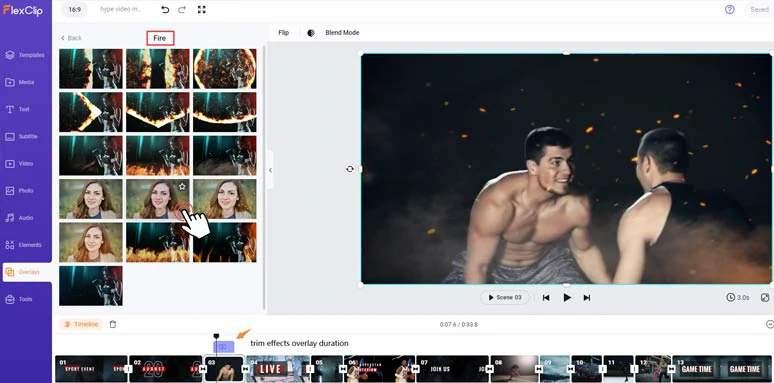
Add fire effects overlays to create the fiery vibes for sports hype videos.
Don’t forget to speed up or slow down parts of the video to highlight the movement and add rhythm to a sports hype video.
Click the Speed tool > Curve Speed > move the play head to where you want to speed up or slow down the video > add speed point > drag it upward to speed up the video and vice versa. To create a smoother speed transition, just drag two speed points further away to create a gradual and mild speed ramp.
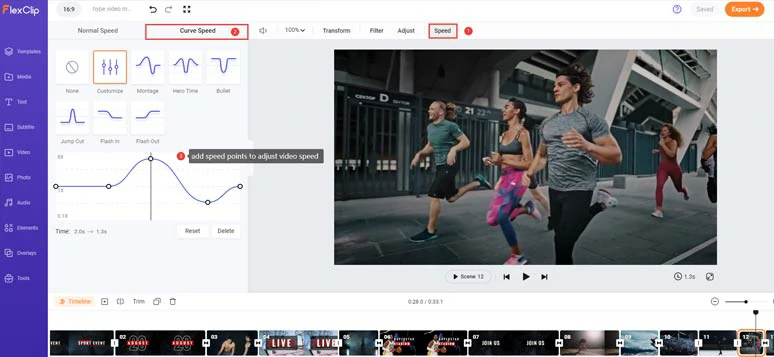
Use the speed curve to adjust the speed of sports hype video for dramatic visual effects.
Adding audio narrations makes your hype videos look more professional and helps connect with viewers. With FlexClip’s AI text-to-speech generator, you can easily do that. There are 400 realistic AI voices to choose from in 140 languages and accents. You can control AI voices’ gender, age, voice style, speed, pitch, and natural pauses. Incredibly helpful!
Just click the Tools tab > Text to Speech > copy and paste your video scripts into the text block > select the language > preview AI voice avatars’ voice and choose the one to your liking > set voice styles (such as newscast, friendly, hopefully, excited, etc. ) > set voice speed and pitch > hit the Generate Audio button. BTW, you can also insert commas and periods between words to add natural pauses to AI voice to make it hyper-realistic.
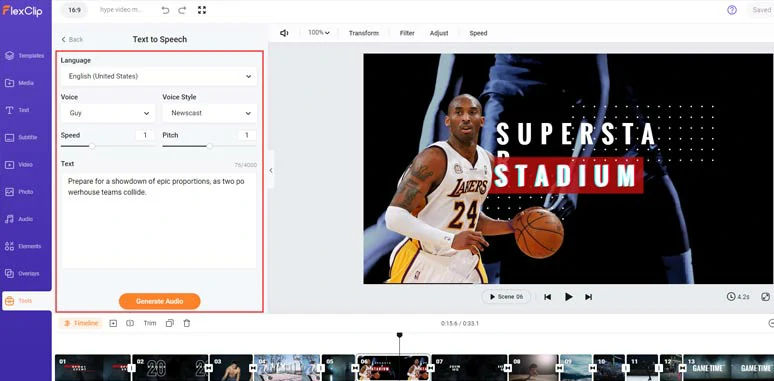
Convert text to realistic and energetic AI voices for your hype videos.
Now, you can preview the AI-generated voice > click “+ Save to Media” to save the AI voice to the media library > repeat the same step to convert the rest of the video script to lifelike AI voices. Besides, an extra MP3 audio file will also be saved to your computer for backup.
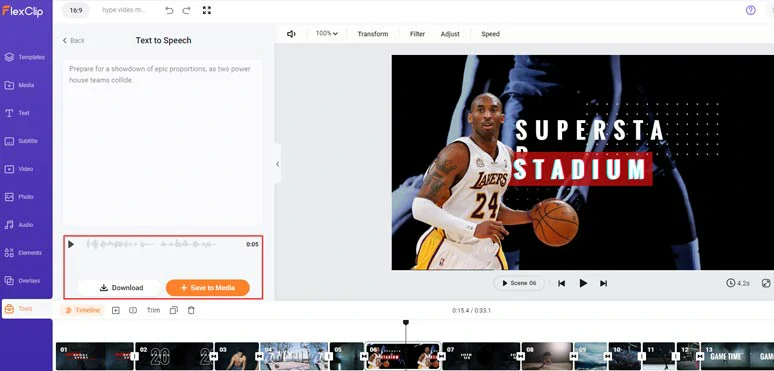
Preview the AI-generated voice and save it to the media library.
Next, head back to the Media tab > Audio > align all the AI voices to match the right hype video scenes. You can trim or split the audio when needed.
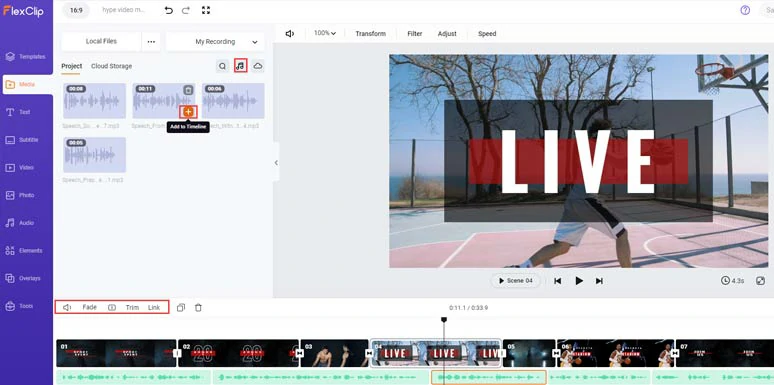
Add AI voices to match different hype video scenes.
To make your video content accessible to all viewers, you may use FlexClip’s AI auto subtitle generator to add burned-in subtitles to your hype video in one click.
Just click the Subtitle tab > Auto AI Subtitle > identify the language in your video > hit Next > set the style of the subtitle, which can be changed later > hit the Generate button.
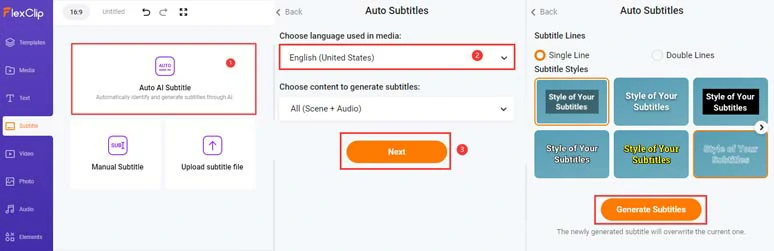
Automatically add subtitles to hype videos.
Later, you can proofread the auto-generated subtitles > fine-tune the text font, text size, color, background fill, opacity, alignment, etc. to your heart’s content.
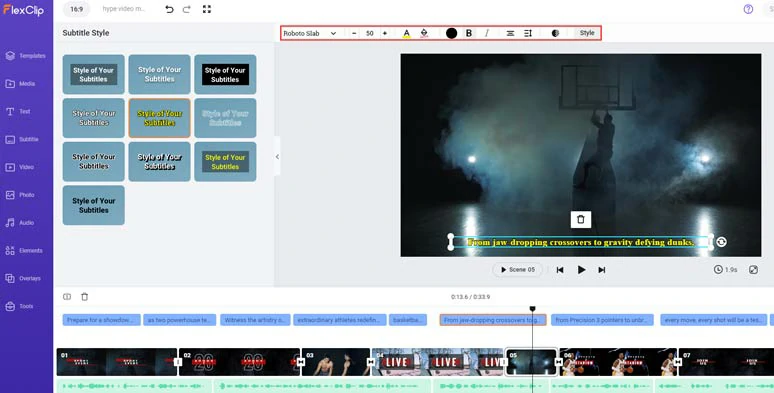
Customize the styles of auto-generated subtitles.
Alternatively, you can click the download button to directly save the subtitle of your hype video in SRT, VTT, SSA, ASS, SUB, SBV, TXT, or CSV formats for blog posts, news releases, translations or other repurposings. Super helpful! If one subtitle seems too long, you can press “Enter” to split it into two or merge two short subtitles with one click.
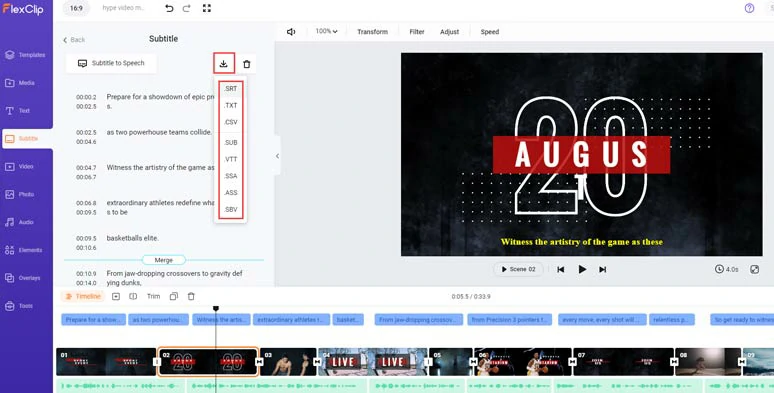
Easily split or merge subtitles or download subtitles in SRT and other formats for repurposings.
Editing to the beat is essential to enhancing the vibes in a sports hype video. Click the Audio tab and type in “hype” in the Music tab and add multiple action-packed hype video songs to the audio tracks. You can trim and split the audio and adjust its volume and fade in/out effect.
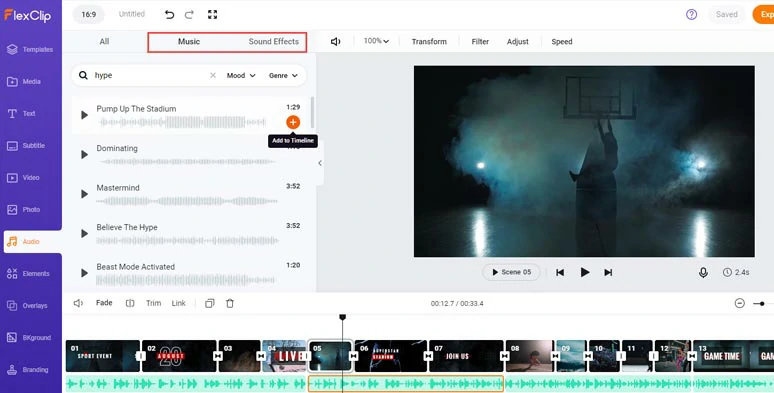
Add upbeat hype video songs to create the vibes for sports hype videos.
Click the Sound Effects tab, type in “riser”, “swoosh”, and “hit” and you can use these cinematic sound effects for transitions, or impactful movements like player hitting, falling, etc. to add a cinematic touch to your sports hype video.
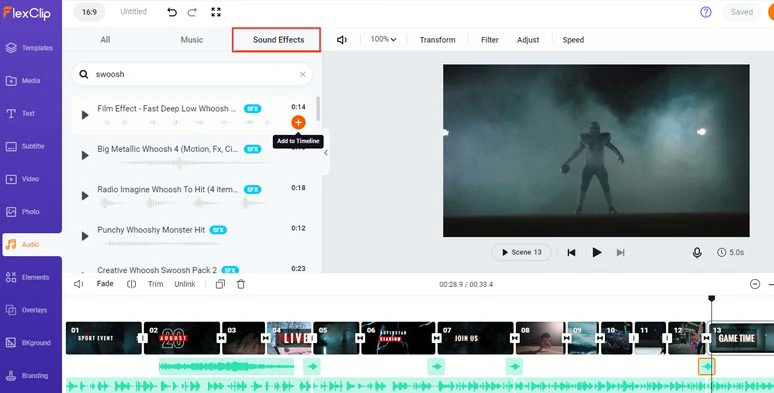
Add cinematic transition sound effects like impact, swoosh and riser for sports hype video.
Done with the editing. You can download the 1080P hype video to your computer or directly share it to your YouTube, Google Drive, Dropbox, One Drive, or TikTok; a clickable link is also available for your blog posts, newsletters, or other repurposings. You can even export an MP3 audio file for your podcasts for free.
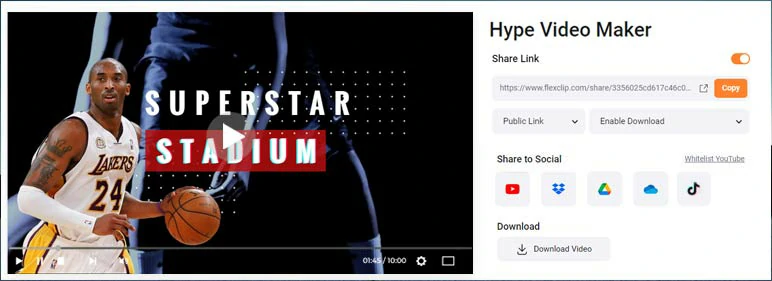
Easily share and repurpose your hype videos.
Another hidden bonus is that you can move the playhead to find the highlighted moment of your hype video > right-click on the video > select “Export Frame” to save the 1920X1080P JPG image for your YouTube video thumbnail. Pretty helpful!
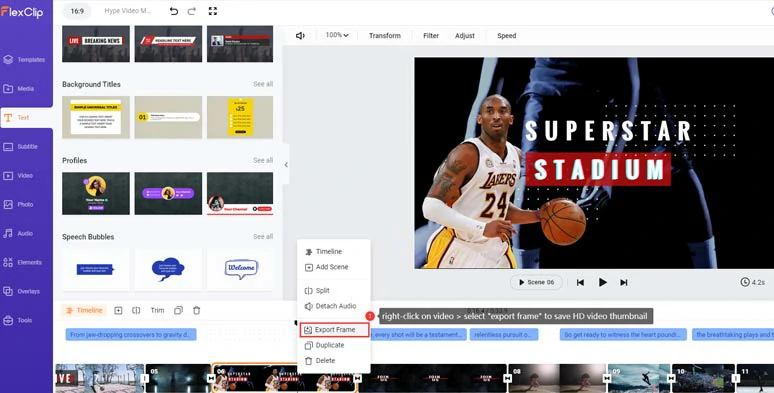
Export highlighted video frame for HD YouTube thumbnail.
Downside:
Our Verdits:
Overall, as a user-friendly and feature-rich online hype video maker, FlexClip removes the steep learning curves for video editing by offering you diverse and editable hype video templates, an intuitive timeline and tons of helpful AI video editing tools, and high-quality video assets.
For all content creators, FlexClip hype video maker is your great timesaver and one-stop solution to create sizzling hype videos that wow viewers on YouTube, Instagram, TikTok, etc. for more likes, comments, and subscribers.
2. iMovie
As a built-in and free video editor on Mac, iMovie is another easy-to-use hype video maker to create sports hype videos for school projects or simple YouTube hype video projects. No complex video editing skills and advanced features are involved and it is extremely user-friendly for beginners. Also read, how to add subtitles to iMovie.
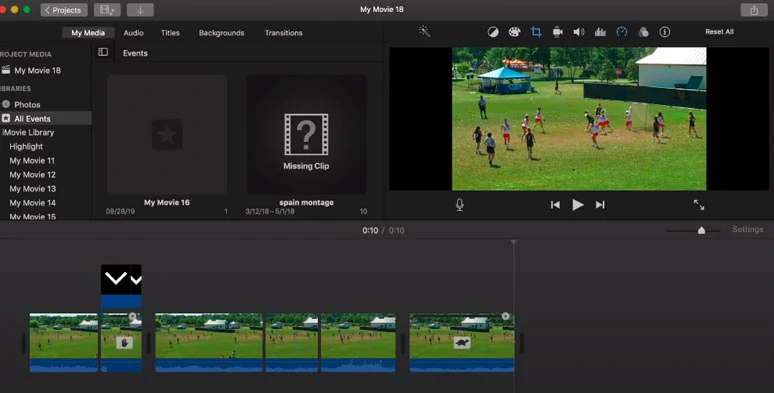
Create sports hype videos with iMovie.
Best Features to Make a Hype Video with iMovie:
How to Make a Hype Video by iMovie:
Downside:
Our Verdits:
Well, given the fact that iMovie is a free video editor, you can’t blame it too much for its limited features. iMovie offers you an easy hype video maker for novice users to create simple and decent sports hype videos for YouTube. Hopefully, iMovie can support more video aspects. So, you can directly edit and export 9:16 hype videos for Instagram Reels and TikTok, etc.
3. PowerDirector
Last but not least, PowerDirector is a versatile and robust hype video maker available on both Windows and Mac. Apart from basic tools to trim, split clips and add transitions, and video effects, PowerDirector offers you advanced tools like motion tracking and keyframe controls, audio denoise, etc. for you to create a professional sports hype video.
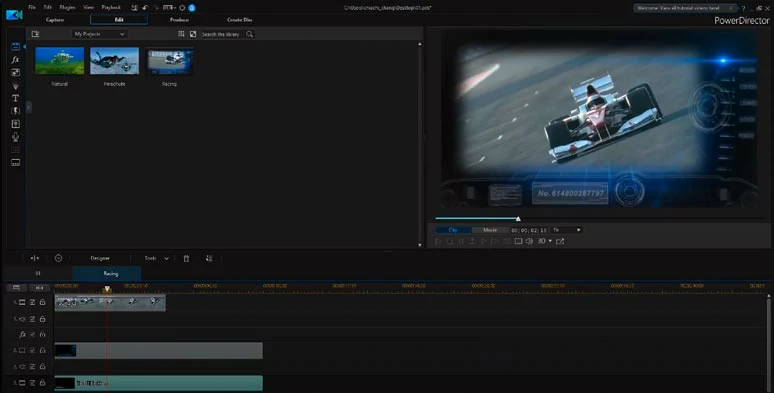
Make great sports hype videos by PowerDirector.
Best Features to Make a Hype Video with PowerDirector:
How to Make a Hype Video by PowerDirector:
Downside:
Our Verdits:
With an intuitive interface and a wide array of features, PowerDirector is a viable desktop option for both PC and Mac users to for create quality hype videos. If you have some video editing experience and want to add unique effects to your hype videos and have a good CPU and GPU, it is worth giving it a shot.
FAQs about Making Great Hype Videos
The best video length of a hype video is around 90 secs to 2 mins.
To stir excitement and vibes for a hype video, it’s advisable to use music that gradually builds up until a climactic finish and has a varied tempo. Besides, cinematic sound effects like impact, hit, riser, etc. are also recommended for a sports hype video.
*Only keep the most dramatic moments of the clips, and jump cuts are preferred.
*Use emotional close-up shots to show the face of players for storytelling.
*Edit the clips to the music beats like a tackle, ball catch, basketball blocking, hitting, etc.
*Use speed change/ramp to add rhythm to your hype video and draw viewers' attention.
*Spice up your hype video with color-grading, effects overlays, dynamic transitions, etc.
*Listen to your friend's feedback for adjustment.
Now, It's Your Move
So, here are the 3 versatile hype video makers you can use to make a great hype video. Now, the question is which hype video maker works best for you? Feel free to try them a try and share this post on your Facebook or Twitter and tag us and leave your thoughts to us. Cheers!