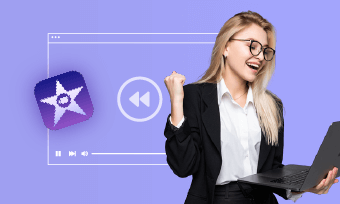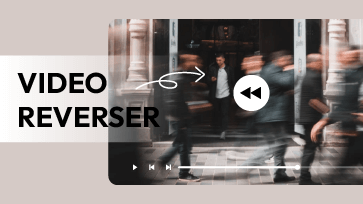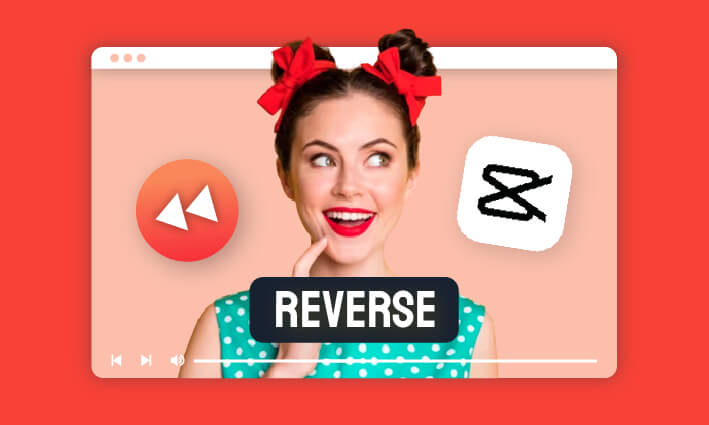In a recent Instagram trend, individuals are uploading videos with reversed sound or footage to craft captivating atmospheres and better engage with their followers. As a result, many are curious about how to reverse videos on Instagram to join in on the trend. Ready to give it a shot? Fear not! In this blog, we'll walk you through a comprehensive guide on reversing videos for Instagram.
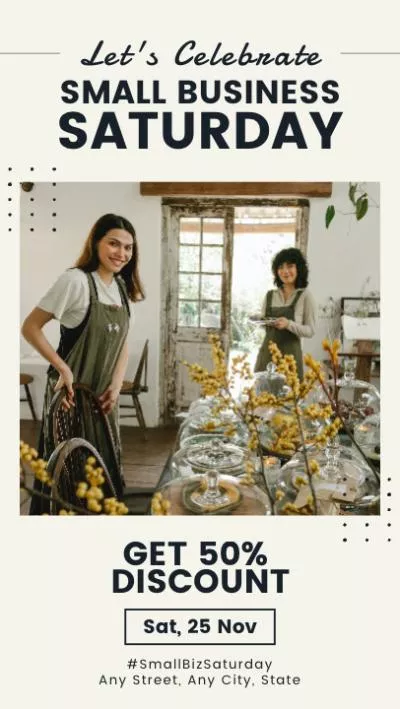


Also Interested in: How to Reverse a Video in CapCut>>
Part 1: Can I Reverse Video on Instagram?
Instagram used to offer a Rewind mode, enabling users to record and post videos in reverse. However, the reverse effect has been removed from Instagram Stories, Reels, and posts. Despite its removal, due to its previous popularity, many users still seek methods to reverse videos on Instagram. As the feature is no longer available, in the following section, we'll explore alternative methods on Instagram to reverse videos at no cost.
Part 2. Reverse Video for Instagram Online
FlexClip is the optimal option for those who want to reverse video for Instagram without any installation or learning curve required. This online video reverser allows you to reverse the entire video or backwards a specific part of your video. Aside from flexible video reverse function, it boasts an array of features to fintune your reversed video, such as changing reverse video speed, inserting rewind sound effect, adding glitch overlays and more.
Reverse Video for Instagram Online with FlexClip
Awesome Features in FlexClip for Stunning Instagram Videos:
How to Reverse a Video for Instagram Using FlexClip:

Upload the Video You Want to Reverse to FlexClip
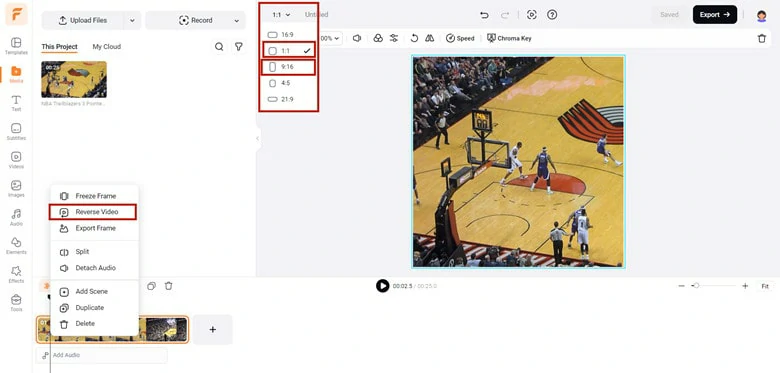
Select the Targeted Aspect Ratio and Make Edits
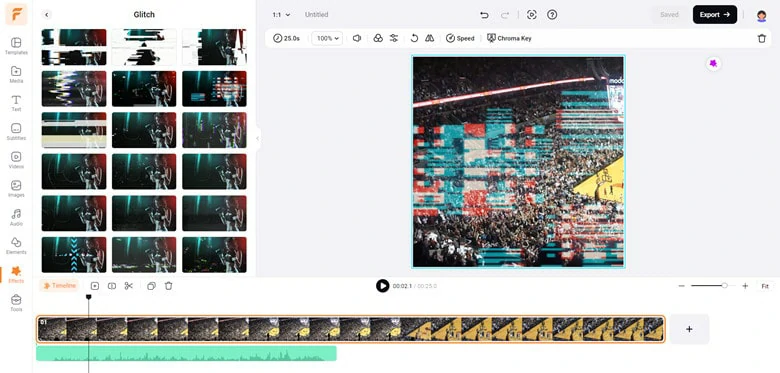
Export the Reversed Video or Perfect it with FlexClip's Editing Feature
Part 3. Reverse Video Instagram on Mobile Phone
To easily reverse recorded videos and share them on Instagram from your mobile device, consider utilizing third-party editing software available for both Android and iPhone. Below, I've outlined two recommended options:
1) Reverse Vid: Video Reverser for iOS
Pricing: $7.99 per week / $13.99 per month / $49.99 per year
Reverse Vid boasts over 5 million downloads and a 4.4 rating on the Apple Store. True to its name, this app offers a straightforward solution for reversing videos swiftly and effortlessly. Whether you aim to create a reverse video or achieve a rewind effect, Reverse Vid has you covered. In addition to video reversal, it offers editing capabilities such as adding text, music, or adjusting video speed. Once you've reversed your video, you can seamlessly share it directly to Instagram using Reverse Vid.
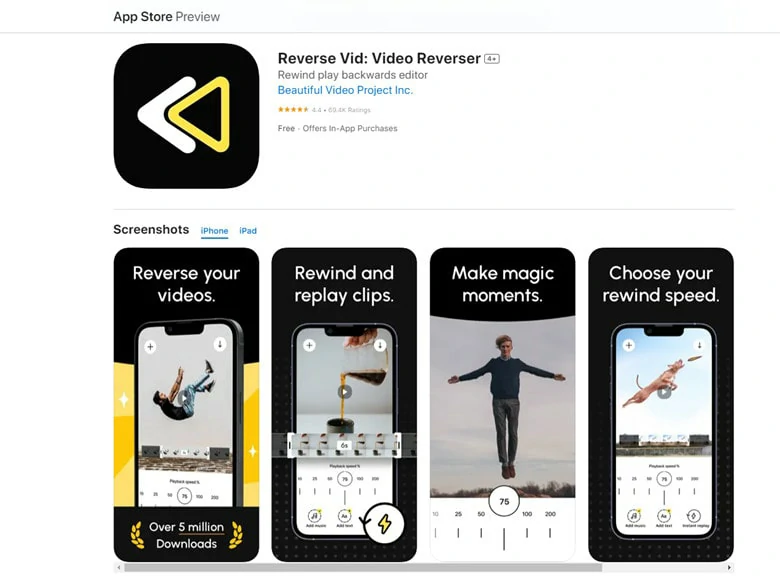
Reverse Vid: Video Reverser for iOS
2) KineMaster: Video Reverser for Android
Pricing: $3.99 per month or $39.99 per year
With KineMaster, Android users can access a powerful tool for reversing videos with ease. This app provides a seamless editing experience, offering a plethora of features for precise video editing. From reversing footage to adjusting speed, applying video mirroring, color filtering, and exploring a vast array of effects, KineMaster simplifies the editing process with intuitive one-click operations. Even beginners can swiftly get started, adding a unique touch to their videos and emphasizing specific elements of their footage.
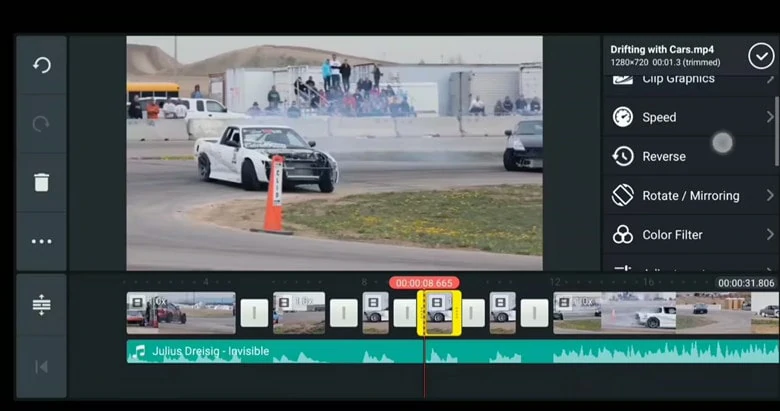
KineMaster: Video Reverser for Android
The Bottom Line
Well, that’s the end of this tutorial. While Instagram may have removed the rewind feature, you can still reverse videos for Instagram using online reversers and mobile software. Which recommendation do you prefer? Choose one and dive right in to give it a try now!